Como recuperar fotos do iCloud para o iPhone corretamente
O iCloud é o serviço de nuvem oficial lançado pela Apple para clientes. Quando você obtém um produto Apple, precisa criar um ID Apple e uma senha para ativar o dispositivo. Ao mesmo tempo, você recebe 5 GB de armazenamento gratuito na nuvem. Além disso, você pode assinar um plano para expandir a capacidade de armazenamento. O iCloud armazena uma ampla variedade de tipos de arquivo no seu dispositivo, como fotos, vídeos, documentos, contatos, etc. Este guia informa como recuperar fotos excluídas permanentemente do iCloud.
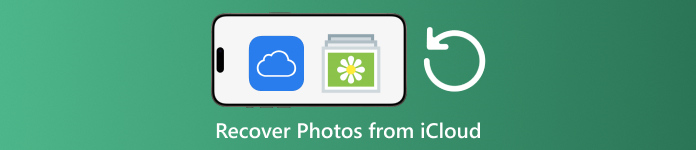
Neste artigo:
Parte 1: Como recuperar fotos do iCloud recentemente excluídas
Quando você apaga fotos de um dos seus dispositivos Apple, elas serão removidas do iCloud e de todos os seus dispositivos Apple se você tiver habilitado o iCloud Photos. Assim como o álbum Recently Deleted no Photos, o iCloud Photos vem com um álbum Recently Deleted. O iCloud salva fotos apagadas em até 30 dias. Isso dá uma chance de encontrar fotos apagadas no iCloud.
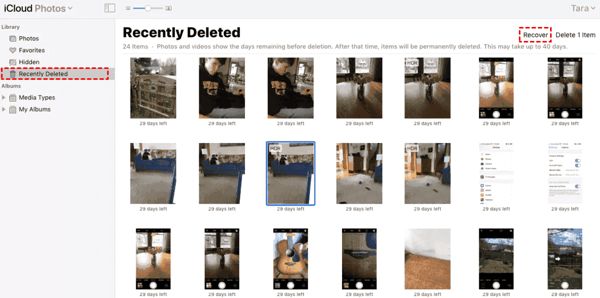
Visita www.icloud.com, e faça login com seu Apple ID e senha. Se você habilitou 2FA, insira o código de verificação que aparece na sua tela.
Escolha o Fotos opção para entrar no Fotos do iCloud página da web. Em seguida, mude para o Excluído recentemente álbum no lado esquerdo.
Aqui você verá as fotos que você deletou em 30 dias. Selecione os itens que você quer recuperar e clique no botão Recuperar botão. Então eles retornarão para o iCloud Photos. Você pode baixá-los para seu dispositivo manualmente.
Parte 2: Como restaurar fotos do iCloud
O iCloud Photos é um recurso conveniente para sincronizar fotos com sua conta do iCloud e entre todos os seus dispositivos, incluindo iPhone, iPad, Mac e PC. Se você excluir uma foto em um dispositivo, poderá recuperar o iCloud Photos antes de sincronizar as alterações.
Na Web
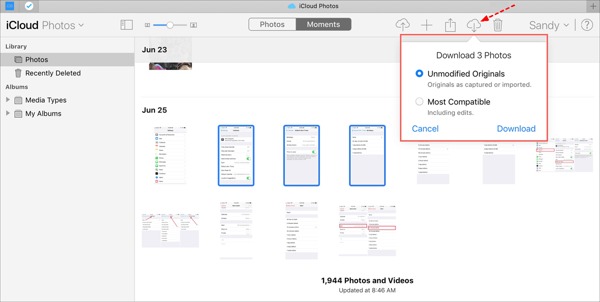
Visite www.icloud.com e faça login com suas credenciais de ID Apple. Você não deve esqueça sua senha do iCloud.
Vou ao Fotos página da Internet.
Selecione as fotos antigas para recuperar do iCloud e clique em Download botão.
No iPhone/iPad
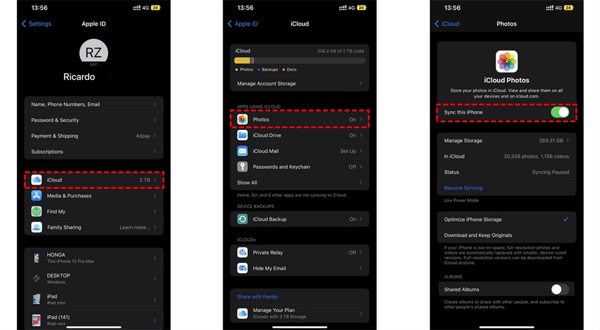
Execute o Definições aplicativo e toque no seu perfil.
Escolher iCloude escolha Fotos.
Se Sincronizar este iPhone está habilitado, selecione Baixe e mantenha os originais.
No Mac
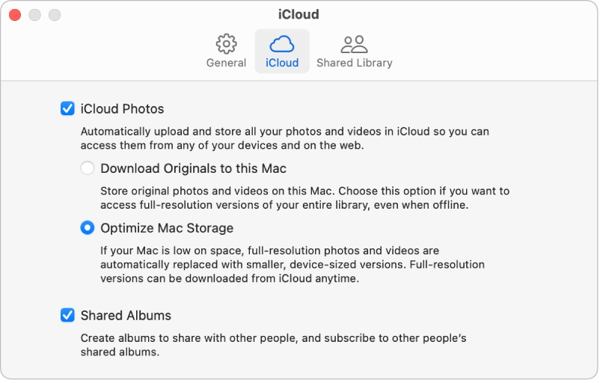
Abra o Fotos aplicativo no seu Mac.
Escolher Fotose escolha Definições.
Mudar para o iCloud guia, marque a caixa ao lado de Fotos do iCloud, e selecione Baixe os originais para este Mac.
No PC
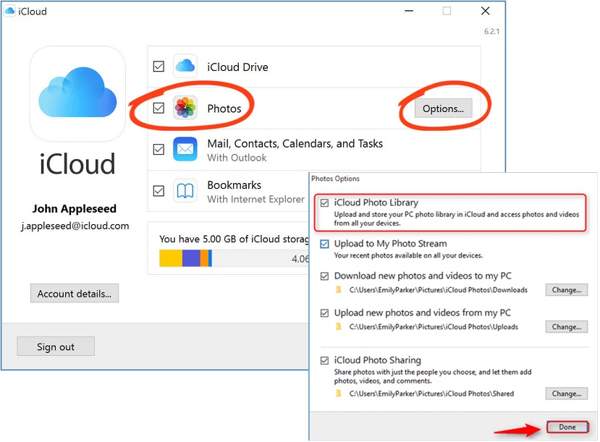
Abra o cliente iCloud. Se você não tiver o aplicativo, baixe-o do site da Apple gratuitamente.
Clique no Entrar botão e entre com seu ID Apple e senha.
Marque a caixa ao lado de Fotos opção e clique no Opções botão. Em seguida, habilite Baixe novas fotos e vídeos para meu PC. Clique Feito, e então Aplicar.
Parte 3: Como recuperar fotos do backup do iCloud para o iPhone
Se você não habilitou o iCloud Photos, você pode fazer backup das suas fotos no iCloud manualmente ou automaticamente também. A desvantagem é que você tem que redefinir o seu dispositivo para as configurações de fábrica se quiser restaurar as fotos de backup do iCloud.
Execute seu Definições aplicativo no seu iPhone.
Vá em Geral e escolha Transferir ou redefinir o iPhone no iOS 15 e superior, ou Redefinir no iOS 14 e versões anteriores.
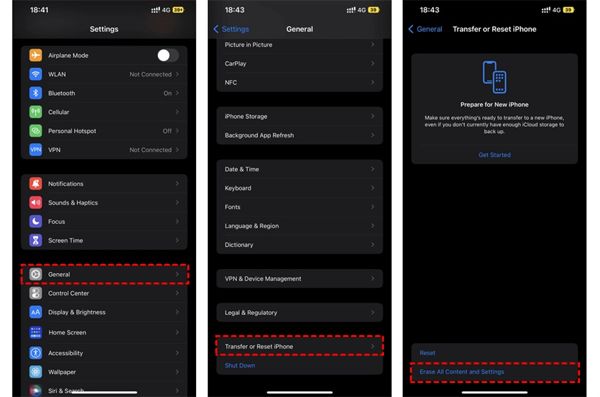
Então toque Apague todo o conteúdo e configurações. Confirme a ação e digite a senha do seu ID Apple ou a senha do iPhone, se solicitado.
Uma vez feito isso, seu iPhone será reiniciado Olá tela. Configure-o como um novo dispositivo e conecte-o a uma rede Wi-Fi.

Escolha o Restaurar do backup do iCloud opção quando você chegar ao Aplicativos e dados tela. Entre com seu Apple ID e senha. Então escolha um arquivo de backup que pode conter as fotos desejadas.
Quando a recuperação de fotos antigas do iCloud estiver concluída, conclua o outro processo de configuração.
Parte 4: Como recuperar fotos do backup do iCloud sem redefinir
O iCloud criptografa seu backup de fotos para que você tenha que restaurá-lo para seu iPhone para visualizar o conteúdo. Ao mesmo tempo, os dados atuais em seu iPhone serão substituídos. O imyPass iPhone Data Recovery, por outro lado, pode ler backups do iCloud e extrair fotos específicas sem redefinir seu iPhone.
Principais recursos da recuperação de dados do iPhone
1. Recupere fotos excluídas permanentemente do backup do iCloud.
2. Abra e visualize o arquivo de backup do iCloud sem sobrescrever seu dispositivo.
3. Suporta uma ampla variedade de tipos de dados, incluindo fotos e vídeos.
4. Compatível com as versões mais recentes do iOS e iPhones.
Como recuperar fotos do backup do iCloud para o iPhone
Baixar backup do iCloud
Inicie o melhor software de recuperação de dados do iPhone após instalá-lo no seu computador. Ele está disponível no Windows 11/10/8/7 e Mac OS X. Vá para o Recuperar do arquivo de backup do iCloud aba no lado esquerdo e faça login com seu ID Apple e senha. Escolha Backup do iCloud, e clique no Download botão ao lado do arquivo de backup correto.
Fotos de pré-visualização
Marque as caixas ao lado de Rolo da câmera, Biblioteca de fotos, e outros dados que você deseja recuperar e clique Próximo. Em seguida, puxe a lista superior para baixo e escolha Mostrar apenas os excluídos para visualizar fotos excluídas no arquivo de backup do iCloud.
Recuperar fotos do iCloud
Por fim, selecione as fotos desejadas e clique no botão Recuperar botão no canto inferior direito. Defina uma pasta de saída e clique Recuperar novamente para recuperar fotos do iCloud para o seu disco rígido. Você não precisa redefinir seu iPhone de fábrica em tudo. Para recuperar HEIC para PC, é melhor marcar a caixa de Converta automaticamente arquivos HEIC para o formato JPEG para mais compatibilidades.
Conclusão
Este guia explicou como recuperar fotos apagadas do iCloud para iPhone, iPad, Mac e PC. Se você sincronizou suas fotos com o iCloud, você pode recuperá-las do iCloud Photos ou do álbum iCloud Recently Deleted em qualquer dispositivo. Se não, você pode restaurar fotos do backup do iCloud após redefinir seu iPhone. O imyPass iPhone Data Recovery é uma solução flexível para recuperar seus dados do iCloud sem redefinir seu dispositivo. Outras perguntas? Por favor, escreva-as abaixo.
Recuperação de dados do iPhone
Recuperar dados do iPhone excluídos ou perdidos
Download grátis Download grátis
