8 Steps to Fix a Water-Damaged iPhone - Attached with Useful Tips
Although the iPhone has a certain waterproof ability, it is more or less susceptible to water damage. Having accidentally dropped your iPhone in the sink? Don't worry! This article will provide you with detailed steps to fix a water-damaged iPhone!

In this article:
Part 1: Is My iPhone Waterproof?
The water resistance performance is measured by its IP rating. iPhone applies two main IP ratings - IP67 and IP68.
Next, we will list the waterproof performance of different iPhone models.
iPhone 15, 14, 13 and 12 (including all Pro, Pro Max, Plus and Mini versions)
IP68: Can survive submersion in up to 6 meters of water for a maximum of 30 minutes.
iPhone 11 Pro and 11 Pro Max
IP68: Can survive submersion in up to 4 meters of water for a maximum of 30 minutes.
iPhone 11, iPhone XS (including the Max version)
IP68: Can survive submersion in up to 2 meters of water for a maximum of 30 minutes.
iPhone 7, iPhone 8, iPhone X, iPhone XR and iPhone SE (including the Plus versions)
IP67: Can survive submersion in up to 1 meter of water for a maximum of 30 minutes.
iPhone 6s and earlier versions are not rated.
However, it is worth noting that the waterproof performance of iPhones is not permanent. If the iPhone is new, it can usually maintain waterproof performance for 1 to 3 years. If the iPhone has been disassembled or bumped, its waterproof performance may fail. In addition, the second iPhone's waterproof performance may also fail due to longer service life or disassembly.
What's more, you should also know that liquid damage is not covered under warranty.
Part 2: What to Do If iPhone Gets Wet
If your iPhone gets wet, you should follow the steps below:
1. Get your iPhone from the water immediately. The longer your iPhone is in the water, the more risk it will suffer.
2. Turn off the iPhone as quickly as possible. At the same time, you should remove all the accessories, such as earphones and adapters, from it.
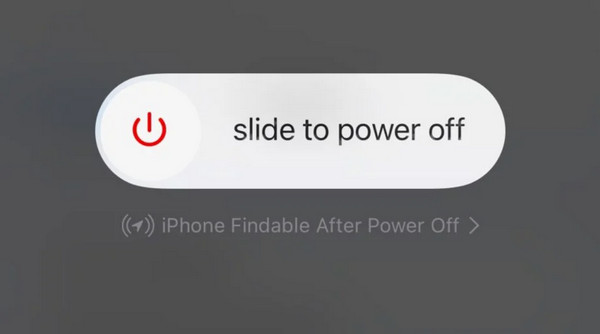
3. Take off the phone case. Your iPhone case can restore water!
4. Wipe your iPhone's surface with a dry, soft towel.
5. Remove the SIM card from your iPhone. Water can seep into the card slot to surround your SIM card.
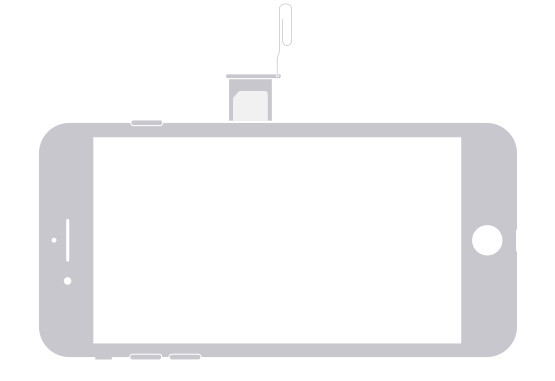
6. Shake off the moisture that may remain inside.
7. Place your iPhone in a warm, dry, and well-ventilated place. You can put it in a sunny place or front of a fan. It was suggested that you place your iPhone in raw rice. But it is not advisable now because the case found that rice can get into the iPhone's inside, thus causing further damage.
If possible, you can use silica gel packets to dry the phone.
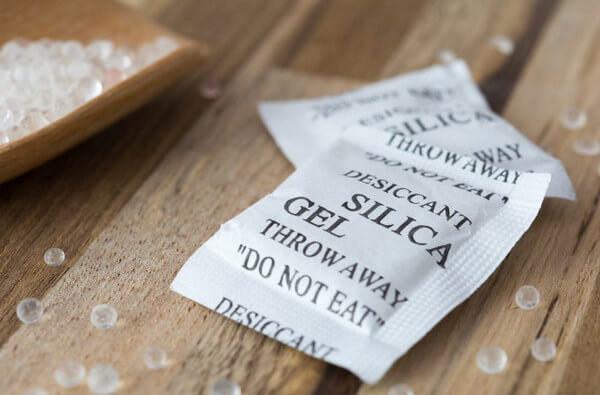
8. Wait for more than 24 hours. Then, restart your iPhone to check the screen.
If your iPhone cannot turn on after a series of operations, you can try to dismantle it according to professional guides to dry pieces carefully. Or you can send it to the iPhone repair center near you to fix a water-damaged iPhone that won't turn on.
Part 3: Follow-up Measures after Drying iPhone
1. Check the screen, speakers, cameras, and connections to other devices when you can turn on your iPhone normally. If you find the Face ID not working, you should take immediate measures.
2. Check whether the water is still there. Each iPhone has been inserted a Liquid Contact Indicator (LCI) to determine whether the iPhone suffers water damage or not. The indicator will turn red when in contact with water. It is usually placed in a SIM card slot or the charging port.
3. Try to plug your iPhone to see whether there is a liquid alert. If yes, disconnect it and dry your iPhone for 30 more minutes. You can charge with a wireless charger if needed.
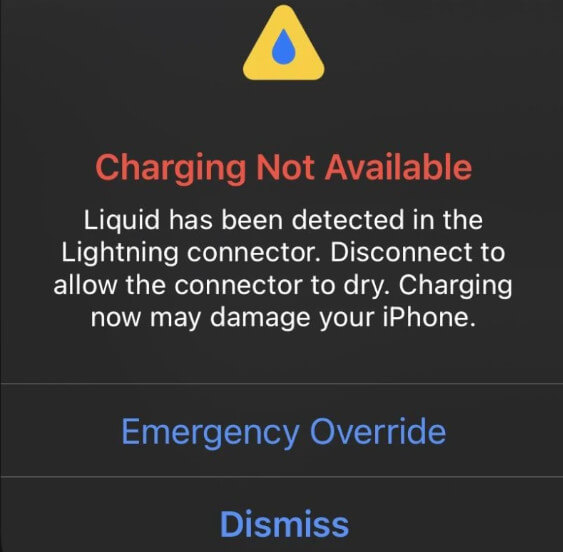
4. Check your data. Water can cause damage to memory modules, thus resulting in loss of data such as photos, contacts, and applications. If you really lose the data, you can seek help from imyPass iPhone Data Recovery.

4,000,000+ Downloads
Recover deleted or lost messages from iOS devices without data loss.
Recover data like photos, contacts, WhatsApp, Kik, etc.
Have a preview of detailed iOS files before recovery.
Easily complete your operation with our intuitive interface and functions.
Here are the steps about how to recover data from a water-damaged iPhone via this tool:
Download imyPass iPhone Data Recovery by pressing the button above. Launch it after installation.
Connect your iPhone to your computer with a USB cable. Don't forget to trust this device on your iPhone.

Select the Recover from iOS Device option in the left navigation bar. Then, tap Start Scan to allow this tool to scan your iPhone for more data.
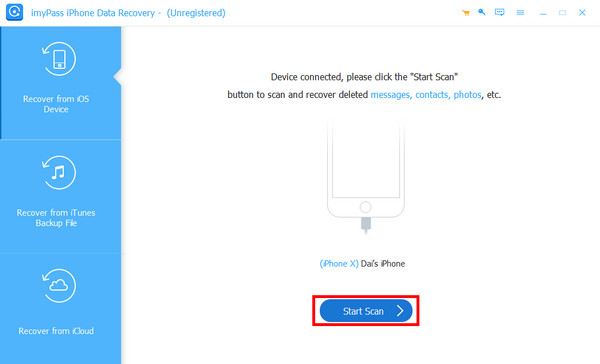
Keep waiting for a while. Then, you will see all the data stored on your iPhone on the tool's interface.
Select corresponding options in the left navigation bar based on your needs. You will see all the detailed data of your iPhone on the right part.
Then, check the ones you want to retrieve. After selection, hit Recover in the bottom right corner to command the tool to start the operation.

You can use this tool to recover deleted WhatsApp messages, voice messages, etc.
Part 4: Tips for Preventing and Fixing iPhone Water Damage
Keep Your iPhone in a Safe Place
Keep your iPhone safe when you are around places where the water gathers, such as the sink, toilet, river, etc. Also, keep your iPhone in your pocket when it is raining or the humidity is high.
Get a Waterproof Case
The waterproof case can reduce water damage to a certain extent.
Regular Maintenance
Periodically make sure that your charging port and connectors are free from water.
Don't Turn on It Immediately After Getting Wet
In most cases, your iPhone will turn off automatically when in contact with water. Do not attempt to power your iPhone on until it is completely dry. Or, it will make the electronic components short out, permanently damaging your iPhone.
Don’t Blow Dry with a Heater Immediately
Don’t use a heater like the hair dryer to dry your iPhone. The heat could damage the delicate internal components.
Conclusion
This article has introduced what to do if iPhone gets wet and tips for preventing and follow-up processing. Hope you will fix the water-damaged iPhone with our detailed steps.

