How to Recover Recently Deleted Instagram Photos and Stories
It is well known that accidental deletion is a big challenge for internet users and social media users. Instagram makes the process of post deletion simple. If you accidentally delete an Instagram post or story or become the victim of a hacker, you will probably hope to get back lost content. Therefore, the social media developer introduced features to recover recently deleted Instagram posts and media content in various situations.
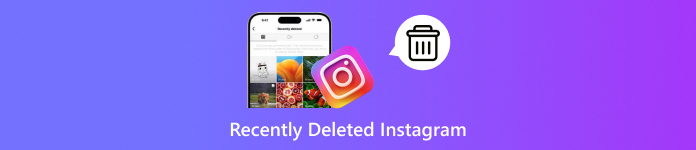
In this article:
Part 1: How Does Recently Deleted Work in Instagram
In 2021, Instagram rolled out Recently Deleted, which is a feature to help you keep deleted posts. It enables you to review and restore recently deleted Instagram posts within the app. Plus, Instagram also added protections to help prevent hackers from compromising your account and deleting posts that you have shared.
Once you delete posts, reels, stories, and videos on Instagram, they won’t be removed from your account immediately. Alternatively, they are temporarily stored in the built-in Recently Deleted folder. Before the expiration, you can get back recently deleted content on IG. However, the expirations are different depending on the type of content:
Deleted photos, videos, and IGTV videos are kept in the Recently Deleted folder for 30 days.
Deleted Instagram Stories are stored in the Recently Deleted folder for 24 hours.
Deleted Instagram reels are saved in the Recently Deleted folder for 30 days.
After the expiration, the content will be permanently erased from Instagram.
Part 2: Where Are Recently Deleted Stories on Instagram
Where is Recently Deleted on Instagram? This folder is built into the Instagram app for iOS and Android. If you just deleted important posts, reels, stories, or other content on Instagram, follow the steps below to get them back. This feature is within the Instagram app, so you must not forget your Instagram password.
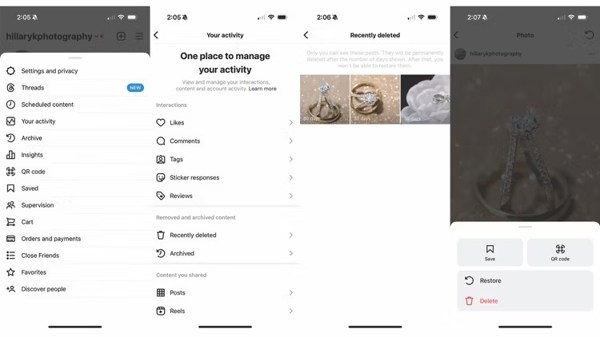
To go to Recently Deleted on Instagram, open the social media app on your mobile device.
Tap on your profile at the right corner, and tap the Menu button with a three-line icon.
Choose Your Activity on the menu list, and select the Recently Deleted folder under the Removed and archived content heading.
Here you can view recently deleted Instagram content. If you want to retrieve a photo, for instance, tap it. Press the More button on the right side with a three-dot icon, and choose Restore.
Note:
If prompted, verify your ownership via email or text when restoring recently deleted posts and content.
Part 3: How to Find Permanently Deleted Instagram Stories
How to Recover Deleted Instagram from Archive
Once you miss the expiration, you won’t be able to retrieve recently deleted Instagram posts. In fact, some users archive their posts when they intend to delete or hide Instagram content. You can restore deleted Instagram Stores by unarchiving.
Go to the Instagram Profile screen, and tap the Menu button.
Choose Archive and you will see the thumbnails of all your archived posts.
Next, pull down the top option, and pick the desired content type, such as Post archive, Stories, or Live archives.
Tap a post that you want to get back, and tap Show on Profile.
How to Recover Permanently Deleted Instagram DMS
In addition to posts and stories, you can also send and receive direct messages on Instagram. However, the deleted chats won’t go to the Recently Deleted on Instagram. Alternatively, you have to request a download to recover deleted Instagram DMS.
Log in to your account in Instagram.
Tap on your profile, press the Menu button, and choose Settings.
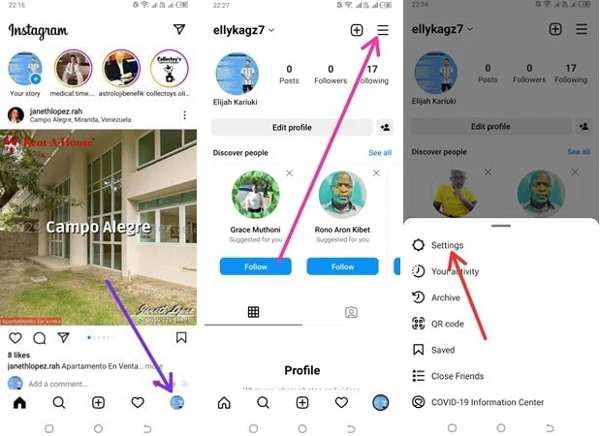
Pick Security on the list, and tap Download data under the Data and history heading.
Enter your email address, and tap the Request download button. Input the verification password, and tap Next. Then tap the Done button to confirm it.

When your data is ready, you will get an email from Instagram. Download your data, unzip it, and recover your messages.
How to Retrieve Permanently Deleted Instagram Posts on iPhone
It is difficult to retrieve permanently deleted Instagram posts on iPhone. When you deactivate your Instagram, your content won’t be deleted. However, your posts will be gone forever if they are removed from Recently Deleted or you cancel your account. Fortunately, imyPass iPhone Data Recovery can help you look for deleted content from your iPhone memory.
Main Features of iPhone Data Recovery
1.Retrieve deleted Instagram posts and stories without backup.
2.Preview deleted messages and media files.
3.Support a wide range of data types without resetting your iPhone.
4.Extract deleted Instagram posts from iTunes/iCloud backup.
5.Compatible with the latest versions of iPhones and iPad models.
Here are the steps to retrieve permanently deleted Instagram posts on iPhone without backup:
Connect to your iPhone
Launch the iPhone Data Recovery software after you install it on your PC. There is another version for Mac. Choose Recover from iOS Device on the left side. Connect your iPhone to your PC with a Lightning cable. Make sure to trust your computer, and click the Start Scan button to move on.
Preview Instagram
When you are taken to the preview window, choose the desired data type, and preview the data. To retrieve Instagram photos, for example, go to the App Photos tab under the Media section. Pull down the top option, and choose Show Deleted Only to view deleted Instagram photos.
Retrieve deleted Instagram
Select the data and files that you want to bring back, and click the Recover button at the bottom right side. Then set the output folder on the pop-up dialog, and hit Recover.
Conclusion
This guide has explained what is Recently Deleted in Instagram and how to access the folder in your social media app. More importantly, this feature helps you protect and recover content in your account. Besides, we shared more ways to get back lost posts and stories on your Instagram. imyPass iPhone Data Recovery is the ultimate solution to get back lost content on Instagram. If you have other questions, please write them down below.

