How to Retrieve Album from iPhone With or Without Backup
According to our research, some iOS users have faced or are facing the problem of deleting albums by mistake. More importantly, the majority of them do not understand how to recover albums on iPhones at all. If you are a member of them, don't panic. This guide demonstrates multiple effective methods with details. You can read our guide, pick an appropriate way, and follow the steps to get back your albums and photos quickly.
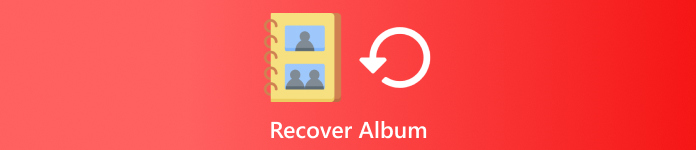
In this article:
Part 1: How to Recover Album on iPhone from Recently Deleted
Apple introduced an album called Recently Deleted in iOS 9 or later. Once you delete photos from your Camera Roll, they will go to the Recently Deleted album. They are stored here for 30 days and then will be removed permanently. Before the expiration, you can recover deleted albums on your iPhone or iCloud website directly.
On iPhone
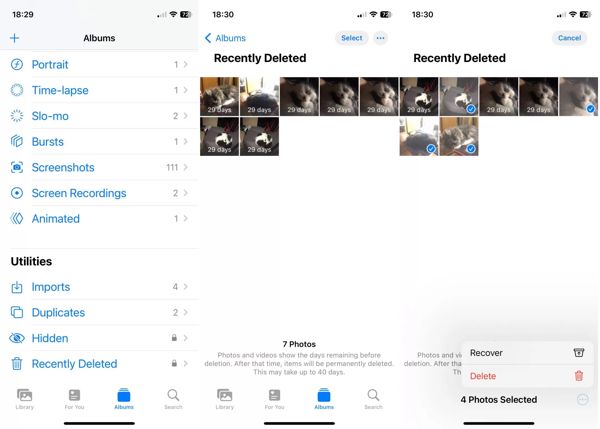
Run the Photos app, and go to the Albums tab on the bottom.
Choose the Recently Deleted album under the Utilities heading to view photos that you deleted within 30 days. Maybe you still have to enter the password used to unlock the home screen to open this folder.
Tap Select, touch each desired photo, and hit Recover. Then tap Recover again to confirm it.
On iCloud Website
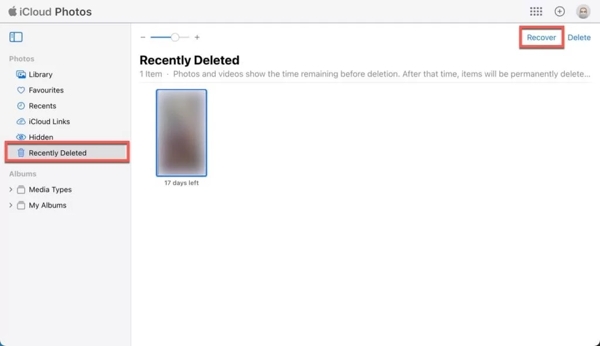
Go to www.icloud.com/photos, and sign in to your Apple ID and password. If 2FA is enabled, enter your verification code.
Choose the Recently Deleted album under the Photos heading on the left side.
Press the Ctrl or Command key on your keyboard, and select the desired photos. Click the Recover button and confirm it.
Part 2: How to Recover Album on iPhone from Backup
If you have backed up your device to iCloud or your computer before accidentally deleting albums on your iPhone, you can get them back from iCloud or iTunes/Finder backup. The downside is current data on your device will be erased.
How to Restore Deleted Albums from iTunes/Finder Backup

Connect your iPhone to your computer with a USB cable.
Run iTunes on PC and macOS Mojave or older, click the Phone button, and choose Summary on the left side. Open Finder on macOS Catalina or newer, click your device name and go to the General tab.
Click the Restore Backup button under the Backups section. Then choose the backup file that may contain the deleted album, and click Restore.
How to Restore Deleted Albums from iCloud Backup
Tap General in the Settings app, and press Transfer or Reset iPhone or Reset.
Tap Erase All Content and Settings, input your Apple ID password or iPhone passcode if prompted, and press Erase to begin resetting your device. If Find My is turned off, you can factory reset your iPhone without Apple ID or password.

Next, restart your iPhone when the factory reset finishes. Then set it up as a new device. Make sure to connect your device to a Wi-Fi network.
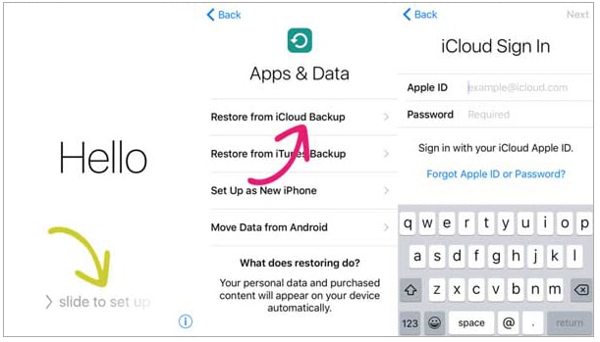
When you reach the Apps & Data screen, choose Restore from iCloud Backup. Sign in to iCloud with your Apple ID and password, and pick the right backup file.
Wait for the restoration to finish and complete the setup process.
Part 3: How to Recover Album on iPhone Without Backup
Sometimes, you just accidentally delete albums and cannot find them in the backup. In fact, your data is still in your memory, but you need a powerful data recovery tool, to read them. From this point, we recommend imyPass iPhone Data Recovery.
Key Features of the Best iPhone Album Recovery Tool
1. Recover albums from iPhone without backup.
2. Retrieve photos from iCloud or iTunes backup without resetting.
3. Support a wide range of photo formats.
4. Preview deleted albums for selectively recovering.
5. Compatible with the latest versions of iPhone and iPad.
How to Recover iPhone Album Without Backup
Scan your iPhone
Install the best iPhone album recovery software on your PC and launch it. There is another version for Mac. Choose Recover from iOS Device on the left side, and hook up your iPhone to your PC with a Lightning cable. Click the Start Scan button to begin scanning data on your device.
Tip: If connect to your PC for the first time, tap Trust on your screen.
Preview albums
Select Camera Roll on the left side, and pick Show Deleted Only from the top drop-down option. Then view and find the photos in the deleted album.
Recover the deleted album
Check the box next to each photo in the deleted album, and click the Recover button. Set an output folder and hit Recover again to recover iPhone album.
Conclusion
This guide explained how to recover deleted albums on iPhone. The Recently Deleted album enables you to find recently deleted photos on your device. Plus, you can restore lost iPhone albums from iCloud or iTunes/Finder backup. imyPass iPhone Data Recovery is a simple solution for album recovery without backup. If you have other questions, please write them down below this post.

