2 Ways to Recover Contacts from iCloud to Your iPhone Easily
If your iPhone Contacts are missing or deleted by accident, iCloud is a nice way to recover them. However, if you are a beginner, you may be confused about how to restore contacts from iCloud to your iPhone. Don't worry; iCloud is your reliable backup and restore method, and this article will show you 2 ways how iCloud recovers contacts to your iPhone. Keep reading, and you will bring your important contacts back.
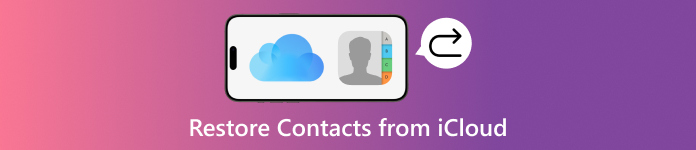
In this article:
Method 1: How to Recover Contacts from iCloud on Your iPhone
Although iCloud only offers 5 GB storage for free if you don't subscribe to it, it's enough to back up the contacts on your iPhone. However, if you want to restore contacts from iCloud while doing all the procedures only within your iPhone, you'll have to erase your iPhone to let iCloud restore your iPhone, and then you can recover contacts from iCloud when you set up your iPhone again.
Open the Settings app on your iPhone and tap the General button.
In the new window, you should slide down to tap the Transfer or Reset iPhone button.
Then, tap the Erase all Content and Settings button to erase your iPhone. Then, you can start recovering contacts from iCloud restoration.
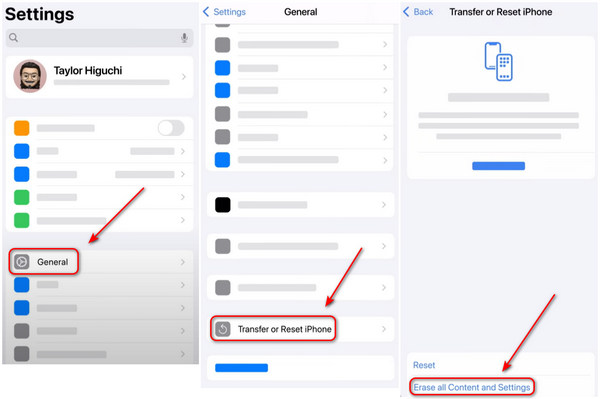
Now, your iPhone is erased and shut down. You should reboot it and start setting up it. When it comes to the Transfer Your Apps & Data screen, you just need to choose From iCloud Backup to restore contacts from iCloud to your iPhone.
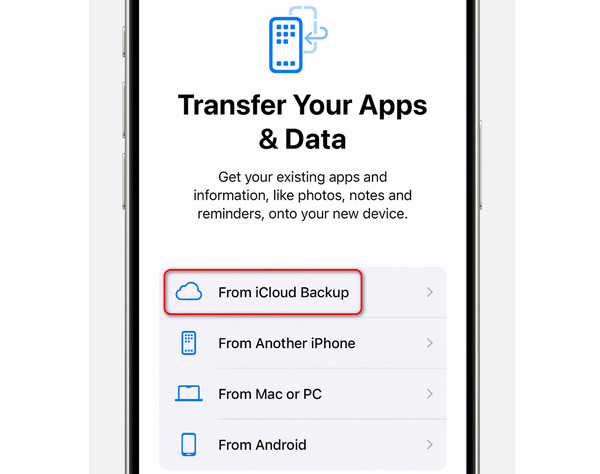
Method 2: How to Recover Contacts from iCloud on a Browser
If you use iCloud to recover contacts to your iPhone, you'll still have to reset your iPhone. That can be a great waste of time if you are hurried. How can I retrieve contacts from iCloud without affecting my current data? There's indeed a way to download iCloud Backup while you don't have to reset your iPhone. That is web iCloud. You can log into your iCloud on a browser and choose your desired contacts to recover them easily. Check how to restore contacts from iCloud to your iPhone easily on a browser.
Go to the web iCloud and log into your iCloud account, which is also your Apple ID.
You'll see all layouts in your web iCloud. Click the Contacts button to view all contacts your iCloud has backed up.

You can see your contact lists on the left side. Click each list to choose your desired contacts in the middle part.
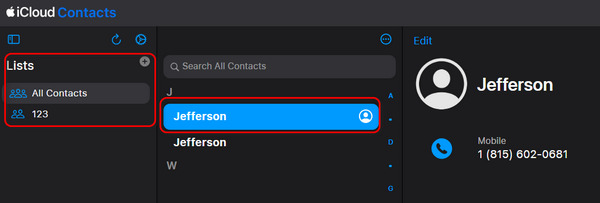
After you choose the desired one, click the Export button on the top right corner. Then, click the Export vCard button to recover contacts from iCloud as a .vcf file.
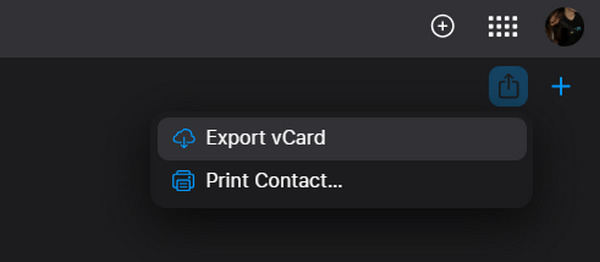
Then, you should restore the contacts from iCloud to your iPhone. How to do that? You should send the .vcf files to your iPhone by iTunes or Email or any other chat app that can receive files.
Open the .vcf file on your iPhone, and it will show a screen that let you add it to your Contacts app. Choose Create New Contact and tap the Done button on the top right corner to recover contacts from iCloud to your iPhone Contacts app.
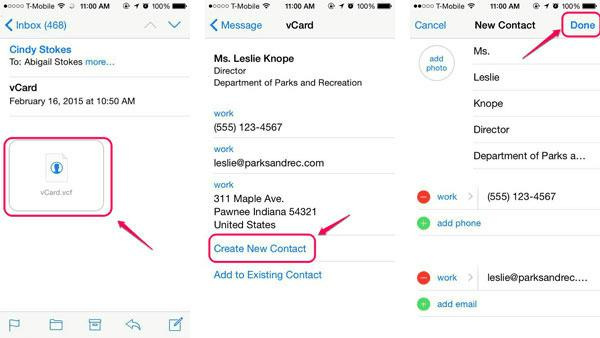
Method 3: The Best iCloud Alternative to Recover Contacts to Your iPhone
If you consider it too complicated to recover contacts from iCloud to your iPhone, you should use the best iCloud alternative - imyPass iPhone Data Recovery. It's your best recovery method for iOS devices. You don't need to back up your iPhone in advance, and then you can recover all permanently deleted contacts or any other files. You can recover all files without resetting your iPhone.
Moreover, This program can let you quickly recover contacts from iCloud. You only need to select your desired contacts and recover them to your iPhone easily.

4,000,000+ Downloads
Connect your iPhone to a computer to recover contacts on iPhone.
Quickly scan your iPhone to show all lost and existing contacts.
Offer a quicker way to recover contacts from your iCloud.
Choose your desired contacts or select them all to recover them.
How to Recover Permanently Deleted Contacts on iPhone
Install and launch imyPass iPhone Data Recovery. Connect your iPhone to your computer. Choose Recover from iOS Device and click the Start Scan button to search for the deleted contacts on your iPhone.
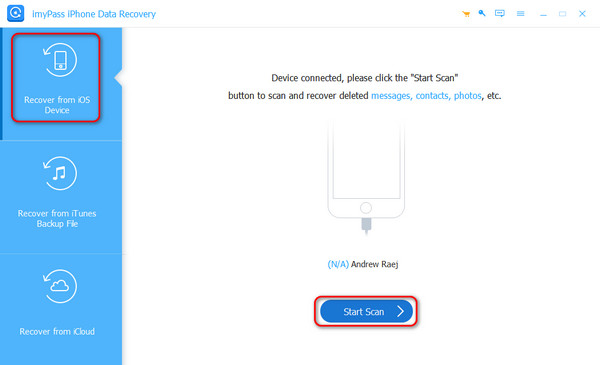
While or after scanning, you can click the Contacts button to choose your desired ones. Then, click the Recover button in the bottom right corner to restore contacts to your iPhone. You can see that, this program can also help you recover old messages on your iPhone.
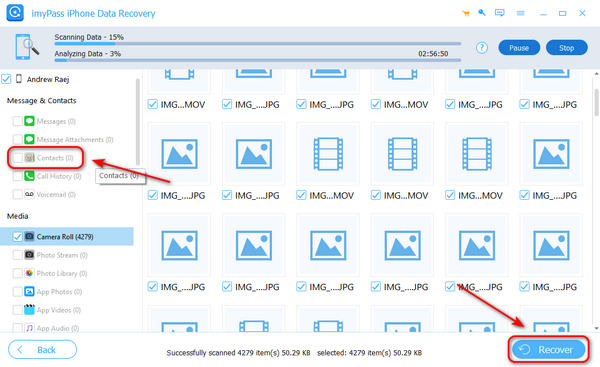
How to Recover Contacts from iCloud More Easily
You don't have to connect your iPhone to your computer. Just choose Recover from iCloud on the left side. Maybe you have to complete the two-factor authentication on your iPhone. Enter the verification code on the login screen.
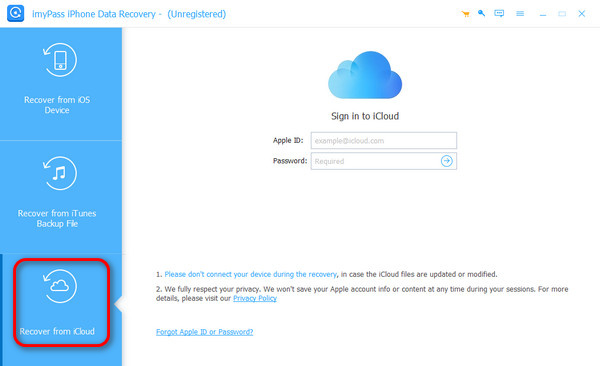
Since you want to recover contacts from iCloud easily, just locate the file type section and choose Contacts.

You just need to choose your desired contacts and click the Recover button in the bottom right corner to recover them to your iPhone.
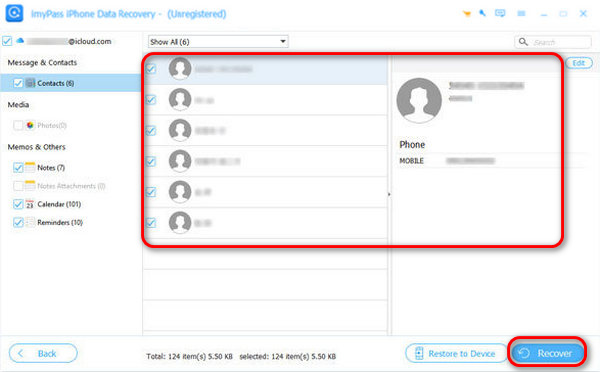
Conclusion
This article has told you how to recover contacts from iCloud to your iPhone in 3 ways. You can factory reset your iPhone first and restore your iPhone from iCloud. This is a way to recover contacts from iCloud but wastes much time, and your other data will be erased in vain. You can also log into your web iCloud to choose a specific contact to recover, but each time it can only recover one contact.
The best way to recover contacts from iCloud to your iPhone is imyPass iPhone Data Recovery. It can quickly recover your permanently deleted contacts and offer a quicker solution to restore contacts from iCloud. You can batch-recover specific contacts at a single time.

