Restore iPhone from iOS/Android Phone, Tablet, and Computer
When it comes to restoring an iPhone, most people first think of using a computer to restore a backup to the iPhone. That right! But we can also restore iPhone from phone. This article will illustrate how to restore iPhone from iPhone, iPad, Android, Mac and Windows. Let's quickly scan these methods from the table below.
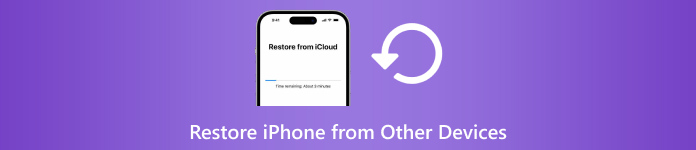
| Recover iPhone from | iPhone | iPad (iCloud Backup) | Android Phone/Tablet | Mac/Windows Computer (iTunes Backup) |
| Erase iPhone | Yes | Yes | Yes | Yes |
| Need Backup | No | Yes | No | Yes |
| Need Computer | No | No | No | Yes |
| Speed | Fast | Slow | Moderate | Fast |

4,000,000+ Downloads
Recover iPhone (permanently) deleted or lost files directly from the device.
Supports recovering social media messages, call logs, Safari history, and many other data types.
Preview and extract iCloud and iTunes backup files without erasing the iPhone.
Compatible with the latest iOS version, easy, safe, and fast.
In this article:
Part 1: Restore iPhone from iPhone (Without Computer)
If you have a new iPhone and you want to restore your old iPhone to the new one, this method helps you. Of course, if the iPhone to be restored is not new, you can reset the iPhone and then restore it. This method is faster than other methods because you don't need to extract files from a backup or a network connection. Without further ado, let's see how to restore iPhone from iPhone.
Connect both of your iPhones to power. Turn on Bluetooth and Wi-Fi on your old iPhone. Now, set up your new device. When you reach the Quick Start screen, your old iPhone should be detected. Tap Continue on your new device.
Scan the round animation shown on the new iPhone using the old one.
Now, the two iPhones are connected. Enter the old iPhone passcode on the new one to confirm the connection. You will then be asked whether to transfer data from another iPhone and need to confirm it.
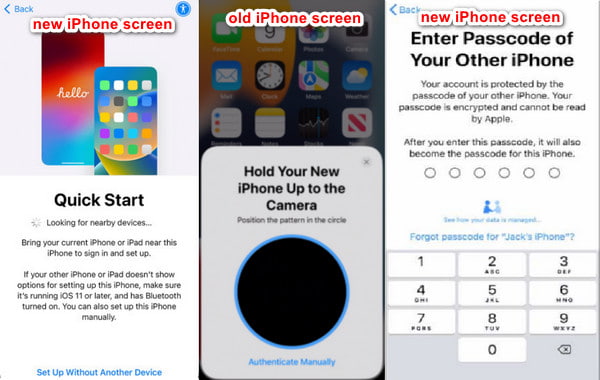
Part 2: Restore iPhone from Android Phone (Move to iOS)
If you want to restore your iPhone using Android phone or tablet data, Move to iOS is the application for you. When you set up your iPhone, it allows you to move Android data to this iPhone. By the way, you'd better restore an iPhone from a phone, not a tablet. Although the Move to iOS official website claims that you can restore iPhone and iPad from Android phones and tablets, different device types have the risk of causing failure.
You should first prepare your devices. Android phone: turn on Wi-Fi and install the Move to iOS app. iPhone: keep it close to the Android phone. Ensure both phones are fully charged so that the restoration won't be interrupted by low power.
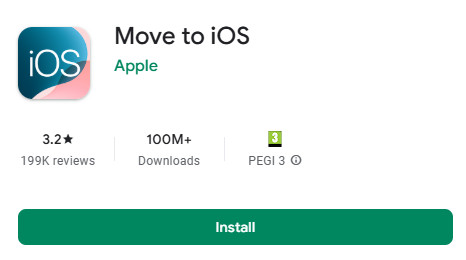
Then, set up your iPhone following the instructions. When you reach the Quick Start screen, tap Set Up Manually. Then, when you reach the App & Data screen, choose from Android on the next screen.
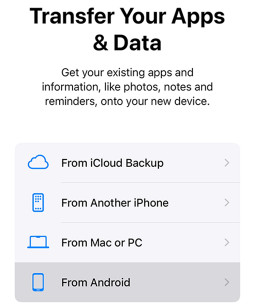
Your iPhone will ask for a code. Get the number from your Android phone after you agree to their terms. Now, select data and start to restore your iPhone.
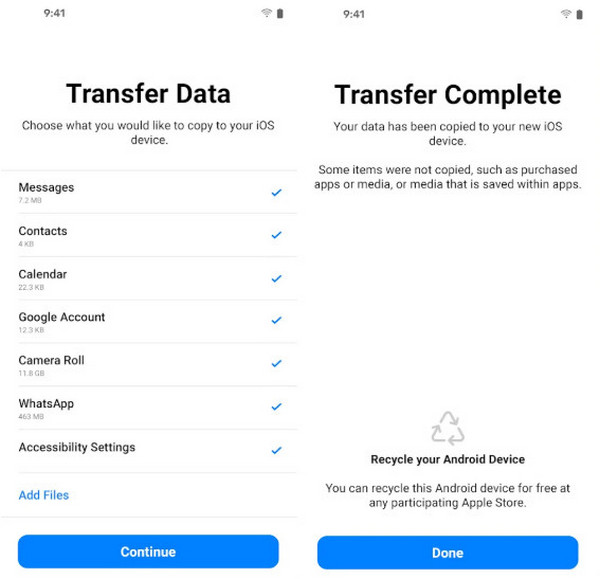
Part 3: Restore iPhone from iPad Backup
To restore the iPhone from an iPad, we can't restore it from the iPad device directly like the former method. That is to say, we have to back up the iPad to iCloud or iTunes and then restore the iPad backup to this iPhone. This section will show you how to restore the iPad iCloud backup to iPhone. But before that, let's ensure you have backed up your iPad to iCloud.
Open Settings on your iPad. Tap your iPad name.
Choose iCloud > iCloud Backup, and then tap the blue text: Back Up Now.
Once the backup is established, a grey message below will tell you that a backup was created successfully just now.
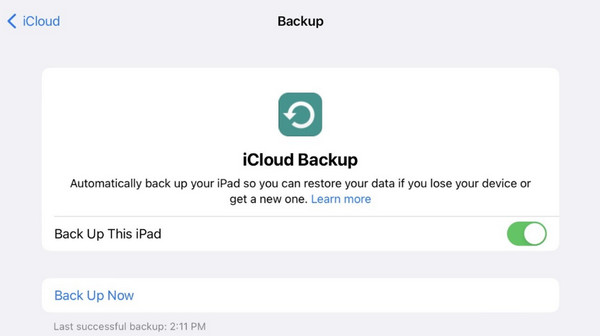
Now you have an iPad backup. Let's see how to restore your iPhone from iCloud backup.
Turn on your new iPhone or reset your old iPhone first. Then, set up this iPhone Until you see the Transfer Your Apps & Data screen.
Tap From iCloud Backup, sign in with your Apple ID, and choose the iPad backup you created.
Keep a stable connection when restoring from iCloud. The restoring time depends on your backup size.
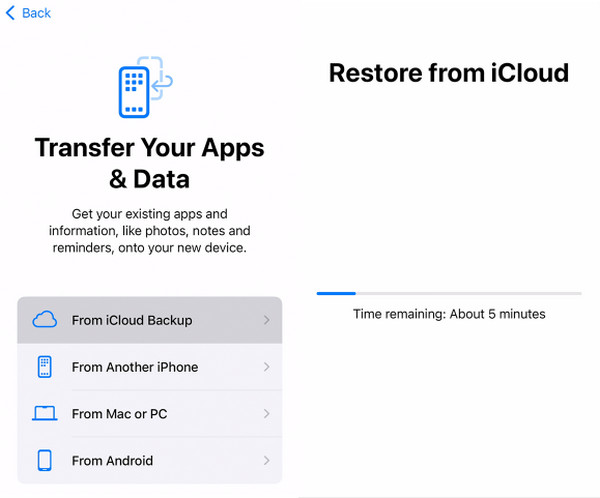
Part 4: Restore iPhone from Mac/Windows
How to restore your iPhone from a computer? First, we could use iTunes or Finder to restore an iPhone without a backup, which will erase your iPhone. In this part, we will introduce another way about how to restore an iPhone from a PC or Mac: restore an iTunes backup to an iPhone. You may need to input the iTunes backup password if it was set. We will also show you how to prepare an iTunes first if you don't have one.
By the way, some Mac computers are running Finder instead of iTunes, but the operations are similar. We will take how to restore an iPhone from a MacBook using Finder as an example.
Plug your iPhone into your Mac using a USB cable. Tap Trust when your iPhone asks you whether to trust the computer.
Open your Finder and click the device button on the left.
Click the General tab on the top and then Restore from Backup (if you don't have one, click Back Up Now to create). Choose a backup and restore it.
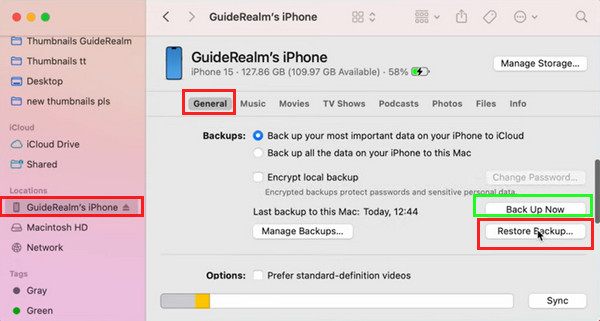
Note:
To restore your iPhone from Mac or Windows running iTunes, click Summary instead of General in Step 3.
Conclusion
This article introduces how to restore iPhone from iPhone, iPad, Android devices, and computers. I hope this thorough guide has solved your problem. If you find this article helpful, please share it with your family and friends. And don't forget to try iPhone Data Recovery to recover your deleted iPhone files if you don't have a backup.

