Restore WhatsApp from iCloud (WhatsApp Chats and Files)
Can you restore WhatsApp chats from iCloud Backup? WhatsApp has become one of the most popular messaging apps worldwide, with millions of users relying on it for communication. However, when you lose WhatsApp chats due to accidental deletion, device resets, or when you replace your iPhone, it's frustrating to get WhatsApp chats and media files lost. Fortunately, if you have backed up your WhatsApp chats to iCloud, It will be relatively easy to restore WhatsApp from iCloud. This guide provides a detailed step-by-step process for restoring WhatsApp chats from iCloud, and you can read it to solve your problem.
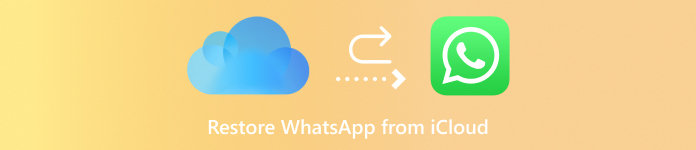
In this article:
Part 1: Can iCloud Restore WhatsApp?
Yes, iCloud can recover WhatsApp chats and media files easily. Most other apps or app data cannot be restored from iCloud while WhatsApp is accessible. Moreover, there's a more straightforward process - you can directly restore WhatsApp chats from iCloud within the WhatsApp app. However, there are some preconditions.
Ensure iCloud Have Backed Up WhatsApp
Although iCloud Backup is automatically turned on, you should ensure that iCloud is set to back up WhatsApp. Otherwise, you cannot restore WhatsApp from iCloud. Go to Settings > Your Profile > iCloud. Then, tap Show All to see if WhatsApp is covered within iCloud Backup.
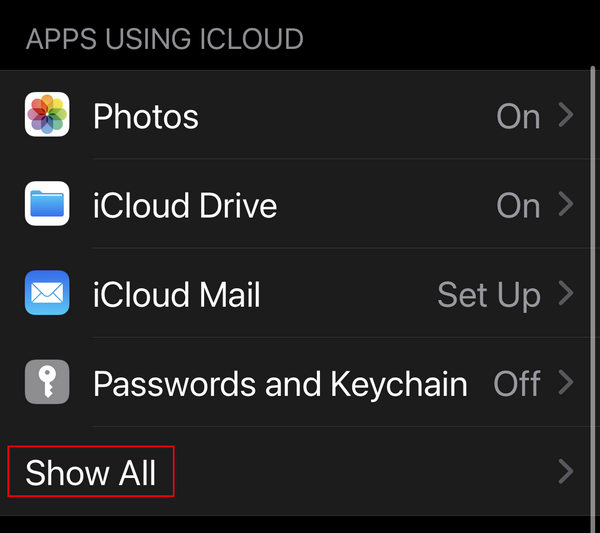
Sufficient Storage Space in iCloud
Make sure your iCloud account has enough storage space to restore the backup. You can check available storage under Settings > Your Profile > iCloud > Manage Account Storage. If your iCloud has no enough storage, you may not make it to restore WhatsApp from iCloud or you cannot restore enough WhatsApp chats and media files.
Part 2: How to Restore WhatsApp from iCloud
There are 2 ways to restore from iCloud WhatsApp. You can transfer all apps and data from iCloud when you set up your new iPhone (or after factory resetting an iPhone). Then, your WhatsApp is installed and WhatsApp chats and files get recovered after a long-time recovery. You can also restore WhatsApp from iCloud after you install WhatsApp in a new iPhone.
How to Restore WhatsApp from iCloud Directly
Install WhatsApp on your iPhone and launch it. You should set up everything necessary for the WhatsApp app. Then, log into your WhatsApp account in any method.
After login, WhatsApp will automatically detect an existing backup. You should tap the Restore Chat History button. Then, you can wait for the process to complete. The duration depends on the backup size and internet speed.
iCloud can restore your WhatsApp media files in the background. For example, it can recover deleted photos from WhatsApp. Therefore, you should keep a stable network connection to wait for the recovery process to finish.
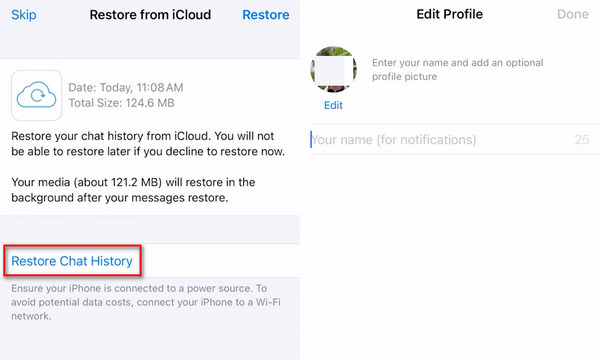
How to Restore WhatsApp from iCloud During Setup
If you just got a new iPhone or want to factory reset your iPhone, you can directly restore WhatsApp from iCloud during the setup process.
If you want to factory reset your iPhone, you can go to Settings app and tap the General button. Then, slide down to tap the Transfer or Reset iPhone button. In the next window, you should tap the Erase All Content and Settings button to factory reset your iPhone.
Then, your iPhone will be erased, and get a fresh start. You should set up the iPhone following the on-screen instructions. When it comes to the Transfer Your Apps & Data screen, you should choose From iCloud Backup. Then, you can restore WhatsApp from iCloud after the recovery process to finish. Remember that you should enter your Apple ID and passcode to remove the iCloud Activation lock if your iPhone is factory reset from Recovery Mode.
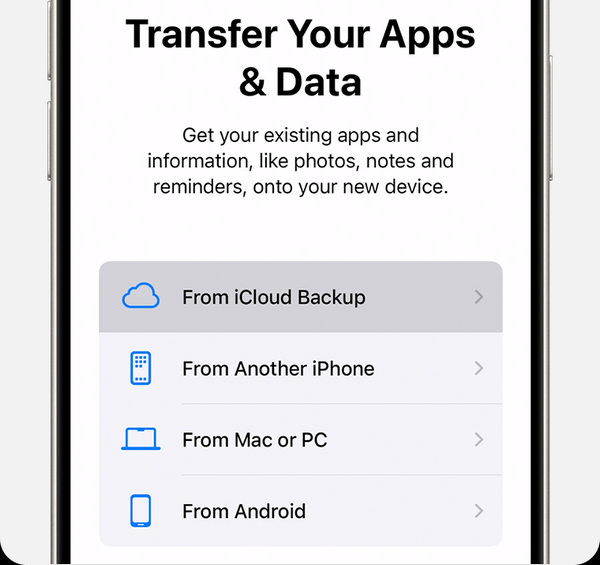
Why You Cannot Restore WhatsApp from iCloud
If you have signed into the wrong Apple ID or iCloud Drive is not enabled, then WhatsApp may not find available iCloud Backup.
If your Internet connection is slow or your iCloud storage space is limited, then you may not restore WhatsApp from iCloud or not enough chats and files in WhatsApp can be backed up or retrieved.
Part 3: The Best iCloud Alternative to Restore WhatsApp
If your iCloud doesn't back up your WhatsApp chats and files, you cannot restore WhatsApp from iCloud. Then, you can restore to imyPass iPhone Data Recovery to directly recover WhatsApp chats and data. This powerful program can recover WhatsApp even though it's permanently deleted. Even if your WhatsApp chats and files are not backed up, you can still restore deleted WhatsApp chats and files from your device.

4,000,000+ Downloads
Connect your iPhone to your computer to scan for lost WhatsApp data.
Highlight lost WhatsApp data in red for you to quickly select it.
Retrieve lost and existing files and data on your iPhone.
Recover WhatsApp chats and data during the scanning process.
Download and install imyPass iPhone Data Recovery and launch it. Connect your iPhone to your computer. Then, click the Start Scan button to scan your iPhoen to search for lost WhatsApp chats and files.

Locate WhatsApp on the left menu bar and click on it. Then, you can choose your desired WhatsApp files and chats and click the Recover button to recover them. If you cannot restore WhatsApp from iCloud, this program can help you recover WhatsApp easily.

Conclusion
It is a straightforward process to restore WhatsApp chats from iCloud. It allows you to recover lost WhatsApp messages and media files with ease. By following the steps above in this guide, you can successfully restore your WhatsApp from iCloud and troubleshoot common issues.
If your WhatsApp is not backed up by iCloud, how can you recover lost WhatsApp chats and media files? You can use imyPass iPhone Data Recovery. This program can recover any lost files and data on your iPhone, including WhatsApp chats and files. Even if they have no backup or get permanently deleted, you can still recover them easily.

