How to See Blocked Messages on Your iPhone 16/15/14
Although you can block an annoying contact on your iPhone to avoid offense, you may want to check what the contact has sent to you. Therefore, you must wonder how to view blocked messages on iPhone. When you research the Messages app, you may have no ideas what to do to check the blocked messages. Can iPhone store blocked messages? This article will solve your problems and tell you how to check blocked messages on iPhone.
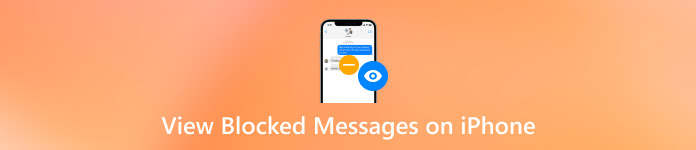
In this article:
Part 1: Can You See Blocked Messages on iPhone?
Can you see messages from someone you blocked? The truth is you cannot see blocked messages on iPhone that were sent to you while the sender was blocked on an iPhone. When you block someone, their messages, calls, or FaceTime do not come through your iPhone.
It's worth noting that blocking someone won't erase their messages or calls previously sent to you. However, even if you unblock them later, you will not see any messages they sent while they were blocked.
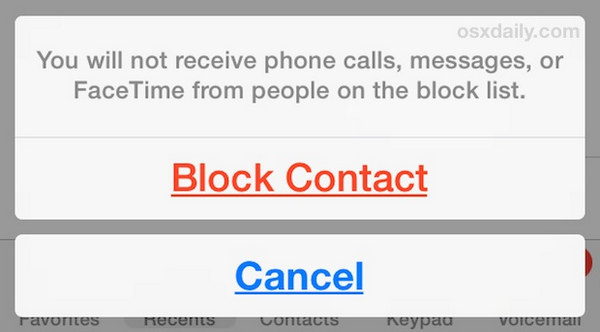
Part 2: How to View Blocked Messages on iPhone
Although the truth that you cannot view blocked messages on iPhone is frustrating, you can recover messages the blocked contacts previously sent to you when they were not blocked if needed. There are some methods you can try to view messages previously sent from your.
1. Recover Deleted Messages from iPhone
Although you cannot check blocked messages on iPhone, you can recover the deleted messages sent from your blocked contacts before they are blocked. imyPass iPhone Data Recovery is your best solution to quickly recover messages from your iPhone 16/15/14. Then, you can view blocked messages easily. Even though you have no backup, this program can retrieve them. You can check the messages sent to you before you blocked the sender.

4,000,000+ Downloads
Connect your iPhone to your Windows or Mac to restore messages.
View lost messages from a blocked sender easily.
Restore deleted messages on iPhone during the scanning process.
Support the latest iPhone 16 models and iOS 18.
Download and install imyPass iPhone Data Recovery on your computer and launch it. Connect your iPhone to your computer and click the Start Scan button on the main interface.
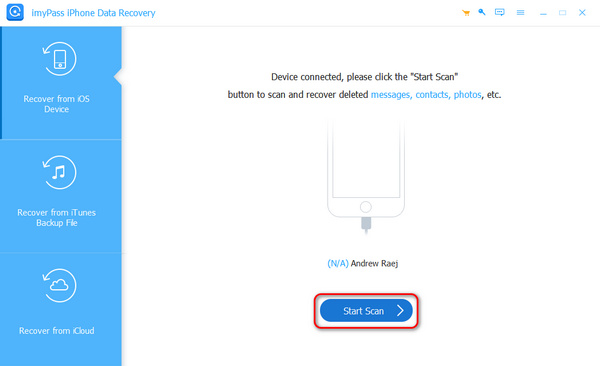
It will scan your iPhone to view the lost messages. Click Messages on the left to view all existing and lost messages. Although you cannot view blocked messages on iPhone, you can recover the previous messages sent from a blocked sender. You can also restore emails on your iPhone in this program.
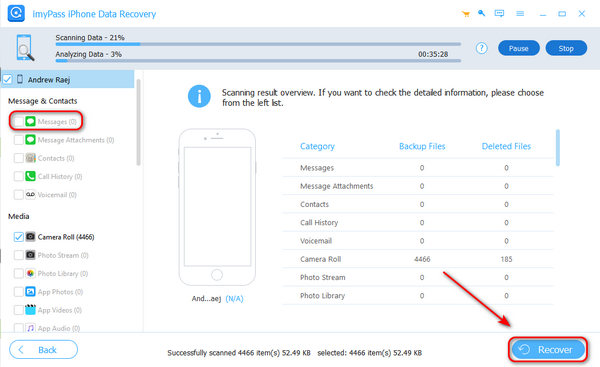
2. Ask Your Carrier for Help
You cannot find blocked messages on iPhone, but perhaps your carrier can help you store messages sent from blocked contacts (some carriers store blocked messages, but most do not). It's worth trying to contact your carrier to check if they can help you see messages from blocked numbers on iPhone.
Note that your carrier cannot help you view blocked iMessages, because iMessages are different from SMS messages. iMessages can only be sent or received with an Apple ID, while SMS messages are general ones available by your carrier. Therefore, hope that you can find blocked messages on iPhone with your carrier's help.
3. Check the Notifications
If you haven't cleared notifications from the Messages app on the lock screen (although there is a low probability), there's a chance that you can find messages from a blocked contact. If you blocked a contact and you still haven't cleared notifications on the lock screen, the messages from the blocked contact may still stay in the preview window.
Swipe down from the top of your iPhone's screen to summon the lock screen.
Then, you should search for the Messages notifications. Open it to see if there's blocked numbers' messages available.
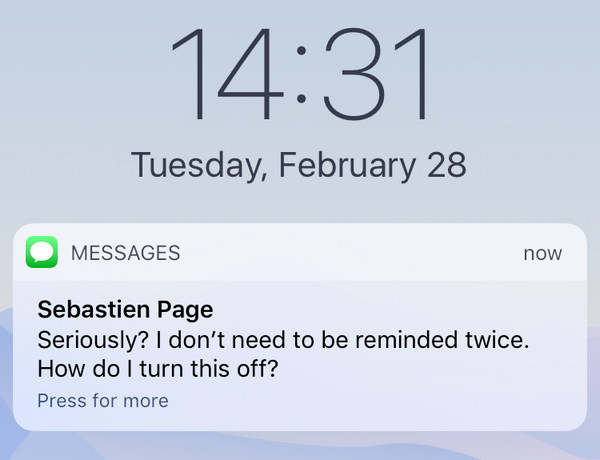
4. Recover Messages from iCloud
iCloud is a nice recovery solution, especially when you have set it to back up your iPhone automatically. Therefore, you can recover iCloud backups on your iPhone. Although you cannot view blocked messages on iPhone, iCloud can restore the blocked contacts' messages before they were blocked.
Open the Settings app and tap General. Scroll down to tap the Transfer or Reset iPhone button.
In this window, you should tap Reset All Content and Settings. Then, your iPhone will be erased and set up again later.
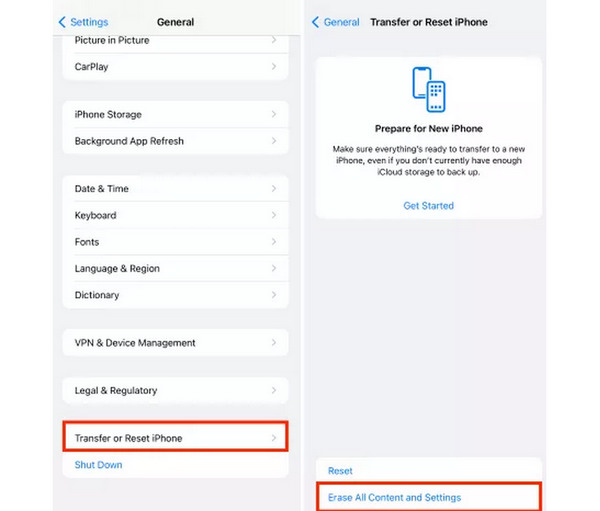
Your iPhone will restart. When it comes to the Transfer Your Apps & Data window, you should choose From iCloud Backup to restore your iPhone. Then, you can see blocked numbers' messages on your iPhone.
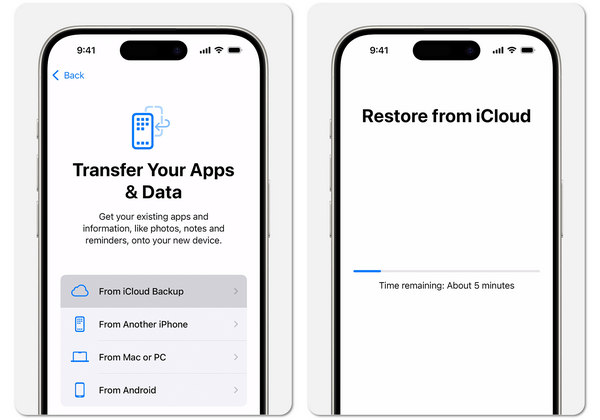
Part 3: How to Unblock Messages/Contacts on iPhone
Although you cannot see blocked messages on your iPhone 16/15/14, you still need to unblock a contact when you have to contact him or her. Also, maybe you don't want to lose arrival messages if you need to contact. Follow the steps below to learn how to unblock contacts on your iPhone.
Open the Settings app and slide down to tap the Phone button.
In the new window, tap the Blocked Contacts button. Then, choose a blocked contact that you want to unblock. Finally, tap the Add to Existing Contact button to unblock the contact.
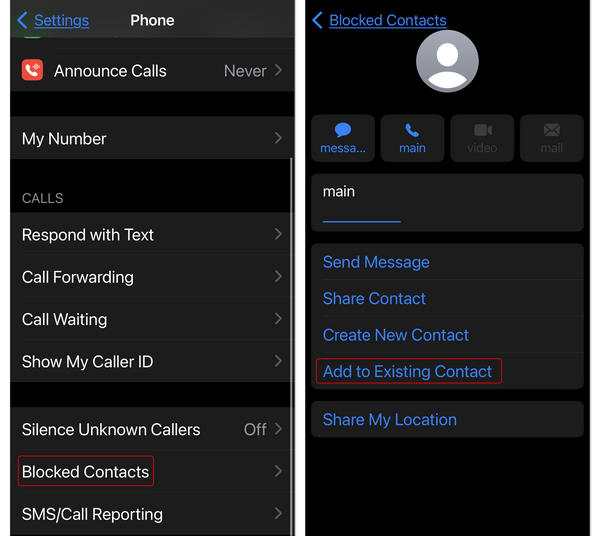
Conclusion
Do you want to know how to see blocked text messages on iPhone? Sadly, you cannot view blocked messages sent from blocked numbers. Maybe your carrier can help you read blocked messages on iPhone, but the chances are very slim. However, you can view deleted messages sent from a blocked number before it is blocked. imyPass iPhone Data Recovery is your best solution to recover deleted messages. Even if you have no any backup, you can still recover lost messages on iPhone.
Although you cannot see messages from blocked numbers on iPhone, you can recover many lost messages or other files with this program.

