Restaurați iPhone de pe telefon, tabletă și computer iOS/Android
Când vine vorba de restaurarea unui iPhone, majoritatea oamenilor se gândesc mai întâi să folosească un computer pentru a restaura o copie de rezervă a iPhone-ului. Așa este! Dar putem și noi restaurați iPhone de pe telefon. Acest articol va ilustra cum să restaurați iPhone de pe iPhone, iPad, Android, Mac și Windows. Să scanăm rapid aceste metode din tabelul de mai jos.
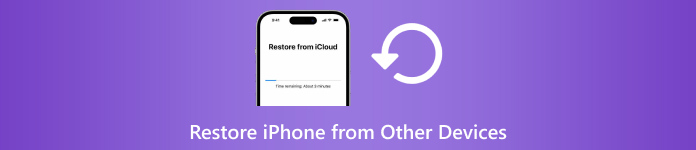
| Recuperați iPhone de pe | iPhone | iPad (Copie de rezervă iCloud) | Telefon/tabletă Android | Computer Mac/Windows (backup iTunes) |
| Ștergeți iPhone | da | da | da | da |
| Aveți nevoie de backup | Nu | da | Nu | da |
| Am nevoie de computer | Nu | Nu | Nu | da |
| Viteză | Rapid | Lent | Moderat | Rapid |

Peste 4.000.000 de descărcări
Recuperați iPhone (permanent) fișiere șterse sau pierdute direct de pe dispozitiv.
Acceptă recuperarea mesajelor din rețelele sociale, jurnalelor de apeluri, istoricului Safari și multe alte tipuri de date.
Previzualizează și extrage fișierele de rezervă iCloud și iTunes fără a șterge iPhone-ul.
Compatibil cu cea mai recentă versiune iOS, ușor, sigur și rapid.
În acest articol:
Partea 1: Restaurați iPhone de pe iPhone (fără computer)
Dacă aveți un iPhone nou și doriți să restaurați vechiul iPhone pe cel nou, această metodă vă ajută. Desigur, dacă iPhone-ul care urmează să fie restaurat nu este nou, puteți resetați iPhone-ul și apoi restaurați-l. Această metodă este mai rapidă decât alte metode, deoarece nu trebuie să extrageți fișiere dintr-o copie de rezervă sau dintr-o conexiune de rețea. Fără alte prelungiri, să vedem cum să restaurați iPhone de pe iPhone.
Conectați ambele iPhone-uri la alimentare. Activați Bluetooth și Wi-Fi pe vechiul iPhone. Acum, configurați-vă noul dispozitiv. Când ajungi la Pornire rapidă ecran, vechiul tău iPhone ar trebui detectat. Robinet Continua pe noul dvs. dispozitiv.
Scanați animația rotundă afișată pe noul iPhone folosind cel vechi.
Acum, cele două iPhone-uri sunt conectate. Introduceți codul vechi al iPhone pe cel nou pentru a confirma conexiunea. Apoi vi se va întreba dacă transferați date de pe alt iPhone și trebuie să le confirmați.
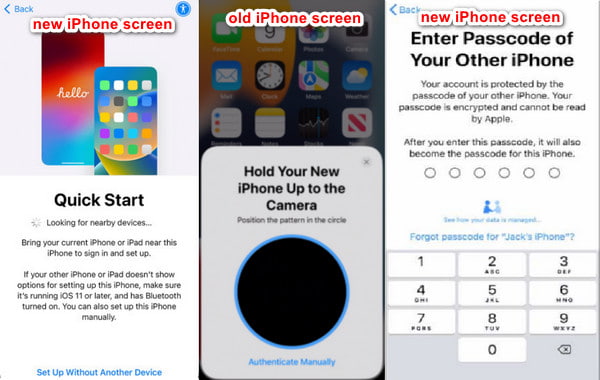
Partea 2: Restaurați iPhone de pe telefonul Android (Mutați la iOS)
Dacă doriți să vă restaurați iPhone-ul utilizând datele telefonului sau tabletei Android, Mutare în iOS este aplicația pentru dvs. Când vă configurați iPhone-ul, vă permite să mutați datele Android pe acest iPhone. Apropo, mai bine ai restaura un iPhone de pe un telefon, nu de pe o tabletă. Deși site-ul oficial Move to iOS susține că puteți restaura iPhone și iPad de pe telefoane și tablete Android, diferite tipuri de dispozitive au riscul de a provoca defecțiuni.
Mai întâi ar trebui să vă pregătiți dispozitivele. Telefon Android: porniți Wi-Fi și instalați Treceți la iOS aplicația. iPhone: țineți-l aproape de telefonul Android. Asigurați-vă că ambele telefoane sunt complet încărcate, astfel încât restaurarea să nu fie întreruptă de puterea scăzută.
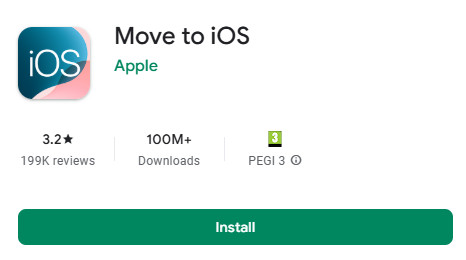
Apoi, configurați iPhone-ul urmând instrucțiunile. Când ajungi la Pornire rapidă ecran, atingeți Configurați manual. Apoi, când ajungi la Ecran aplicație și date, alege de pe Android pe ecranul următor.
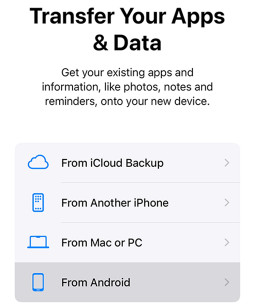
iPhone-ul tău va cere un cod. Obțineți numărul de pe telefonul dvs. Android după ce sunteți de acord cu termenii acestora. Acum, selectați datele și începeți să vă restaurați iPhone-ul.
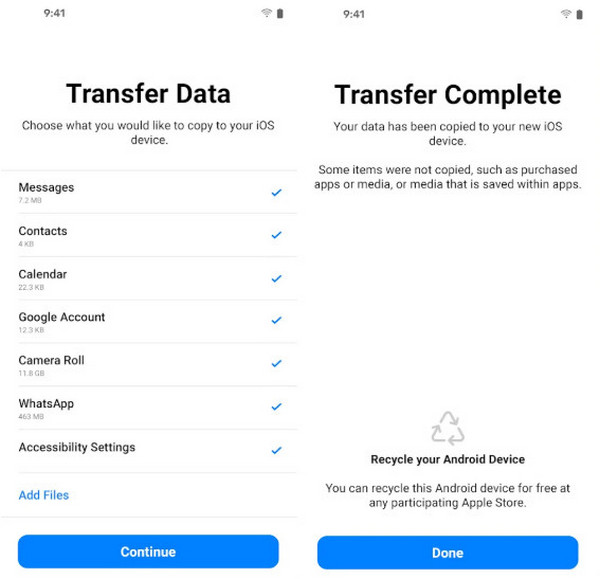
Partea 3: Restaurați iPhone-ul din backupul iPad
Pentru a restaura iPhone-ul de pe un iPad, nu îl putem restabili direct de pe dispozitivul iPad, ca metoda anterioară. Adică, trebuie să facem o copie de rezervă a iPad-ului pe iCloud sau iTunes și apoi să restabilim backup-ul iPad-ului pe acest iPhone. Această secțiune vă va arăta cum să restabiliți backupul iPad iCloud pe iPhone. Dar înainte de asta, să ne asigurăm că ai făcut o copie de rezervă a iPad-ului pe iCloud.
Deschis Setări pe iPad-ul tău. Atingeți numele iPad-ului.
Alege iCloud > Backup iCloud, apoi atingeți textul albastru: Faceți backup acum.
Odată ce copia de rezervă este stabilită, un mesaj gri de mai jos vă va spune că o copie de rezervă a fost creată cu succes chiar acum.
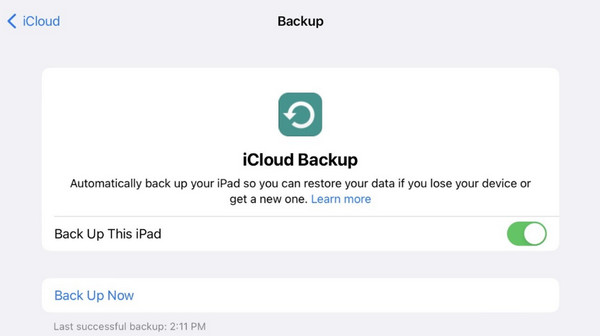
Acum aveți o copie de rezervă pentru iPad. Să vedem cum să restabiliți iPhone-ul din backup iCloud.
Porniți noul iPhone sau resetați mai întâi vechiul iPhone. Apoi, configurați acest iPhone până când vedeți Transferați aplicațiile și datele dvs ecran.
Atingeți Din Backup iCloud, conectați-vă cu ID-ul Apple și alegeți backupul iPad creat.
Păstrați o conexiune stabilă când restaurați din iCloud. Timpul de restaurare depinde de dimensiunea copiei de rezervă.
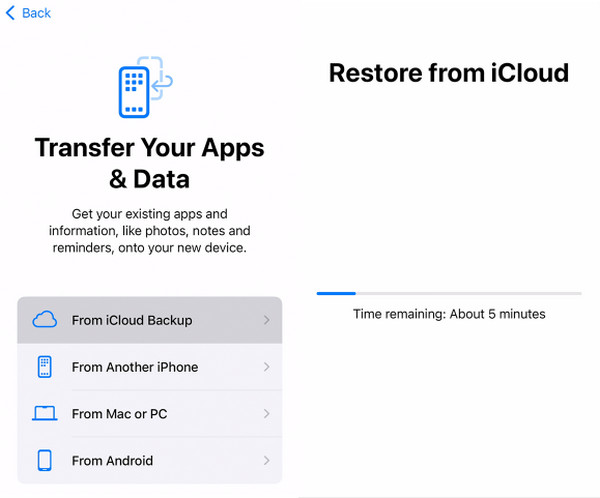
Partea 4: Restaurați iPhone de pe Mac/Windows
Cum să vă restaurați iPhone-ul de pe un computer? În primul rând, am putea folosi iTunes sau Finder pentru a restabili un iPhone fără o copie de rezervă, ceea ce va șterge iPhone-ul. În această parte, vom introduce o altă modalitate despre cum să restaurați un iPhone de pe un PC sau Mac: restaurați o copie de rezervă iTunes pe un iPhone. Poate fi necesar să introduceți Parola de rezervă iTunes dacă a fost setat. De asemenea, vă vom arăta cum să pregătiți mai întâi un iTunes dacă nu aveți unul.
Apropo, unele computere Mac rulează Finder în loc de iTunes, dar operațiunile sunt similare. Vom lua în considerare cum să restaurați un iPhone de pe un MacBook folosind Finder ca exemplu.
Conectați-vă iPhone-ul la Mac folosind un cablu USB. Robinet Încredere când iPhone-ul vă întreabă dacă aveți încredere în computer.
Deschide-ți Finder și faceți clic pe butonul dispozitivului din stânga.
Apasă pe General filă în partea de sus și apoi Restaurați din Backup (dacă nu aveți unul, faceți clic Faceți backup acum a crea). Alegeți o copie de rezervă și restaurați-o.
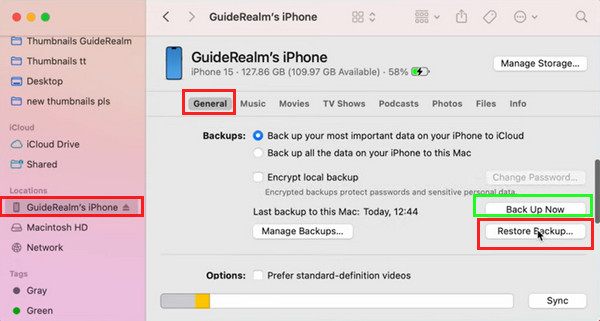
Notă:
Pentru a vă restaura iPhone-ul de pe Mac sau Windows care rulează iTunes, faceți clic pe Rezumat în loc de General în Pasul 3.
Concluzie
Acest articol prezintă cum să restaurați iPhone de pe iPhone, iPad, dispozitive Android și computere. Sper că acest ghid amănunțit v-a rezolvat problema. Dacă găsești acest articol util, împărtășește-l cu familia și prietenii tăi. Și nu uitați să încercați iPhone Data Recovery pentru a recupera fișierele iPhone șterse dacă nu aveți o copie de rezervă.

