Cum să recuperați fotografiile șterse pe iPad cu sau fără backup
Fiecare utilizator de iPad știe că tehnologia încorporată a camerei are funcții dincolo de realizarea fotografiilor. Camera Roll vă păstrează fotografia organizată cu inteligența artificială Apple și învățarea automată. Pentru a putea identifica și șterge fotografiile duplicate sau nedorite. Dar dacă elimini o amintire prețuită? Nu vă panicați. Te poți întoarce fotografiile iPad șterse recent folosind câteva metode diferite. Acest ghid va explica modul de utilizare pentru fiecare metodă.
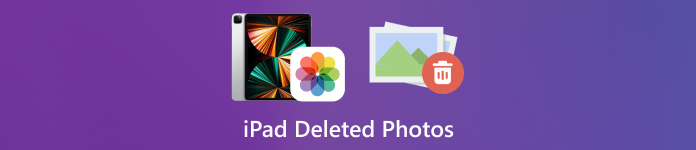
În acest articol:
Partea 1: Cum să găsiți fotografii șterse recent pe iPad
De la iPadOS 9, Apple a adăugat albumul Șters recent în aplicația Fotografii. Când eliminați o fotografie, aceasta este mutată în albumul Șters recent și păstrată acolo timp de 30 de zile. Înainte de expirare, puteți recupera direct fotografia iPad recent ștearsă.
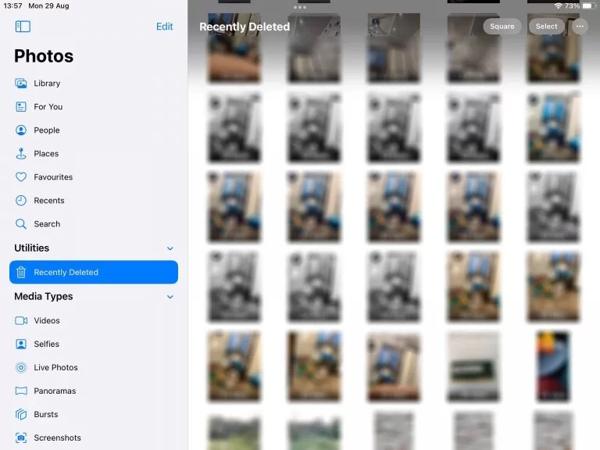
Deschide Fotografii aplicația pe iPad.
Du-te la Albume din partea de jos și alegeți Șters recent sub Utilități rubrica.
Dacă vi se solicită, utilizați Face ID pentru a intra în album. Atingeți Selectați butonul, atingeți fiecare fotografie pe care doriți să o recuperați și atingeți butonul Recupera buton.
"Următorul,
Partea 2: Cum să recuperați fotografiile șterse iPad de pe iCloud
Ca serviciu cloud, iCloud extinde capacitatea de stocare internă a iPad-ului. Vă permite să sincronizați sau să faceți copii de rezervă pentru fotografiile de pe dispozitiv. În funcție de setările dvs., puteți prelua sau restaura fotografiile iPad șterse definitiv de pe iCloud. Nu-ți face griji dacă tu uitați parola iCloud deoarece ar trebui să fie aceeași cu parola ID-ului Apple.
Cum să preluați fotografiile șterse iPad din Fotografii iCloud
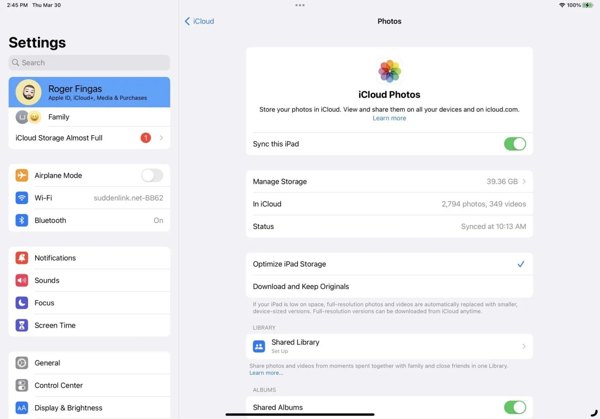
Dacă activați iCloud Photos, accesați Setări aplicația.
Atingeți profilul dvs., alegeți iCloud și apăsați Fotografii.
Asigurați-vă că ați activat Sincronizați acest iPad. Alege Descărcați și păstrați originalele. Apoi, fotografiile șterse de iPad vor reveni pe dispozitiv.
Cum să restaurați fotografiile șterse iPad din Backup iCloud
Dacă nu ați activat iCloud Photos, accesați General în dumneavoastră Setări aplicația.
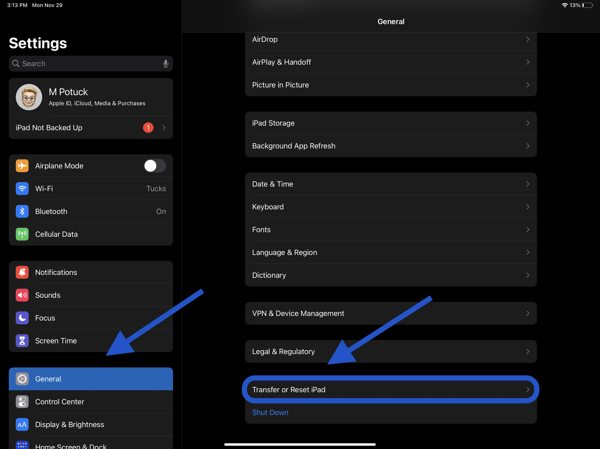
Alege Transferați sau resetați iPad sau Resetați, și atingeți Sterge tot continutul si setarile. Dacă vi se solicită, introduceți parola ID-ului Apple sau parola iPad. Apoi lovește Şterge pentru a o confirma.
Când iPad-ul dvs. repornește, veți vedea Salut ecran. Setați dispozitivul ca un nou iPad și conectați-vă la o rețea Wi-Fi.

Alege Restaurați din Backup iCloud pe Aplicații și date ecran. Introduceți ID-ul și parola Apple și selectați o copie de rezervă care conține fotografiile dorite.
Așteptați ca procesul să se termine și finalizați configurarea.
Partea 3: Cum să restaurați fotografiile șterse pe iPad cu iTunes/Finder
Dacă preferați să faceți copii de rezervă pentru fotografiile iPad-ului pe computer cu iTunes sau Finder, puteți restaura fotografiile șterse din iPad din copia de rezervă corectă. În acest fel, se vor șterge toate datele curente de pe dispozitiv. De asemenea, ar trebui să vă amintiți Parola pentru backup iTunes dacă este necesar.
Conectați iPad-ul la computer cu un cablu compatibil.
Deschideți iTunes pe PC și macOS Mojave sau o versiune anterioară sau Finder pe macOS Catalina sau o versiune ulterioară.

Apasă pe Telefon butonul din colțul din stânga sus al iTunes și accesați rezumat fila. În Finder, faceți clic pe numele iPad și mergeți la General fila.

Apasă pe Restaurați copierea de rezervă butonul de sub Backup-uri secțiune. Apoi alegeți copia de rezervă potrivită din dialogul pop-up și apăsați Restabili.
Partea 4: Cum să recuperați fotografiile șterse pe iPad fără backup
Fără backup, este dificil să recuperați fotografiile șterse de pe iPad. De fapt, fotografiile tale sunt încă în memorie înainte de a fi suprascrise de date noi. Tot ce aveți nevoie este un instrument de recuperare a datelor, cum ar fi imyPass iPhone Data Recovery.
Principalele caracteristici ale recuperării datelor iPad
1. Preluați fotografiile șterse de pe iPad fără backup.
2. Extrageți fotografiile pierdute din backup iTunes/iCloud fără resetare.
3. Previzualizați fotografiile șterse pe iPad și recuperați anumite elemente.
4. Acceptați cele mai recente versiuni ale modelelor de iPad.
Cum să recuperați fotografiile șterse pe iPad fără backup
Conectați-vă la iPad
Lansați cel mai bun software de recuperare a datelor iPad după ce îl instalați pe computer. Conectați iPad-ul la computer cu un cablu Lightning. Alege Recuperați de pe dispozitivul iOS, aveți încredere în computerul dvs. și faceți clic Porniți scanarea.
Previzualizează fotografiile iPad
După scanarea datelor, alegeți tipurile de date dorite din partea stângă, cum ar fi Cameră foto. Trage în jos opțiunea de sus și alege Afișați numai șterse. Apoi vizualizați fotografiile șterse pe iPad.
Recuperați fotografiile șterse de iPad
Selectați fotografiile dorite, faceți clic pe Recupera butonul din colțul din dreapta jos, setați un folder de ieșire și apăsați Recupera din nou.
Concluzie
Acest ghid a explicat cum recuperați fotografiile șterse de pe iPad in diverse situatii. În 30 de zile, îți poți recupera fotografiile direct din albumul Șters recent. Cu iCloud Photos activat, puteți descărca fotografii pe iPad de pe iCloud. Cu o copie de rezervă iCloud sau iTunes, puteți restabili fotografiile șterse după resetarea dispozitivului. imyPass iPhone Data Recovery este cea mai bună soluție pentru a recupera fotografiile șterse fără backup. Alte intrebari? Vă rugăm să le scrieți mai jos.

