Cum să recuperați în mod eficient datele de pe iPhone sau iPad spart
Un iPhone sau iPad cu un buton de pornire deteriorat sau un ecran spart va deveni complet neresponsibil. Cu toate acestea, recuperarea datelor este încă posibilă. Problema este că o modalitate obișnuită de recuperare a datelor nu este disponibilă, deoarece nu puteți face nimic pe dispozitiv. Acest ghid explică cum să recuperați datele de pe un iPhone stricat sau iPad cu sau fără backup. Pe scurt, puteți învăța mai multe moduri de recuperare a datelor pe un dispozitiv iOS stricat.
În acest articol:
Partea 1: Este posibil să recuperați date de pe un iPhone spart
În funcție de setări, puteți recupera datele de pe un iPhone stricat. Dacă v-ați sincronizat iPad-ul cu iCloud, cum ar fi fotografii, calendare, contacte, note, mementouri și multe altele, le puteți descărca pe computer.
Mai mult, puteți să faceți o copie de rezervă a iPhone-ului stricat pe un computer cu iTunes sau Finder și să restabiliți copia de rezervă direct pe un alt dispozitiv iOS.
Chiar dacă ați făcut o copie de rezervă a iPhone-ului stricat, este posibil să vă recuperați datele cu un instrument puternic.
Partea 2: Cum să recuperați datele de pe iPhone spart pe iCloud.com
După cum am menționat anterior, iCloud oferă două metode pentru a stoca datele iPad-ului. Dacă sincronizați contacte, fotografii, mementouri, note și e-mailuri cu contul dvs., puteți recupera datele de pe un iPhone stricat fără backup.
Vizitați www.icloud.com într-un browser și conectați-vă la contul dvs. cu ID-ul și parola Apple. Ai tu ați uitat parola ID-ului Apple? Puteți urma solicitarea de pe ecran pentru a-l recupera.
Dacă 2FA este activat, introduceți codul de verificare.
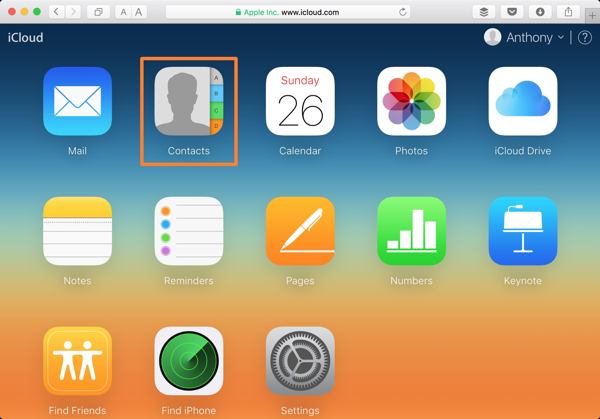
Alegeți un tip de date pe care doriți să-l recuperați:
Pentru a recupera contactele de pe iPhone stricat, de exemplu, apăsați Contacte. Apoi faceți clic pe Setări butonul din colțul din stânga jos al Contacte iCloud pagina web și alegeți Exportați vCard. Apoi, selectați un folder de ieșire și recuperați contactele de pe iPhone-ul stricat.
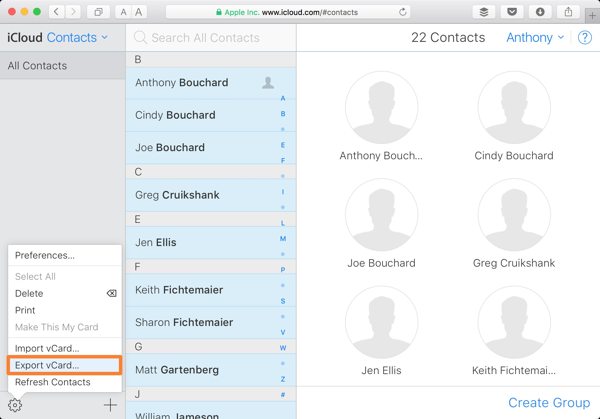
Dacă doriți să recuperați fotografii de pe iPhone-ul stricat, apăsați tasta Fotografii aplicația pe pagina de pornire. Du-te la Bibliotecă fila de sub Fotografii titlul, selectați fotografiile dorite și faceți clic pe Descarca butonul pentru a recupera datele de pe un iPhone stricat.
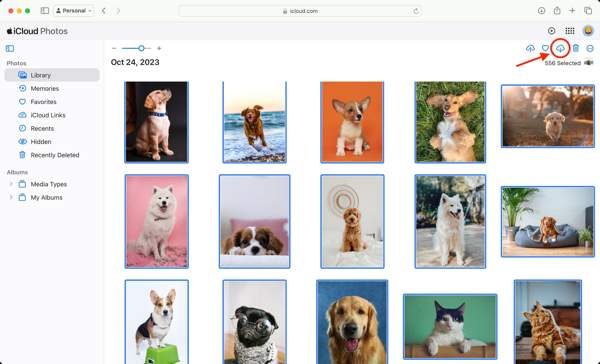
În plus, puteți recupera note, calendare, fișiere în iCloud Drive și multe altele de pe iPhone-uri stricate pe iCloud. Cu toate acestea, acest mod nu este disponibil pentru toate tipurile de date.
Partea 3. Cum să recuperați datele de pe un iPhone stricat folosind un alt iPhone
Atâta timp cât ecranul iPhone-ului tău este spart, nu poți face nimic pe dispozitiv. Cu toate acestea, puteți face copii de rezervă pentru un întreg iPhone stricat pe computer folosind iTunes sau Finder. Apoi restaurați copia de rezervă pe un dispozitiv iOS accesibil.
Conectați iPhone-ul stricat la un computer cu un cablu compatibil.
Deschideți iTunes pe Windows și macOS Mojave sau mai vechi. Faceți clic pe Telefon butonul din partea stângă sus și accesați rezumat fila. Pe macOS Catalina sau mai nou, dați clic pe numele dispozitivului și mergeți la General fila.
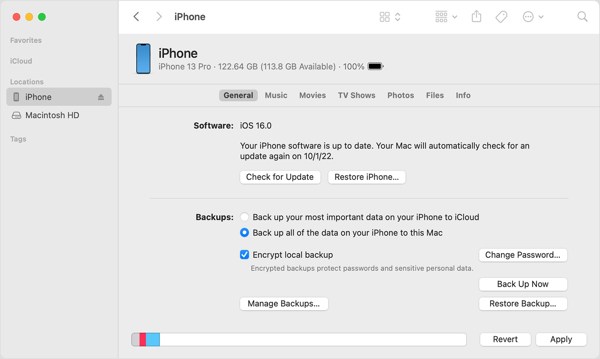
Localizați Backup-uri secțiune, selectați Acest computer, sau Faceți backup pentru toate datele de pe iPhone pe acest Mac, și faceți clic pe Faceți backup acum butonul pentru a face o copie de rezervă pentru întregul dispozitiv.
Când s-a terminat, deconectați iPhone-ul stricat. Apoi conectați un dispozitiv iOS accesibil la același computer cu un cablu USB.
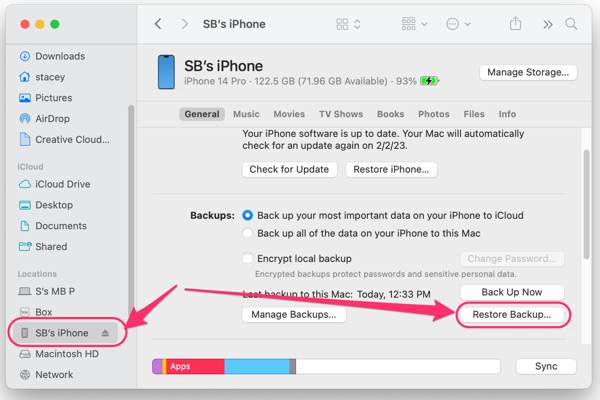
Apoi, faceți clic pe Restaurați copierea de rezervă butonul de sub Backup-uri secțiune.
Trageți în jos Backup opțiunea, alegeți cea mai recentă copie de rezervă a iPhone-ului stricat și faceți clic pe Restabili buton. În timpul procesului, păstrați dispozitivul iOS conectat la computer.
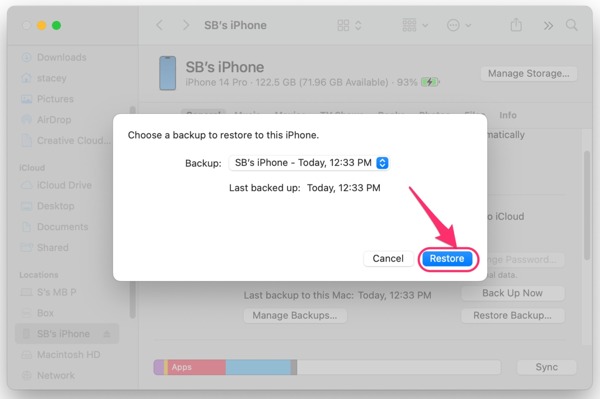
Când procesul se termină, veți găsi recuperarea datelor de pe iPhone stricat pe celălalt dispozitiv iOS.
Partea 4. Cum să recuperați datele de pe iPhone spart pe PC
Chiar dacă ecranul iPhone-ului tău este spart și nu poți accesa dispozitivul, datele sunt încă în memorie. Aceasta vă oferă o fereastră pentru a recupera datele de pe iPhone sau iPad stricat. Ceea ce aveți nevoie este un instrument puternic de recuperare a datelor, cum ar fi imyPass iPhone Data Recovery. Vă permite să accesați datele și fișierele de pe orice dispozitiv iOS.
Principalele caracteristici ale celui mai bun instrument de recuperare a datelor iPhone spart
1. Recuperați datele de pe un iPhone stricat fără backup.
2. Extrageți date din backup iTunes sau iCloud fără a accesa iPhone.
3. Previzualizează datele iPhone înainte de a le recupera.
4. Acceptă o gamă largă de tipuri de date pe iOS.
5. Compatibil cu cele mai recente versiuni de iPhone și iPad.
Cum să recuperați datele de pe un iPhone stricat fără backup
Conectați-vă la iPhone
Lansați cel mai bun software de recuperare a datelor iPhone după ce îl instalați pe computer. Există o altă versiune pentru Mac. Conectați-vă iPhone-ul la computer cu un cablu Lightning. Alege Recuperați de pe dispozitivul iOS, și faceți clic pe Porniți scanarea butonul pentru a merge mai departe.
Previzualizează datele iPad
Când apare fereastra de previzualizare, selectați tipurile de date pe care doriți să le preluați în partea stângă. Apoi puteți privi fișierele și elementele cu detalii.
Recuperați datele iPhone
În cele din urmă, selectați toate fișierele și elementele dorite și faceți clic pe Recupera butonul din colțul din dreapta jos. Setați un folder de ieșire și apăsați Recupera din nou.
Cum să recuperați datele de pe iPhone spart prin Backup
Descărcați backup
Pentru a recupera datele de pe un iPhone stricat cu backup, alegeți Recuperați din fișierul de rezervă iTunes după ce vă conectați dispozitivul iOS și computerul. Alegeți un fișier de rezervă adecvat și faceți clic pe start buton.
Dacă aveți o copie de rezervă iCloud, alegeți Recuperați din fișierul de rezervă iCloud, introduceți ID-ul și parola Apple, apăsați Backup iCloud, faceți clic pe start butonul și apăsați Descarca lângă fișierul de rezervă din dreapta. Selectați tipurile de date dorite și faceți clic Următorul.
Recuperați datele
Apoi vizualizați datele de pe iPhone-ul stricat. Selectați fișierele pe care doriți să le recuperați, faceți clic Recupera, setați un folder de ieșire și apăsați Recupera din nou.
Concluzie
Acest ghid a demonstrat cum să recuperezi datele de pe un iPhone stricat sau iPad. Puteți recupera anumite tipuri de date de pe site-ul iCloud atunci când ecranul iPhone-ului este spart după sincronizarea lor cu contul dvs. Mai mult, backup-ul iTunes/Finder este disponibil pentru a restaura datele de pe un dispozitiv iOS stricat. imyPass iPhone Data Recovery este soluția supremă pentru recuperarea datelor pe dispozitive iOS stricate. Dacă aveți alte întrebări, vă rugăm să le scrieți mai jos.
Recuperare date iPhone
Recuperați datele iPhone șterse sau pierdute
Descărcare gratuită Descărcare gratuită
