Cum să recuperați parola de backup iTunes uitată
„Nu am setat niciodată o parolă de backup, dar iTunes spune că am făcut-o, așa că nu pot restaura backup-urile. Cum recuperez parola de backup iTunes?” Deși Apple a oprit iTunes pe cele mai recente versiuni de macOS, mulți oameni încă îl folosesc pentru a-și gestiona dispozitivele cu un computer, inclusiv pentru a face backup la iPhone și iPad pe PC-uri. Dacă ați uitat parola Parola de rezervă iTunes, nu îl puteți restaura pe dispozitiv. Acest ghid explică ce puteți face.

În acest articol:
Partea 1: Ce este parola de backup iTunes
Când faceți o copie de rezervă a iPhone-ului sau iPad-ului pe un PC folosind iTunes, aveți opțiunea de a cripta copia de rezervă locală. Aceasta protejează copia de rezervă a iPhone-ului cu o parolă, numită parolă de rezervă iTunes. Când alegeți să criptați copia de rezervă, este recomandat să notați parola. Ori de câte ori stocați copia de rezervă pe iPhone sau iPad, trebuie să furnizați parola. În caz contrar, veți pierde accesul la datele de rezervă. Această parolă poate fi diferită de codul de acces al iPhone-ului sau de parola Apple ID. Cu alte cuvinte, puteți seta o parolă de rezervă criptată iTunes cu orice doriți.
Partea a 2-a: Ce trebuie să faceți dacă ați uitat parola de backup iTunes
Dacă nu vă amintiți parola de rezervă iTunes, puteți încerca parolele pe care le-ați folosit, le puteți recupera dintr-un manager de parole sau le puteți reseta pe iPhone sau iPad. Demonstrăm fluxurile de lucru mai jos.
Rețineți parola de backup iTunes

După ce uitați parola de rezervă pe iTunes, primul lucru pe care îl puteți face este să vă rețineți parola. Vestea bună este că nu există nicio limită privind numărul de încercări de introducere a parolei de rezervă iTunes. Puteți încerca parole diferite până când ghiciți parola corectă. Poate ați folosit una dintre următoarele ca parole de rezervă iTunes:
Codul de acces al iPhone-ului sau parola Apple ID
Parola dvs. de e-mail
Numărul dvs. de telefon
Parola dvs. de conectare la computer
Ziua ta de naștere sau a familiei tale
Ceva simplu, cum ar fi 0000, 1234, parolă sau așa mai departe.
Recuperarea parolei de backup iTunes pe macOS
iTunes este încă disponibil pe macOS Mojave sau versiuni anterioare. Dacă ați criptat backup-ul iPhone-ului pe Mac cu iTunes, puteți recupera parola de backup iTunes pierdută de pe Breloc iCloud pe computerul dvs.

presa Cmd + Spaţiu tastele de pe tastatură pentru a accesa Spotlight.
Tip acces la breloc și apăsare Întoarcere.
Deschideți Acces la portchei din rezultat.
Clic Parole în bara laterală din stânga.
Căutați copii de rezervă folosind bara de căutare din colțul din dreapta sus.
Faceți dublu clic pe rezultatele numite Copiere de rezervă iOS sau Copiere de rezervă pentru iPhone.
Apoi, verificați Arata parola și recuperați parola de rezervă iTunes.
Resetați parola de rezervă criptată iTunes
O altă soluție dacă ați uitat parola pentru backup-ul iTunes este să o resetați și să faceți un nou backup. Această soluție nu poate accesa backup-ul criptat iTunes, ci îl suprascrie cu un nou backup.

Rulați Setări aplicația pe iPhone sau iPad.
Mergi la General și alegeți Transferați sau resetați iPhone-ul.
Atingeți Resetați și alege Resetează toate setările.
Dacă ți se solicită, introdu codul de acces al iPhone-ului sau parola Apple ID.
Atingeți Resetează toate setările în fereastra pop-up.
Când este gata, dispozitivul va reporni. Apoi, puteți crea o copie de rezervă nouă cu iTunes sau iCloud.
Partea 3: Metoda supremă de a elimina parola de backup iTunes
O altă opțiune pentru a elimina parola de backup iTunes este imyPass iPassGoPoate elimina parola de rezervă uitată de pe iPhone sau iPad fără a fi nevoie de abilități tehnice. În plus, procesul nu va întrerupe datele existente pe dispozitiv.

Peste 4.000.000 de descărcări
Eliminați parola de backup iTunes cu un singur clic.
Protejați-vă datele de pe iPhone sau iPad.
Disponibil pentru o gamă largă de situații.
Acceptă cele mai recente versiuni de iOS și iPadOS.
Cum să elimini parola de backup iTunes
Conectați-vă la iPhone
Lansează cel mai bun instrument de eliminare a parolelor după ce îl instalezi pe PC. Există o altă versiune pentru utilizatorii de Mac. Conectează iPhone-ul la PC cu un cablu Lightning. Dacă conectezi cele două dispozitive pentru prima dată, atinge Încredere pe ecranul tău.

Eliminați parola de backup iTunes
Alege Eliminați parola de backup iTunes modul, iar instrumentul va detecta dispozitivul. Faceți clic pe start buton pentru a începe eliminarea imediată a parolei de backup iTunes. Acest program vă poate ajuta, de asemenea schimbă parola pentru Timp de utilizare.
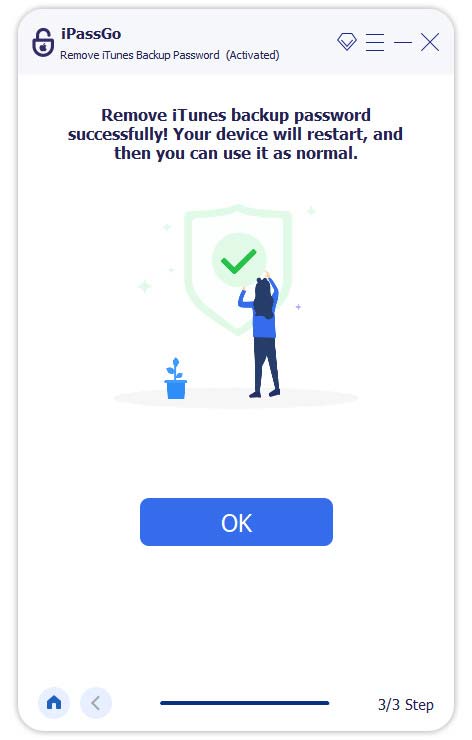
Notă: Apoi, poți face o copie de rezervă a iPhone-ului sau iPad-ului folosind iCloud sau iTunes.
Concluzie
Acest ghid a explicat ce ar trebui să faceți dacă Am uitat parola de backup a iTunes, am uitat-o.În primul rând, poți încerca să-ți amintești parola. Managerul de parole încorporat, Keychain, îți permite să recuperezi o parolă de rezervă pe macOS. Dacă nu-ți amintești parola, trebuie să o resetezi pe iPhone sau iPad prin resetarea tuturor setărilor. imyPass iPassGo este soluția supremă pentru a elimina parola de rezervă uitată.
Soluții fierbinți
-
Sfaturi iOS
-
Deblocați iOS
-
Localizare GPS
-
Sfaturi pentru Windows

