Cum să falsificați locația GPS pe iPhone - 3 metode practice
Ți-ai dorit vreodată să-ți schimbi rapid locația într-un alt loc atunci când joci jocuri AR sau în alte scopuri? Cu toate acestea, odată cu actualizarea și upgrade-ul sistemelor iOS, unele metode populare din trecut nu mai funcționează.
Acest articol vă va arăta cele mai recente metode utile locație falsă pe iPhone. Citiți mai multe pentru a explora mai mulți falsificatori de locații pentru iPhone!
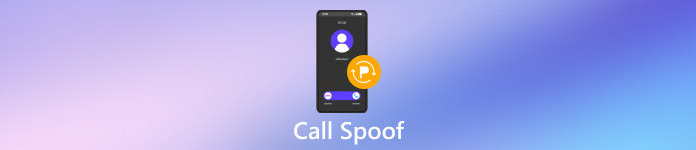
În acest articol:
Partea 1: De ce trebuie să falsificați locația pe iPhone
Pentru comoditate în jocurile AR
Falsarea rapidă a unei locații vă poate ajuta să obțineți realizări cu ușurință în jocurile AR precum Pokemon Go, Monster Hunter etc. Nu trebuie să vă mai chinuiți să vă deplasați.
Pentru divertisment
Vă puteți falsifica locația pe rețelele de socializare, cum ar fi Facebook, WhatsApp, Snapchat pentru a juca feste prietenilor.
Pentru confidențialitate
Unele aplicații de rețele sociale vă vor urmări locația. Falsificarea unei locații vă poate proteja confidențialitatea, mai ales atunci când partajați locația pe Life360 și Find My cu familia și prietenii, dar vă simțiți jenat să o închideți.
Partea 2: Cum să falsificați locația pe iPhone fără jailbreak
imyPass iLocaGo este un fals de locație perfect pentru iPhone, care vă poate schimba locația rapid și ușor, fără a vă deplasa.
Cu imyPass iLocaGo, vă puteți schimba locația curentă oriunde doriți, cu câteva clicuri.
În plus, puteți crea o rută pe hartă pentru a face iPhone-ul să se miște împreună cu acesta, simulând astfel mișcarea GPS cu rute personalizate, ceea ce este deosebit de util în jocurile AR. Vă puteți deplasa oriunde în jocurile AR fără a merge efectiv.
Nu în ultimul rând, nu trebuie să vă asumați riscul jailbreak-ului, ceea ce este sigur pentru iPhone.
Apropo, interfața de operare este intuitivă și prietenoasă cu o mână verde.
Dacă sunteți interesat de acest instrument, urmați pașii de mai jos pentru a falsifica locația GPS pentru iPhone:
Descarca imyPass iLocaGo prin apăsarea butonului de mai sus. Instalați aplicația conform instrucțiunilor detaliate. Rulați-l după instalare.
Conectați-vă iPhone-ul la computer cu un cablu USB. Nu uitați să aveți încredere în computerul dvs. pe iPhone.

Clic Modificați locația pe panoul din stânga pentru a vă schimba locația.

Apoi, va apărea o hartă care arată locația dvs. actuală. Puteți trage și muta harta în orice loc doriți.
De asemenea, puteți introduce direct locația dorită în caseta de căutare din partea de sus. După ce ați terminat de selectat locul dorit, faceți clic pe Sincronizați cu dispozitivul butonul albastru pentru a vă falsifica locația aici imediat.

Partea 3: Cum să-ți falsezi locația pe iPhone cu Xcode
Cu această metodă, trebuie să aveți anumite cunoștințe despre dezvoltarea aplicației iOS. Trebuie să pregătiți un computer Mac înainte de a începe să falsificați locațiile iPhone și prin intermediul acestui instrument.
Iată pașii pentru a utiliza Xcode pentru a falsifica locațiile iPhone:
Du-te la Magazin de aplicații pe Mac pentru a descărca Xcode aplicația. Rulați-l după instalare.
Clic Creați un nou proiect Xcode pe interfață. Apoi, faceți clic Aplicație cu o singură vizualizare și Următorul unul câte unul.
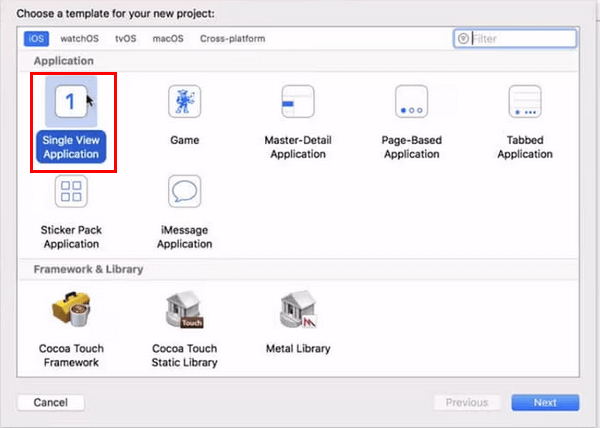
Conectați-vă iPhone-ul la Mac cu un cablu USB. Puteți denumi proiectul în Numele produsului casetă după cum doriți și apoi faceți clic Următorul. Apoi, alegeți o cale în care ar trebui să fie creat proiectul.
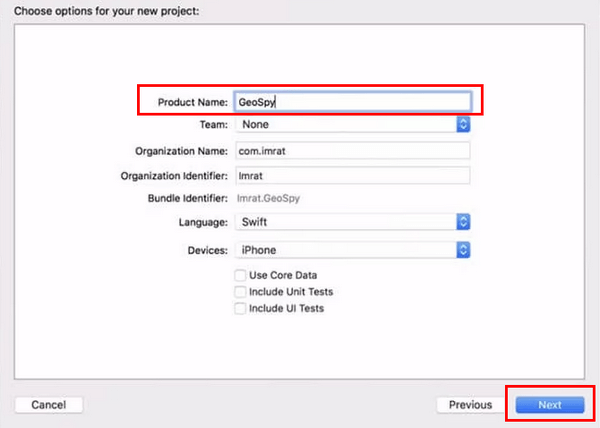
Accesați Xcode pentru a găsi Preferinţă. Faceți clic pe el și alegeți Cont pe pagina următoare. Introduceți ID-ul Apple pentru a vă conecta la contul dvs. folosind comenzile GIT.
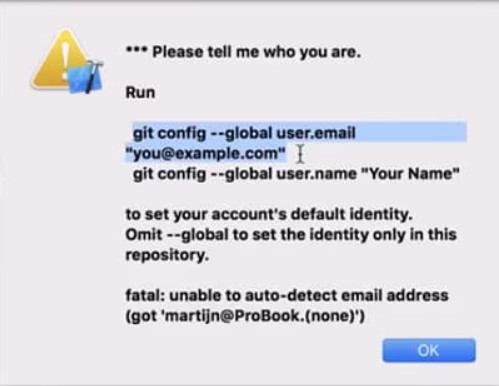
Acum, faceți clic pe Echipă opțiunea și selectați una din lista verticală.
Selectați dispozitivul dvs. în construiți dispozitivul opţiune. Asigurați-vă că iPhone-ul este deblocat atunci când efectuați această operațiune.
Du-te la Depanați opțiunea din colțul din stânga sus și selectați Simulați locația. Apoi, puteți alege locația dorită și locația de pe iPhone va fi schimbată, de asemenea.
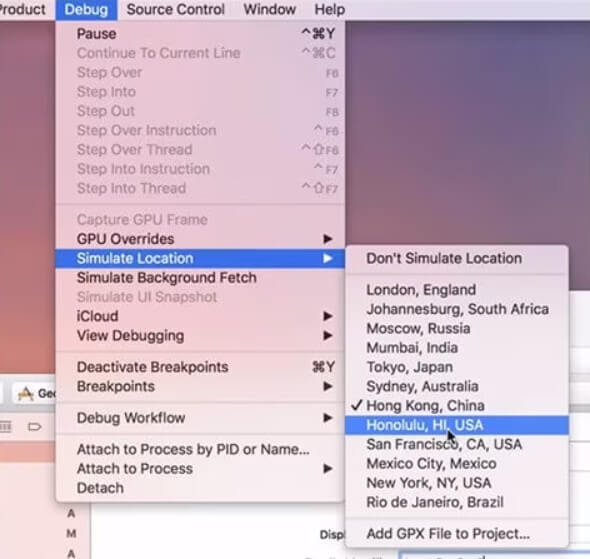
Apoi, puteți obține funcții precum Monster Hunter acum falsificare în jocurile AR cu ușurință.
Partea 4: Cum să-ți falsezi locația pe iPhone fără computer
O altă modalitate de a falsifica locația GPS gratuită pentru iPhone este să obțineți jailbreak-ul iPhone-ului cu spoofere GPS. După un jailbreak reușit, vă puteți schimba locația iPhone-ului fără nicio limită.
Iată metodele pentru a falsifica locația pe Find My iPhone Oriunde pe iPhone:
(Puteți schimba locațiile și în alte aplicații. Aici, luăm doar Găsește-l pe al meu ca exemplu.)
Descarca Oriunde de la Cydia aplicația pe iPhone. Rulați-l pe ecranul de pornire după instalare.
Navigați la locația dorită pe care doriți să o falsificați și atingeți-o. Veți vedea un ac roșu pe hartă.
Faceți clic pe fila albastră de pe ecranul următor și alegeți Găsește-l pe al meu aplicația pe care doriți să falsificați locația.
Lansa Găsește-l pe al meu, și veți descoperi că locația din această aplicație a fost schimbată cu succes.
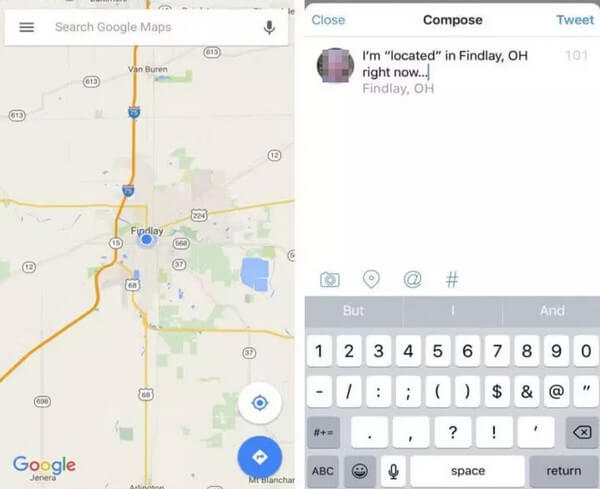
Rata de succes este instabilă până la versiunea dispozitivului dvs. În plus, în timp ce jailbreak-ul iPhone-ului deschide tot felul de noi opțiuni de personalizare, rețineți că ar putea aduce și riscuri și ar putea îngreuna obținerea asistenței de la Apple dacă ceva nu merge bine.
Concluzie
Pentru a încheia, am prezentat cum să falsăm locația pe un iPhone folosind 3 Spoofere GPS: imyPass iLocaGo, jailbreak și Xcode, printre care vă recomandăm imyPass iLocaGo pentru că este sigur și economisește timp. Sper că poți găsi calea care ți se potrivește cel mai bine!
Soluții fierbinți
-
Localizare GPS
- Cele mai bune locații Pokemon Go cu coordonate
- Dezactivați locația dvs. pe Life360
- Falsează-ți locația pe Telegram
- Recenzie despre iSpoofer Pokemon Go
- Setați locații virtuale pe iPhone și Android
- Revizuirea aplicației PGSharp
- Schimbați locația pe Grindr
- Revizuire a IP Location Finder
- Schimbați locația Mobile Legends
- Schimbați locația pe Tiktok
-
Deblocați iOS
-
Sfaturi iOS
-
Deblocați Android

