Cum să recuperați corect imaginile de pe iCloud pe iPhone
iCloud este serviciul cloud oficial lansat de Apple pentru clienți. Când obțineți un produs Apple, trebuie să creați un ID Apple și o parolă pentru a activa dispozitivul. În același timp, vi se atribuie 5 GB de spațiu de stocare gratuit în cloud. În plus, vă puteți abona la un plan de extindere a capacității de stocare. iCloud stochează o gamă largă de tipuri de fișiere pe dispozitivul dvs., cum ar fi fotografii, videoclipuri, documente, contacte etc. Acest ghid vă spune cum să recuperați fotografiile șterse definitiv de pe iCloud.
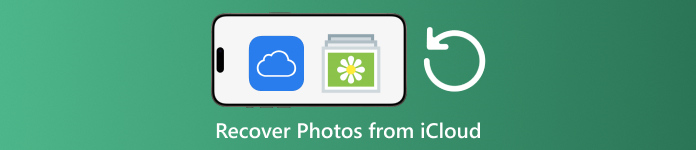
În acest articol:
Partea 1: Cum să recuperați fotografiile de pe iCloud șterse recent
Când ștergeți fotografii de pe unul dintre dispozitivele dvs. Apple, acestea vor fi eliminate de pe iCloud și de pe toate dispozitivele Apple dacă ați activat iCloud Photos. La fel ca albumul Șters recent din Fotografii, iCloud Photos vine cu un album șters recent. iCloud salvează fotografiile șterse în 30 de zile. Asta oferă șansa de a găsi imagini șterse pe iCloud.
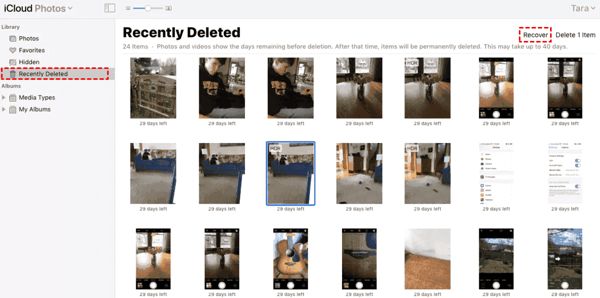
Vizita www.icloud.comși conectați-vă cu ID-ul și parola Apple. Dacă ați activat 2FA, introduceți codul de verificare care apare pe ecran.
Alege Fotografii opțiunea de a intra în Fotografii iCloud pagină web. Apoi treceți la Șters recent album în partea stângă.
Aici veți vedea fotografiile pe care le-ați șters în 30 de zile. Selectați elementele pe care doriți să le recuperați și faceți clic pe Recupera buton. Apoi se vor întoarce la Fotografii iCloud. Le puteți descărca manual pe dispozitivul dvs.
Partea 2: Cum să restabiliți fotografiile iCloud
iCloud Photos este o funcție convenabilă pentru a sincroniza fotografiile cu contul iCloud și între toate dispozitivele, inclusiv iPhone, iPad, Mac și PC. Dacă ștergeți o fotografie de pe un dispozitiv, puteți prelua fotografii iCloud înainte de a sincroniza modificările.
Pe Web
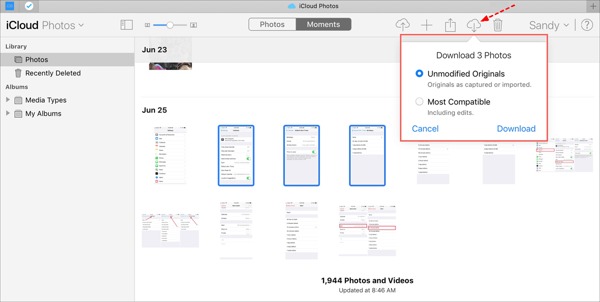
Vizitați www.icloud.com și conectați-vă la datele dvs. de identificare Apple ID. Nu trebuie uitați parola iCloud.
Du-te la Fotografii pagină web.
Selectați fotografiile vechi pentru a le recupera de pe iCloud și faceți clic pe Descarca buton.
Pe iPhone/iPad
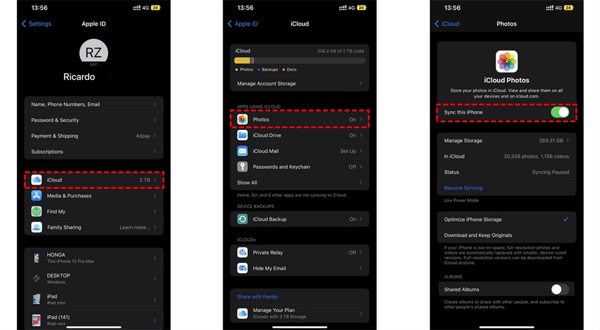
Rulați Setări aplicație și atingeți profilul dvs.
Alege iCloud, și alegeți Fotografii.
Dacă Sincronizați acest iPhone este activat, selectați Descărcați și păstrați originalele.
Pe Mac
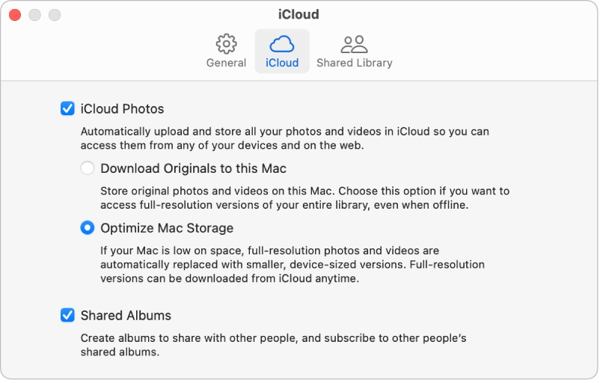
Deschide Fotografii aplicația pe Mac.
Alege Fotografii, și alegeți Setări.
Comutați la iCloud fila, bifați caseta de lângă Fotografii iCloud, și selectați Descărcați originale pe acest Mac.
Pe PC
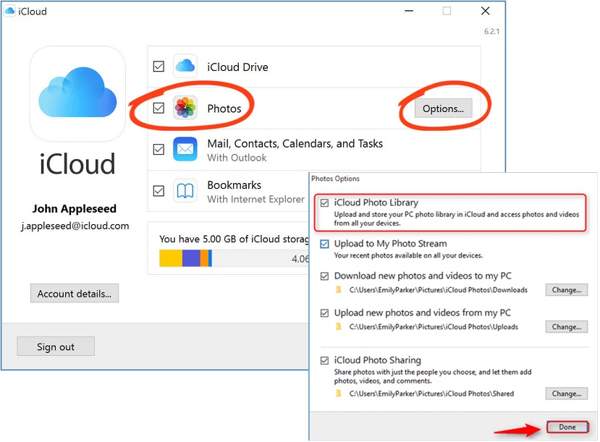
Deschideți clientul iCloud. Dacă nu aveți aplicația, descărcați-o gratuit de pe site-ul Apple.
Apasă pe Loghează-te butonul și conectați-vă la ID-ul și parola Apple.
Bifați caseta de lângă Fotografii opțiunea și faceți clic pe Opțiuni buton. Apoi activați Descărcați fotografii și videoclipuri noi pe computerul meu. Clic Terminat, și apoi aplica.
Partea 3: Cum să recuperați fotografiile din Backup iCloud pe iPhone
Dacă nu ați activat iCloud Photos, puteți să faceți copii de rezervă pentru fotografiile dvs. pe iCloud manual sau automat. Dezavantajul este că trebuie să resetați din fabrică dispozitivul dacă doriți să restaurați fotografiile de rezervă iCloud.
Rulați-vă Setări aplicația pe iPhone.
Accesați General și alegeți Transferați sau resetați iPhone-ul pe iOS 15 și versiuni ulterioare sau Resetați pe iOS 14 și mai vechi.
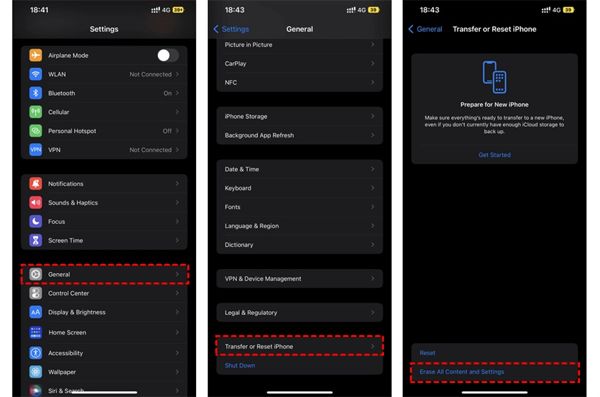
Apoi atingeți Sterge tot continutul si setarile. Confirmați acțiunea și introduceți parola ID-ului Apple sau parola iPhone, dacă vi se solicită.
Odată ce este gata, iPhone-ul dvs. va reporni pe Buna ziua ecran. Configurați-l ca dispozitiv nou și conectați-l la o rețea Wi-Fi.

Alege Restaurați din Backup iCloud opțiune când ajungeți la Aplicații și date ecran. Conectați-vă la ID-ul și parola Apple. Apoi alegeți un fișier de rezervă care poate conține fotografiile dorite.
Când recuperarea fotografiilor vechi de pe iCloud este completă, finalizați celălalt proces de configurare.
Partea 4: Cum să recuperați fotografiile din copie de rezervă iCloud fără resetare
iCloud criptează copia de rezervă a fotografiilor, astfel încât trebuie să o restaurați pe iPhone pentru a vedea conținutul. În același timp, datele curente de pe iPhone-ul tău vor fi suprascrise. iyPass iPhone Data Recovery, pe de altă parte, poate citi copiile de rezervă iCloud și poate extrage anumite fotografii fără a vă reseta iPhone-ul.
Principalele caracteristici ale iPhone Data Recovery
1. Recuperați fotografiile șterse definitiv din backup iCloud.
2. Deschideți și previzualizați fișierul de rezervă iCloud fără a vă suprascrie dispozitivul.
3. Acceptă o gamă largă de tipuri de date, inclusiv fotografii și videoclipuri.
4. Compatibil cu cele mai recente versiuni de iOS și iPhone.
Cum să recuperați fotografii din Backup iCloud pe iPhone
Descărcați backup iCloud
Lansați cel mai bun software de recuperare a datelor iPhone după ce îl instalați pe computer. Este disponibil pe Windows 11/10/8/7 și Mac OS X. Accesați Recuperați din fișierul de rezervă iCloud fila din partea stângă și conectați-vă cu ID-ul și parola Apple. Alege Backup iCloud, și faceți clic pe Descarca butonul de lângă fișierul de rezervă din dreapta.
Previzualizează fotografiile
Bifați casetele de lângă Cameră foto, Biblioteca foto, și alte date pe care doriți să le preluați și faceți clic Următorul. Apoi trageți în jos lista de sus și alegeți Afișați numai șterse pentru a previzualiza fotografiile șterse în fișierul de rezervă iCloud.
Recuperați fotografiile iCloud
În cele din urmă, selectați fotografiile dorite și faceți clic pe Recupera butonul din colțul din dreapta jos. Setați un folder de ieșire și faceți clic Recupera din nou pentru a prelua fotografiile iCloud pe hard disk. Nu e nevoie resetarea din fabrică a iPhone-ului deloc. Pentru a recupera HEIC pe PC, ar fi bine să bifați caseta de Convertiți automat fișierele HEIC în format JPEG pentru mai multe compatibilități.
Concluzie
Acest ghid a explicat cum recuperați fotografiile șterse de pe iCloud pe iPhone, iPad, Mac și PC. Dacă v-ați sincronizat fotografiile cu iCloud, le puteți recupera din Fotografii iCloud sau din albumul iCloud Șters recent de pe orice dispozitiv. Dacă nu, puteți restabili fotografiile din backup iCloud după resetarea iPhone-ului. imyPass iPhone Data Recovery este o soluție flexibilă pentru a vă recupera datele de pe iCloud fără a vă reseta dispozitivul. Alte intrebari? Vă rugăm să le scrieți mai jos.

