Cum să resetați din fabrică un telefon Android când este blocat
„Am un telefon vechi și vreau să-l vând acum, dar am uitat parola, se poate resetați un telefon Android când este blocat?" Resetarea unui telefon șterge toate datele, aplicațiile, conturile și setările de pe dispozitiv. Există o opțiune de resetare încorporată în aplicația Setări pe fiecare dispozitiv; totuși, aceasta nu este disponibilă atunci când ați uitat parola. Acest ghid vă spune cum să resetați un telefon sau o tabletă Android blocat cu 4 metode.

În acest articol:
- Partea 1. Înțelegerea motivului pentru care telefonul este blocat
- Partea 2. Resetați telefonul Android blocat în funcție de motivele blocării
- Partea 3. Metoda alternativă de deblocare a unui telefon Android blocat
- Partea 4: Întrebări frecvente despre resetarea unui telefon Android atunci când este blocat
Partea 1. Înțelegerea motivului pentru care telefonul este blocat
Când telefonul nu răspunde sau se confruntă cu alte situații care nu pot fi blocate, acesta se poate deteriora din diverse motive. Există mai multe motive comune:
Deteriorarea hardware-ului: Aceasta indică faptul că telefonul este deteriorat de apă sau a fost scăpat. Este posibil să observați zgârieturi în exteriorul telefonului sau abur în interiorul ecranului. Cu toate acestea, majoritatea daunelor hardware sunt invizibile. Dacă telefonul este complet negru sau nu răspunde la nicio operațiune, este posibil să fie deteriorat hardware-ul.
Daune ale sistemului (software-ului): Când instalezi aplicații nesigure fără să știi, acestea îți pot strica telefonul și este posibil să nu mai poată fi deblocat. Spre deosebire de deteriorarea hardware-ului, telefonul tău poate răspunde, dar funcționează în buclă sau pur și simplu nu poate fi deblocat.
Mici erori: Pe măsură ce telefonul rulează, acesta va genera fișiere cache și fișiere nedorite. Când apare o eroare și telefonul nu poate procesa aceste fișiere, este posibil să fie deblocat. Aceasta este o problemă relativ ușoară. Treceți la Partea 2 și toate soluțiile vor funcționa.
Aţi uitat parola: Dacă știți parola Google a contului Google de pe acest telefon, treceți la Partea 2 pentru a găsi soluții și a bloca telefonul. În caz contrar, treceți la Partea 3 și găsiți soluția completă.
Partea 2. Resetați telefonul Android blocat în funcție de motivele blocării
Dacă telefonul tău are probleme cu hardware-ul, îți recomandăm să ceri ajutorul unor profesioniști. Dacă este vorba doar de o mică problemă, oricare dintre următoarele trei soluții te va ajuta. Dacă nu funcționează, te rugăm să treci la partea următoare și să citești metoda completă.
Cum să resetezi telefonul Android blocat prin intermediul aplicației Găsește dispozitivul meu
Funcția Google Find My Device este capabilă să resetați din fabrică un telefon sau o tabletă Android atunci când este blocat. Mai mult, poate face treaba pe alt telefon Android sau într-un browser web de pe un computer.
Cerințe preliminare:
1. Ați configurat Găsiți dispozitivul meu pe telefonul blocat.
2. Ați adăugat un cont Google pe dispozitiv.
3. Telefonul blocat se conectează la o conexiune la internet.
Pe Web

Accesați site-ul web Google Find My Device în browser. Conectați-vă la contul dvs. Google.
Alegeți telefonul blocat în partea stângă sus, apoi faceți clic pe ȘTERGERE DISPOZITIV butonul din bara laterală din stânga.
Clic ŞTERGE din nou în dialogul de alertă pentru a confirma acțiunea.
Pe Alt Telefon

Deschideți aplicația Găsește-mi dispozitivul pe un telefon accesibil. Îl puteți descărca gratuit din Magazinul Play. Conectați-vă la contul Google asociat.
Alegeți telefonul blocat și atingeți ŞTERGE buton.
presa ŞTERGE din nou în dialogul pop-up.
Cum să resetezi un telefon blocat în modul de recuperare
Modul de recuperare este un mod special pentru dispozitivele Android pentru a efectua actualizări de sistem, resetare din fabrică sau instalarea unui ROM personalizat. Nu necesită software sau hardware suplimentar sau setări pe dispozitivul dvs.

Pentru a reseta un telefon care este blocat, cum ar fi un telefon LG, opriți dispozitivul. Apoi apăsați tasta Volum scăzut + Putere butoane în același timp până când intră în Modul Fastboot. Apăsați lung pe Volum scăzut butonul pentru a intra în Mod de recuperare.
Notă:
Combinația de butoane este diferită în funcție de marca și modelul telefonului dvs. Puteți contacta producătorul pentru a-l obține.
Derulați la Șterge datele / setările din fabrică opțiunea cu butoanele de volum și selectați-o apăsând pe Putere buton.
Apoi selectați da pentru a vă confirma decizia și pentru a începe resetarea din fabrică.
Când s-a terminat, derulați la Restartati acumși selectați-l pentru a porni în ecranul standard Android.
Cum să resetezi telefonul Samsung cu ajutorul funcției Găsește-mi mobilul
Dacă intenționați resetarea din fabrică a unui telefon Samsung fără parolă, ai o altă opțiune, Găsește-mi mobilul. Este un site web pentru a vă gestiona dispozitivul Samsung pe un computer. Dacă ați configurat Find My Mobile pe telefonul blocat, urmați pașii de mai jos pentru a-l reseta.
Vizitați site-ul web Find My Mobile de la Samsung în browser și conectați-vă la contul Samsung.
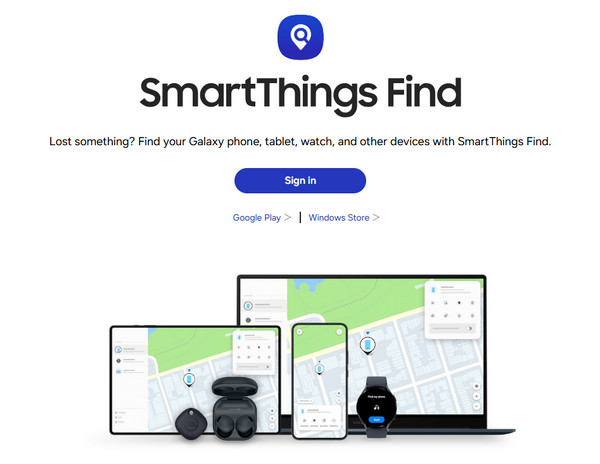
Selectați dispozitivul Samsung blocat sub Aparatul meu secțiunea dacă aveți mai multe telefoane sub același cont.
După ce Samsung vă urmărește telefonul, acesta va apărea pe hartă cu o cutie de instrumente. Faceți clic pe Ștergeți datele opțiune.

Când vi se solicită, introduceți din nou parola ID-ului Samsung și confirmați resetarea din fabrică.
Așteptați ca procesul să se termine și deconectați-vă telefonul.
Partea 3. Metoda alternativă de deblocare a unui telefon Android blocat
O altă modalitate de a reseta la setările din fabrică un telefon sau o tabletă Android deblocată este utilizarea unui program de deblocare terț, indiferent de modul în care este blocat telefonul - ați uitat parola sau nu cunoașteți Contul Google. Aici vă recomandăm iyPass AnyPassGoEste disponibil pentru o gamă largă de dispozitive Android. În plus, designul ușor de utilizat îl face o alegere bună pentru începători.

Peste 4.000.000 de descărcări
Resetare din fabrică a dispozitivelor Android blocate în câteva minute.
Eliminați și ocoliți blocarea ecranului la resetarea setărilor din fabrică.
Include funcții bonus precum eliminarea FRP-ului Google.
Acceptă o gamă largă de mărci și modele Android.
Iată pașii pentru a reseta un telefon Android blocat fără parolă:
Lansați software-ul de deblocare a ecranului Android după ce îl instalați pe computer. Alegeți Eliminați parola ecranului opțiunea din interfața principală și apăsați butonul start buton.

Conectați telefonul la PC cu un cablu USB compatibil. Apoi alegeți marca telefonului.

Odată ce sunteți gata, faceți clic pe Eliminați acum butonul pentru a începe descărcarea pachetului de date necesar. Când se termină, software-ul vă va aduce dispozitivul la starea din fabrică. În timpul procesului, asigurați-vă că aveți telefonul conectat la computer.

Întrebări frecvente.
-
Poate cineva să recupereze datele de pe telefonul meu după o resetare din fabrică?
Da. Chiar dacă efectuați o resetare din fabrică pe telefon, este posibil să vă recuperați datele cu un software profesional de recuperare a telefonului. Prin urmare, trebuie să vă suprascrieți dispozitivul cu fotografii și fișiere după o resetare din fabrică.
-
Când trebuie să resetați telefonul din fabrică?
Scenariile în care ar trebui să resetați telefonul din fabrică includ:
Înainte să-ți înmânezi telefonul.
Înainte de a vă vinde telefonul pe o piață de second hand.
Când doriți să ștergeți și să vă protejați fișierele și fotografiile private. -
Cum să resetați din fabrică telefonul meu Nokia cu parola?
Deblocați telefonul cu parola, deschideți Setări aplicație și accesați Sistem, Avansat, și Opțiuni de resetare. Apoi atingeți Ștergeți toate datele și introduceți din nou parola dacă vi se solicită.
Concluzie
Acest ghid a demonstrat cum să resetați un telefon Android care este blocatFuncțiile Find My Device și Find My Mobile de la Samsung sunt disponibile dacă le-ați configurat pe dispozitiv. Modul de recuperare este disponibil pentru toate dispozitivele Android. Software-ul de deblocare terț este potrivit pentru începători și pentru orice dispozitiv Android.
Soluții fierbinți
-
Deblocați Android
-
Deblocați iOS
-
Sfaturi privind parola
-
Sfaturi iOS

