Как восстановить iPad из резервной копии iCloud/iTunes и многое другое
Хотя iPad обычно терпит гораздо меньше ошибок, чем традиционные цифровые устройства, потеря данных — это большая проблема, с которой сталкиваются многие пользователи iPad. Вы можете случайно удалить важные файлы или сбросить настройки устройства из-за различных ошибок. Хорошая новость в том, что вы можете восстановить iPad с резервным копированием или без него. Это руководство объяснит, как восстановить данные из памяти iPad, резервной копии iCloud или резервной копии iTunes/Finder.
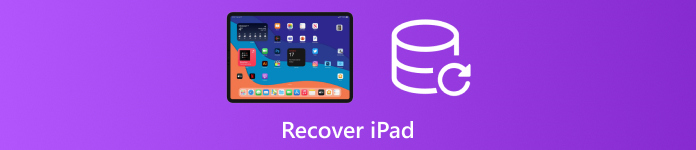
В этой статье:
Часть 1: Можно ли восстановить данные с iPad?
Помимо возврата утерянных данных, восстановление iPad позволяет разблокировать его без пароля, починить отключенный iPad, а также избавиться от вирусов и неисправностей.
Восстановление данных с iPad — несложная задача. Плюс, у вас есть более одного метода, и то, как вернуть данные, зависит от вашей ситуации. Если вы регулярно делаете резервную копию своего iPad в iCloud или iTunes/Finder, вы можете быстро восстановить свой iPad из резервной копии. Конечно, стоимостью является удаление текущих данных на вашем iPad.
Даже если у вас нет резервной копии, вы можете восстановить свой iPad. После удаления файла или элемента на вашем устройстве он не удаляется из вашей памяти. Вместо этого пространство помечается как пустое. Прежде чем файл будет перезаписан новыми данными, вы можете вернуть его с помощью мощного инструмента восстановления данных.
Часть 2: Как восстановить iPad без резервной копии
Как упоминалось ранее, вы можете восстановить iPad, даже если у вас нет резервной копии, но вам нужен мощный инструмент. С этого момента мы рекомендуем imyPass iPhone Data Recovery. Он сканирует потерянные данные в памяти iPad в различных случаях, включая Recovery Mode.
Основные характеристики лучшего инструмента для восстановления данных iPad
1. Легкое восстановление iPad без пароля и резервной копии.
2. Извлеките данные из iCloud или iTunes без сброс настроек iPad.
3. Поддержка практически всех типов данных на устройствах iOS.
4. Предварительный просмотр данных iPad для выборочного восстановления определенных элементов.
5. Доступно в последних версиях модели iPad.
Как восстановить iPad без пароля и резервной копии
Подключитесь к iPad
Откройте лучшее программное обеспечение для восстановления данных iPad после установки его на компьютер. Программное обеспечение совместимо с Windows 11/10/8/7 и Mac OS X. Выберите Восстановление с устройства iOS вкладка на левой стороне. Подключите iPad к компьютеру с помощью кабеля Lightning. Нажмите Доверять если iPad подключается к компьютеру впервые.
Если вы хотите восстановить iPad из резервной копии iTunes или iCloud, выберите Восстановление из файла резервной копии iTunes или же Восстановление из файла резервной копии iCloudи следуйте инструкциям на экране, чтобы продолжить.
Предварительный просмотр данных iPad
Нажмите на Начать сканирование кнопку, чтобы начать сканирование вашего iPad. Когда это будет сделано, вам будет представлено окно предварительного просмотра. Здесь вы можете проверить восстанавливаемые данные на вашем iPad по категориям. Если вы просто хотите просмотреть удаленные файлы, выберите Показать только удаленные из верхнего выпадающего списка.
Восстановить iPad
Наконец, выберите элементы и файлы, которые вы хотите восстановить, и нажмите кнопку Восстанавливаться кнопку в правом нижнем углу. Затем установите выходную папку и нажмите Восстанавливаться снова. Держите iPad подключенным во время процесса.
Часть 3. Как восстановить удаленные напоминания из резервной копии iTunes
Восстановление iPad из резервной копии iCloud — относительно быстрый процесс. Он работает через стабильное интернет-соединение и не требует дополнительного оборудования. Недостатком является то, что вам необходимо иметь резервную копию iCloud и выполнить сброс настроек iPad до заводских.
Запустите Настройки приложение, нажмите на свой профиль, выберите iCloudи коснитесь Управление хранилищем.
Нажмите на имя вашего iPad, чтобы проверить, есть ли у вас резервная копия iCloud. Если нет, сначала сделайте резервную копию.
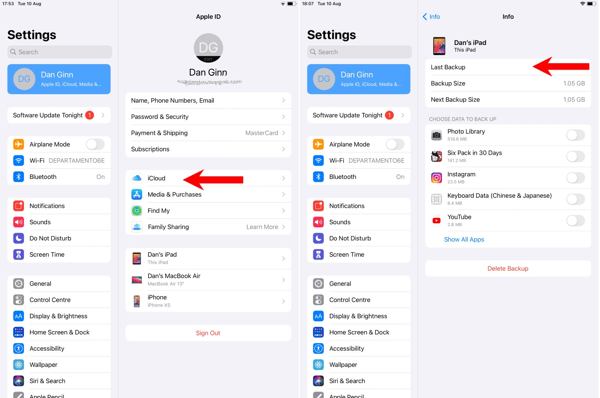
Вернуться назад к Настройки экран, выберите Общийи коснитесь Передача или сброс настроек iPad или сброс. Нажимать Стереть все содержимое и настройки.
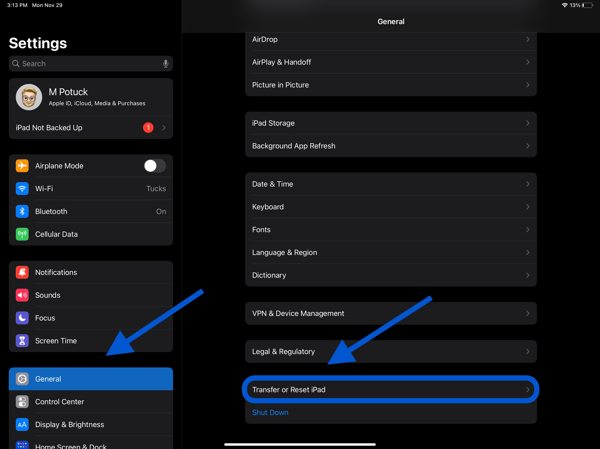
При появлении запроса введите пароль Apple ID или пароль iPad и нажмите Стереть или же Продолжать чтобы начать сброс настроек устройства.
После завершения сброса настроек перезагрузите iPad и настройте его как новое устройство. Подключите устройство к сети Wi-Fi.
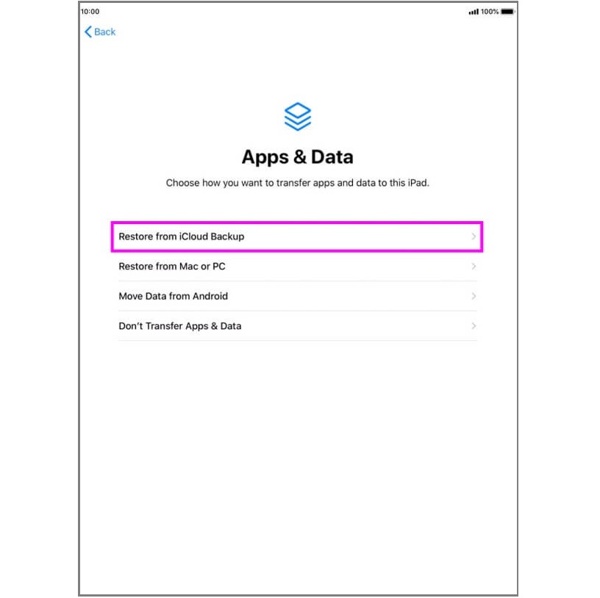
Обязательно выберите Восстановление из резервной копии iCloud на Приложения и данные экран. Войдите в свою учетную запись, используя свой Apple ID и пароль, и выберите нужный файл резервной копии для восстановления из резервной копии на вашем iPad.
Затем завершите процесс настройки.
Часть 4. Как восстановить iPad из резервной копии iTunes
Некоторые люди предпочитают делать резервные копии своих устройств iOS на компьютерах отчасти из-за ограниченного облачного хранилища. Конечно, вы можете восстановить iPad с помощью резервной копии iTunes. Плюс, это эффективное решение для исправления различных ошибок, включая сброс забытого пароля iPad.
Используйте совместимый кабель для подключения iPad к компьютеру, который вы использовали для резервного копирования вашего устройства. Обязательно отключите функцию Find My iPad, если вы ее включили.
Если ваше устройство отключено, вам придется восстановить iPad в режиме восстановления.
Для iPad с кнопкой «Домой» нажмите и удерживайте кнопку Сторона + Дом кнопки, пока не появится экран режима восстановления.
Для iPad без кнопки «Домой» быстро нажмите и отпустите кнопку Увеличить громкость кнопку, и сделайте то же самое с Звук тише кнопку. Затем удерживайте Сторона кнопку, пока не появится экран режима восстановления.
Теперь подключите iPad к компьютеру с помощью USB-кабеля.

Запустите iTunes на Windows и macOS Mojave или более ранних версиях, щелкните Телефон кнопку в верхнем левом углу и перейдите в Краткое содержание tab. В macOS Catalina или более поздней версии запустите приложение Finder, нажмите на имя вашего iPad и найдите Вкладка «Общие».
Нажмите на Восстановить резервную копию кнопка под Резервные копии раздел.
Потяните вниз опцию рядом с Резервное копирование, выберите нужный файл резервной копии и нажмите кнопку Восстановить кнопку. Вам также может потребоваться ввести свой Пароль резервной копии iTunes. если вы когда-либо его устанавливали.

При появлении запроса нажмите Стереть и восстановить во всплывающем диалоговом окне. Затем настройте свой iPad и завершите восстановление с помощью iTunes.
Вывод
Теперь вы должны понять как восстановить iPad с резервным копированием iCloud и iTunes/Finder или без резервного копирования. imyPass iPhone Data Recovery позволяет вам восстанавливать потерянные данные из памяти iPad без резервного копирования. Что еще более важно, он не сотрет текущие данные на вашем устройстве. Если у вас есть другие вопросы по этой теме, пожалуйста, не стесняйтесь писать их под этим постом.
Восстановление данных iPhone
Восстановить удаленные или утерянные данные iPhone
Скачать бесплатно Скачать бесплатно
