Hur man falsk GPS-position på mobila enheter och datorer
GPS-tekniken på smartphones är avgörande för platsbaserade appar, som väderappar, AR-spel och mer. Ändå kan det vara obekvämt eller till och med förtryckande att alltid spåras. När du döljer din geolokalisering måste du göra det falska GPS-platsen på din digitala enhet. Oavsett om du använder en telefon eller dator, finns det ingen enkel inställning med en knapp som omedelbart kommer att ändra din virtuella position. Den här guiden förklarar hur man gör i detalj.
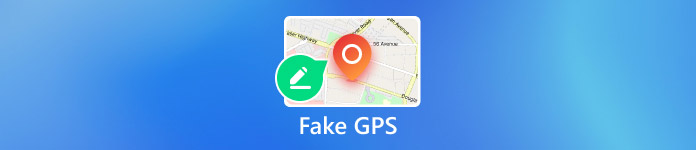
I den här artikeln:
Del 1. Varför behöver du fejka GPS?
Möjligheten att spåra din GPS-position är inte bara ett stort integritetsproblem utan innebär också att geografiska begränsningar kommer att införas. Som ett resultat kan vissa webbplatser, appar och innehåll vara otillgängliga. De främsta orsakerna till varför du bör fejka GPS inkluderar:
1. Skydda din integritet online. I och med att cookies försvinner spårar webbplatser i allt högre grad GPS-position och relativ information. Ditt internetbeteende kan spåras.
2. Skaffa de senaste programuppdateringarna. Operativsystemuppdateringar släpps inte över hela världen samtidigt. Om du vill få uppdateringarna, särskilt betaversionerna, måste du ändra din GPS.
3. Vidga din dejtingcirkel. Med en falsk GPS-plats kan du leta efter vänner i andra områden och inte längre vara begränsad till människor i ditt närområde.
4. Fånga Pokémon runt om i världen. AR-spel är baserade på platser. Om du kan fejka GPS kan du fånga fler föremål.
5. Lura följare på sociala medier. När du delar inlägg, bilder och videor på sociala medier, som Instagram, kan följare också lära sig din geolokalisering. En falsk plats gör att du kan lura följare.
6. Få tillgång till exklusivt innehåll. Om du vill se de senaste filmerna och TV-programmen eller innehåll exklusivt för specifika regioner, kan en falsk plats uppfylla dina behov.
Del 2. Finns det någon risk för falsk GPS-position?
Medför falsk GPS-position det verkliga hotet? Ja. När tjänsterna eller AR-spelen upptäcker att du falsk GPS-position kan ditt konto eller prenumeration förbjudas. Dessutom kan vanliga människor använda falska platser för att skydda sin integritet online. Brottslingar kan använda falska platser för att dölja sina positioner och undvika att bli spårade också.
Del 3. Hur falska GPS-position på iPhone?
Med en riktig falsk GPS-app kan du dölja din geolokalisering med valfri adress på din iPhone. Från denna punkt rekommenderar vi imyPass iLocaGo. Den modifierar effektivt din GPS-plats för alla appar och mobilspel. Dessutom kan den inbyggda avancerade tekniken förhindra att falsk GPS upptäcks.

4 000 000+ nedladdningar
Falsk GPS-position på iPhone med ett klick.
Ändra iPhone-plats med korrekta adresser.
Gör virtuella rutter för olika ändamål.
Erbjud anpassade alternativ, som hastighet.
Stöd de senaste versionerna av iOS.
Hur man falsk GPS-plats för iPhone
Upptäck din iPhone
Installera den bästa falska GPS-applikationen för iPhone på din dator och starta den. Applikationen är kompatibel med Windows 11/10/8/7 och Mac OS X 10.12 eller senare. Anslut sedan din iPhone till samma dator med en Lightning-kabel och applikationen kommer att upptäcka din enhet omedelbart.

Välj ett läge
Du kan få fyra lägen, Ändra plats, One-stop-läge, Flerstoppsläge, och Joystick-läge. För att fejka GPS-position på din iPhone, välj Ändra plats. De andra tre lägena används för att skapa virtuella rutter.

Falsk GPS-position på iPhone
Nu har du två alternativ för att ändra din iPhone-plats. Om du har en exakt adress, skriv in den i rutan på Ändra plats dialogrutan och klicka på Synkronisera till enheten knapp. Om du inte har en, tryck på en position på kartan och tryck Synkronisera till enheten. Denna programvara kan också ändra plats på Tinder, så att du kan ha roligare.

Del 4. Hur man falska GPS-position på Android?
Om du vill fejka GPS-koordinater på Android behöver du en GPS-spoofer app. Lyckligtvis finns det massor av spoofer-appar i Google Play Butik. Vi använder GPS Emulator som ett exempel för att visa hur det fungerar.
Installera den falska GPS-appen på din Android-telefon.
Springa det inställningar appen från appfältet, scrolla nedåt och tryck på Om telefon alternativ.
Tryck på Bygga nummer sju gånger tills du ser Du är nu en utvecklare popup-meddelande.
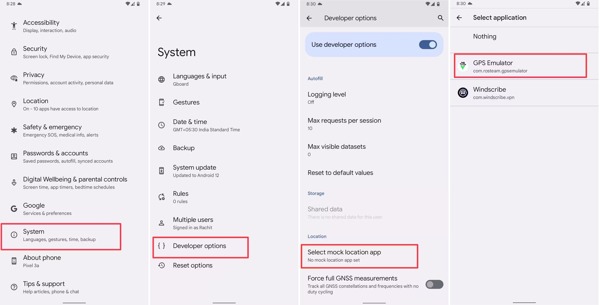
Om du uppmanas, ange ditt telefonlösenord. Gå tillbaka till inställningar app. Navigera sedan till System och Utvecklaralternativ. Knacka Välj skenplatsapp, och välj den falska GPS-appen.
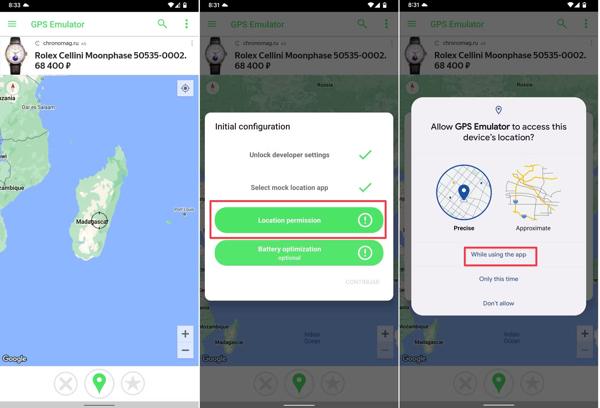
Vänd dig till den falska GPS-appen och välj önskad falsk plats du vill ha.
När du uppmanas, låt den komma åt din enhets plats.
Del 5. Hur man fejkar GPS på PC?
Även om datorer och bärbara datorer inte integrerar GPS-komponenter, anpassar webbläsare din geolokalisering när du besöker internet. Du kan fejka GPS på en PC utan extra programvara.
Hur man fejkar GPS i Chrome
Klicka på Mer knappen med ikonen med tre punkter och välj inställningar.
Klick Webbplatsinställningar under Sekretess och säkerhet avsnitt. Välj sedan Plats under Behörigheter sektion.
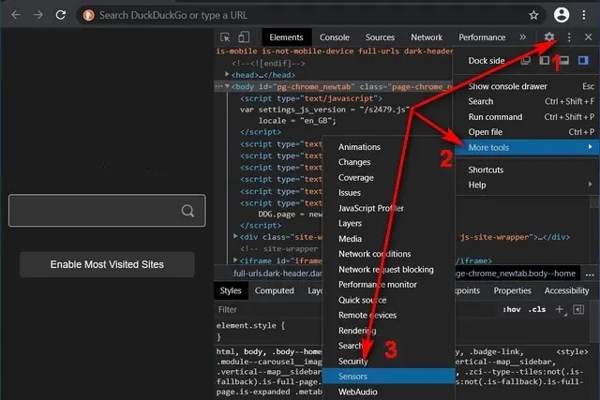
Tryck Ctrl + Flytta + jag nycklar att gå till Utvecklaralternativ. Klicka på Meny knappen, välj Fler verktygoch välj Sensorer.
Välj sedan en förinställning i Åsidosätta alternativ, eller ange GPS-koordinater i Latitud och Longitud.
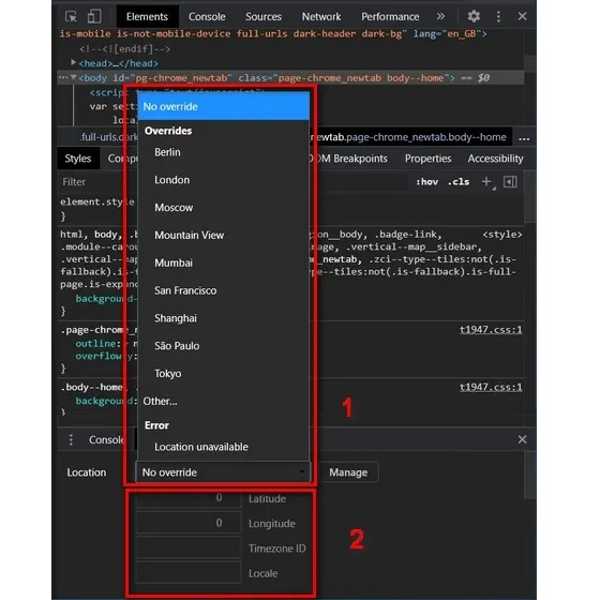
Hur man fejkar GPS i Firefox
För att fejka GPS på PC i Firefox, skriv in about:config i webbläsarens adressfält och tryck Stiga på.
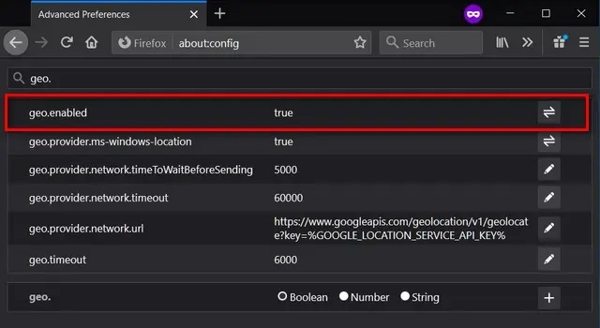
Sök sedan efter geo.aktiverad i sökfältet. Se till att ställa in den sann.
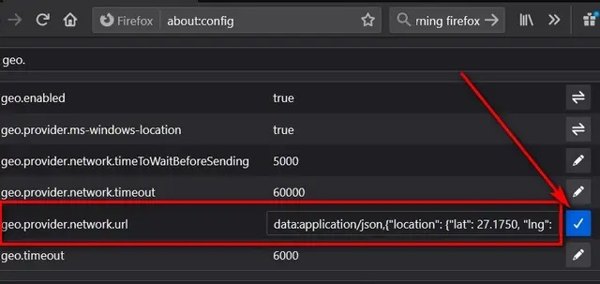
Hitta geo.provider.network.url, klicka på Stiga på nyckel. Ställ sedan in önskad latitud och longitud och klicka på Bock knapp.
Slutsats
Denna guide har visat de praktiska metoderna för att falsk GPS platser på iPhones, Android-telefoner och datorer. När du behöver dölja din faktiska geolokalisering kan du följa våra steg för att få det gjort snabbt. imyPass iLocaGo, till exempel, är en enkel spoofer-applikation för iOS-enheter. Om du har andra frågor om detta ämne, skriv dem nedan.
Heta lösningar
-
GPS-plats
- Bästa Pokémon Go-platser med koordinater
- Stäng av din plats på Life360
- Falska din plats på Telegram
- Recension av iSpoofer Pokemon Go
- Ställ in virtuella platser på iPhone och Android
- Recension av PGSharp App
- Ändra plats på Grindr
- Recension av IP Location Finder
- Ändra Mobile Legends plats
- Ändra plats på Tiktok
-
Lås upp iOS
-
iOS-tips
-
Lås upp Android

