Hur man återställer raderade Instagram-bilder på Android/iPhone
Sedan Instagram släpptes har det haft hundratals miljoner användare runt om i världen. Även om det inte kommer att radera dina inlägg automatiskt, kan dina Instagram-bilder fortfarande försvinna på grund av oavsiktlig radering, brott mot reglerna, skadliga attacker och mer. Lyckligtvis har du flera sätt att hämta Instagram raderade bilder på en Android-telefon eller iPhone. Den här guiden identifierar de effektiva metoderna och visar arbetsflödet för varje metod med detaljer.
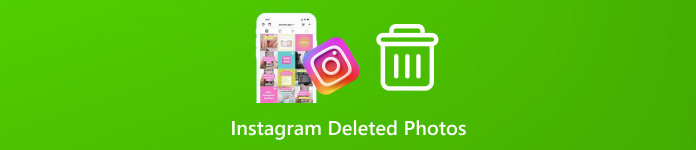
I den här artikeln:
Del 1: Hur man återställer nyligen raderade Instagram-foton
Instagram har rullat ut funktionen Recently Deleted 2021. Den lagrar innehåll som raderades inom 30 dagar. Det innebär att du kan få tillbaka raderade bilder på Instagram innan utgångsdatumet. Detta sätt är tillgängligt på både Android och iOS. Du får inte glöm ditt Instagram-lösenord, eller så kan du inte komma åt den här funktionen i appen.
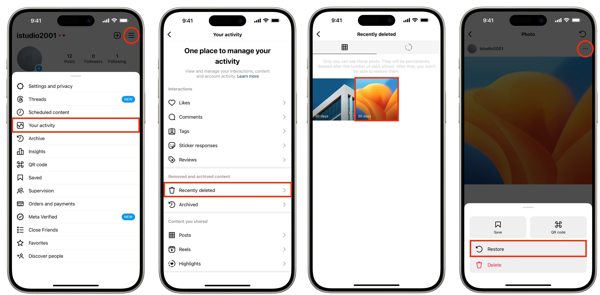
Kör din Instagram-app och logga in på ditt konto.
Tryck på din profil i det högra hörnet, tryck på Meny knappen med en treradsikon och välj Din aktivitet. Välja Nyligen raderad på botten.
Tryck sedan på ett inlägg som innehåller det förlorade fotot, tryck på Mer knappen med en ikon med tre punkter och välj Återställ. Sedan kan du återställa raderade bilder på IG från det ursprungliga inlägget.
Notera: Det återställda inlägget kommer att ha sitt ursprungliga efterdatum.
Del 2: Hur man återställer Instagram-borttagna foton från arkivet
Vissa människor vill ta bort Instagram-inlägg som inte längre är synliga för följare. Faktum är att det inte är intuitivt att ta bort foton och videor på Instagram. Alternativt arkiverar du dem. Därför kan du se borttagna bilder på Instagram genom att avarkivera dem.
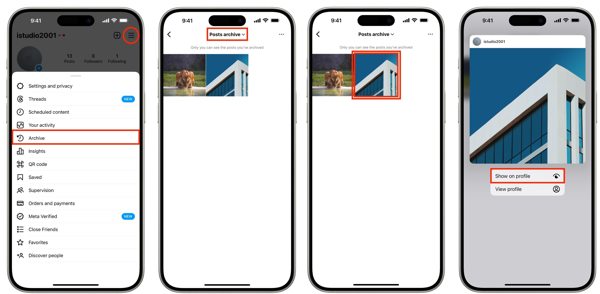
Tryck på Meny knappen på profilskärmen i din Instagram-app.
Välj Arkiv och dra ned det översta alternativet. Här kan du välja att se Berättelser arkiv, Inläggsarkiv, eller Livearkiv beroende på var dina bilder är upplagda.
Tryck sedan och håll kvar inlägget som du vill återställa och välj Visa på profilen på snabbmenyn.
Del 3: Hur man återställer raderade Instagram-bilder på Android
På Android har du två andra sätt att få tillbaka raderade bilder från Instagram beroende på dina inställningar. Om du inte kan hitta dina foton i mappen Nyligen borttagna eller i arkivet, prova sätten nedan.
Sätt 1: Hur man återställer raderade Instagram-bilder från galleriet
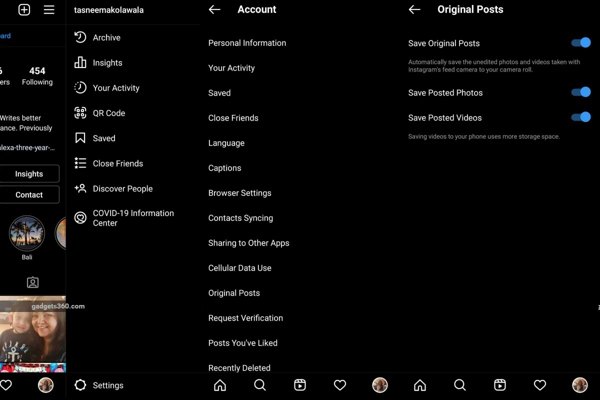
Tryck på Meny knappen på profilskärmen i Instagram-appen och välj Originalinlägg.
Om Spara postat foto alternativet är aktiverat, vänd dig till din Galleri app.
Hitta och öppna Instagram-album och du kan se de raderade Instagram-bilderna.
Sätt 2: Hur man återställer raderade Instagram-bilder från cachen
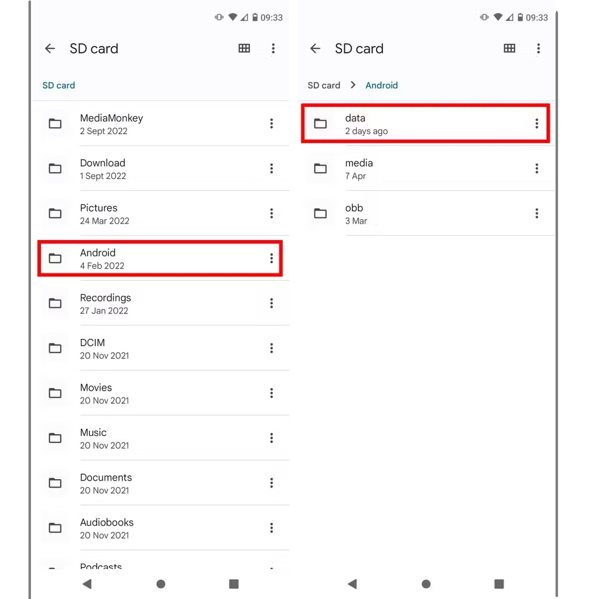
Om du inte slog på Spara postat foto alternativet i Instagram, kör Filhanteraren-appen eller en filutforskarapp från tredje part. Gå till Android mapp och välj sedan data mapp. Sök sedan efter cachemappen relaterad till Instagram. Du kan få tillbaka de raderade Instagram-bilderna från Android-cachen.
Del 4: Hur man återställer raderade Instagram-bilder på iPhone
För iPhone-användare är imyPass iPhone Data Recovery det enklaste alternativet för att hämta permanent raderade Instagram-bilder. Den skannar enhetens minne, letar efter förlorade appfoton och låter dig återställa värdefulla minnen utan säkerhetskopiering.
Nyckelfunktioner i det bästa verktyget för borttagna fotoåterställning för iPhone
1. Återställ raderade Instagram-bilder på iPhone utan säkerhetskopiering.
2. Förhandsgranska Instagram-bilder och välj specifika för återställning.
3. Behåll originalkvaliteten och formatet på dina Instagram-bilder.
4. Extrahera förlorade bilder från iTunes eller iCloud backup utan att återställa din enhet.
5. Stöd de senaste versionerna av iOS utan återställa din iPhone.
Här är stegen för att få tillbaka raderade Instagram-bilder på iPhone utan säkerhetskopiering:
Skanna din iPhone
Installera den bästa programvaran för fotoåterställning för iPhone på din PC och starta den. Det finns en annan version för Mac. Välja Återställ från iOS-enhet på vänster sida och anslut din iPhone till din PC med en Lightning-kabel. Tryck på Trust på din skärm om du uppmanas. Klicka sedan Starta skanning för att börja skanna data på din enhet.
Se Instagram-bilder
När det är gjort kommer du att presenteras med all data som kan återställas. Leta upp Meda rubrik, välj App Foton, och plocka Visa endast raderade från den övre rullgardinsmenyn. Nu kan du se borttagna Instagram-bilder på huvudpanelen.
Hämta borttagna Instagram-bilder
Välj de foton som du vill få tillbaka och klicka på Återvinna knapp. Slutligen, ställ in en utdatamapp och tryck Återvinna igen.
Slutsats
Nu borde du förstå hur du gör återställa raderade bilder från Instagram på en Android-enhet eller iPhone. Den inbyggda mappen för nyligen raderad Instagram är det första stället att hitta dina förlorade bilder. Dessutom kan du prova mappen Arkiv. Android-användare kan också leta efter raderade Instagram-bilder i galleriet eller cachen. imyPass iPhone Data Recovery är den ultimata lösningen för iPhone-användare. Om du har andra frågor, skriv dem nedan.
iPhone dataåterställning
Återställ raderad eller förlorad iPhone-data
Gratis nedladdning Gratis nedladdning
