Hur man fabriksåterställer en iPhone med eller utan lösenord
Den här artikeln diskuterar hur man utför en fabriksåterställning på en iPhone i olika situationer. Det är en viktig åtgärd för iOS-användare. Det är en enkel lösning för att felsöka programvaruproblem, förbereda din enhet för en ny ägare eller skydda din privata information. Du måste dock välja rätt metod för att slutföra jobbet. Annars kan du inte återställa din enhet. Om du är redo, låt oss börja resan.
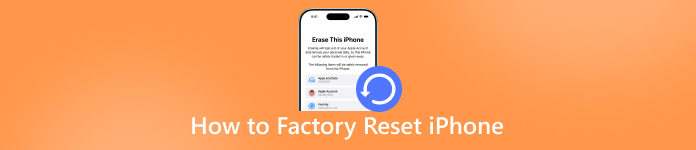
I den här artikeln:
- Del 1: Vad fabriksåterställning av iPhone betyder
- Del 2: Innan fabriksåterställning av iPhone
- Del 3: Ultimat alternativ för att fabriksåterställa iPhone
- Del 4: Så här återställer du iPhone till fabriksinställningarna i Inställningarna
- Del 5: Hur man fabriksåterställer iPhone vid säkerhetslåsning
- Del 6: Så här återställer du iPhone till fabriksinställningar via Hitta min
- Del 7: Hur man fabriksåterställer iPhone med iTunes/Finder
Del 1: Vad fabriksåterställning av iPhone betyder
Som namnet antyder återställer en fabriksåterställning på en iPhone enheten till fabriksinställningarna. Vad händer om du fabriksåterställer din iPhone? All din data raderas och ändrade inställningar tas bort. Det kan radera dina foton, videor, konton, e-postmeddelanden, kontakter, samtalsloggar, SMS, iMessage med mera. Efter fabriksåterställningen startar din iPhone om till Hello-skärmen.
Del 2: Innan fabriksåterställning av iPhone
Som tidigare nämnts kommer en fabriksåterställning av din iPhone att radera all data på enheten. Därför bör du säkerhetskopiera din iPhone med iCloud eller till din dator för att undvika dataförlust. Dessutom bör du stänga av Hitta min och koppla bort din Apple Watch innan processen.
Hur man säkerhetskopierar iPhone till iCloud
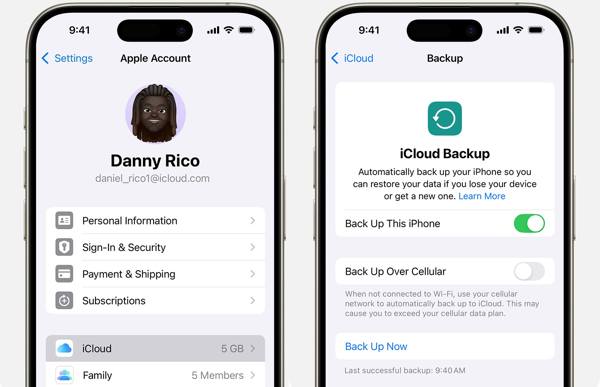
Anslut din iPhone till en stabil internetanslutning.
Öppna inställningar appen och tryck på din profil.
Gå till iCloud flik och tryck iCloud-säkerhetskopia.
Tryck på Säkerhetskopiera nu knappen för att säkerhetskopiera din iPhone.
Hur man säkerhetskopierar iPhone till datorn
Anslut din iPhone till din dator med en USB-kabel.
Kör iTunes på Windows och macOS Mojave eller tidigare. Kör Finder på macOS Catalina eller senare.
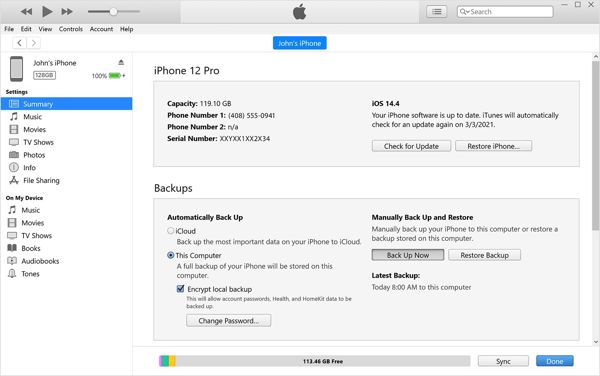
Klicka på Telefon knappen i iTunes och gå till Sammanfattning.
Klicka på ditt iPhone-namn och gå till Allmän i Finder.
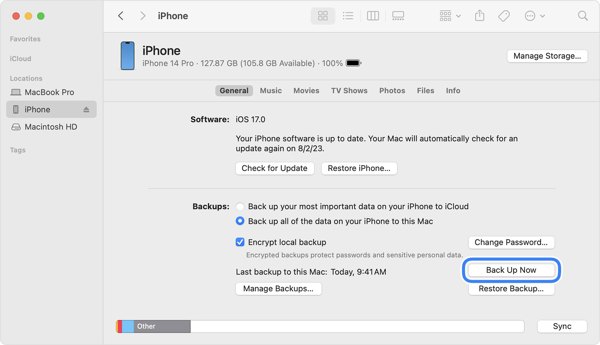
Välj Den här datorn under Säkerhetskopieringar sektion.
Välj Säkerhetskopiera all data på din iPhone till denna Mac i Finder.
Klicka slutligen på Säkerhetskopiera nu knapp.
Notera: Om du vill skydda din iPhone-säkerhetskopia markerar du rutan bredvid Kryptera lokal säkerhetskopiering och lämna ett lösenord.
Hur man stänger av Hitta min iPhone
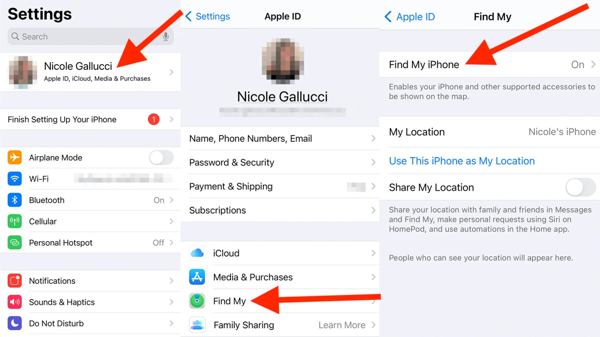
Kör din inställningar appen och tryck på din profil.
Gå till Hitta min flik och tryck Hitta min iPhone.
Slå av Hitta min iPhone.
När du uppmanas anger du ditt Apple-ID-lösenord för att stänga av Hitta min iPhone.
Hur man kopplar bort Apple Watch från iPhone
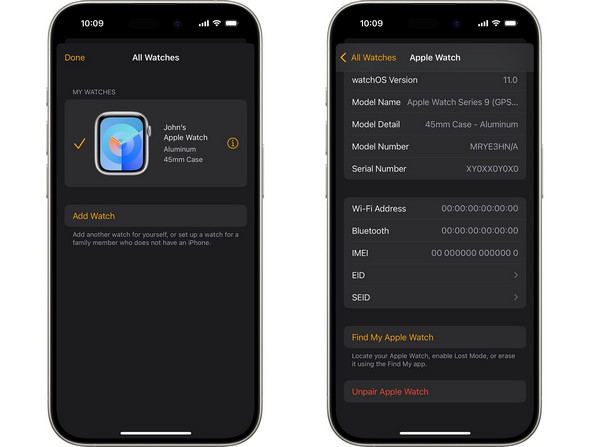
Starta Apple Watch-appen på din iPhone innan du återställer den till fabriksinställningarna.
Gå till Min klocka flik och tryck Alla klockor.
Tryck på Info knappen bredvid din klocka.
Scrolla ner och tryck på Koppla bort Apple Watch knapp.
Hit Koppla bort [ditt Apple Watch-namn]För GPS+ Cellular-modeller, ta bort ditt mobilabonnemang.
Slutligen skriver du in ditt Apple-ID-lösenord och trycker på Koppla bort igen.
Del 3: Ultimat alternativ för att fabriksåterställa iPhone
imyPass iPassGo är ett enkelt sätt att fabriksåterställa en iPhone utan ett Apple ID-lösenord. Det kan kringgå ditt iPhone-lösenord och Apple ID-lösenord när du fabriksåterställer din enhet. Dessutom gör det användarvänliga gränssnittet navigeringen enkel, även för nybörjare.

4 000 000+ nedladdningar
Fabriksåterställ en iPhone i tre enkla steg.
Kräv inte ditt iPhone-lösenord eller Apple ID-lösenord.
Tillgängligt i olika situationer, inklusive när din iPhone är inaktiverad.
Kompatibel med ett brett utbud av iPhone- och iPad-modeller.
Så här återställer du din iPhone till fabriksinställningarna utan lösenord
Länka din iPhone och dator
Starta det bästa verktyget för fabriksåterställning av iPhone efter att du har installerat det på din dator. Det finns en annan version för Mac. Välj Torka lösenord läge. Anslut din iPhone till din dator med en Lightning-kabel. Om du länkar de två enheterna för första gången trycker du på Förtroende på din iPhone för att lita på din dator.

Kontrollera din enhetsinformation
Klicka på Start för att fortsätta. När din enhetsinformation har laddats, kontrollera varje post. Klicka på Start för att ladda ner firmware.

Fabriksåterställning av iPhone
Efter nedladdning, klicka på Låsa upp knappen för att fortsätta. Läs varningen och bekräfta upplåsningen. Ange slutligen 0000 för att säkerställa processen. När det är klart, stäng programvaran och koppla bort din iPhone. Nu bör din iPhone starta i Hej skärm.

Del 4: Så här återställer du iPhone till fabriksinställningarna i Inställningarna
Den enklaste metoden att fabriksåterställa en iPhone utan iTunes eller en dator är via Inställningar-appen. Den här metoden kräver din iPhone-lösenkod. Dessutom blir du ombedd att ange ditt Apple-ID-lösenord om Hitta min iPhone är aktiverat.
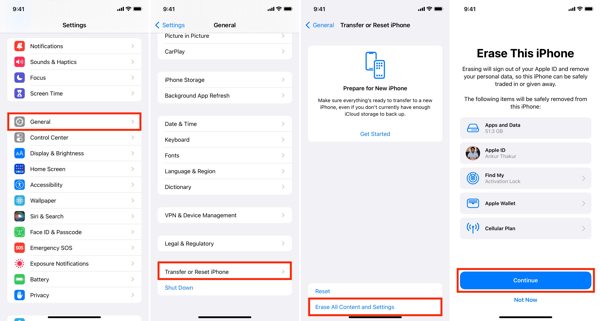
Öppna inställningar app på din iPhone.
Gå till Allmän flik och tryck Överför eller återställ iPhone eller Återställa på äldre versioner av iOS.
Välja Radera allt innehåll och alla inställningar.
Markera datatyperna som ska tas bort och tryck på Fortsätta.
Ange ditt iPhone-lösenord för att bekräfta åtgärden.
Om Hitta min iPhone är aktiverat anger du ditt Apple-ID-lösenord för att starta fabriksåterställningen.
Del 5: Hur man fabriksåterställer iPhone vid säkerhetslåsning
Kan man fabriksåterställa en låst iPhone? Svaret är ja om du har uppdaterad programvara på din enhet. Sedan iOS 15.2 introducerade Apple alternativet Radera iPhone på skärmen Säkerhetslåsning. Det gör att du kan fabriksåterställa din iPhone eller iPad med ditt Apple ID-lösenord. Den här metoden kräver ingen extra programvara eller hårdvara.
Ange fel lösenord upprepade gånger tills du ser skärmen iPhone otillgänglig.
På iOS 17 och senare
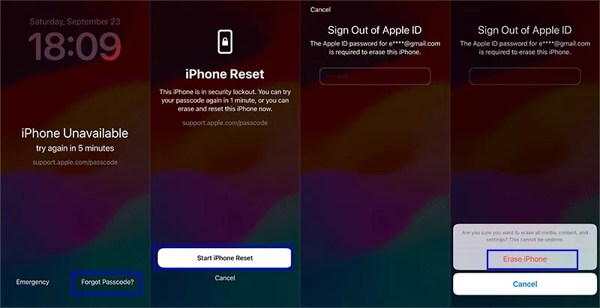
Tryck på Glömt lösenordet knappen i det nedre högra hörnet.
Välja Starta iPhone Reset.
Ange ditt Apple-ID-lösenord för att logga ut från ditt konto.
Till sist, tryck Radera iPhone för att starta fabriksåterställningen på din enhet.
På iOS 15.2 eller senare
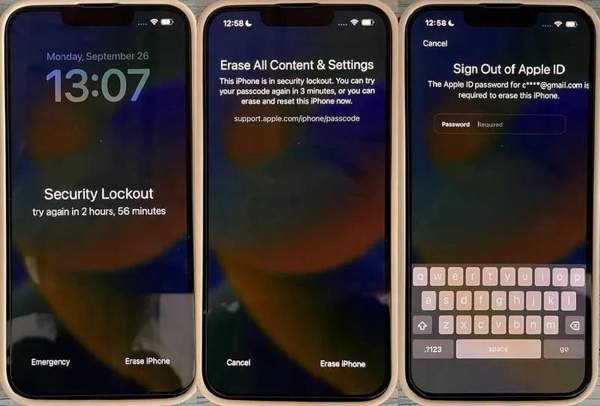
Tryck på Radera iPhone knappen längst ner.
Läs meddelandet och tryck på Radera iPhone igen.
Ange det tillhörande Apple-ID-lösenordet för att bekräfta din åtgärd.
Del 6: Så här återställer du iPhone till fabriksinställningar via Hitta min
Hitta min är funktionen som lanserats av Apple för att spåra Apple-produkter via det tillhörande Apple ID-kontot. Om du har aktiverat Hitta min iPhone på din enhet kan du återställa din iPhone till fabriksinställningarna via webben eller en lånad iPhone.
Hur man återställer iPhone till fabriksinställningarna online
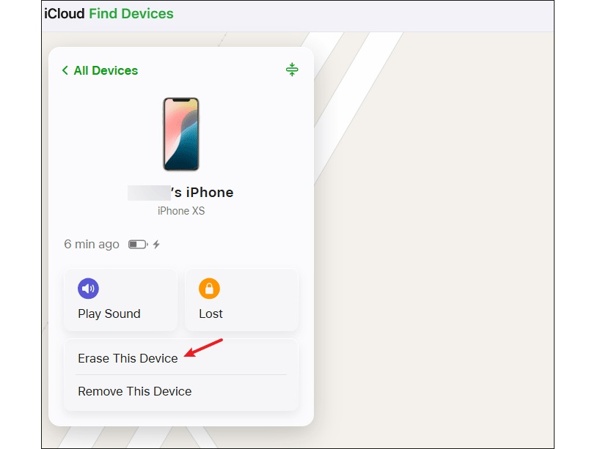
Gå till www.icloud.com/find i en webbläsare och logga in med ditt Apple-ID och lösenord.
Dra ner Alla enheter alternativ och välj din iPhone.
Klicka på Radera den här enheten knapp.
Ange ditt telefonnummer och klicka Fortsätta.
Ange slutligen ditt Apple-ID-lösenord igen och klicka på Radera.
Hur man återställer iPhone till fabriksinställningarna på en lånad iPhone
Öppna Hitta min-appen på den lånade iPhonen.
Dricks: Du kan ladda ner den gratis från App Store.
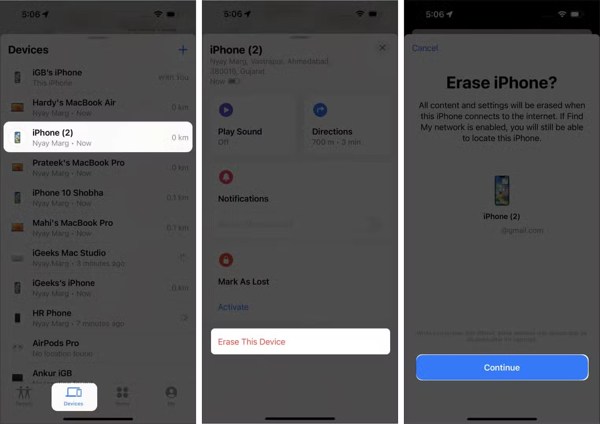
Gå till Enheter fliken från botten.
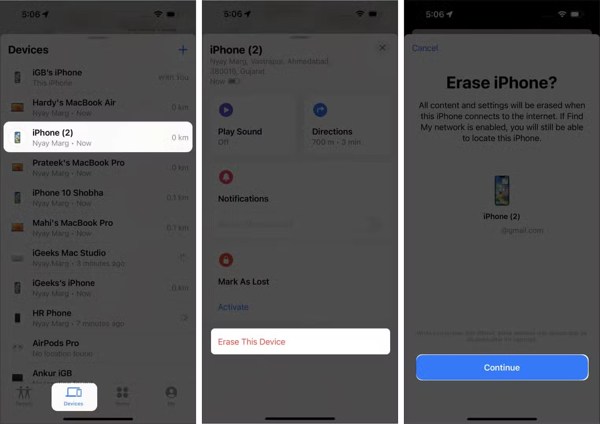
Välj din iPhone från listan.
Dricks: Om du inte hittar din iPhone trycker du på +-knappen bredvid Enheter. Välj Lägg till AirTag eller Lägg till nytt objekt för att upptäcka din iPhone. Ange sedan det tillhörande Apple-ID:t och lösenordet för att lägga till din enhet.
Tryck på verktygsfältet längst ner och svep uppåt för att expandera hela verktygsfältet.
Knacka Radera den här enhetenLäs sedan varningen och tryck på Fortsätta.
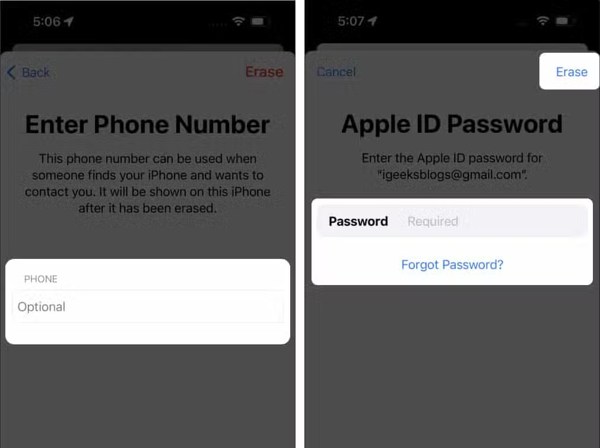
Lägg till ditt telefonnummer eller ignorera det. Tryck på Radera att fortsätta.
Slutligen anger du ditt Apple-ID-lösenord och trycker på Radera.
Del 7: Hur man fabriksåterställer iPhone med iTunes/Finder
En annan metod för att fabriksåterställa en iPhone 17 eller lägre modeller utan lösenord är att använda iTunes eller Finder. Den här metoden kräver en dator och en USB-kabel. Om du har aktiverat Hitta min iPhone måste du fortfarande ange ditt Apple ID-lösenord när du konfigurerar din iPhone efter en fabriksåterställning.
Hur man fabriksåterställer en inaktiverad iPhone
Anslut din iPhone till din dator med en kompatibel kabel.
Öppna den senaste versionen av iTunes eller Apple-enheter på Windows.
Öppna iTunes på macOS Mojave eller tidigare.
Stäng av Hitta min iPhone.
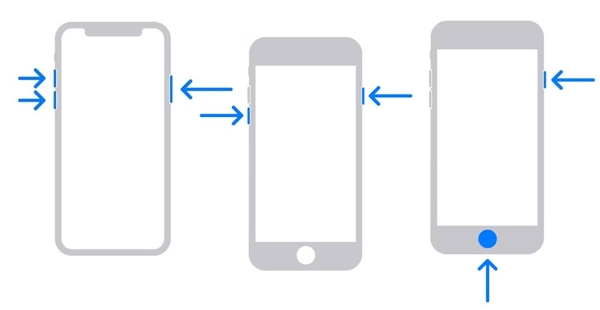
På en iPhone 8 eller senare
Tryck och släpp snabbt Höj volymen knapp.
Tryck och släpp snabbt Sänk volymen knapp.
Tryck länge på Sida knapp.
Släpp knappen tills du ser skärmen för att ansluta till datorn.
På en iPhone 7/7 Plus
Håll Sänk volymen + Sida knappar samtidigt.
Släpp knapparna när skärmen för att ansluta till datorn visas.
På en iPhone 6s eller tidigare
Håll Hem + Sova vakna knapparna tillsammans.
När skärmen för att ansluta till datorn visas släpper du knapparna.
När iTunes, Apple-enheter eller Finder upptäcker din iPhone i återställningsläge visas en popup-dialogruta.
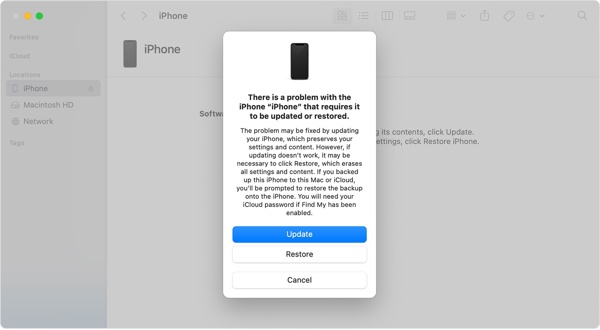
Klicka på Återställ knappen i dialogrutan och följ instruktionerna på skärmen för att börja fabriksåterställa din iPhone utan lösenord.
Notera: Om det tar mer än 15 minuter och din iPhone stänger skärmen för att ansluta till datorn, upprepa stegen ovan för att försöka igen.
Så här återställer du en tillgänglig iPhone till fabriksinställningarna
Öppna den senaste versionen av iTunes och Finder, beroende på ditt operativsystem.
Anslut din iPhone till datorn med en USB-kabel. Om ett meddelande ber om din iPhone-lösenkod eller om du vill lita på den här datorn följer du anvisningarna på skärmen.
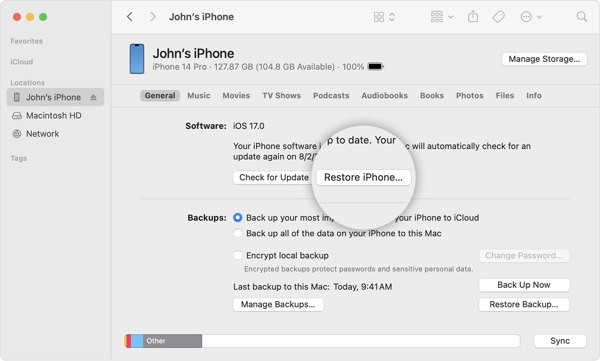
När iTunes har identifierat din iPhone klickar du på Telefon knappen i det övre vänstra hörnet.
Klicka på ditt iPhone-namn i sidofältet i Finder.
Dricks: Om iTunes eller Finder inte kan hitta din iPhone måste du fortfarande sätta i enheten Återställningsläge.
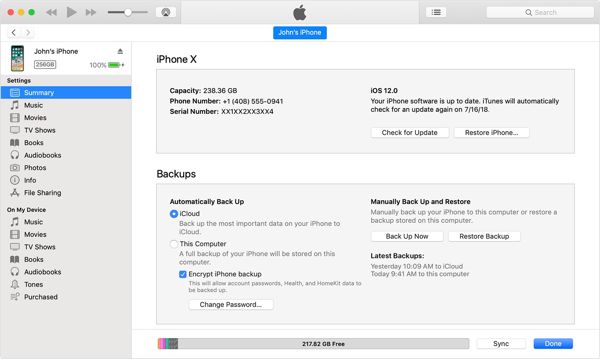
Gå till Sammanfattning fliken i iTunes eller Allmän fliken i Finder.
Klicka på Återställ Iphone knapp.
Om Hitta min iPhone är aktiverat på din enhet skriver du ditt Apple-ID-lösenord för att logga ut.
Klicka till sist på Återställ knappen igen för att bekräfta din åtgärd.
Notera: Efter att du har återställt din iPhone till fabriksinställningarna installerar iTunes eller Finder den senaste versionen av iOS på din enhet. Om du väljer att återställa iPhone från en säkerhetskopia av datorn kanske du behöver ange iTunes Backup lösenord.
Slutsats
Den här artikeln listade fem metoder för återställa en iPhone till fabriksinställningarna i olika situationer. iTunes/Finder låter dig återställa en iPhone till fabriksinställningarna med en dator i återställningsläge eller standardläge. Med Hitta mina kan du slutföra jobbet på distans. Det finns ett alternativ att göra en fabriksåterställning om din iPhone inte är i din hand. Om din enhet fortfarande är tillgänglig kan du radera allt på din iPhone i Inställningar-appen. Även om du har glömt ditt iPhone-lösenord kan du radera det på skärmen Säkerhetslåsning efter att du har uppdaterat till den senaste versionen av iOS. imyPass iPassGo är tillgängligt för alla iPhones.
Heta lösningar
-
iOS-tips
-
Lås upp iOS
-
GPS-plats
-
Windows tips

