Hur du låser upp din Samsung-surfplatta när du har glömt lösenordet
Det är välkänt att lösenordet för låsskärmen är en viktig säkerhetsåtgärd på Samsungs surfplattor. Samsung låter dig låsa din enhet med PIN-kod, mönster, fingeravtryck eller ansiktsigenkänning. Du måste dock låsa upp din surfplatta med lösenordet efter att enheten slås på eller är låst i timmar. Denna guide visar hur man låser upp en Samsung-surfplatta när du glömde lösenordet för låsskärmen.

I den här artikeln:
Del 1: [Bästa val] Lås upp Samsung Tablet med Unlocker Software
För vanliga människor är ett lättanvänt Android-upplåsningsprogram det bästa alternativet för att låsa upp en Samsung-surfplatta utan lösenord, som iToolab UnlockGo (Android). Det effektiviserar arbetsflödet för skärmupplåsning inom tre steg.
Nyckelfunktioner i Easy Samsung Tablet Unlocker
1. Lås upp en Samsung Galaxy-surfplatta med ett klick.
2. Kräv inte ditt låsskärmslösenord och ha inga andra begränsningar.
3. Stöd alla typer av skärmlås, som PIN-kod, mönster och mer.
4. Kompatibel med nästan alla Samsung Galaxy surfplattor.
Här är stegen för att låsa upp en Samsung-surfplatta när du har glömt lösenordet:
Steg 1 Anslut till din surfplatta
Installera den bästa Samsung unlocker-programvaran på din dator och starta den. Välja Ta bort skärmlås, och anslut din surfplatta till din dator med en USB-kabel.
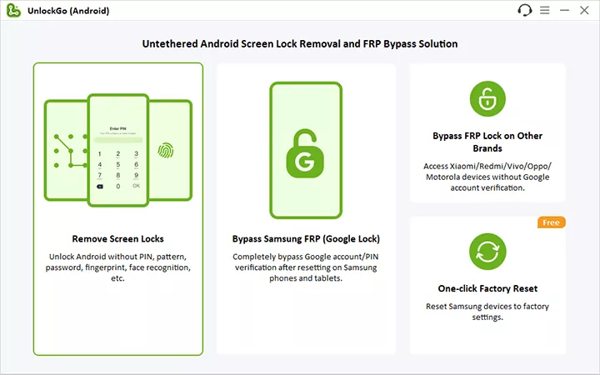
Steg 2 Välj enhetsmärke
När din enhet har upptäckts klickar du på Start knapp. Välj sedan ditt enhetsmärke och modell. Här väljer vi Samsung. Följ sedan instruktionerna på skärmen för att sätta din surfplatta i återställningsläge.
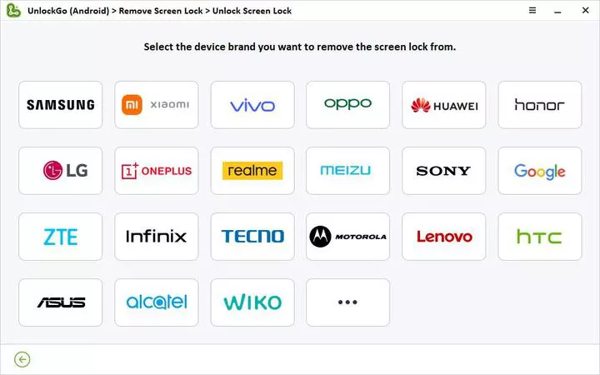
Steg 3 Lås upp Samsung-surfplattan
När du är redo, klicka på Nästa för att börja ta bort det glömda lösenordet på din Samsung-surfplatta. När det är klart kan du låsa upp din enhet utan blockering.
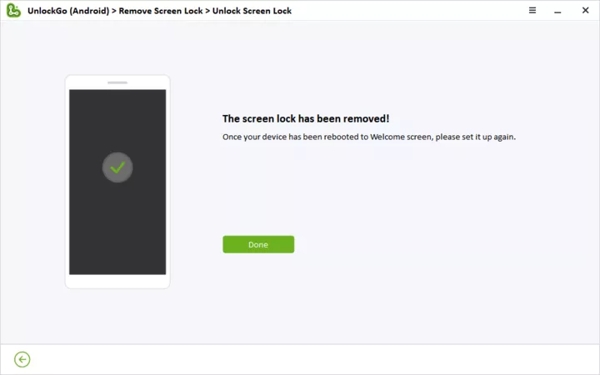
Del 2: 5 andra alternativ för att låsa upp Samsung-surfplattor [med begränsningar]
Hur man låser upp en Samsung-surfplatta via Hitta min mobil
Hitta min mobil eller SmartThings Find är ett enkelt sätt att låsa upp en Samsung-surfplatta utan lösenordet om du har aktiverat funktionen på din enhet. Dessutom måste din surfplatta ansluta till ett mobil- eller Wi-Fi-nätverk.
Besök findmymobile.samsung.com i en webbläsare och logga in på ditt Samsung-konto.

Välj ditt surfplattanamn på listan så får du en verktygslåda.

Klicka på Låsa upp knappen på verktygslådan och ange ditt Samsung-kontolösenord om du uppmanas. Nu bör din surfplatta fjärrlåsas upp.
Hur man låser upp en Samsung-surfplatta genom att hitta min enhet
Googles Hitta min enhet eller Android Device Manager är ett annat sätt att låsa upp en Samsung-surfplatta utan lösenord. Faktum är att det inte innehåller något alternativ för att låsa upp enheten, men du kan ta bort det glömda lösenordet tillsammans med annan data. Tänk på att du måste ha konfigurerat Hitta min enhet och Google-kontot på din surfplatta i förväg.

Gå till www.android.com/find i din webbläsare och logga in med ditt Google-konto som är kopplat till din surfplatta.
Hitta ditt enhetsnamn i det övre vänstra hörnet och klicka på inställningar för att visa fler alternativ.
Välja Fabriksåterställning enhet, och tryck sedan på Återställa knappen i popup-dialogrutan.
Notera:
Du kan även låsa upp din surfplatta med appen Hitta min enhet på en annan Android-telefon. Arbetsflödet är liknande.
Hur man låser upp en Samsung-surfplatta med ett Google-konto
Om din surfplatta kör Android 4.4 eller tidigare och du har konfigurerat din enhet med ett Google-konto kan du snabbt låsa upp enheten. Här är stegen för att låsa upp din Samsung-surfplatta utan lösenordet:

Ange fel mönster upprepade gånger tills surfplattan är låst.
Tryck på Glömde mönstret längst ner för att gå vidare.
Ange sedan det associerade Google-kontot och lösenordet för att låsa upp din enhet omedelbart.
Hur man låser upp en Samsung-surfplatta med Smart Lock

Smart Lock är en funktion inbyggd i Samsungs surfplattor. När du har konfigurerat den låses din enhet upp automatiskt när du når de betrodda platserna eller enheterna. När det gäller att ställa in Smart Lock, öppna inställningar app på din surfplatta, välj Låsskärm, tryck Smart Lock, och ställ in Detektering på kroppen, Pålitliga platser, och/eller Betrodda enheter.
Hur man låser upp en Samsung-surfplatta genom säkerhetsfrågor
Ett annat sätt att låsa upp en Samsung-surfplatta utan lösenord är Googles säkerhetsfrågor. När du lägger till ett Google-konto på din telefon blir du ombedd att ställa in säkerhetsfrågor och svar.

Ange ett felaktigt lösenord eller mönster 5 gånger för att aktivera den inaktiverade skärmen.
Knacka Glömde mönstret eller relevant alternativ, välj Svar frågaoch tryck på Nästa knapp.
Svara sedan rätt på frågan eller frågorna. När den har verifierats bör din Samsung-surfplatta vara upplåst. Dessutom kan du få verifieringskoder på din e-post eller ditt telefonnummer.
Notera:
Detta sätt är inte tillgängligt för alla Samsung-surfplattor. Dessutom måste du ha ställt in säkerhetsfrågorna tidigare.
Vanliga frågor.
-
Vad är standard-PIN-koden för Samsung-surfplattor?
Det finns ingen standard-PIN för Samsung-surfplattor, men du kan skapa en PIN-kod. Öppna surfplattan inställningar appen, scrolla ner till Låsskärm och tryck på den, tryck Typ av skärmlås högst upp och välj STIFT. Ange en och bekräfta den.
-
Vad händer om du har glömt lösenordet till din Samsung-surfplatta?
Om du är utelåst från din Samsung-surfplatta på grund av att du glömt lösenordet är en av de första sakerna du bör göra att kontrollera om du har aktiverat Find My Mobile eller Find My Device. Sedan kan du låsa upp din telefon.
-
Hur kringgår man det gamla Samsung-mönsterlåset på en surfplatta utan dataförlust?
Det finns flera sätt att lås upp mönsterlåset på Samsungs surfplattor. Som att använda specialiserad Android-upplåsningsprogramvara, Hitta min mobil, Google-konto och mer. Om du inte vill radera din data, prova Hitta min mobil.
Slutsats
Den här guiden har delat sex sätt att lås upp Samsung surfplatta utan lösenord. Även om det är frustrerande att bli utelåst från din surfplatta, kan du följa vår konkreta guide för att lösa det här problemet. Dessutom rekommenderade vi den enklaste mjukvaran för upplåsning av surfplattor ovan. Om du har andra frågor om detta ämne får du gärna lämna ett meddelande nedanför detta inlägg.
Heta lösningar
-
Lås upp Android
-
Lås upp iOS
-
Lösenordstips
-
iOS-tips

