วิธีการกู้คืนรูปภาพ iPad ที่ถูกลบไปโดยมีหรือไม่มีการสำรองข้อมูล
ผู้ใช้ iPad ทุกคนทราบดีว่าเทคโนโลยีกล้องในตัวนั้นมีฟังก์ชันมากกว่าการถ่ายภาพ Camera Roll ช่วยจัดระเบียบรูปภาพของคุณด้วย AI และการเรียนรู้ของเครื่องของ Apple เพื่อให้คุณสามารถระบุและลบรูปภาพที่ซ้ำหรือไม่ต้องการได้ แล้วถ้าคุณลบความทรงจำอันล้ำค่าออกไปล่ะ? อย่าเพิ่งตกใจ คุณสามารถเอากลับคืนมาได้ ลบรูป iPad ล่าสุด โดยใช้วิธีการที่แตกต่างกันไม่กี่วิธี คู่มือนี้จะอธิบายวิธีการของแต่ละวิธี
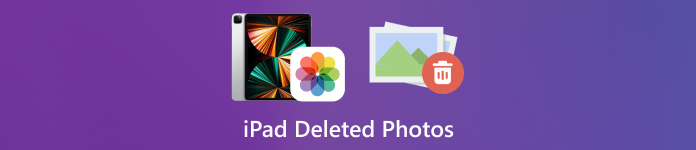
ในบทความนี้:
ส่วนที่ 1: วิธีค้นหาภาพถ่ายที่ถูกลบไปล่าสุดบน iPad
ตั้งแต่ iPadOS 9 เป็นต้นไป Apple ได้เพิ่มอัลบั้ม "เพิ่งลบไป" ลงในแอพรูปภาพ เมื่อคุณลบรูปภาพออก รูปภาพนั้นจะถูกย้ายไปยังอัลบั้ม "เพิ่งลบไป" และเก็บไว้ที่นั่นเป็นเวลา 30 วัน ก่อนที่จะหมดอายุ คุณสามารถดึงรูปภาพ iPad ที่เพิ่งลบไปกลับคืนมาได้โดยตรง
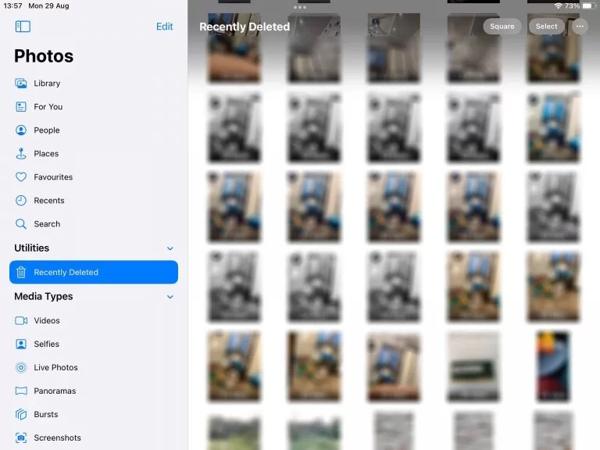
เปิด ภาพถ่าย แอปบน iPad ของคุณ
ไปที่ อัลบั้ม แท็บจากด้านล่างและเลือก ลบออกเมื่อเร็วๆ นี้ ภายใต้ สาธารณูปโภค หัวเรื่อง
หากได้รับแจ้ง ให้ใช้ Face ID ของคุณเพื่อเข้าสู่อัลบั้ม แตะ เลือก ปุ่มสัมผัสแต่ละภาพที่คุณต้องการรับกลับคืน แล้วแตะ ฟื้นตัว ปุ่ม.
"ต่อไป,
ส่วนที่ 2: วิธีการกู้คืนรูปภาพที่ถูกลบจาก iPad จาก iCloud
iCloud เป็นบริการคลาวด์ที่ขยายความสามารถในการจัดเก็บข้อมูลภายในของ iPad ช่วยให้คุณสามารถซิงค์หรือสำรองรูปภาพบนอุปกรณ์ของคุณได้ คุณสามารถดึงหรือกู้คืนรูปภาพ iPad ที่ถูกลบอย่างถาวรจาก iCloud ได้ ขึ้นอยู่กับการตั้งค่าของคุณ ไม่ต้องกังวลหากคุณ ลืมรหัสผ่าน iCloud เพราะมันควรจะเหมือนกับรหัสผ่าน Apple ID ของคุณ
วิธีการกู้คืนภาพถ่าย iPad ที่ถูกลบจาก iCloud Photos
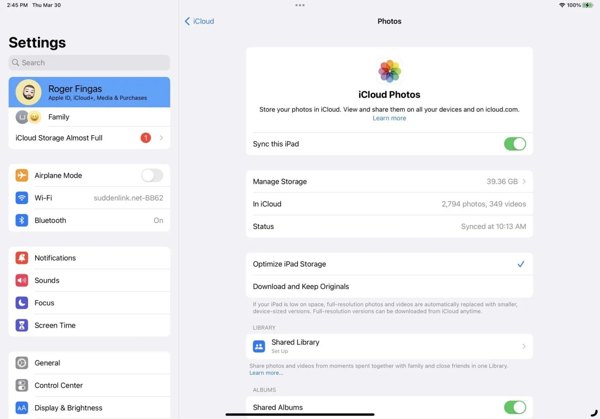
หากคุณเปิดใช้งาน iCloud Photos ให้ไปที่ การตั้งค่า แอป.
แตะที่โปรไฟล์ของคุณ เลือก iCloud แล้วกด ภาพถ่าย.
ตรวจสอบให้แน่ใจว่าคุณได้เปิดใช้งานแล้ว ซิงค์ iPad นี้. เลือก ดาวน์โหลดและเก็บต้นฉบับไว้จากนั้นรูปภาพที่ถูกลบจาก iPad ก็จะกลับมายังอุปกรณ์ของคุณ
วิธีการกู้คืนภาพถ่าย iPad ที่ถูกลบจากการสำรองข้อมูล iCloud
หากคุณไม่ได้เปิดใช้งาน iCloud Photos ให้ไปที่ ทั่วไป ในตัวคุณ การตั้งค่า แอป.
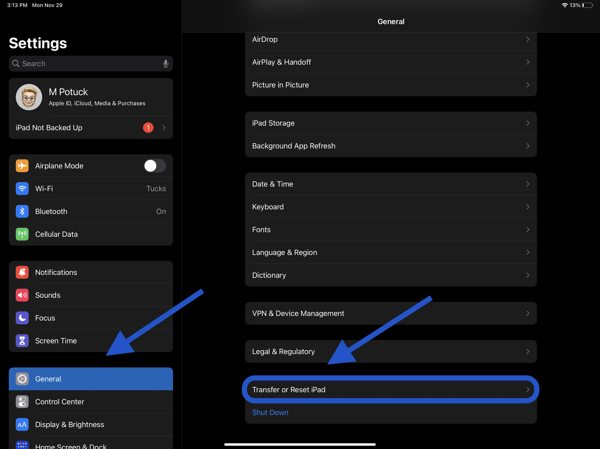
เลือก โอนย้ายหรือรีเซ็ต iPad หรือ รีเซ็ตและแตะ ลบเนื้อหาและการตั้งค่าทั้งหมดหากได้รับแจ้ง ให้ป้อนรหัสผ่าน Apple ID หรือรหัสผ่าน iPad ของคุณ จากนั้นคลิก ลบ เพื่อยืนยัน
เมื่อ iPad ของคุณรีสตาร์ท คุณจะเห็น หน้าจอสวัสดี ตั้งค่าอุปกรณ์ของคุณเป็น iPad ใหม่ และเชื่อมต่อกับเครือข่าย Wi-Fi

เลือก กู้คืนจากข้อมูลสำรอง iCloud บน แอพและข้อมูล หน้าจอ ป้อน Apple ID และรหัสผ่านของคุณ และเลือกข้อมูลสำรองที่มีรูปถ่ายที่ต้องการ
รอให้กระบวนการเสร็จสิ้นและทำการตั้งค่าให้เสร็จสมบูรณ์
ส่วนที่ 3: วิธีการกู้คืนภาพถ่าย iPad ที่ถูกลบโดยใช้ iTunes/Finder
หากคุณต้องการสำรองรูปภาพ iPad ของคุณไปยังคอมพิวเตอร์โดยใช้ iTunes หรือ Finder คุณสามารถกู้คืนรูปภาพ iPad ที่ถูกลบไปจากการสำรองข้อมูลที่ถูกต้องได้ วิธีนี้จะลบข้อมูลปัจจุบันทั้งหมดบนอุปกรณ์ของคุณ นอกจากนี้ คุณควรจำไว้ด้วย รหัสผ่านการสำรองข้อมูล iTunes หากจำเป็น.
เชื่อมต่อ iPad ของคุณเข้ากับคอมพิวเตอร์ด้วยสายเคเบิลที่เข้ากันได้
เปิด iTunes บนพีซีและ macOS Mojave หรือเวอร์ชันก่อนหน้า หรือ Finder บน macOS Catalina หรือสูงกว่า

คลิก โทรศัพท์ ปุ่มที่มุมซ้ายบนของ iTunes แล้วไปที่ สรุป แท็บ ใน Finder ให้คลิกชื่อ iPad ของคุณ และไปที่ ทั่วไป แท็บ

คลิก คืนค่าข้อมูลสำรอง ปุ่มใต้ การสำรองข้อมูล ส่วน จากนั้นเลือกการสำรองข้อมูลที่ถูกต้องในกล่องโต้ตอบแบบป๊อปอัป และคลิก คืนค่า.
ส่วนที่ 4: วิธีการกู้คืนรูปภาพ iPad ที่ถูกลบโดยไม่ต้องสำรองข้อมูล
หากไม่ได้สำรองข้อมูลไว้ การกู้รูปภาพที่ถูกลบไปจาก iPad เป็นเรื่องยาก ในความเป็นจริง รูปภาพของคุณจะยังคงอยู่ในหน่วยความจำก่อนที่จะถูกเขียนทับด้วยข้อมูลใหม่ สิ่งที่คุณต้องการคือเครื่องมือการกู้คืนข้อมูล เช่น imyPass iPhone Data Recovery
คุณสมบัติหลักของการกู้คืนข้อมูล iPad
1. กู้คืนรูปภาพที่ถูกลบไปจาก iPad โดยไม่ต้องสำรองข้อมูล
2. ดึงรูปภาพที่สูญหายจากการสำรองข้อมูล iTunes/iCloud โดยไม่ต้องรีเซ็ต
3. ดูตัวอย่างรูปภาพ iPad ที่ถูกลบและกู้คืนรายการที่เจาะจง
4. รองรับ iPad รุ่นล่าสุด
วิธีการกู้คืนภาพถ่าย iPad ที่ถูกลบไปโดยไม่ต้องสำรองข้อมูล
เชื่อมต่อกับ iPad ของคุณ
เปิดใช้ซอฟต์แวร์กู้คืนข้อมูล iPad ที่ดีที่สุดหลังจากติดตั้งลงในคอมพิวเตอร์ของคุณ เชื่อมต่อ iPad ของคุณเข้ากับคอมพิวเตอร์ด้วยสาย Lightning เลือก กู้คืนจากอุปกรณ์ iOSเชื่อถือคอมพิวเตอร์ของคุณ และคลิก เริ่มการสแกน.
ดูตัวอย่างภาพถ่าย iPad
หลังจากสแกนข้อมูลแล้ว ให้เลือกประเภทข้อมูลที่ต้องการทางด้านซ้าย เช่น ม้วนฟิล์มกล้อง. ดึงตัวเลือกด้านบนลงมาและเลือก แสดงเฉพาะที่ถูกลบเท่านั้นจากนั้นดูรูปภาพที่ถูกลบไปแล้วบน iPad ของคุณ
กู้ภาพ iPad ที่ถูกลบไป
เลือกภาพที่ต้องการแล้วคลิกปุ่ม ฟื้นตัว ปุ่มที่มุมขวาล่าง ตั้งค่าโฟลเดอร์เอาท์พุต และกด ฟื้นตัว อีกครั้ง.
บทสรุป
คู่มือนี้จะอธิบายวิธีการ กู้ภาพที่ถูกลบจาก iPad ในสถานการณ์ต่างๆ ภายใน 30 วัน คุณสามารถกู้คืนรูปภาพจากอัลบั้มที่เพิ่งลบไปได้โดยตรง เมื่อเปิดใช้งาน iCloud Photos คุณสามารถดาวน์โหลดรูปภาพจาก iCloud ไปยัง iPad ได้ เมื่อสำรองข้อมูลด้วย iCloud หรือ iTunes คุณสามารถกู้คืนรูปภาพที่ถูกลบไปหลังจากรีเซ็ตอุปกรณ์แล้ว imyPass iPhone Data Recovery เป็นโซลูชันที่ดีที่สุดในการกู้คืนรูปภาพที่ถูกลบไปโดยไม่ต้องสำรองข้อมูล หากมีคำถามอื่นๆ โปรดเขียนไว้ด้านล่าง

