วิธีไปที่โฟลเดอร์ที่ถูกลบไปล่าสุดของ iPhone และกู้คืนไฟล์
คุณสมบัติ "เพิ่งถูกลบ" เป็นสิ่งสำคัญมากในกรณีที่คุณลบไฟล์สำคัญบนอุปกรณ์ iOS โดยไม่ได้ตั้งใจ คุณสมบัตินี้จะเก็บข้อมูลและไฟล์ที่ถูกลบไว้เป็นระยะเวลาหนึ่งแล้วลบออกโดยอัตโนมัติ กล่าวอีกนัยหนึ่งก็คือ คุณสมบัตินี้ช่วยให้คุณกู้คืนข้อมูลที่สูญหายไปใน iPhone หรือ iPad ได้โดยไม่ต้องสำรองข้อมูล คู่มือนี้จะแนะนำคุณสมบัตินี้พร้อมรายละเอียดและบอกวิธีกู้คืนข้อมูล ลบไปเมื่อเร็วๆ นี้ ไฟล์จาก iPhone หรือ iPad อย่างถูกต้อง
ในบทความนี้:
ส่วนที่ 1. สิ่งที่ถูกลบไปล่าสุด
ดังที่กล่าวไว้ก่อนหน้านี้ ฟีเจอร์ "Recent Deleted" เป็นฟีเจอร์ที่จัดเก็บไฟล์และข้อมูลที่ถูกลบไปเป็นเวลา 30 วัน ก่อนที่จะหมดอายุ คุณสามารถกู้คืนไฟล์และข้อมูลที่ถูกลบไปล่าสุดบน iPhone หรือ iPad ได้โดยตรง ฟีเจอร์นี้ไม่ใช่แอปอิสระ แต่พร้อมใช้งานในแอปและบริการในตัวหลายตัวบน iOS เช่น รูปภาพ ข้อความ ไฟล์ โน้ต บันทึกเสียง iCloud Drive และ iCloud Photos
ส่วนที่ 2 วิธีการเข้าถึงรายการที่ถูกลบล่าสุด
หากคุณเพิ่งลบรูปภาพ ไฟล์ ข้อความ โน้ต หรือบันทึกเสียงบน iPhone หรือ iPad คุณสามารถกู้คืนไฟล์ที่เพิ่งลบไปจากโฟลเดอร์ "เพิ่งลบไป" ได้อย่างรวดเร็ว เราจะสาธิตขั้นตอนการทำงานสำหรับแต่ละบริการที่มีให้ใช้งานตามลำดับ
วิธีไปที่รูปภาพที่ถูกลบไปล่าสุด
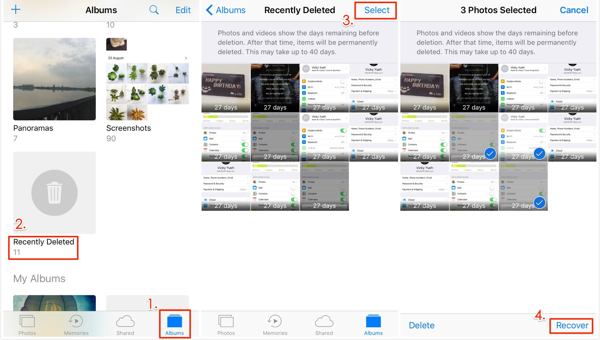
เรียกใช้ของคุณ ภาพถ่าย แอพบนอุปกรณ์ iOS ของคุณ
ไปที่ อัลบั้ม แท็บจากด้านล่างและเลือก ลบออกเมื่อเร็วๆ นี้ อัลบั้มใต้ สาธารณูปโภค กำลังมุ่งหน้าไปที่อัลบั้มที่เพิ่งลบไปล่าสุด
แตะ เลือก ปุ่มที่ด้านบนขวา เลือกภาพถ่ายและวิดีโอที่คุณต้องการรับกลับคืน แล้วแตะ ฟื้นตัวเมื่อได้รับแจ้ง ให้กด ฟื้นตัว อีกครั้งเพื่อยืนยันการดำเนินการ
บันทึก:
หากอัลบั้มที่ถูกลบล่าสุดของคุณถูกล็อค ให้แตะ ดูอัลบั้ม หลังจากเลือก ลบออกเมื่อเร็วๆ นี้จากนั้นใช้ Face ID หรือ Touch ID ของคุณเพื่อปลดล็อคอัลบั้ม
วิธีการกู้คืนไฟล์จากโฟลเดอร์ที่ถูกลบไปเมื่อเร็ว ๆ นี้
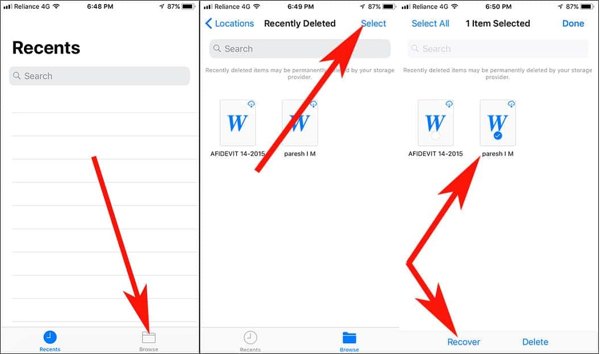
หากคุณลบไฟล์ในเครื่องโดยไม่ได้ตั้งใจ ให้เปิด ไฟล์ แอพบน iPhone ของคุณ
ไปที่ ค้นหา แท็บจากด้านล่างและเลือก ลบออกเมื่อเร็วๆ นี้ โฟลเดอร์ เมื่อต้องการเปิดโฟลเดอร์นี้ คุณต้องป้อนรหัสผ่านที่ใช้ ปลดล็อคหน้าจอหลัก.
กดไฟล์หรือเอกสารที่ถูกลบที่คุณต้องการกู้คืน แล้วแตะ ฟื้นตัว ปุ่ม เพื่อกู้คืนไฟล์หลายไฟล์จากไฟล์ที่ถูกลบล่าสุด ให้แตะเลือกเลือกรายการเหล่านั้นแล้วกด ฟื้นตัวหากคุณต้องการกู้คืนไฟล์ทั้งหมด ให้แตะ กู้คืนทั้งหมด.
วิธีการกู้คืนข้อความที่ถูกลบไปล่าสุดบน iPhone
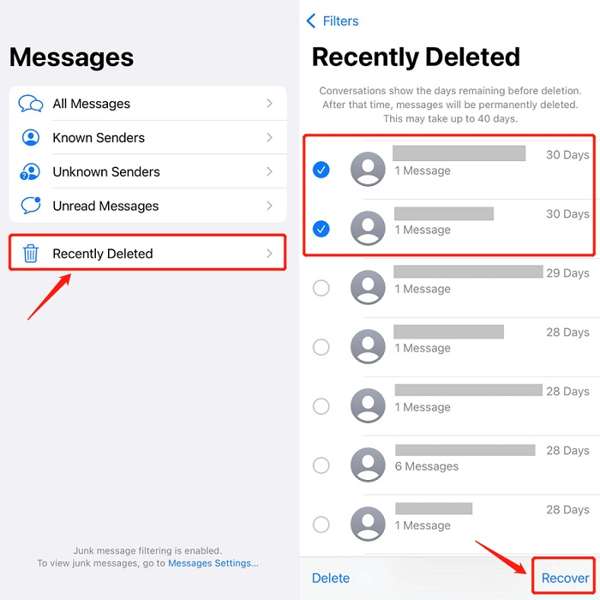
หากคุณใช้ iOS 16 ขึ้นไปและลบข้อความสำคัญโดยไม่ได้ตั้งใจ ให้แตะ ปุ่มตัวกรองในของคุณ ข้อความ แอป.
หากคุณไม่ได้เปิด กรองผู้ส่งที่ไม่รู้จัก ในข้อความ ให้แตะ แก้ไข แทน.
เลือก ลบออกเมื่อเร็วๆ นี้ หรือแสดงรายการที่ถูกลบล่าสุด โฟลเดอร์สำหรับเข้าถึงโฟลเดอร์ iPhone ที่ถูกลบล่าสุด
แตะ เลือกเลือกแชทที่ต้องการแล้วกดปุ่ม ฟื้นตัว ปุ่ม จากนั้นยืนยันการดำเนินการกู้คืนข้อความ
บันทึก:
วิธีนี้ใช้ได้กับทั้งข้อความและ iMessage
วิธีรับโน้ตที่ถูกลบไปล่าสุดกลับคืนบน iPhone
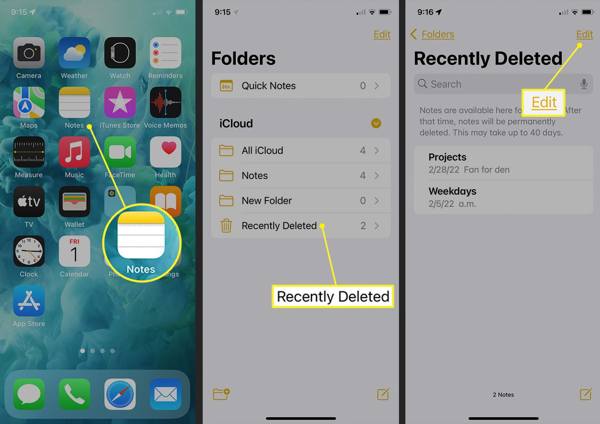
เปิด หมายเหตุ แอปจากหน้าจอหลักของคุณ
แตะ โฟลเดอร์ ปุ่มและเลือก โฟลเดอร์ที่ถูกลบล่าสุดภายใต้ iCloud หัวเรื่อง
กด แก้ไข ปุ่มเลือกโน้ตที่คุณต้องการรับกลับคืน และแตะ เคลื่อนไหว ที่ด้านล่าง จากนั้นเลือกตำแหน่งที่คุณต้องการย้ายโน้ต จากนั้น คุณสามารถดูโน้ตที่เพิ่งถูกลบไปในแอป Notes ได้
วิธีการกู้คืนบันทึกเสียงจากโฟลเดอร์ที่ถูกลบไปเมื่อเร็วๆ นี้
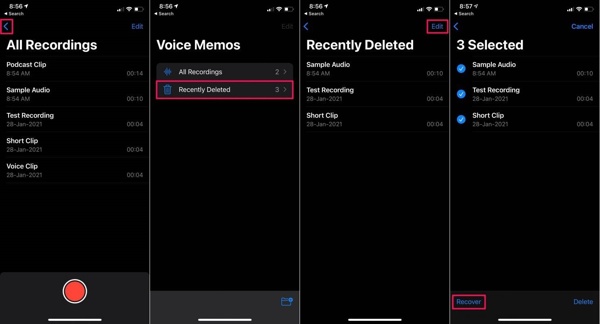
เพื่อค้นหาว่าโฟลเดอร์ "เพิ่งลบไป" บน iPhone อยู่ที่ไหน บันทึกเสียง แอปแตะที่ กลับ ปุ่มและเลือก ลบออกเมื่อเร็วๆ นี้.
กด แก้ไข ปุ่มที่ด้านบนขวา เลือกบันทึกเสียงที่คุณต้องการดึงข้อมูล และแตะ ฟื้นตัว ปุ่ม.
หากได้รับแจ้งให้กดปุ่ม ฟื้นตัว ตัวเลือกและคุณจะพบบันทึกเสียงที่เพิ่งลบไปในโฟลเดอร์เดิม
วิธีการกู้คืนรูปภาพที่ถูกลบไปล่าสุดจาก iCloud
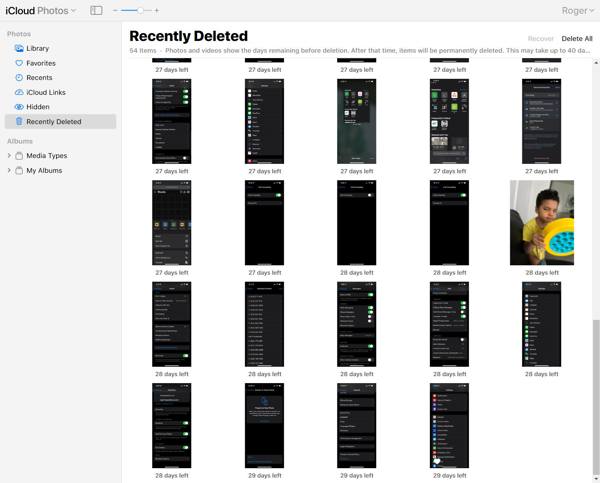
หากคุณเปิดใช้งาน iCloud Photos คุณสามารถกู้คืนรูปภาพที่ถูกลบไปล่าสุดได้โดยไปที่ www.icloud.com ในเว็บเบราว์เซอร์ ลงชื่อเข้าใช้ด้วย Apple ID และรหัสผ่านของคุณ หากเปิดใช้งาน 2FA ให้ป้อนรหัสยืนยัน หากคุณเปิดใช้งาน 2FA แล้ว ลืมรหัสผ่าน Apple ID ของคุณคุณยังสามารถกู้คืนข้อมูลได้ด้วยอีเมลหรือหมายเลขโทรศัพท์รวม
เลือก ภาพถ่าย ตัวเลือกในการเปิด รูปภาพ iCloud หน้าเว็บ สลับไปที่ ลบออกเมื่อเร็วๆ นี้ อัลบั้มใต้ ภาพถ่าย มุ่งหน้าไปทางด้านซ้าย.
กด Ctrl หรือ คำสั่ง บนแป้นพิมพ์ของคุณ และเลือกภาพแต่ละภาพที่คุณต้องการดึงข้อมูล จากนั้นคลิกปุ่ม ฟื้นตัว ปุ่มและยืนยัน
วิธีการกู้คืนรายการที่ถูกลบล่าสุดจาก iCloud Drive

เยี่ยมชม www.icloud.com ในเบราว์เซอร์และลงชื่อเข้าใช้บัญชี iCloud ของคุณด้วย Apple ID และรหัสผ่านของคุณ
เลือก ไดรฟ์ iCloud ตัวเลือกในการเข้าสู่ ไดรฟ์ iCloud หน้าเว็บ คลิก ลบออกเมื่อเร็วๆ นี้ ที่ด้านขวาล่างเพื่อเข้าถึงโฟลเดอร์ที่เพิ่งลบไปใน iCloud Drive
เน้นไฟล์และคลิก ฟื้นตัว ปุ่ม หรือคลิกปุ่ม กู้คืนทั้งหมด ปุ่มเพื่อกู้คืนไฟล์ทั้งหมดที่ถูกลบล่าสุดจาก iCloud Drive
ส่วนที่ 3 ระยะเวลาการเก็บรักษา
เมื่อคุณลบรายการบน iPhone ของคุณ เช่น รูปภาพ บันทึกเสียง โน้ต ข้อความ หรือไฟล์ รายการดังกล่าวจะถูกย้ายไปยังโฟลเดอร์ "ลบล่าสุด" จากนั้นจะถูกเก็บไว้ที่นี่เป็นเวลา 30 วัน ซึ่งหมายความว่าคุณมีเวลา 30 วันในการกู้คืนรายการดังกล่าวหลังจากลบไปแล้ว หลังจากระยะเวลาดังกล่าว รายการดังกล่าวจะถูกลบออกจากอุปกรณ์ของคุณอย่างถาวร
มีบางสถานการณ์ที่คุณจะไม่พบไฟล์หรือรายการที่ต้องการในโฟลเดอร์ที่ถูกลบล่าสุด:
1. คุณลบไฟล์ในโฟลเดอร์ "เพิ่งลบล่าสุด" ด้วยตนเอง
2. คุณได้กู้คืนรายการที่ถูกลบจากโฟลเดอร์ที่ถูกลบล่าสุดแล้ว
3. ไฟล์หรือรายการถูกลบไปเกินกว่า 30 วัน
ส่วนที่ 4 ความสำคัญของฟีเจอร์ที่ถูกลบไปเมื่อเร็วๆ นี้
คุณสมบัติ "ข้อมูลที่ถูกลบไปล่าสุด" ช่วยให้ผู้ใช้สามารถกู้คืนข้อมูลที่ถูกลบไปโดยไม่ได้ตั้งใจได้ โดยจะแสดงหน้าต่างให้ผู้ใช้เห็นเพื่อให้มั่นใจว่าสามารถกู้คืนไฟล์สำคัญได้ในกรณีที่ข้อมูลถูกลบโดยไม่ได้ตั้งใจ ดังนั้น คุณสมบัตินี้จึงมีประโยชน์สำหรับผู้ใช้ที่ต้องการปกป้องข้อมูลของตนและหลีกเลี่ยงการสูญเสียข้อมูลที่ไม่สามารถย้อนกลับได้
ประการแรก ฟีเจอร์ "เพิ่งลบไปไม่นาน" ช่วยให้ผู้ใช้ค้นหาและกู้คืนรายการที่ถูกลบไปได้อย่างง่ายดายภายในระยะเวลาหนึ่ง ไม่ว่าคุณจะลบไฟล์โดยไม่ได้ตั้งใจหรือลบไฟล์ไปแล้วรู้สึกเสียดายภายหลัง ฟีเจอร์นี้ช่วยให้คุณกู้คืนไฟล์และรายการที่ถูกลบไปได้ก่อนที่จะถูกลบออกจาก iPhone หรือ iPad ของคุณอย่างถาวร
นอกจากนี้ คุณสมบัตินี้ยังช่วยเพิ่มประสิทธิภาพกระบวนการกู้คืนข้อมูลบนอุปกรณ์ iOS คุณสมบัติ "เพิ่งถูกลบ" ทำให้ผู้ใช้สามารถกู้คืนรายการที่ถูกลบได้สะดวกด้วยการแตะเพียงไม่กี่ครั้ง โฟลเดอร์ "เพิ่งถูกลบ" มักจะส่งข้อมูล ฟื้นตัว หรือตัวเลือกที่เกี่ยวข้อง
ประการที่สาม คุณสามารถดูและตรวจสอบไฟล์หรือรายการที่ถูกลบไปในโฟลเดอร์ "เพิ่งลบ" ได้ คุณสามารถเข้าถึงฟีเจอร์นี้ได้ใน Photos, Files, Notes, Voice Memos หรือ iCloud และตรวจสอบรายการที่ถูกลบไปล่าสุดได้โดยตรง ฟีเจอร์นี้ช่วยให้คุณกู้คืนรายการเฉพาะหรือไฟล์ทั้งหมดได้อย่างง่ายดาย
ในที่สุด ฟีเจอร์ "เพิ่งลบไปไม่นาน" จะไม่ลบหรือรีเซ็ตอุปกรณ์ของคุณ ซึ่งแตกต่างจากการสำรองข้อมูล iCloud หรือการสำรองข้อมูล iTunes/Finder คุณสามารถกู้คืนไฟล์หรือรายการที่ถูกลบไปยังตำแหน่งเดิมได้ และจะไม่รบกวนข้อมูลที่มีอยู่หรือเขียนทับไฟล์ปัจจุบันบนอุปกรณ์ iOS ของคุณ
เคล็ดลับการใช้ฟีเจอร์ที่ถูกลบไปล่าสุด
คุณสมบัติ "เพิ่งถูกลบ" เป็นเครื่องมือที่มีประโยชน์สำหรับผู้ใช้ iOS ในการจัดการเนื้อหาดิจิทัล การใช้คุณสมบัตินี้ให้เต็มที่จะช่วยให้คุณกู้คืนรายการที่ถูกลบไปล่าสุดได้อย่างมีประสิทธิภาพ นี่คือเคล็ดลับสำคัญบางประการ:
1. ตรวจสอบโฟลเดอร์ที่ถูกลบล่าสุดเป็นประจำ สร้างนิสัยในการตรวจสอบอัลบั้มและโฟลเดอร์ที่ถูกลบล่าสุดในแต่ละแอพที่มีในอุปกรณ์ของคุณ เพื่อที่คุณจะไม่พลาดโอกาสในการกู้คืนข้อมูล
2. ใช้ฟังก์ชันค้นหา หากคุณมีไฟล์และรายการจำนวนมากในโฟลเดอร์ที่ถูกลบล่าสุด ฟังก์ชันค้นหาจะช่วยให้คุณค้นหารายการที่ต้องการได้อย่างรวดเร็ว
3. โปรดคำนึงถึงระยะเวลาในการเก็บรักษา โฟลเดอร์ "เพิ่งลบไปไม่นาน" จะไม่เก็บรายการไว้ตลอดไป คุณสามารถเข้าถึงโฟลเดอร์ดังกล่าวเพื่อตรวจสอบจำนวนวันที่เหลืออยู่ก่อนที่รายการจะถูกลบออกอย่างถาวร
ส่วนที่ 5: จะทำอย่างไรหากคุณไม่พบไฟล์ในไฟล์ที่ถูกลบล่าสุด
คุณสมบัติ "ลบล่าสุด" ไม่เหมาะสำหรับการกู้คืนข้อมูลบนอุปกรณ์ iOS ข้อจำกัด 30 วันถือเป็นปัญหาใหญ่ เมื่อหมดอายุ ไฟล์ของคุณจะถูกลบถาวร แน่นอนว่าไฟล์เหล่านี้จะไม่ถูกลบออกจากหน่วยความจำ iPhone ของคุณอย่างสมบูรณ์ แต่พื้นที่ว่างจะถูกทำเครื่องหมายว่าว่างเปล่าและรอข้อมูลใหม่ ก่อนที่ไฟล์เหล่านี้จะถูกเขียนทับ คุณมีโอกาสกู้คืนไฟล์เหล่านี้ด้วยเครื่องมือการกู้คืนข้อมูลอันทรงพลัง เช่น imyPass iPhone Data Recovery
คุณสมบัติหลักของเครื่องมือการกู้คืนข้อมูล iPhone ที่ดีที่สุด
1. กู้คืนไฟล์ที่เพิ่งลบไปและข้อมูลที่ถูกลบไปอย่างถาวรได้อย่างง่ายดาย
2. กู้คืนไฟล์ที่ถูกลบบน iPhone หรือ iPad ด้วยการคลิกเพียงครั้งเดียว
3. กู้คืนไฟล์ที่สูญหายจากการสำรองข้อมูล iCloud หรือ iTunes โดยไม่ต้องรีเซ็ต
4. รองรับข้อมูลหลากหลายประเภท รวมถึงข้อมูลติดต่อ, SMS, ไฟล์สื่อ ฯลฯ
5. เข้ากันได้กับ iOS และ iPhone เวอร์ชันล่าสุด
วิธีการกู้คืนไฟล์จาก iPhone หากคุณไม่พบไฟล์เหล่านั้นในไฟล์ที่ถูกลบไปล่าสุด
เชื่อมต่อกับ iPhone ของคุณ
เปิดใช้งานซอฟต์แวร์กู้คืนข้อมูล iPhone ที่ดีที่สุดหลังจากที่คุณติดตั้งลงในคอมพิวเตอร์ของคุณ ซอฟต์แวร์นี้ใช้งานได้บน Windows 11/10/8/7 และ Mac OS X ไปที่ กู้คืนจากอุปกรณ์ iOS จากแถบด้านข้างซ้าย จากนั้นเชื่อมต่อ iPhone ของคุณเข้ากับคอมพิวเตอร์ด้วยสาย Lightning หากได้รับแจ้ง ให้แตะ เชื่อมั่น บนอุปกรณ์ของคุณ จากนั้นคลิกปุ่มเริ่มสแกน ปุ่มสำหรับเริ่มสแกนข้อมูลที่กู้คืนได้บน iPhone ของคุณ
หากคุณต้องการกู้คืนรายการที่ถูกลบจาก iTunes หรือการสำรองข้อมูล iCloud ให้เลือก กู้คืนจากไฟล์สำรองข้อมูล iTunes หรือกู้คืนจากไฟล์สำรองข้อมูล iCloudจากนั้นทำตามคำแนะนำบนหน้าจอเพื่อรับข้อมูลที่ต้องการ
ดูตัวอย่างข้อมูลที่ถูกลบ
เมื่อการสแกนข้อมูลเสร็จสิ้น คุณจะเห็นหน้าต่างหลัก เลือกประเภทข้อมูลในคอลัมน์ด้านซ้าย ตัวอย่างเช่น หากต้องการกู้คืนรูปภาพ iPhone ที่ถูกลบ ให้เลือก ม้วนฟิล์มกล้องและเลือกแสดงเฉพาะที่ถูกลบเท่านั้น จากรายการดร็อปดาวน์ด้านบน ตอนนี้ คุณสามารถดูรูปภาพที่ถูกลบไปล่าสุดได้
กู้คืนไฟล์ที่ถูกลบไปเมื่อเร็ว ๆ นี้
เลือกไฟล์และรายการที่คุณต้องการรับกลับคืน และคลิก ฟื้นตัว ที่มุมขวาล่าง หากได้รับแจ้ง ให้ตั้งค่าโฟลเดอร์เอาต์พุต และคลิก ฟื้นตัว กดปุ่มอีกครั้ง หลังจากนั้นไม่กี่วินาที คุณก็สามารถตรวจสอบไฟล์ที่ถูกลบไปล่าสุดบนฮาร์ดไดรฟ์ของคุณได้
บทสรุป
คู่มือนี้ได้กล่าวถึง จะไปยังโฟลเดอร์ที่ถูกลบล่าสุดได้อย่างไร บน iPhone หรือ iPad ของคุณ แอปและบริการในตัว เช่น รูปภาพ ข้อความ บันทึกย่อ บันทึกเสียง และ iCloud มาพร้อมกับคุณสมบัติที่เรียกว่า เพิ่งลบไป ช่วยให้คุณกู้คืนไฟล์และรายการที่คุณลบไปภายใน 30 วันได้อย่างรวดเร็ว นอกจากนี้ เรายังได้อธิบายความสำคัญและแนวทางปฏิบัติที่ดีที่สุดของคุณสมบัตินี้ด้วย imyPass iPhone Data Recovery ช่วยให้คุณกู้คืนไฟล์และรายการที่ถูกลบไปหากคุณไม่พบไฟล์และรายการเหล่านั้นในโฟลเดอร์ เพิ่งลบไป หากมีคำถามเพิ่มเติม โปรดอย่าลังเลที่จะฝากข้อความไว้ด้านล่างโพสต์นี้

