วิธีการกู้คืนรหัสผ่านการสำรองข้อมูล iTunes ที่คุณลืม
"ฉันไม่เคยตั้งรหัสผ่านการสำรองข้อมูล แต่ iTunes บอกว่าตั้งไว้แล้ว ดังนั้นฉันจึงไม่สามารถกู้คืนข้อมูลสำรองได้ ฉันจะกู้คืนรหัสผ่านการสำรองข้อมูล iTunes ของฉันได้อย่างไร" แม้ว่า Apple จะยกเลิกการใช้งาน iTunes บน macOS เวอร์ชันล่าสุดแล้ว แต่หลายคนยังคงใช้ iTunes เพื่อจัดการอุปกรณ์ของตนกับคอมพิวเตอร์ รวมถึงการสำรองข้อมูล iPhone และ iPad ไปยังพีซี หากคุณลืม รหัสผ่านสำรอง iTunesคุณไม่สามารถกู้คืนข้อมูลกลับไปยังอุปกรณ์ของคุณได้ คู่มือนี้จะอธิบายสิ่งที่คุณสามารถทำได้

ในบทความนี้:
ส่วนที่ 1: รหัสผ่านการสำรองข้อมูล iTunes คืออะไร
เมื่อคุณสำรองข้อมูล iPhone หรือ iPad ไปยังพีซีโดยใช้ iTunes คุณมีตัวเลือก "เข้ารหัสข้อมูลสำรองในเครื่อง" ซึ่งจะปกป้องข้อมูลสำรอง iPhone ของคุณด้วยรหัสผ่าน ซึ่งเรียกว่า "รหัสผ่านสำรองข้อมูล iTunes" เมื่อคุณเลือกเข้ารหัสข้อมูลสำรอง คุณควรจดรหัสผ่านไว้ ทุกครั้งที่คุณสำรองข้อมูลลงใน iPhone หรือ iPad คุณต้องระบุรหัสผ่าน มิฉะนั้น คุณจะไม่สามารถเข้าถึงข้อมูลสำรองของคุณได้ รหัสผ่านนี้อาจแตกต่างจากรหัสผ่าน iPhone หรือรหัสผ่าน Apple ID ของคุณ กล่าวอีกนัยหนึ่ง คุณสามารถตั้งค่ารหัสผ่านสำรองข้อมูลที่เข้ารหัสของ iTunes เป็นอะไรก็ได้ตามต้องการ
ส่วนที่ 2: จะทำอย่างไรหากคุณลืมรหัสผ่านการสำรองข้อมูล iTunes
หากคุณจำรหัสผ่านการสำรองข้อมูล iTunes ไม่ได้ คุณสามารถลองใช้รหัสผ่านเดิม กู้คืนรหัสผ่านจากโปรแกรมจัดการรหัสผ่าน หรือรีเซ็ตรหัสผ่านบน iPhone หรือ iPad ของคุณได้ เราจะสาธิตขั้นตอนการทำงานด้านล่างนี้
เรียกคืนรหัสผ่านการสำรองข้อมูล iTunes ของคุณ

เมื่อคุณลืมรหัสผ่านการสำรองข้อมูลบน iTunes สิ่งแรกที่คุณสามารถทำได้คือการเรียกคืนรหัสผ่าน ข่าวดีก็คือไม่มีการจำกัดจำนวนครั้งในการพยายามป้อนรหัสผ่านการสำรองข้อมูล iTunes คุณสามารถลองป้อนรหัสผ่านใหม่ได้เรื่อยๆ จนกว่าจะเดาถูก คุณอาจใช้รหัสผ่านใดรหัสผ่านหนึ่งต่อไปนี้เป็นรหัสผ่านการสำรองข้อมูล iTunes ของคุณ:
รหัสผ่าน iPhone หรือรหัสผ่าน Apple ID ของคุณ
รหัสผ่านอีเมล์ของคุณ
เบอร์โทรศัพท์ของคุณ
รหัสผ่านในการเข้าสู่ระบบคอมพิวเตอร์ของคุณ
วันเกิดของคุณหรือครอบครัวของคุณ
บางอย่างที่เรียบง่าย เช่น 0000, 1234, รหัสผ่าน หรืออื่นๆ
กู้คืนรหัสผ่านการสำรองข้อมูล iTunes บน macOS
iTunes ยังคงใช้งานได้บน macOS Mojave หรือเวอร์ชันก่อนหน้า หากคุณเข้ารหัสข้อมูลสำรอง iPhone ของคุณไปยัง Mac ด้วย iTunes คุณสามารถกู้คืนรหัสผ่านข้อมูลสำรอง iTunes ที่หายไปได้จาก พวงกุญแจไอคราว บนคอมพิวเตอร์ของคุณ

กด คำสั่ง + ช่องว่าง ปุ่มบนแป้นพิมพ์ของคุณเพื่อเข้าถึง Spotlight
พิมพ์ การเข้าถึงพวงกุญแจและการเข้าถึง กลับ.
เปิด Keychain Access จากผลลัพธ์
คลิก รหัสผ่าน บนแถบด้านข้างซ้าย
ค้นหาข้อมูลสำรองด้วยแถบค้นหาที่มุมขวาบน
ดับเบิลคลิกผลลัพธ์ที่ชื่อ การสำรองข้อมูล iOS หรือ การสำรองข้อมูล iPhone.
ต่อไปตรวจสอบ แสดงรหัสผ่าน และกู้คืนรหัสผ่านการสำรองข้อมูล iTunes.
รีเซ็ตรหัสผ่านการสำรองข้อมูลที่เข้ารหัสของ iTunes ของคุณ
อีกวิธีหนึ่งหากคุณลืมรหัสผ่านการสำรองข้อมูล iTunes คือการรีเซ็ตรหัสผ่านและสร้างการสำรองข้อมูลใหม่ วิธีนี้จะไม่สามารถเข้าถึงข้อมูลสำรอง iTunes ที่เข้ารหัสได้ แต่จะเขียนทับด้วยข้อมูลสำรองใหม่

เรียกใช้ การตั้งค่า แอพบน iPhone หรือ iPad ของคุณ
ไปที่ ทั่วไป แล้วเลือก ถ่ายโอนหรือรีเซ็ต iPhone.
แตะ รีเซ็ต และเลือก รีเซ็ตการตั้งค่าทั้งหมด.
หากได้รับแจ้ง ให้ป้อนรหัสผ่าน iPhone หรือรหัสผ่าน Apple ID ของคุณ
แตะ รีเซ็ตการตั้งค่าทั้งหมด บนป๊อปอัป
เมื่อเสร็จสิ้น อุปกรณ์ของคุณจะรีสตาร์ท จากนั้นคุณสามารถสร้างข้อมูลสำรองใหม่ด้วย iTunes หรือ iCloud ได้
ส่วนที่ 3: วิธีที่ดีที่สุดในการลบรหัสผ่านการสำรองข้อมูล iTunes
อีกทางเลือกหนึ่งในการลบรหัสผ่านการสำรองข้อมูล iTunes คือ imyPass iPassGoสามารถลบรหัสผ่านสำรองที่ลืมจาก iPhone หรือ iPad ของคุณได้โดยไม่ต้องมีความรู้ทางเทคนิค ยิ่งไปกว่านั้น กระบวนการนี้จะไม่รบกวนข้อมูลที่มีอยู่ในอุปกรณ์ของคุณ

ดาวน์โหลดมากกว่า 4,000,000+ ครั้ง
ลบรหัสผ่านการสำรองข้อมูล iTunes ด้วยการคลิกเพียงครั้งเดียว
ปกป้องข้อมูลของคุณบน iPhone หรือ iPad
มีให้เลือกใช้หลายสถานการณ์
รองรับ iOS และ iPadOS เวอร์ชั่นล่าสุด
วิธีการลบรหัสผ่านการสำรองข้อมูล iTunes
เชื่อมต่อกับ iPhone ของคุณ
เริ่มต้นใช้เครื่องมือลบรหัสผ่านที่ดีที่สุดทันทีที่ติดตั้งบนพีซีของคุณ มีอีกเวอร์ชันหนึ่งสำหรับผู้ใช้ Mac เชื่อมต่อ iPhone ของคุณเข้ากับพีซีด้วยสาย Lightning หากคุณเชื่อมต่ออุปกรณ์ทั้งสองเป็นครั้งแรก ให้แตะ เชื่อมั่น บนหน้าจอของคุณ

ลบรหัสผ่านการสำรองข้อมูล iTunes
เลือก ลบรหัสผ่านสำรอง iTunes โหมด และเครื่องมือจะตรวจจับอุปกรณ์ของคุณ คลิก เริ่ม ปุ่มเพื่อเริ่มลบรหัสผ่านการสำรองข้อมูล iTunes ทันที โปรแกรมนี้ยังช่วยคุณได้ด้วย เปลี่ยนรหัสผ่านเวลาหน้าจอ.
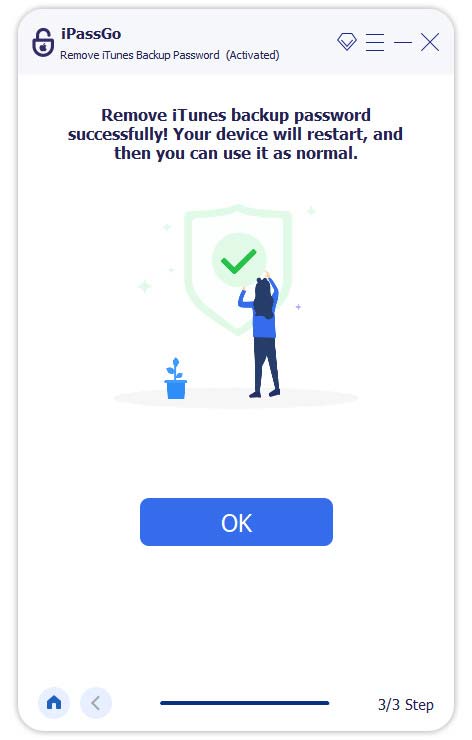
บันทึก: จากนั้นคุณสามารถสำรองข้อมูล iPhone หรือ iPad ของคุณโดยใช้ iCloud หรือ iTunes
บทสรุป
คู่มือนี้จะอธิบายสิ่งที่คุณควรทำหากคุณ ลืมรหัสผ่านการสำรองข้อมูล iTunes ของคุณก่อนอื่น คุณสามารถลองเรียกคืนรหัสผ่านของคุณได้ Keychain ซึ่งเป็นเครื่องมือจัดการรหัสผ่านในตัว ช่วยให้คุณกู้คืนรหัสผ่านสำรองบน macOS ได้ หากคุณจำรหัสผ่านไม่ได้ คุณต้องรีเซ็ตรหัสผ่านบน iPhone หรือ iPad โดยการรีเซ็ตการตั้งค่าทั้งหมด imyPass iPassGo เป็นวิธีแก้ปัญหาขั้นสุดท้ายสำหรับการลบรหัสผ่านการสำรองข้อมูลที่ถูกลืม
โซลูชั่นสุดฮอต
-
เคล็ดลับ iOS
-
ปลดล็อก iOS
-
ตำแหน่ง GPS
-
เคล็ดลับของ Windows

