เชี่ยวชาญวิธีแชร์ตำแหน่งบน Android โดยใช้ 3 แนวทางที่แตกต่างกัน
หากคุณพบร้านอาหารที่ยอดเยี่ยมและต้องการให้เพื่อนของคุณลองชิมด้วย วิธีแชร์ตำแหน่งที่ตั้งบน Android?
ในบทความนี้ เราจะแนะนำ 3 วิธีง่ายๆ ที่ใช้บ่อยในการแชร์ตำแหน่งบน Android โดยใช้ Google Maps, Google Messages และ WhatsApp ซึ่งทั้งสามวิธีนี้ใช้ได้กับทุกยี่ห้อ ไม่ว่าจะเป็น HTC, Google, Samsung เป็นต้น
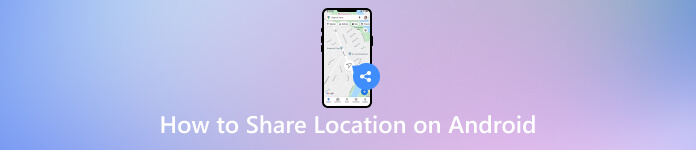
ในบทความนี้:
วิธีที่ 1. แชร์ตำแหน่งโดยใช้ Google Maps
Google Maps เป็นแอปแผนที่และการนำทางอเนกประสงค์ที่พัฒนาโดย Google ในบริบทนี้ ผู้ใช้สามารถแชร์ตำแหน่งสดกับผู้ติดต่อได้ นอกจากนี้ คุณยังสามารถใช้แอปนี้เพื่อแชร์ตำแหน่งบน iMessage แอปนี้ให้แผนที่โดยละเอียด การนำทาง และฟีเจอร์แชร์ตำแหน่งแบบเรียลไทม์ ทำให้เป็นเครื่องมือที่ต้องมีสำหรับงานที่เกี่ยวข้องกับตำแหน่ง
หากคุณอยากรู้เกี่ยวกับวิธีแชร์ตำแหน่งของคุณบน Android ไปยัง iPhone ให้ทำตามขั้นตอนด้านล่าง เนื่องจาก Google Maps สามารถทำงานบน iPhone ได้เช่นกัน และคุณสามารถแชร์ตำแหน่งระหว่าง Android และ iPhone ได้อย่างง่ายดาย
เปิด Google Maps แอปบนโทรศัพท์ของคุณแล้วแตะ รูปประวัติ ในมุมขวาบน
แตะ การแชร์ตำแหน่ง ในรายการ
แตะที่สีน้ำเงิน แบ่งปันตำแหน่ง ปุ่ม.
ตั้งระยะเวลาการแชร์ เลือกผู้ติดต่อ และส่งตำแหน่งให้กับพวกเขา
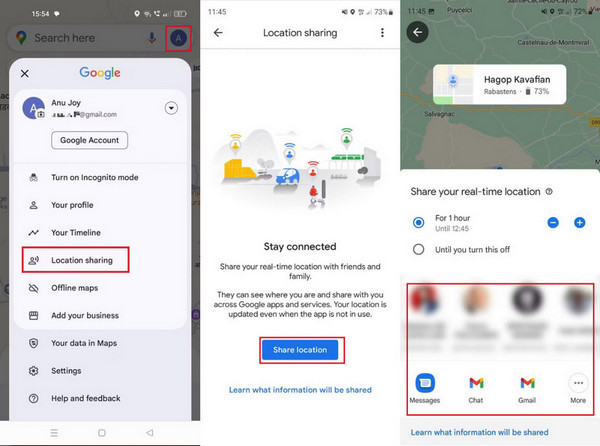
วิธีที่ 2. แชร์ตำแหน่งโดยใช้ Google Messages
ข้อความของ Google เป็นแอปรับส่งข้อความที่ออกแบบโดย Google สำหรับอุปกรณ์ Android การส่งข้อความแบบดั้งเดิมประกอบด้วยคุณสมบัติมัลติมีเดีย เช่น การแชร์รูปภาพ วิดีโอ และสถานที่ คุณลักษณะการแชร์ตำแหน่งภายใน Google Messages ทำให้ผู้ใช้สามารถส่งตำแหน่งปัจจุบันของตนไปยังผู้ติดต่อได้โดยตรงผ่านการสนทนาผ่านข้อความ อ่านและคัดลอกขั้นตอนด้านล่างเพื่อทราบวิธีส่งตำแหน่งบน Android โดยใช้แอปส่งข้อความ
ค้นหาแอป Google Messages บนอุปกรณ์ Android ของคุณแล้วเลือกผู้ติดต่อหรือเปิดการแชทกับคนที่คุณต้องการแชร์ตำแหน่งของคุณ
มองหา สิ่งที่แนบมา แล้วแตะที่มัน เลือกตำแหน่งจากตัวเลือก เปิดใช้งานบริการระบุตำแหน่งหากได้รับแจ้ง และเลือกช่วงที่คุณต้องการแชร์ตำแหน่งของคุณ
ยืนยันและส่งตำแหน่งของคุณไปยังผู้ติดต่อที่เลือก
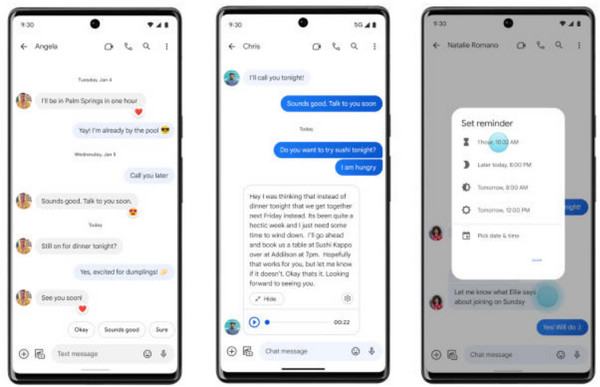
วิธีที่ 3. แชร์ตำแหน่งผ่าน WhatsApp
WhatsApp เป็นแอปแชทที่ใช้กันมากที่สุดแอปหนึ่ง คุณสามารถแชร์ตำแหน่งได้ด้วย เช่นเดียวกับ Google Maps WhatsApp รองรับการส่งตำแหน่งและแบ่งปันตำแหน่งแบบเรียลไทม์ นอกจากนี้ ยังสามารถส่งตำแหน่งบน Android ไปยัง iPhone ได้ด้วย เนื่องจากรองรับทั้งสองระบบ
ในวิธีนี้เราจะแนะนำวิธีการแชร์ตำแหน่งบน Android แน่นอนว่าคุณสามารถใช้ WhatsApp แชร์ตำแหน่งที่ตั้งบน iPhone, ด้วย.
เปิด วอทส์แอป แอปและแตะการสนทนาที่คุณต้องการแชร์ตำแหน่งของคุณด้วย
แตะปุ่มคลิปที่ด้านล่างและเลือก ที่ตั้ง.
คุณสามารถแชร์ตำแหน่งสด ส่งตำแหน่งปัจจุบันของคุณ หรือส่งตำแหน่งที่ใกล้กับคุณได้ที่นี่
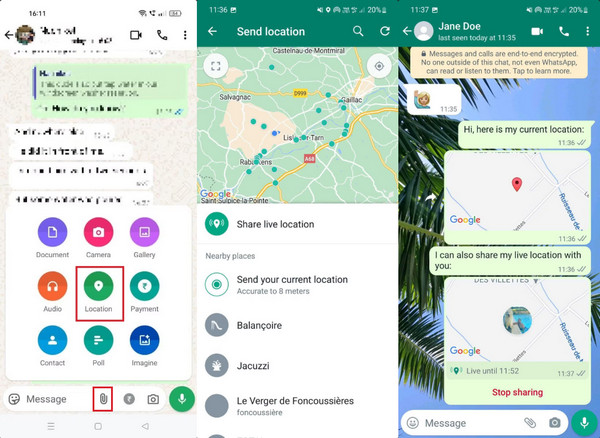
เคล็ดลับ: ปลอมตำแหน่งของคุณบนแอปใด ๆ ที่ใช้ Android
คุณเคยคิดที่จะโกงตำแหน่งที่ตั้งของคุณบ้างไหม? นั่นคงสนุกมาก ไอมายพาส ไอโลคาโก สามารถช่วยคุณได้ พิสูจน์แล้วว่าเป็นเครื่องมือที่เชื่อถือได้และใช้งานง่ายสำหรับการแก้ไขตำแหน่ง GPS บน Android ของคุณได้อย่างง่ายดาย (รองรับ iPhone ด้วย) ประสิทธิภาพและความน่าเชื่อถือของแอปพลิเคชันนั้นโดดเด่นมาก โดยนำเสนอวิธีแก้ปัญหาที่รวดเร็วและแม่นยำสำหรับการปลอมตำแหน่ง ไม่ว่าจะเพื่อการปรับปรุงการเล่นเกมหรือการปกป้องความเป็นส่วนตัว

ดาวน์โหลดมากกว่า 4,000,000+ ครั้ง
ตำแหน่งปลอมบนอุปกรณ์ Android ที่ใช้งาน Android 5 ขึ้นไป
รองรับโหมดแบบครบวงจรและหลายจุด
ปรับแต่งความเร็วเส้นทางของคุณ
จอยสติ๊กเคลื่อนไหวของคุณบน เกมที่อิงตามภูมิศาสตร์
เริ่มต้นด้วยการดาวน์โหลดและติดตั้ง imyPass iLocaGo บนคอมพิวเตอร์ของคุณ สามารถดาวน์โหลดได้ฟรีด้านล่าง เมื่อติดตั้งเสร็จเรียบร้อยแล้ว ให้เปิดเครื่องมือเพื่อเริ่มเปลี่ยนตำแหน่ง GPS บน iPhone ของคุณ
หลังจากเปิดตัว imyPass ให้คลิกที่ เริ่ม ปุ่มเพื่อแก้ไขหรือจำลองตำแหน่งของ iPhone ของคุณ ขั้นตอนนี้สำคัญมากสำหรับการเปลี่ยนตำแหน่งเสมือนของคุณไปยังจุดหมายปลายทางอื่นได้อย่างราบรื่น คุณจะได้รับข้อความแจ้งให้เชื่อมต่อ iPhone ของคุณกับคอมพิวเตอร์โดยใช้สายฟ้าผ่า ตรวจสอบให้แน่ใจว่าการเชื่อมต่อมีความเสถียรเพื่ออำนวยความสะดวกในกระบวนการเปลี่ยนตำแหน่ง

เมื่อ iPhone ของคุณเชื่อมต่อแล้ว ให้ไปที่เมนูทางด้านซ้ายของอินเทอร์เฟซหลักแล้วเลือก ปรับเปลี่ยนสถานที่- ตัวเลือกนี้ช่วยให้คุณปรับแต่งตำแหน่งใหม่ได้ตามความต้องการของคุณ

ในขั้นตอนนี้ คุณสามารถป้อนที่อยู่เฉพาะหรือคลิกที่จุดใดก็ได้บนแผนที่ การปรับแต่งนี้ทำให้คุณสามารถเลือกปลายทางที่คุณต้องการจำลองได้ หลังจากเลือกแล้วให้คลิก เริ่มย้าย เพื่อย้ายไปยังจุดหมายปลายทางที่เลือกทันที

บทสรุป
คุณสามารถแชร์ตำแหน่งบน Android ได้หรือไม่- การแชร์ตำแหน่งของคุณบน Android จะเข้าถึงได้ง่ายกว่าที่เคย ด้วยวิธีการที่เป็นมิตรต่อผู้ใช้ซึ่งมีรายละเอียดอยู่ในคู่มือนี้ จากการใช้ประโยชน์จากความสามารถอันทรงพลังของ Google Maps ไปจนถึงความเรียบง่ายในการแบ่งปันผ่าน Google Messages ผู้ใช้ Android สามารถเชื่อมต่อกับเพื่อนและครอบครัวแบบเรียลไทม์ได้อย่างง่ายดาย นอกจากนี้ ความสำคัญของการแชร์ตำแหน่งผ่านช่องทางที่เชื่อถือได้ ซึ่งมีตัวอย่างจากแอปรายชื่อติดต่อที่เชื่อถือได้ ยังเพิ่มการรักษาความปลอดภัยอีกชั้นพิเศษในระหว่างเหตุฉุกเฉิน
โซลูชั่นสุดฮอต
-
ตำแหน่ง GPS
-
ปลดล็อก iOS
-
เคล็ดลับ iOS
-
ปลดล็อค Android

