วิธีการกู้คืนวิดีโอ iPhone ที่ถูกลบไปโดยมีหรือไม่มีการสำรองข้อมูล
"ฉันลบวิดีโอบางส่วนออกจาก iPhone ของฉันโดยไม่ได้ตั้งใจและกำลังพยายามกู้คืนวิดีโอเหล่านั้นอย่างสิ้นหวัง ฉันจะค้นหาวิดีโอที่ถูกลบไปได้จากที่ไหน" ด้วยความก้าวหน้าของคุณภาพกล้อง iPhone ผู้ใช้จึงสามารถใช้ iPhone เป็นกล้องวิดีโอระดับมืออาชีพได้อย่างน่าเชื่อถือ อย่างไรก็ตาม ไฟล์วิดีโอมีขนาดใหญ่และใช้พื้นที่มาก ในคู่มือนี้ คุณจะได้เรียนรู้วิธีต่างๆ มากมายในการ... กู้คืนวิดีโอที่ถูกลบจาก iPhone ของคุณ ในสถานการณ์ต่างๆ ไม่ว่าจะมีการสำรองข้อมูลหรือไม่ก็ตาม
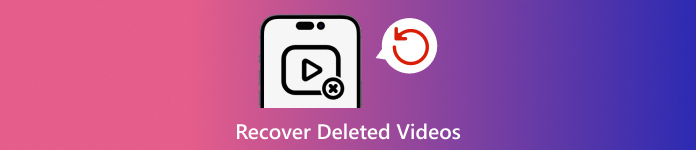
ในบทความนี้:
- ส่วนที่ 1: สามารถกู้คืนวิดีโอที่ถูกลบจาก iPhone ได้หรือไม่
- ส่วนที่ 2: วิธีการกู้คืนวิดีโอที่ถูกลบไปเมื่อเร็วๆ นี้
- ส่วนที่ 3: วิธีการกู้คืนวิดีโอที่ถูกลบจาก iCloud
- ส่วนที่ 4: วิธีการกู้คืนวิดีโอที่ถูกลบจากการสำรองข้อมูล iTunes/Finder
- ส่วนที่ 5: วิธีการกู้คืนวิดีโอที่ถูกลบบน iPhone โดยไม่ต้องสำรองข้อมูล
ส่วนที่ 1: สามารถกู้คืนวิดีโอที่ถูกลบจาก iPhone ได้หรือไม่
ข่าวดีก็คือ คุณมีหลายวิธีในการค้นหาวิดีโอที่ถูกลบทิ้งใน iPhone ของคุณ แม้ว่าวิดีโอเหล่านั้นจะถูกลบออกจากอุปกรณ์ของคุณอย่างถาวรแล้วก็ตาม อัลบั้ม "เพิ่งลบไป" เป็นที่แรกที่คุณสามารถตรวจสอบวิดีโอที่หายไปได้หากคุณเพิ่งลบวิดีโอเหล่านั้นไป
หากวิดีโอของคุณถูกลบถาวร คุณต้องกู้คืนวิดีโอจากข้อมูลสำรอง iTunes หรือ iCloud หากไม่มีข้อมูลสำรอง คุณจะต้องใช้เครื่องมือที่มีประสิทธิภาพเพื่อค้นหาวิดีโอที่สูญหายจากหน่วยความจำ iPhone ของคุณ
ส่วนที่ 2: วิธีการกู้คืนวิดีโอที่ถูกลบไปเมื่อเร็วๆ นี้
ดังที่กล่าวไว้ก่อนหน้านี้ วิดีโอของคุณจะเข้าไปอยู่ในอัลบั้ม "เพิ่งลบ" หากคุณลบวิดีโอเหล่านั้นออกจาก Camera Roll จากนั้นวิดีโอเหล่านั้นจะถูกเก็บไว้ในอัลบั้มเป็นเวลา 30 วัน ก่อนที่จะหมดอายุ คุณสามารถกู้คืนวิดีโอที่ถูกลบไปบน iPhone ได้โดยตรง

เรียกใช้แอปรูปภาพของคุณและไปที่ อัลบั้ม แท็บจากด้านล่าง
เลือก ลบออกเมื่อเร็วๆ นี้ อัลบั้มใต้ สาธารณูปโภค หัวข้อและคุณจะเห็นวิดีโอทั้งหมดที่คุณลบภายใน 30 วัน
กดวิดีโอที่ต้องการแล้วเลือก ฟื้นตัว บนเมนูบริบท หากคุณต้องการดึงวิดีโอหลายรายการ ให้แตะ เลือก ปุ่มสัมผัสแต่ละรายการแล้วกด ฟื้นตัว ปุ่ม จากนั้นยืนยันการดำเนินการ
ส่วนที่ 3: วิธีการกู้คืนวิดีโอที่ถูกลบจาก iCloud
iCloud เป็นที่เก็บข้อมูลบนคลาวด์อย่างเป็นทางการสำหรับผู้ใช้ iPhone และ iPad iCloud Photos ช่วยให้คุณซิงค์วิดีโอข้ามอุปกรณ์ Apple ของคุณได้ นอกจากนี้ iCloud ยังช่วยให้คุณสำรองวิดีโอของคุณไปยังเซิร์ฟเวอร์บนคลาวด์ได้ แต่คุณต้องไม่ ลืมรหัสผ่าน iCloud ของคุณซึ่งก็คือรหัสผ่าน Apple ID ของคุณเช่นกัน
วิธีการกู้คืนวิดีโอที่ถูกลบจาก iCloud Photos
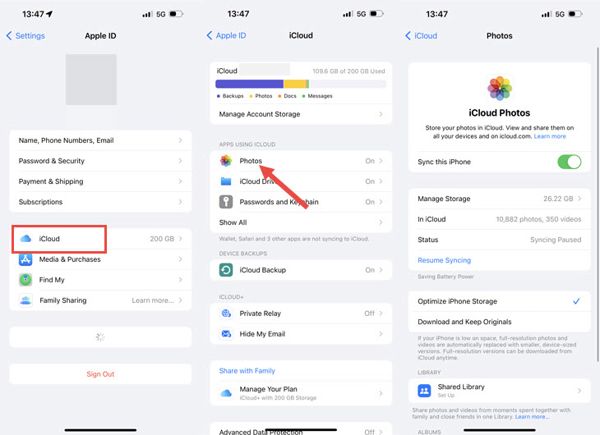
เรียกใช้ การตั้งค่า แอป.
แตะที่โปรไฟล์ของคุณ และเลือก ไอคลาว.
แตะ ภาพถ่าย ตัวเลือกและเลือก ดาวน์โหลดและเก็บต้นฉบับไว้ หากเปิดใช้งาน iCloud Photos
วิธีการกู้คืนวิดีโอที่ถูกลบถาวรจากการสำรองข้อมูล iCloud
หากคุณต้องการกู้คืนวิดีโอที่ถูกลบถาวรบน iPhone หลังจาก 30 วัน ให้ไปที่ ทั่วไป ในตัวคุณ การตั้งค่า แอป.

แตะ ถ่ายโอนหรือรีเซ็ต iPhone หรือ รีเซ็ตและเลือก ลบเนื้อหาและการตั้งค่าทั้งหมดหากได้รับแจ้ง ให้ป้อนรหัสผ่าน Apple ID หรือรหัสผ่าน iPhone ของคุณ และยืนยันการดำเนินการ
เมื่อ iPhone ของคุณรีสตาร์ท ให้ตั้งค่าเป็นอุปกรณ์ใหม่ ตรวจสอบให้แน่ใจว่าเชื่อมต่อกับเครือข่าย Wi-Fi จากนั้นเลือก กู้คืนจากข้อมูลสำรอง iCloud บน แอพและข้อมูล หน้าจอ.

ลงชื่อเข้าใช้บัญชี iCloud ของคุณด้วย Apple ID และรหัสผ่านของคุณ และเลือกข้อมูลสำรองที่มีวิดีโอที่ถูกลบเพื่อกู้คืนไปยังอุปกรณ์ของคุณ
ดำเนินการติดตั้งให้เสร็จสิ้น
ส่วนที่ 4: วิธีการกู้คืนวิดีโอที่ถูกลบจากการสำรองข้อมูล iTunes/Finder
หากคุณต้องการสำรองข้อมูล iPhone ของคุณไปยังคอมพิวเตอร์ การสำรองข้อมูลด้วย iTunes หรือ Finder ถือเป็นอีกทางเลือกหนึ่งที่จะช่วยให้คุณกู้คืนภาพยนตร์ที่ถูกลบออกอย่างถาวรบน iPhone ของคุณได้ วิธีนี้จะลบและเขียนทับข้อมูลปัจจุบันบนอุปกรณ์ของคุณ
เสียบ iPhone ของคุณเข้ากับคอมพิวเตอร์ด้วยสายเคเบิลที่เข้ากันได้
เปิด iTunes เวอร์ชันล่าสุดบน Windows หรือ macOS Mojave และเวอร์ชันก่อนหน้า หรือเรียกใช้ Finder บน macOS Catalina และเวอร์ชันที่สูงกว่า
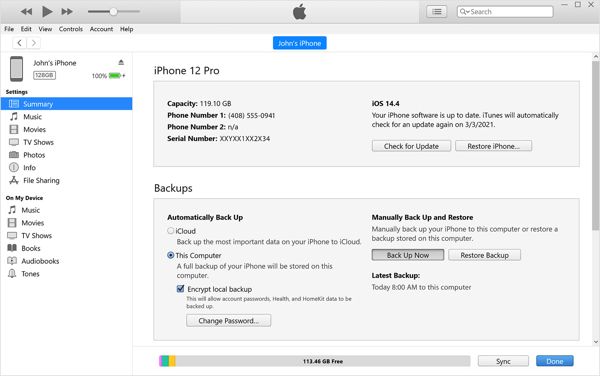
กด โทรศัพท์ ปุ่มที่ด้านบนซ้ายใน iTunes แล้วไปที่ สรุป แท็บ ใน Finder ให้เลือกชื่อ iPhone ของคุณ และไปที่ ทั่วไป แท็บ

คลิก คืนค่าข้อมูลสำรอง ปุ่มใต้ การสำรองข้อมูล หัวข้อ คุณควรป้อนของคุณ รหัสผ่านการสำรองข้อมูล iTunes หากจำเป็น.
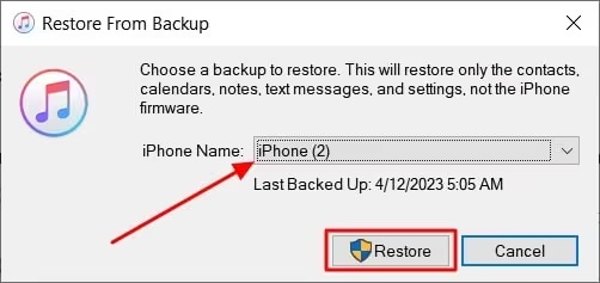
จากนั้นเลือกการสำรองข้อมูลที่ถูกต้องจากรายการดร็อปดาวน์ และคลิกที่ คืนค่า ปุ่ม.
เมื่อเสร็จสิ้น คุณจะพบวิดีโอที่ถูกลบถาวรกลับมาอยู่ในอุปกรณ์ของคุณ
ส่วนที่ 5: วิธีการกู้คืนวิดีโอที่ถูกลบบน iPhone โดยไม่ต้องสำรองข้อมูล
คุณสามารถกู้คืนวิดีโอที่ถูกลบถาวรบน iPhone โดยไม่ต้องสำรองข้อมูลได้หรือไม่ คำตอบคือได้ แม้ว่าคุณจะลบวิดีโอบน iPhone ของคุณออกไปทั้งหมดแล้ว วิดีโอเหล่านั้นจะไม่ถูกลบออกจากหน่วยความจำของคุณ แต่พื้นที่ว่างจะถูกทำเครื่องหมายว่าว่างเปล่า ก่อนที่วิดีโอเหล่านั้นจะถูกเขียนทับด้วยข้อมูลใหม่ imyPass iPhone Data Recovery สามารถช่วยให้คุณกู้คืนวิดีโอที่สูญหายได้
คุณสมบัติหลักของการกู้คืนข้อมูล iPhone
1.กู้คืนวิดีโอที่ถูกลบถาวรบน iPhone ของคุณได้อย่างง่ายดาย
2.กู้คืนวิดีโอที่สูญหายจากหน่วยความจำหรือการสำรองข้อมูล iTunes/iCloud
3.ดูตัวอย่างวิดีโอ iPhone ที่ถูกลบเพื่อการกู้คืนแบบเลือกเฉพาะ
4.รองรับทั้งวิดีโอแอปและวิดีโอที่บันทึก
5.เข้ากันได้กับ iPhone และ iPad รุ่นล่าสุด
วิธีการกู้วิดีโอที่ถูกลบถาวรโดยไม่ต้องสำรองข้อมูล
เชื่อมต่อกับ iPhone ของคุณ
เปิดใช้งานซอฟต์แวร์กู้คืนวิดีโอ iPhone ที่ดีที่สุดหลังจากที่คุณติดตั้งบนพีซีของคุณ มีอีกเวอร์ชันสำหรับ Mac เชื่อมต่อ iPhone ของคุณกับพีซีด้วยสาย Lightning เลือก กู้คืนจากอุปกรณ์ iOS ทางด้านซ้าย หากได้รับแจ้ง ให้แตะ เชื่อมั่น บนหน้าจอของคุณ คลิก เริ่มการสแกน ปุ่มเพื่อดำเนินการต่อ
ดูวิดีโอที่ถูกลบ
เมื่อคุณถูกนำไปยังหน้าต่างหลัก ให้เลือกประเภทข้อมูลที่คุณต้องการดึงข้อมูล หากต้องการกู้คืนวิดีโอที่ถูกลบถาวร ให้ไปที่ ม้วนฟิล์มกล้อง แท็บใต้ สื่อมวลชน หัวข้อ หากคุณต้องการรับวิดีโอแอปกลับคืน ให้เลือก วิดีโอแอป. เลือก แสดงเฉพาะที่ถูกลบเท่านั้น จากรายการดรอปดาวน์ที่ด้านบนและดูวิดีโอที่สามารถกู้คืนได้ทั้งหมด
กู้คืนวิดีโอที่ถูกลบ
สุดท้ายเลือกไฟล์วิดีโอที่ต้องการทั้งหมด และคลิก ฟื้นตัว ปุ่มที่มุมขวาล่าง จากนั้นตั้งค่าโฟลเดอร์เอาต์พุต และกด ฟื้นตัวเชื่อมต่อ iPhone ของคุณเอาไว้ระหว่างดำเนินการ
บทสรุป
ตอนนี้คุณควรเข้าใจวิธีการ กู้คืนวิดีโอที่ถูกลบถาวรบน iPhone และ iPad อัลบั้ม "Recent Deleted" ช่วยให้คุณค้นหาวิดีโอและรูปภาพที่สูญหายได้ก่อน 30 วัน iCloud Photos เป็นอีกวิธีหนึ่งในการดาวน์โหลดวิดีโอไปยัง iPhone นอกจากนี้ คุณยังสามารถกู้คืนวิดีโอจากการสำรองข้อมูล iCloud หรือ iTunes/Finder ได้อีกด้วย imyPass iPhone Data Recovery เป็นวิธีที่ง่ายที่สุดในการกู้คืนวิดีโอที่สูญหายบน iPhone โดยไม่ต้องสำรองข้อมูล หากมีคำถามเพิ่มเติม โปรดอย่าลังเลที่จะฝากข้อความไว้ด้านล่างโพสต์นี้

