วิธีการกู้คืนรูปภาพจาก iCloud ไปยัง iPhone อย่างถูกต้อง
iCloud เป็นบริการคลาวด์อย่างเป็นทางการที่เปิดตัวโดย Apple สำหรับลูกค้า เมื่อคุณซื้อผลิตภัณฑ์ของ Apple คุณต้องสร้าง Apple ID และรหัสผ่านเพื่อเปิดใช้งานอุปกรณ์ ในเวลาเดียวกัน คุณจะได้รับพื้นที่จัดเก็บบนคลาวด์ฟรี 5GB นอกจากนี้ คุณยังสามารถสมัครแผนบริการเพื่อขยายความจุพื้นที่จัดเก็บได้อีกด้วย iCloud จัดเก็บไฟล์ประเภทต่างๆ มากมายบนอุปกรณ์ของคุณ เช่น รูปภาพ วิดีโอ เอกสาร รายชื่อติดต่อ เป็นต้น คู่มือนี้จะบอกคุณถึงวิธีการ กู้คืนรูปภาพที่ถูกลบถาวรจาก iCloud.
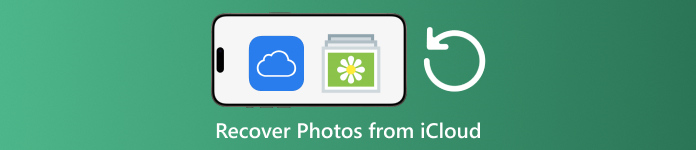
ในบทความนี้:
ส่วนที่ 1: วิธีการกู้คืนรูปภาพจาก iCloud ที่ถูกลบไปเมื่อเร็วๆ นี้
เมื่อคุณลบรูปภาพออกจากอุปกรณ์ Apple ของคุณ รูปภาพเหล่านั้นจะถูกลบออกจาก iCloud และอุปกรณ์ Apple ทั้งหมดของคุณหากคุณได้เปิดใช้งาน iCloud Photos ไว้ เช่นเดียวกับอัลบั้ม "เพิ่งลบ" ใน Photos iCloud Photos จะมาพร้อมกับอัลบั้ม "เพิ่งลบ" iCloud จะบันทึกรูปภาพที่ถูกลบภายใน 30 วัน ซึ่งทำให้มีโอกาสค้นหารูปภาพที่ถูกลบบน iCloud
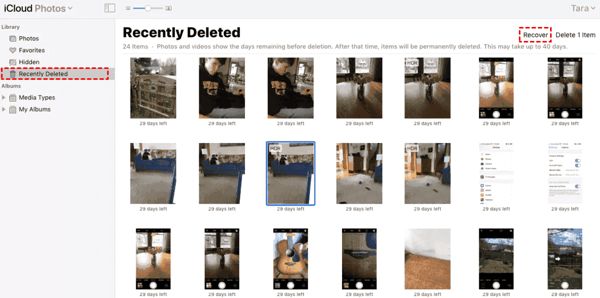
เยี่ยม www.icloud.comและลงชื่อเข้าใช้ด้วย Apple ID และรหัสผ่านของคุณ หากคุณเปิดใช้งาน 2FA ให้ป้อนรหัสยืนยันที่ปรากฏบนหน้าจอของคุณ
เลือก ภาพถ่าย ตัวเลือกในการเข้าสู่ รูปภาพ iCloud หน้าเว็บ แล้วสลับไปที่ ลบออกเมื่อเร็วๆ นี้ อัลบั้มด้านซ้ายมือ.
ที่นี่คุณจะเห็นรูปภาพที่คุณลบไปภายใน 30 วัน เลือกสินค้าที่คุณต้องการรับกลับคืน และคลิก ฟื้นตัว ปุ่ม จากนั้นรูปภาพเหล่านั้นจะกลับไปยัง iCloud คุณสามารถดาวน์โหลดรูปภาพเหล่านั้นไปยังอุปกรณ์ของคุณได้ด้วยตนเอง
ส่วนที่ 2: วิธีการกู้คืนรูปภาพ iCloud
iCloud Photos เป็นฟีเจอร์ที่สะดวกในการซิงค์รูปภาพไปยังบัญชี iCloud ของคุณและระหว่างอุปกรณ์ทั้งหมดของคุณ รวมถึง iPhone, iPad, Mac และ PC หากคุณลบรูปภาพออกจากอุปกรณ์เครื่องหนึ่ง คุณสามารถกู้คืน iCloud Photos ได้ก่อนที่จะซิงค์การเปลี่ยนแปลง
บนเว็บ
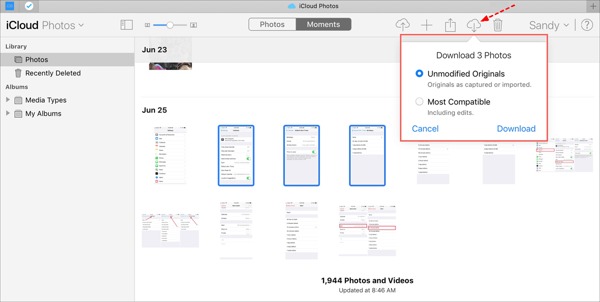
เยี่ยมชม www.icloud.com และเข้าสู่ระบบด้วยข้อมูลประจำตัว Apple ID ของคุณ คุณต้องไม่ ลืมรหัสผ่าน iCloud ของคุณ.
ไปที่ ภาพถ่าย หน้าเว็บ
เลือกภาพเก่าที่ต้องการกู้คืนจาก iCloud แล้วคลิก ดาวน์โหลด ปุ่ม.
บน iPhone/iPad
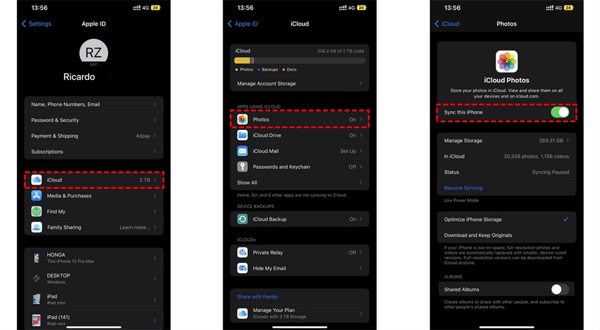
เรียกใช้ การตั้งค่า แอปและแตะที่โปรไฟล์ของคุณ
เลือก ไอคลาวและเลือก ภาพถ่าย.
ถ้า ซิงค์ iPhone นี้ เปิดใช้งานแล้ว เลือก ดาวน์โหลดและเก็บต้นฉบับไว้.
บนแมค
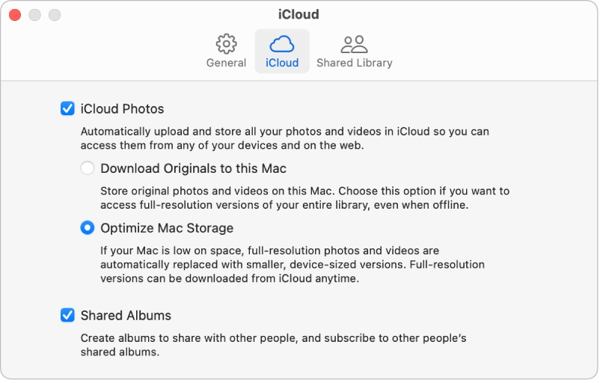
เปิด ภาพถ่าย แอปบน Mac ของคุณ
เลือก ภาพถ่ายและเลือก การตั้งค่า.
สลับไปที่ ไอคลาว แท็บ ทำเครื่องหมายที่ช่องถัดจาก รูปภาพ iCloudและเลือก ดาวน์โหลดต้นฉบับไปที่ Mac นี้.
บนพีซี
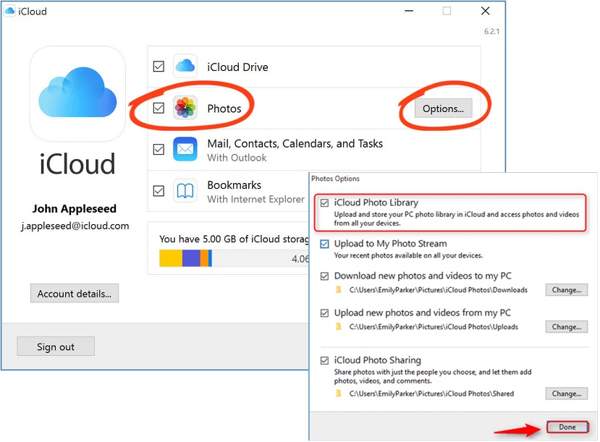
เปิดไคลเอนต์ iCloud หากคุณไม่มีแอปพลิเคชันนี้ ให้ดาวน์โหลดจากเว็บไซต์ของ Apple ได้ฟรี
คลิก เข้าสู่ระบบ ปุ่มและลงชื่อเข้าใช้ Apple ID และรหัสผ่านของคุณ
ทำเครื่องหมายในช่องถัดจาก ภาพถ่าย ตัวเลือกและคลิก ตัวเลือก ปุ่ม. แล้วเปิดใช้งาน ดาวน์โหลดรูปภาพและวิดีโอใหม่ไปยังพีซีของฉัน. คลิก เสร็จแล้วแล้ว นำมาใช้.
ส่วนที่ 3: วิธีการกู้คืนรูปภาพจากการสำรองข้อมูล iCloud ไปยัง iPhone
หากคุณไม่ได้เปิดใช้งาน iCloud Photos คุณสามารถสำรองรูปภาพไปยัง iCloud ได้ด้วยตนเองหรือโดยอัตโนมัติ ข้อเสียคือคุณต้องรีเซ็ตอุปกรณ์เป็นค่าโรงงานหากต้องการกู้คืนรูปภาพสำรองจาก iCloud
เรียกใช้ของคุณ การตั้งค่า แอพบน iPhone ของคุณ
ไปที่ทั่วไป และเลือก ถ่ายโอนหรือรีเซ็ต iPhone บน iOS 15 ขึ้นไปหรือ รีเซ็ต บน iOS 14 และเวอร์ชันเก่ากว่า
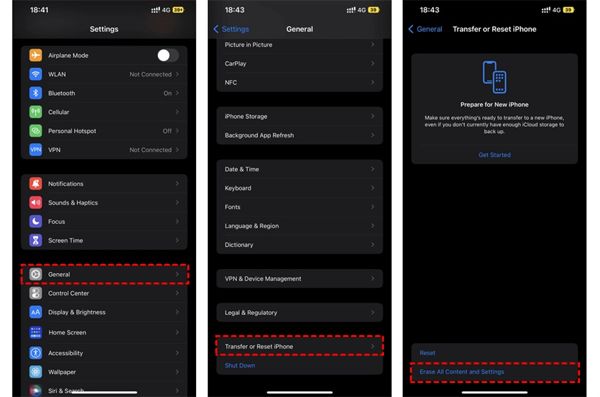
จากนั้นแตะ ลบเนื้อหาและการตั้งค่าทั้งหมดยืนยันการดำเนินการและป้อนรหัสผ่าน Apple ID หรือรหัสผ่าน iPhone ของคุณหากได้รับแจ้ง
เมื่อเสร็จแล้ว iPhone ของคุณจะรีสตาร์ทบน สวัสดี หน้าจอ ตั้งค่าเป็นอุปกรณ์ใหม่และเชื่อมต่อกับเครือข่าย Wi-Fi

เลือก กู้คืนจากข้อมูลสำรอง iCloud ตัวเลือกเมื่อคุณไปถึง แอพและข้อมูล หน้าจอ ลงชื่อเข้าใช้ Apple ID และรหัสผ่านของคุณ จากนั้นเลือกไฟล์สำรองข้อมูลที่อาจมีรูปภาพที่ต้องการ
เมื่อการกู้คืนภาพถ่ายเก่าจาก iCloud เสร็จสมบูรณ์ ให้ดำเนินการตั้งค่าอื่นให้เสร็จสิ้น
ส่วนที่ 4: วิธีการกู้คืนรูปภาพจากการสำรองข้อมูล iCloud โดยไม่ต้องรีเซ็ต
iCloud เข้ารหัสข้อมูลสำรองรูปภาพของคุณ ดังนั้นคุณต้องกู้คืนข้อมูลดังกล่าวไปยัง iPhone เพื่อดูเนื้อหา ในเวลาเดียวกัน ข้อมูลปัจจุบันบน iPhone ของคุณจะถูกเขียนทับ ในทางกลับกัน imyPass iPhone Data Recovery สามารถอ่านข้อมูลสำรอง iCloud และแยกรูปภาพเฉพาะออกมาได้โดยไม่ต้องรีเซ็ต iPhone ของคุณ
คุณสมบัติหลักของการกู้คืนข้อมูล iPhone
1. กู้คืนรูปภาพที่ถูกลบถาวรจากการสำรองข้อมูล iCloud
2. เปิดและดูตัวอย่างไฟล์สำรองข้อมูล iCloud โดยไม่ต้องเขียนทับอุปกรณ์ของคุณ
3. รองรับข้อมูลหลากหลายประเภทรวมทั้งภาพถ่ายและวิดีโอ
4. เข้ากันได้กับ iOS และ iPhone เวอร์ชันล่าสุด
วิธีการกู้คืนรูปภาพจากการสำรองข้อมูล iCloud ไปยัง iPhone
ดาวน์โหลดการสำรองข้อมูล iCloud
เปิดใช้งานซอฟต์แวร์กู้คืนข้อมูล iPhone ที่ดีที่สุดหลังจากติดตั้งลงในคอมพิวเตอร์ของคุณ ซอฟต์แวร์นี้ใช้งานได้บน Windows 11/10/8/7 และ Mac OS X ไปที่ กู้คืนจากไฟล์สำรองข้อมูล iCloud แท็บทางด้านซ้ายและลงชื่อเข้าใช้ด้วย Apple ID และรหัสผ่านของคุณ เลือก การสำรองข้อมูลไอคราวและคลิกที่ ดาวน์โหลด ปุ่มถัดจากไฟล์สำรองข้อมูลทางขวา
ภาพตัวอย่าง
ทำเครื่องหมายในช่องถัดจาก ม้วนฟิล์มกล้อง, ห้องสมุดภาพถ่ายและข้อมูลอื่น ๆ ที่คุณต้องการดึงข้อมูล และคลิก ต่อไปจากนั้นดึงรายการด้านบนลงมาและเลือก แสดงเฉพาะที่ถูกลบเท่านั้น เพื่อดูตัวอย่างรูปภาพที่ถูกลบไปในไฟล์สำรองข้อมูล iCloud
กู้คืนภาพถ่าย iCloud
สุดท้ายเลือกภาพที่ต้องการแล้วคลิก ฟื้นตัว ปุ่มที่มุมขวาล่าง ตั้งค่าโฟลเดอร์เอาต์พุตและคลิก ฟื้นตัว อีกครั้งเพื่อดึงรูปภาพ iCloud กลับมายังฮาร์ดไดรฟ์ของคุณ คุณไม่จำเป็นต้อง โรงงานรีเซ็ต iPhone ของคุณ ทั้งหมด หากต้องการกู้คืน HEIC ไปยังพีซี คุณควรทำเครื่องหมายในช่อง แปลงไฟล์ HEIC เป็นรูปแบบ JPEG โดยอัตโนมัติเพื่อความเข้ากันได้มากขึ้น.
บทสรุป
คู่มือนี้ได้อธิบายวิธีการ กู้ภาพที่ถูกลบจาก iCloud ไปยัง iPhone, iPad, Mac และ PC หากคุณได้ซิงค์รูปภาพของคุณไปยัง iCloud แล้ว คุณสามารถกู้คืนรูปภาพเหล่านั้นจาก iCloud Photos หรือ iCloud Recently Deleted album บนอุปกรณ์ใดก็ได้ หากไม่เป็นเช่นนั้น คุณสามารถกู้คืนรูปภาพจากการสำรองข้อมูล iCloud ได้หลังจากรีเซ็ต iPhone ของคุณแล้ว imyPass iPhone Data Recovery เป็นโซลูชันที่ยืดหยุ่นในการกู้ข้อมูลของคุณกลับคืนมาจาก iCloud โดยไม่ต้องรีเซ็ตอุปกรณ์ของคุณ หากมีคำถามอื่น โปรดเขียนคำถามของคุณไว้ด้านล่าง

