กู้คืน iPhone จากโทรศัพท์ iOS/Android แท็บเล็ต และคอมพิวเตอร์
เมื่อถึงเวลาต้องกู้คืน iPhone คนส่วนใหญ่มักนึกถึงการใช้คอมพิวเตอร์เพื่อกู้คืนข้อมูลสำรองไปยัง iPhone นั่นเอง! แต่เราก็สามารถทำได้เช่นกัน กู้คืน iPhone จากโทรศัพท์บทความนี้จะอธิบายวิธีการกู้คืน iPhone จาก iPhone, iPad, Android, Mac และ Windows มาดูวิธีเหล่านี้จากตารางด้านล่างกันอย่างรวดเร็ว
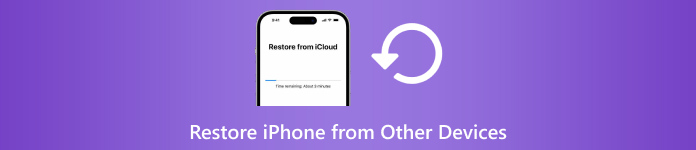
| กู้คืน iPhone จาก | iPhone | ไอแพด (การสำรองข้อมูล iCloud) | โทรศัพท์/แท็บเล็ต Android | คอมพิวเตอร์ Mac/Windows (สำรองข้อมูล iTunes) |
| ลบ iPhone | ใช่ | ใช่ | ใช่ | ใช่ |
| ต้องการการสำรองข้อมูล | เลขที่ | ใช่ | เลขที่ | ใช่ |
| ต้องการคอมพิวเตอร์ | เลขที่ | เลขที่ | เลขที่ | ใช่ |
| ความเร็ว | เร็ว | ช้า | ปานกลาง | เร็ว |

ดาวน์โหลดมากกว่า 4,000,000+ ครั้ง
กู้คืน iPhone ที่ถูกลบ (อย่างถาวร) หรือไฟล์ที่สูญหายโดยตรงจากอุปกรณ์
รองรับการกู้คืนข้อความโซเชียลมีเดีย บันทึกการโทร ประวัติ Safari และข้อมูลประเภทอื่นๆ อีกมากมาย
ดูตัวอย่างและแยกไฟล์สำรองข้อมูล iCloud และ iTunes โดยไม่ต้องลบข้อมูล iPhone
เข้ากันได้กับ iOS เวอร์ชันล่าสุด ง่าย ปลอดภัย และรวดเร็ว
ในบทความนี้:
ส่วนที่ 1: กู้คืน iPhone จาก iPhone (โดยไม่ใช้คอมพิวเตอร์)
หากคุณมี iPhone ใหม่และต้องการกู้คืน iPhone เครื่องเก่าเป็นเครื่องใหม่ วิธีนี้จะช่วยคุณได้ แน่นอนว่าหาก iPhone ที่จะกู้คืนไม่ใช่เครื่องใหม่ คุณสามารถทำได้ รีเซ็ตไอโฟน จากนั้นจึงทำการคืนค่า วิธีนี้เร็วกว่าวิธีอื่น เพราะคุณไม่จำเป็นต้องแยกไฟล์จากการสำรองข้อมูลหรือการเชื่อมต่อเครือข่าย โดยไม่ต้องเสียเวลาต่อ มาดูวิธีการคืนค่า iPhone จาก iPhone กันเลย
เชื่อมต่อ iPhone ทั้งสองเครื่องของคุณเข้ากับแหล่งจ่ายไฟ เปิด Bluetooth และ Wi-Fi บน iPhone เครื่องเก่าของคุณ จากนั้นตั้งค่าอุปกรณ์ใหม่ของคุณ เมื่อคุณเข้าถึง เริ่มต้นอย่างรวดเร็ว หน้าจอ iPhone เก่าของคุณควรจะถูกตรวจพบ แตะ ดำเนินการต่อ บนอุปกรณ์ใหม่ของคุณ
สแกนแอนิเมชั่นวงกลมที่แสดงบน iPhone ใหม่โดยใช้ตัวเก่า
ตอนนี้ iPhone ทั้งสองเครื่องเชื่อมต่อกันแล้ว ป้อนรหัสผ่าน iPhone เดิมบนเครื่องใหม่เพื่อยืนยันการเชื่อมต่อ จากนั้นคุณจะถูกถามว่าจะโอนข้อมูลจาก iPhone เครื่องอื่นหรือไม่ และจำเป็นต้องยืนยัน
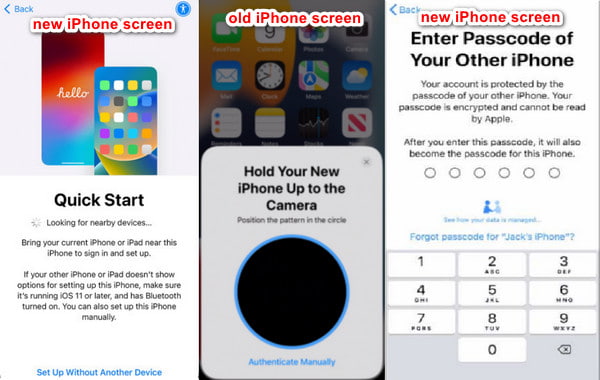
ส่วนที่ 2: กู้คืน iPhone จากโทรศัพท์ Android (ย้ายไปที่ iOS)
หากคุณต้องการกู้คืน iPhone ของคุณโดยใช้ข้อมูลโทรศัพท์หรือแท็บเล็ต Android แอปพลิเคชัน Move to iOS คือแอปพลิเคชันสำหรับคุณ เมื่อคุณตั้งค่า iPhone คุณจะสามารถย้ายข้อมูล Android ไปยัง iPhone ได้ อย่างไรก็ตาม คุณควรกู้คืน iPhone จากโทรศัพท์ ไม่ใช่แท็บเล็ต แม้ว่าเว็บไซต์อย่างเป็นทางการของ Move to iOS จะอ้างว่าคุณสามารถกู้คืน iPhone และ iPad จากโทรศัพท์และแท็บเล็ต Android ได้ แต่ประเภทของอุปกรณ์ที่แตกต่างกันก็มีความเสี่ยงที่จะเกิดความล้มเหลวได้
คุณควรเตรียมอุปกรณ์ของคุณก่อน โทรศัพท์ Android: เปิด Wi-Fi และติดตั้ง ย้ายไปที่ iOS แอป iPhone: วางไว้ใกล้โทรศัพท์ Android ตรวจสอบให้แน่ใจว่าโทรศัพท์ทั้งสองเครื่องชาร์จเต็มแล้ว เพื่อที่การกู้คืนจะไม่ถูกขัดจังหวะด้วยพลังงานต่ำ
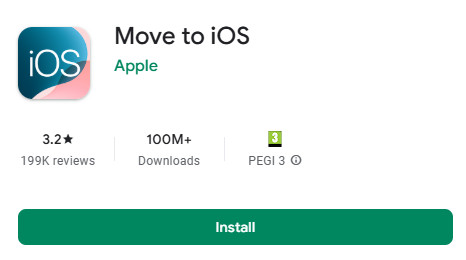
จากนั้นตั้งค่า iPhone ของคุณตามคำแนะนำ เมื่อคุณไปถึง เริ่มต้นอย่างรวดเร็ว หน้าจอแตะ ตั้งค่าด้วยตนเอง. แล้วเมื่อคุณไปถึง หน้าจอแอปและข้อมูล, เลือก จาก Android ในหน้าจอถัดไป
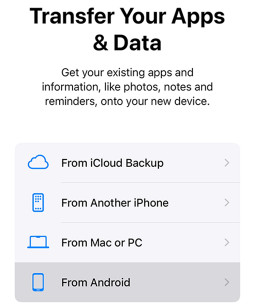
iPhone ของคุณจะขอรหัส รับหมายเลขจากโทรศัพท์ Android ของคุณหลังจากที่คุณยอมรับเงื่อนไขของโทรศัพท์แล้ว ตอนนี้ เลือกข้อมูลและเริ่มกู้คืน iPhone ของคุณ
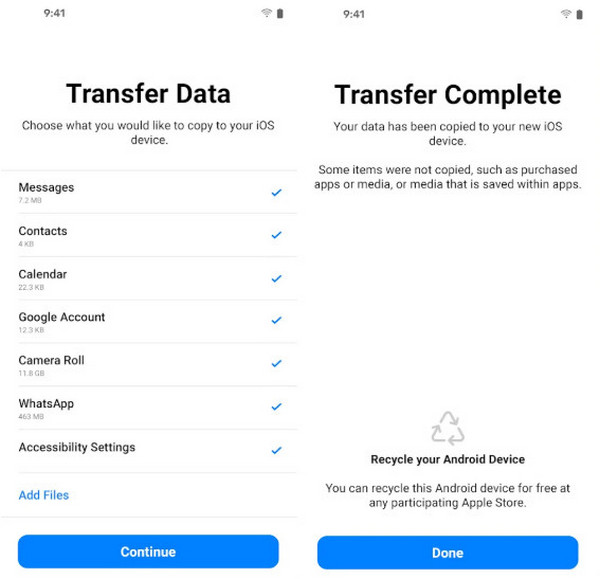
ส่วนที่ 3: กู้คืน iPhone จากการสำรองข้อมูล iPad
หากต้องการกู้คืน iPhone จาก iPad เราไม่สามารถกู้คืนจากอุปกรณ์ iPad โดยตรงได้เหมือนวิธีแรก กล่าวคือ เราต้องสำรองข้อมูล iPad ไปที่ iCloud หรือ iTunes จากนั้นจึงกู้คืนข้อมูลสำรองของ iPad ไปที่ iPhone นี้ หัวข้อนี้จะแสดงวิธีกู้คืนข้อมูลสำรอง iCloud ของ iPad ไปที่ iPhone แต่ก่อนหน้านั้น เรามาตรวจสอบกันก่อนว่าคุณได้สำรองข้อมูล iPad ไปที่ iCloud แล้ว
เปิด การตั้งค่า บน iPad ของคุณ แตะชื่อ iPad ของคุณ
เลือก ไอคลาว > การสำรองข้อมูลไอคราวแล้วแตะข้อความสีน้ำเงิน: การสำรองข้อมูลในขณะนี้.
เมื่อสร้างการสำรองข้อมูลแล้ว ข้อความสีเทาด้านล่างจะแจ้งให้คุณทราบว่าได้สร้างการสำรองข้อมูลสำเร็จแล้วเมื่อไม่นานนี้
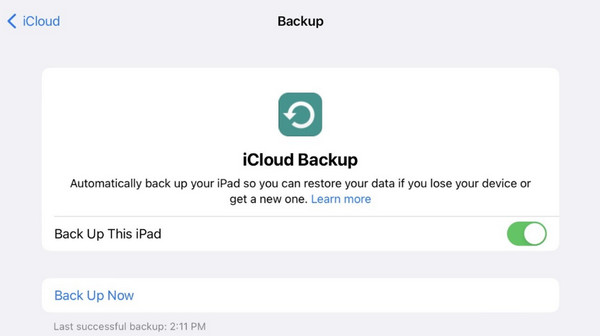
ตอนนี้คุณมีข้อมูลสำรองของ iPad แล้ว มาดูวิธีการกู้คืน iPhone ของคุณจากข้อมูลสำรอง iCloud กัน
เปิด iPhone ใหม่ของคุณหรือรีเซ็ต iPhone เก่าของคุณก่อน จากนั้นตั้งค่า iPhone นี้จนกว่าคุณจะเห็น โอนแอปและข้อมูลของคุณ หน้าจอ.
แตะจากการสำรองข้อมูล iCloud ลงชื่อเข้าใช้ด้วย Apple ID ของคุณ และเลือกการสำรองข้อมูล iPad ที่คุณสร้างขึ้น
รักษาการเชื่อมต่อให้เสถียรเมื่อกู้คืนจาก iCloud เวลาในการกู้คืนขึ้นอยู่กับขนาดการสำรองข้อมูลของคุณ
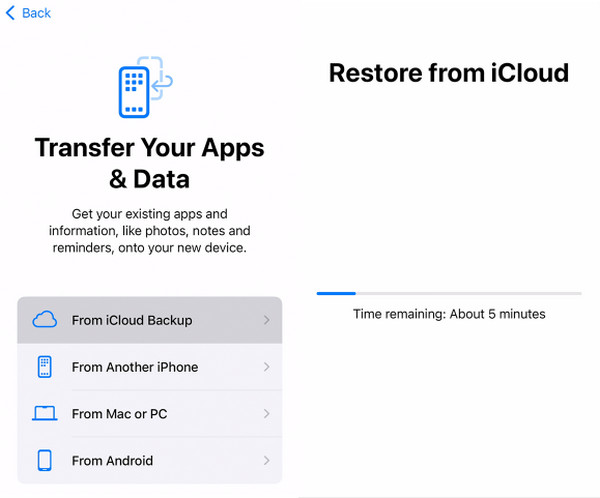
ส่วนที่ 4: กู้คืน iPhone จาก Mac/Windows
วิธีคืนค่า iPhone จากคอมพิวเตอร์? ขั้นแรก เราสามารถใช้ iTunes หรือ Finder เพื่อคืนค่า iPhone โดยไม่ต้องมีการสำรองข้อมูล ซึ่งจะลบข้อมูล iPhone ของคุณ ในส่วนนี้ เราจะแนะนำวิธีอื่นในการกู้คืน iPhone จากพีซีหรือ Mac: คืนค่าการสำรองข้อมูล iTunes ไปยัง iPhone คุณอาจต้องป้อนข้อมูลต่อไปนี้ รหัสผ่านสำรอง iTunes หากตั้งค่าไว้แล้ว เราจะแสดงวิธีเตรียม iTunes ก่อนหากคุณยังไม่มี
อย่างไรก็ตาม คอมพิวเตอร์ Mac บางเครื่องอาจใช้ Finder แทน iTunes แต่การทำงานจะคล้ายกัน เราจะใช้ Finder เป็นตัวอย่างในการคืนค่า iPhone จาก MacBook
เสียบ iPhone ของคุณเข้ากับ Mac โดยใช้สาย USB แตะ เชื่อมั่น เมื่อ iPhone ของคุณถามว่าจะไว้วางใจคอมพิวเตอร์หรือไม่
เปิดของคุณ ตัวค้นหา และคลิกปุ่มอุปกรณ์ทางด้านซ้าย
คลิก ทั่วไป แท็บที่ด้านบนแล้ว กู้คืนจากการสำรองข้อมูล (หากคุณไม่มี โปรดคลิก การสำรองข้อมูลในขณะนี้ เพื่อสร้าง) เลือกข้อมูลสำรองและเรียกคืน
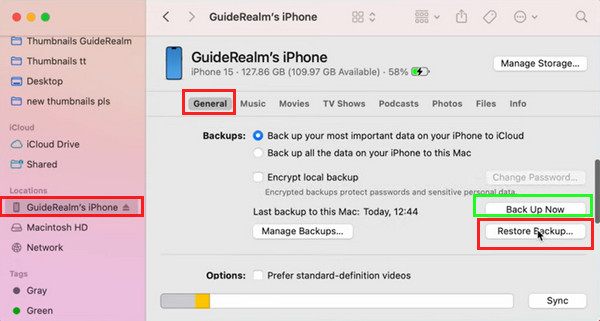
บันทึก:
หากต้องการกู้คืน iPhone ของคุณจาก Mac หรือ Windows ที่ใช้ iTunes ให้คลิกสรุปแทนทั่วไปในขั้นตอนที่ 3
บทสรุป
บทความนี้จะแนะนำ วิธีการกู้คืน iPhone จาก iPhoneiPad อุปกรณ์ Android และคอมพิวเตอร์ ฉันหวังว่าคู่มือฉบับสมบูรณ์นี้จะช่วยแก้ปัญหาของคุณได้ หากคุณพบว่าบทความนี้มีประโยชน์ โปรดแบ่งปันให้ครอบครัวและเพื่อนของคุณทราบ และอย่าลืมลองใช้ iPhone Data Recovery เพื่อกู้คืนไฟล์ iPhone ที่ถูกลบไปหากคุณไม่มีข้อมูลสำรอง

