Mobil Cihazlarda ve Bilgisayarlarda GPS Konumu Nasıl Sahtelenir
Akıllı telefonlardaki GPS teknolojisi, hava durumu uygulamaları, AR oyunları ve daha fazlası gibi konum tabanlı uygulamalar için kritik öneme sahiptir. Yine de, her zaman takip edilmek rahatsız edici hatta baskıcı olabilir. Coğrafi konumunuzu gizlerken, GPS konumunu sahte yapmak dijital cihazınızda. Telefon veya bilgisayar kullanmanız fark etmeksizin, sanal konumunuzu anında değiştirecek basit bir tek tuşlu ayar yoktur. Bu kılavuz, nasıl yapılacağını ayrıntılı olarak açıklar.
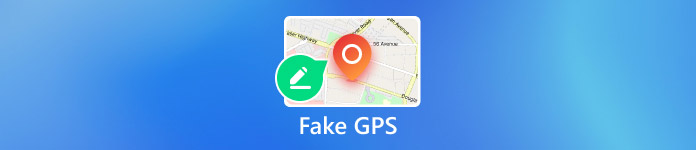
Bu makalede:
Bölüm 1. Neden Sahte GPS'e İhtiyacınız Var?
GPS konumunuzu takip edebilme yeteneği yalnızca büyük bir gizlilik endişesi değil, aynı zamanda coğrafi kısıtlamaların uygulanacağı anlamına da gelir. Sonuç olarak, bazı web siteleri, uygulamalar ve içerikler erişilemez olabilir. Sahte GPS kullanmanız gereken başlıca nedenler şunlardır:
1. Çevrimiçi gizliliğinizi koruyun. Çerezlerin ortadan kalkmasıyla birlikte, web siteleri GPS konumunu ve ilgili bilgileri giderek daha fazla izliyor. İnternet davranışlarınız izlenebilir.
2. En son yazılım güncellemelerini edinin. İşletim sistemi güncellemeleri tüm dünyada aynı anda yayınlanmaz. Güncellemeleri, özellikle beta sürümlerini almak istiyorsanız GPS'inizi değiştirmeniz gerekir.
3. Arkadaş çevrenizi genişletin. Sahte bir GPS konumuyla, başka bölgelerdeki arkadaşlarınızı arayabilir ve artık mahallenizdeki insanlarla sınırlı kalmazsınız.
4. Dünyanın dört bir yanında Pokemon yakalayın. AR oyunları konumlara dayanır. GPS'i taklit edebilirseniz daha fazla öğe yakalayabilirsiniz.
5. Sosyal medyada takipçileri kandırın. Instagram gibi sosyal medyada gönderiler, resimler ve videolar paylaştığınızda, takipçiler coğrafi konumunuzu da öğrenebilir. Sahte bir konum, takipçileri kandırmanızı sağlar.
6. Özel içeriğe erişin. En son filmleri ve TV şovlarını veya belirli bölgelere özel içerikleri izlemek istiyorsanız, sahte bir konum ihtiyaçlarınızı karşılayabilir.
Bölüm 2. Sahte GPS Konumunun Herhangi Bir Riski Var Mıdır?
Sahte GPS konumu gerçek tehdidi beraberinde getirir mi? Evet. Hizmetler veya AR oyunları sahte GPS konumu kullandığınızı tespit ettiğinde, hesabınız veya aboneliğiniz yasaklanabilir. Dahası, sıradan insanlar çevrimiçi gizliliklerini korumak için sahte konumlar kullanabilir. Suçlular da konumlarını gizlemek ve takip edilmekten kaçınmak için sahte konumlar kullanabilir.
Bölüm 3. iPhone'da Sahte GPS Konumu Nasıl Yapılır?
Uygun bir sahte GPS uygulamasıyla, iPhone'unuzdaki herhangi bir adresle coğrafi konumunuzu gizleyebilirsiniz. Bu noktadan itibaren, şunu öneriyoruz: imyPass iLocaGo. Herhangi bir uygulama ve mobil oyun için GPS konumunuzu etkili bir şekilde değiştirir. Dahası, yerleşik gelişmiş teknoloji sahte GPS'in algılanmasını önleyebilir.

4.000.000+ İndirme
Tek tıkla iPhone'da sahte GPS konumu.
iPhone konumunuzu doğru adreslerle değiştirin.
Farklı amaçlar için sanal rotalar oluşturun.
Hız gibi özel seçenekler sunun.
En son iOS sürümlerini destekleyin.
iPhone için Sahte GPS Konumu Nasıl Yapılır
iPhone'unuzu tespit edin
Bilgisayarınıza iPhone için en iyi sahte GPS uygulamasını yükleyin ve başlatın. Uygulama Windows 11/10/8/7 ve Mac OS X 10.12 veya üzeri ile uyumludur. Sonra, iPhone'unuzu bir Lightning kablosuyla aynı bilgisayara bağlayın ve uygulama cihazınızı hemen algılayacaktır.

Bir mod seçin
Dört mod elde edebilirsiniz, Konumu Değiştir, Tek Durak Modu, Çoklu Durdurma Modu, ve Joystick ModuiPhone'unuzda GPS konumunu sahte yapmak için şunu seçin: Konumu DeğiştirDiğer üç mod ise sanal rotalar oluşturmak için kullanılır.

iPhone'da sahte GPS konumu
Şimdi, iPhone konumunuzu değiştirmek için iki seçeneğiniz var. Kesin bir adresiniz varsa, bunu kutuya girin Konumu Değiştir iletişim kutusunu tıklayın ve Cihaza senkronize et düğmesine basın. Eğer bir tane yoksa, haritada bir konuma tıklayın ve Cihaza senkronize etBu yazılım ayrıca şunları da yapabilir: Tinder'da konum değiştir, böylece daha çok eğlenebilirsiniz.

Bölüm 4. Android'de Sahte GPS Konumu Nasıl Yapılır?
Android'de GPS koordinatlarını sahte yapmak istiyorsanız, bir GPS sahtekarı uygulama. Neyse ki, Google Play Store'da çok sayıda sahte uygulama var. Nasıl çalıştığını göstermek için bir örnek olarak GPS Emulator'ı kullanıyoruz.
Sahte GPS uygulamasını Android telefonunuza yükleyin.
Çalıştır Ayarlar Uygulama tepsisinden uygulamayı açın, aşağı kaydırın ve Telefon hakkında seçenek.
Şuna dokunun: Yapı numarası görene kadar yedi kez Artık bir geliştiricisiniz açılır mesaj.
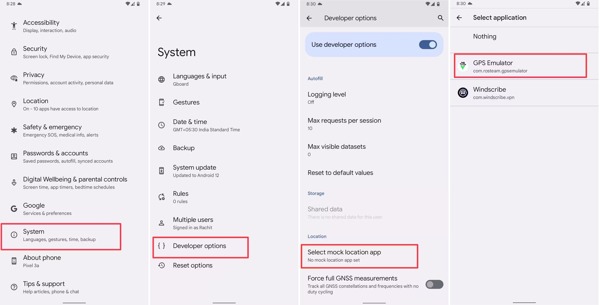
İstenirse telefon şifrenizi girin. Geri dön Ayarlar Uygulamaya gidin. Ardından şuraya gidin: Sistem ve Geliştirici Seçenekleri. Musluk Sahte konum uygulamasını seçinve sahte GPS uygulamasını seçin.
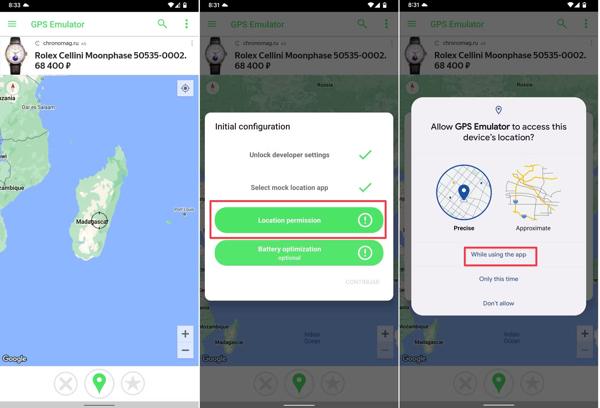
Sahte GPS uygulamasına dönün ve istediğiniz sahte konumu seçin.
İstendiğinde cihazınızın konumuna erişmesine izin verin.
Bölüm 5. Bilgisayarda GPS Sahteciliği Nasıl Yapılır?
Bilgisayarlar ve dizüstü bilgisayarlar GPS bileşenlerini entegre etmese de, web tarayıcıları interneti ziyaret ettiğinizde coğrafi konumunuzu izler. Ekstra yazılım olmadan bir PC'de GPS sahteciliği yapabilirsiniz.
Chrome'da GPS Sahteciliği Nasıl Yapılır
Tıkla Daha üç nokta simgeli düğmeyi seçin ve Ayarlar.
Tıklamak site ayarları altında Gizlilik ve güvenlik Bölüm. Sonra seçin Konum altında İzinler bölüm.
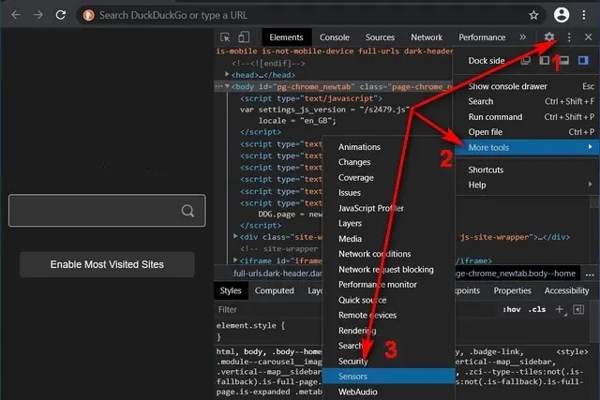
Basmak Ctrl + Vardiya + ben gitmek için anahtarlar Geliştirici Seçenekleri. Tıkla Menü düğme, seç Daha Fazla Araçve seçin Sensörler.
Daha sonra, ön ayarı seçin Geçersiz kılma seçeneği veya GPS koordinatlarını girin Enlem ve Boylam.
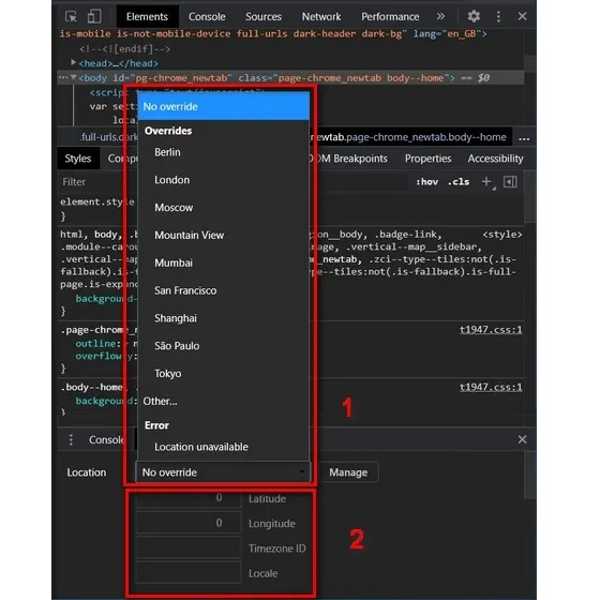
Firefox'ta GPS Sahteciliği Nasıl Yapılır
Firefox'ta PC'de GPS'i taklit etmek için şunu yazın: hakkında:config tarayıcının adres çubuğuna yazın ve Girmek.
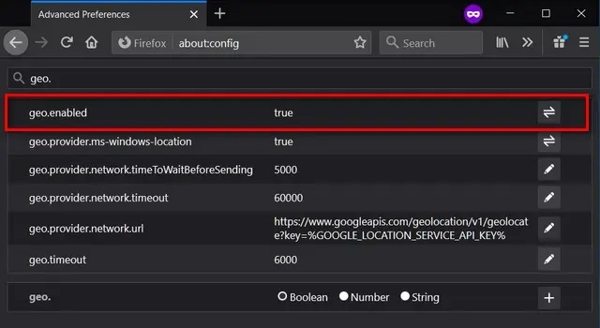
Sonra şunu arayın: coğrafi olarak etkinleştirildi arama çubuğunda. Ayarladığınızdan emin olun doğru.
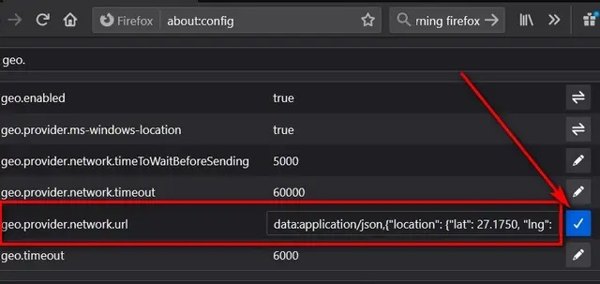
Bulmak coğrafi.sağlayıcı.ağ.url, tıklayın Girmek tuşuna basın. Ardından istediğiniz enlem ve boylamı ayarlayın ve Kene buton.
Çözüm
Bu kılavuz, pratik yöntemleri göstermiştir. sahte GPS iPhone'larda, Android telefonlarda ve bilgisayarlarda konumlar. Gerçek coğrafi konumunuzu gizlemeniz gerektiğinde, bunu hızlı bir şekilde yapmak için adımlarımızı takip edebilirsiniz. Örneğin imyPass iLocaGo, iOS cihazlar için kolay bir sahtekarlık uygulamasıdır. Bu konu hakkında başka sorularınız varsa lütfen aşağıya yazın.
Sıcak Çözümler
-
GPS Konumu
- Koordinatlarla En İyi Pokemon Go Konumları
- Life360'ta Konumunuzu Kapatın
- Telegram'da Konumunuzu Sahteleştirin
- iSpoofer Pokemon Go'nun incelemesi
- iPhone ve Android'de Sanal Konumları Ayarlama
- PGSharp Uygulamasının İncelenmesi
- Grindr'da Konumu Değiştir
- IP Konum Bulucunun İncelenmesi
- Mobile Legends Konumunu Değiştir
- Tiktok'ta Konumu Değiştir
-
iOS'un kilidini aç
-
iOS İpuçları
-
Android'in kilidini aç

