iPhone/iPad'de Arama Geçmişi Nasıl Bulunur ve Kurtarılır
iPhone, arama geçmişinize dayanarak sizin hakkınızda çok şey bilir. Dahası, alakalı reklamlar sunar. Ebeveynlerin çocuklarının iOS cihazlarındaki arama geçmişini izlemeleri mantıklıdır. Peki ya arama geçmişi silinmişse? Bu kılavuz, arama geçmişinizi bulmanıza ve bulmanıza yardımcı olacak üç yöntemi gösterir. Safari'de silinen arama geçmişini kurtar iPhone veya iPad'den. Böylece cihaz sahibini öğrenebilirsiniz.
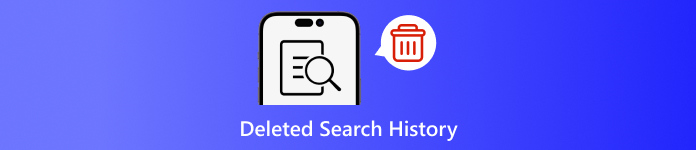
Bu makalede:
Bölüm 1: iPhone'da Arama Geçmişini Neden Silmelisiniz?
Daha önce de belirtildiği gibi, arama geçmişi çok fazla bilgi sağlayabilir ve sırlarınızı ifşa edebilir. Dahası, çevrimiçi etkinliklerinizle ilgilidir. Kişisel gizliliğinizin ifşa edilmesini önlemek için iPhone'unuzdaki arama geçmişinizi silebilirsiniz.
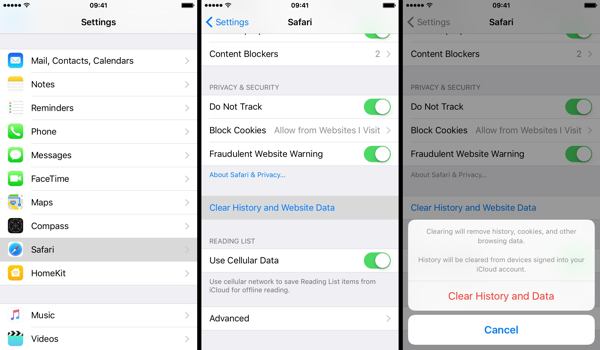
Çalıştırın Ayarlar uygulama.
Seç Safari seçeneğine dokunun ve Geçmişi ve Web Sitesi Verilerini Temizle.
Açılan iletişim kutusundaki bildirimi okuyun ve dokunun Geçmişi ve Verileri Temizle Arama geçmişinin silinmesini onaylamak için.
Bölüm 2: iCloud Yedeklemesinden Silinen Arama Geçmişi Nasıl Kurtarılır
Apple'a göre iCloud, Safari geçmişi de dahil olmak üzere iPhone'unuzdaki birçok veriyi yedekler. Otomatik yedeklemeyi açtıysanız veya iPhone'unuzu manuel olarak iCloud'a yedeklediyseniz, silinen arama geçmişini bulmanız mümkündür. Bir iCloud yedeklemesini geri yüklemek için cihazınızı fabrika durumuna sıfırlamanız gerekir. Bu, iPhone'unuzdaki tüm mevcut verilerin silineceği anlamına gelir.
Aç Ayarlar uygulamasını ana ekranınızda görüntüleyin.
Seç Genel sekme ve seç iPhone'u Aktarın veya Sıfırlayın iOS 15 ve üzeri veya Sıfırla iOS 14 ve önceki sürümlerde.

Şuna dokunun: Tüm İçeriği ve Ayarları Sil seçeneği. İstenirse, sahipliğinizi doğrulamak için Apple Kimliği parolanızı veya iPhone parolanızı girin. Ardından dokunun Sil veya eylemi onaylamak için bağıl seçenek.
Fabrika ayarlarına sıfırlama işlemi tamamlandığında iPhone'unuz yeniden başlatılacak Merhaba ekran. iPhone'u yeni bir cihaz olarak ayarlamak için ekrandaki talimatları izleyin. iCloud şifrenizi unutun iCloud'dan geri yüklediğinizde.
Kurulum sırasında kararlı bir Wi-Fi ağına bağlandığınızdan emin olun.

Seçmek iCloud Yedeklemesinden Geri Yükleme üzerinde Uygulamalar ve Veriler ekran.
Apple kimliğiniz ve parolanızla iCloud hesabınıza giriş yapın. Ardından silinen arama geçmişini içerebilecek yedeği seçerek cihazınıza geri yükleyin.
Kurulum işlemini tamamladığınızda iPhone veya iPad'inizde Safari'de silinen arama geçmişinizi görebilirsiniz.
Bölüm 3: iTunes/Finder'dan Silinen Arama Geçmişi Nasıl Geri Yüklenir
iTunes hala iPhone verilerini bir bilgisayarla yönetmek için bir yardımcı programdır. macOS Catalina ve üzeri için Finder uygulaması, iPhone'unuzu yedeklemek için iTunes'un halefidir. Cihazınızı düzenli olarak iTunes veya Finder ile bilgisayarınıza yedekliyorsanız, iPhone'da silinen arama geçmişini kurtarmanız olasıdır. Elbette, cihazınızın üzerine yazılacaktır.
iPhone'unuzu uyumlu bir kabloyla bilgisayarınıza bağlayın. iPhone'unuzda Find My etkinse, şuraya gidin: Ayarlar Uygulama, profilinize dokunun, seçin Bul, basmak Telefonumu bul, ve kapatın Telefonumu bul. Ardından Apple Kimliğinizin parolasını girin ve dokunun Kapamak.

Windows ve macOS Mojave veya daha eski sürümlerde iTunes'un en son sürümlerini çalıştırın. Telefon Cihazınız algılandığında sol üst taraftaki düğmeye basın ve Özet sekme.
bulun Yedeklemeler bölümüne gidin ve tıklayın Yedeklemeyi Geri Yükle Eğer yedeğiniz varsa butonuna tıklayın.
Açılır listeden doğru yedekleme dosyasını seçin. Yedeklemeden Geri Yükle iletişim kutusunu açın ve üzerine tıklayın Eski haline getirmek düğmesine basın. Girmeniz gereken iTunes Yedekleme parolası eğer ayarladıysanız.

iTunes veya Finder yedeklemeniz şifrelenmişse, açılan iletişim kutusuna parolanızı girin.
Geri yükleme tamamlanana kadar cihazınızı bilgisayarınıza takılı tutun. Daha sonra iPhone'unuzda silinmiş arama geçmişini görebilirsiniz.
Bölüm 4: Yedekleme Olmadan iPhone'da Silinen Geçmiş Nasıl Kurtarılır
iPhone verileriniz için yedeklemeleriniz yoksa, cihazınızdaki silinmiş arama geçmişini kurtarmak zorlaşacaktır. Aslında, arama geçmişini silseniz bile, yeni veriler tarafından üzerine yazılmadan önce hala hafızanızdadır. Bu, size güçlü bir araçla kaybolan verileri geri alma şansı verir. Bu noktadan itibaren, imyPass iPhone Veri Kurtarma'yı öneriyoruz.
iPhone Veri Kurtarmanın Temel Özellikleri
1. Yedekleme olmadan iPhone'da silinen arama geçmişini bulun.
2. Silinen arama geçmişini görüntüleyin ve belirli öğeleri kurtarın.
3. iTunes veya iCloud yedeğinizden arama geçmişinizi sıfırlamadan çıkarın.
4. Kullanımı kolaydır ve teknik beceri gerektirmez.
5. iOS ve iOS cihazlarının en son sürümlerini destekleyin.
Yedekleme Olmadan iPhone'da Silinen Geçmiş Nasıl Kurtarılır
Verilerinizi tarayın
Bilgisayarınıza yükledikten sonra en iyi iPhone veri kurtarma yazılımını başlatın. Mac için başka bir sürüm daha var. Şuraya gidin iOS Aygıtından Kurtarma sol taraftaki sekmeye tıklayın. Ardından iPhone'unuzu bir Lightning kablosuyla bilgisayarınıza bağlayın. Güven iki cihazı ilk kez bağlıyorsanız iPhone'unuzda. Sonra, Taramayı Başlat iPhone'unuzda veri aramaya başlamak için düğmeye basın.
Silinen geçmişi bul
Veri taraması tamamlandıktan sonra şuraya gidin: Safari Tarihi altındaki sekme Notlar ve Diğerleri Sol sütundaki başlık. Üstteki seçeneği aşağı çekin ve seçin Sadece Silinenleri GösterArtık silinen Safari geçmişini görüntüleyebilirsiniz.
Silinen geçmişi kurtar
Son olarak istediğiniz öğeleri seçin, tıklayın İyileşmek düğmesine basın, bir çıktı klasörü belirleyin ve tekrar Kurtar'a basın.
Çözüm
Bu kılavuz, üç yolu göstermiştir: iPhone'da silinen arama geçmişini kurtarmaGizliliğinizi korumak için geçmişi temizlerken, yanlışlıkla bazı öğeleri silebilirsiniz. iCloud yedeklemesiyle, kaybolan verileri geri alabilirsiniz. iTunes yedeklemesi, bilgisayarınızdan silinen geçmişi geri getirmenizi sağlar. imyPass iPhone Veri Kurtarma, yedekleme olmadan kaybolan arama geçmişini geri almak için kullanılabilir. Başka sorularınız varsa, lütfen aşağıya yazın.
Windows Parola Sıfırlama
Windows Yönetici/Kullanıcı Hesabını Sıfırla
Ücretsiz indirin Ücretsiz indirin
