Silinen iPad Fotoğrafları Yedeklemeyle veya Yedeklemesiz Nasıl Kurtarılır
Her iPad kullanıcısı, yerleşik kamera teknolojisinin fotoğraf çekmenin çok ötesinde işlevlere sahip olduğunu bilir. Kamera Rulosu, Apple'ın yapay zekası ve makine öğrenimiyle fotoğraflarınızı düzenli tutar. Böylece, yinelenen veya istenmeyen fotoğrafları belirleyip silebilirsiniz. Peki ya değerli bir anıyı silerseniz? Panik yapmayın. Geri alabilirsiniz yakın zamanda silinen iPad fotoğrafları birkaç farklı yöntem kullanarak. Bu kılavuz her yöntemin nasıl yapılacağını açıklayacaktır.
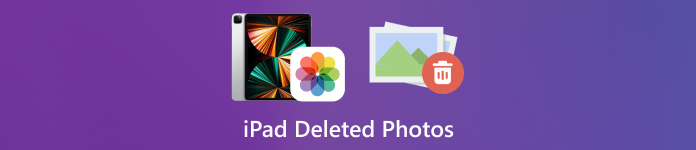
Bu makalede:
Bölüm 1: iPad'de Son Silinen Fotoğraflar Nasıl Bulunur
iPadOS 9'dan beri Apple, Photos uygulamasına Recently Deleted albümünü ekledi. Bir fotoğrafı kaldırdığınızda, Recently Deleted albümüne taşınır ve orada 30 gün tutulur. Son kullanma tarihinden önce, yakın zamanda silinen iPad fotoğrafını doğrudan geri alabilirsiniz.
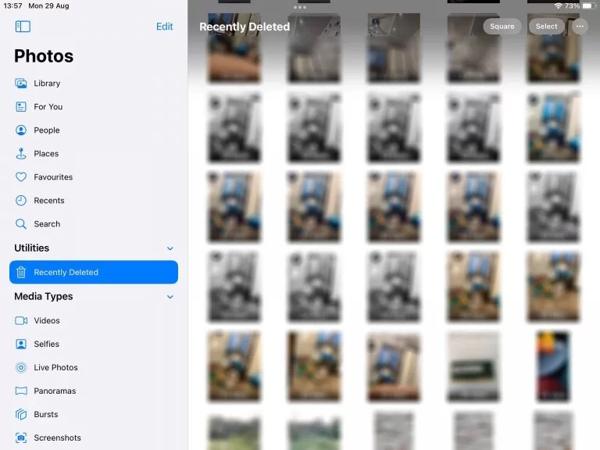
Aç Fotoğraflar iPad'inizdeki uygulama.
şuraya git Albümler alttan sekmeye tıklayın ve seçin Son Silinenler altında Araçlar başlık.
İstenirse, albüme girmek için Face ID'nizi kullanın. Seçme düğmesine dokunun, geri almak istediğiniz her fotoğrafa dokunun ve İyileşmek buton.
"Sonraki,
Bölüm 2: iPad'de Silinen Fotoğraflar iCloud'dan Nasıl Kurtarılır
Bir bulut hizmeti olarak iCloud, iPad'in dahili depolama kapasitesini genişletir. Cihazınızdaki fotoğrafları senkronize etmenize veya yedeklemenize olanak tanır. Ayarlarınıza bağlı olarak, kalıcı olarak silinen iPad fotoğraflarını iCloud'dan alabilir veya geri yükleyebilirsiniz. Eğer iCloud şifresini unut çünkü Apple kimliğinizin şifresiyle aynı olması gerekiyor.
Silinen iPad Fotoğrafları iCloud Fotoğrafları'ndan Nasıl Kurtarılır
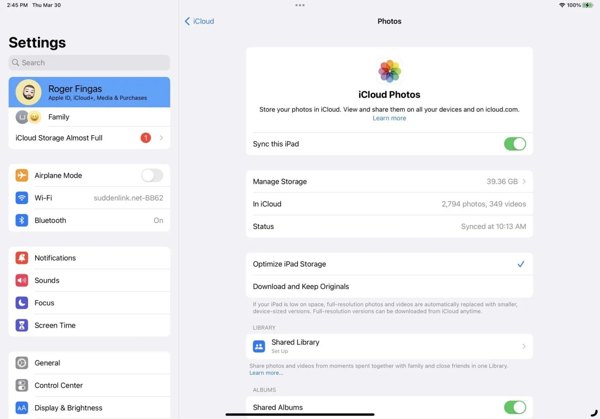
iCloud Fotoğrafları'nı açarsanız, şuraya gidin: Ayarlar uygulama.
Profilinize dokunun ve seçin iCloud'a basın ve Fotoğraflar.
Açık olduğundan emin olun Bu iPad'i senkronize et. Seçmek Orijinalleri İndirin ve SaklayınDaha sonra iPad'den silinen fotoğraflar cihazınıza geri yüklenecektir.
Silinen iPad Fotoğrafları iCloud Yedeklemesinden Nasıl Geri Yüklenir
iCloud Fotoğrafları'nı etkinleştirmediyseniz şuraya gidin: Genel senin içinde Ayarlar uygulama.
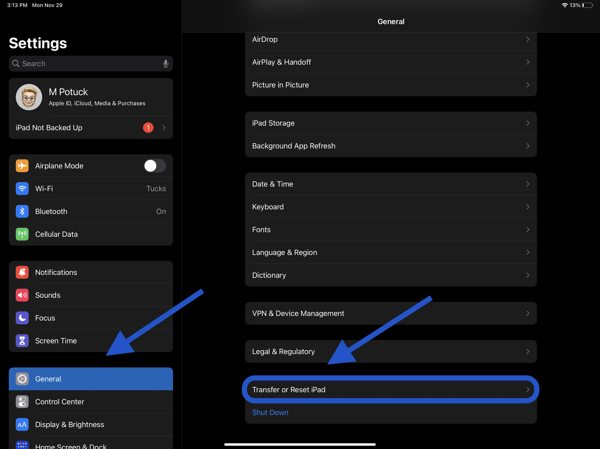
Seçmek iPad'i Aktar veya Sıfırla veya Sıfırlave dokunun Tüm İçeriği ve Ayarları Silİstenirse, Apple Kimliğinizin parolasını veya iPad parolanızı girin. Ardından Sil onaylamak için.
iPad'iniz yeniden başlatıldığında şunu göreceksiniz: Merhaba ekranı. Cihazınızı yeni bir iPad olarak ayarlayın ve bir Wi-Fi ağına bağlanın.

Seçmek iCloud Yedeklemesinden Geri Yükleme üzerinde Uygulamalar ve Veriler ekran. Apple kimliğinizi ve parolanızı girin ve istediğiniz fotoğrafları içeren bir yedekleme seçin.
İşlemin bitmesini bekleyin ve kurulumu tamamlayın.
Bölüm 3: iTunes/Finder ile Silinen iPad Fotoğrafları Nasıl Geri Yüklenir
iPad fotoğraflarınızı iTunes veya Finder ile bilgisayarınıza yedeklemeyi tercih ederseniz, silinen iPad fotoğraflarınızı doğru yedekten geri yükleyebilirsiniz. Bu şekilde cihazınızdaki tüm mevcut veriler silinir. Ayrıca, şunu da hatırlamalısınız: iTunes Yedekleme parolası gerekirse.
iPad'inizi uyumlu bir kabloyla bilgisayarınıza bağlayın.
PC'nizde ve macOS Mojave veya önceki sürümlerinde iTunes'u, macOS Catalina veya sonraki sürümlerinde Finder'ı açın.

Tıkla Telefon iTunes'un sol üst köşesindeki düğmeye tıklayın ve şuraya gidin: Özet sekmesi. Finder'da iPad adınıza tıklayın ve Genel sekme.

Tıkla Yedeklemeyi Geri Yükle altındaki düğme Yedeklemeler bölümü. Ardından açılan iletişim kutusunda doğru yedeklemeyi seçin ve Eski haline getirmek.
Bölüm 4: Yedekleme Olmadan Silinen iPad Fotoğrafları Nasıl Kurtarılır
Yedekleme olmadan, iPad'den silinen fotoğrafları kurtarmak zordur. Aslında, fotoğraflarınız yeni verilerle üzerine yazılmadan önce hala hafızanızdadır. Tek ihtiyacınız olan imyPass iPhone Data Recovery gibi bir veri kurtarma aracıdır.
iPad Veri Kurtarmanın Temel Özellikleri
1. Yedekleme yapmadan iPad'den silinen fotoğrafları geri getirin.
2. iTunes/iCloud yedeklemesinden kaybolan fotoğrafları sıfırlamadan çıkarın.
3. Silinen iPad fotoğraflarını önizleyin ve belirli öğeleri kurtarın.
4. iPad modellerinin en son sürümlerini destekleyin.
Yedekleme Olmadan Silinen iPad Fotoğrafları Nasıl Kurtarılır
iPad'inize bağlanın
Bilgisayarınıza yükledikten sonra en iyi iPad veri kurtarma yazılımını başlatın. iPad'inizi bir Lightning kablosuyla bilgisayara bağlayın. Seçin iOS Aygıtından Kurtarma, bilgisayarınıza güvenin ve tıklayın Taramayı Başlat.
iPad fotoğraflarını önizleyin
Veri taramasından sonra sol tarafta istediğiniz veri türlerini seçin, örneğin: Kamera Rulosu. Üstteki seçeneği aşağı çekin ve seçin Sadece Silinenleri GösterDaha sonra silinen fotoğraflarınızı iPad'inizde görüntüleyin.
Silinen iPad fotoğraflarını kurtarın
İstediğiniz fotoğrafları seçin, tıklayın İyileşmek sağ alt köşedeki düğmeye basın, bir çıktı klasörü belirleyin ve İyileşmek Tekrar.
Çözüm
Bu kılavuz, nasıl yapılacağını açıklamaktadır iPad'den silinen fotoğrafları kurtar çeşitli durumlarda. 30 gün içinde, fotoğraflarınızı doğrudan Son Silinenler albümünden geri alabilirsiniz. iCloud Fotoğrafları etkinleştirildiğinde, iCloud'dan iPad'inize fotoğraf indirebilirsiniz. Bir iCloud veya iTunes yedeklemesiyle, cihazınızı sıfırladıktan sonra silinen fotoğrafları geri yükleyebilirsiniz. imyPass iPhone Veri Kurtarma, yedekleme olmadan silinen fotoğrafları geri almak için en iyi çözümdür. Başka sorularınız mı var? Lütfen aşağıya yazın.
iPhone Veri Kurtarma
Silinen veya Kaybolan iPhone Verilerini Kurtarın
Ücretsiz indirin Ücretsiz indirin
