iPhone veya iPad'i Fabrika Ayarlarına Nasıl Sıfırlarsınız
Bu kılavuz, nasıl yapılacağını açıklar iPhone veya iPad'i fabrika ayarlarına sıfırlama. Fabrika ayarlarına sıfırlama, hemen hemen tüm iOS cihazlarında yerleşik bir özelliktir. Cihazınızdaki tüm uygulamaları, fotoğrafları, videoları, belgeleri, SMS'leri, arama günlüklerini ve kişisel ayarları siler. Başka bir deyişle, bu özellik iOS'unuzu fabrika durumuna getirir. Fabrika ayarlarına sıfırlamadan sonra, iPhone'unuz Hello ekranında yeni bir cihaz olarak başlatılır. Bu özellik hakkında ayrıntıları öğrenelim.
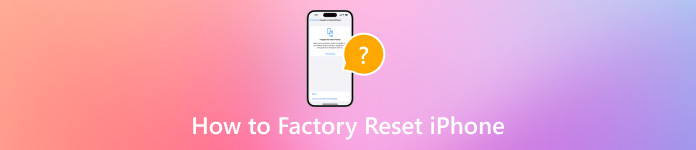
Bu makalede:
Bölüm 1. iPhone'unuzu Neden Fabrika Ayarlarına Sıfırlamanız Gerekir?
iPhone'unuzu fabrika ayarlarına sıfırlamaya geçmeden önce, nedenlerini öğrenmeniz daha iyi olur. Ancak, iPhone'unuzu fabrika ayarlarına sıfırlamanız neden gerekli olduğu karmaşık olabilir. Başlıca faktörler şunlardır:
1. Eski iPhone veya iPad'inizi satın. iOS cihazınızı satmadan veya başka ellere vermeden önce iPhone'unuzu fabrika ayarlarına sıfırlamanız gerekir.
2. Gizli bilgilerinizi koruyun. Kredi kartı şifrenizi ve diğer gizlilik bilgilerinizi iPhone veya iPad'inizde saklayabilirsiniz. Başkalarının bilgilerinize erişmesini önlemek için cihazınızı sıfırlayabilirsiniz.
3. Sorun giderme. Fabrika ayarlarına sıfırlama, iPhone'un belirli bir ekranda takılması gibi çeşitli yazılım sorunlarını gidermek için nihai çözümdür.
4. Devre dışı bırakılmış bir iPhone'un kilidini açın. Parolanızı unuttuysanız, devre dışı bırakılmış iOS cihazına girebilirsiniz.
Bölüm 2. iPhone Sıfırlamadan Önce Gerekli Hazırlıklar
iPhone'unuzu sıfırlarsanız ne olur? Tüm uygulamalarınız, verileriniz ve kişisel ayarlarınız silinecektir. Fabrika ayarlarına sıfırlamadan önce yapmanız gereken bazı hazırlıklar vardır. Gerekli hazırlıkları aşağıda listeledik.
iPhone'unuzu yedekleyin
Her şeyi kaybetmeden iPhone'unuzu nasıl sıfırlarsınız? Cevap iPhone'unuzu yedeklemektir. iCloud veya iTunes/Finder kullanarak veya üçüncü taraf bir iOS yedekleme yazılımıyla tüm cihazın bir kopyasını oluşturabilirsiniz.
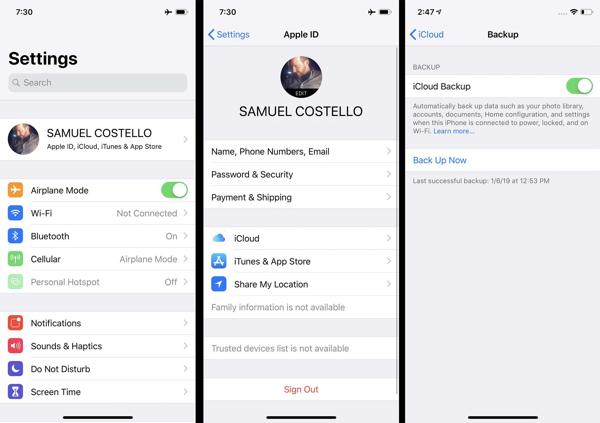
iPhone'unuzu Şarj Edin
Fabrika ayarlarına sıfırlama işlemi genellikle birkaç dakika sürer, ancak cihazınızdaki veri miktarına bağlı olarak daha uzun sürebilir. iPhone veya iPad'inizi güvenilir bir güç kaynağıyla şarj etmeniz daha iyi olur.

Find My'ı devre dışı bırak
iPhone'unuzda Find My'ı etkinleştirirseniz, fabrika ayarlarına sıfırlama işleminden sonra kurulum işlemi engellenecektir. Bu nedenle, Find My ve iCloud Etkinleştirme Kilidi'ni devre dışı bırakmalısınız. Ayarlar Uygulama, profilinize dokunun, seçin Bul, ve vur Telefonumu bul. iPhone'umu Bul düğmesini kapalı konuma getirin, Apple Kimliğinizin parolasını girin ve kapatın.
Bölüm 3. iPhone Nasıl Sıfırlanır
iPhone'u Yumuşak Sıfırlama Nasıl Yapılır
iPhone yumuşak sıfırlaması aynı zamanda yeniden başlatma olarak da bilinir. iPhone 16/15/14/13/12/11/X/8/7 veya önceki sürümlerde sert sıfırlamadan farklıdır. İkincisi, zorla yeniden başlatma anlamına gelir. Bir iPhone'u yumuşak sıfırlamak hiçbir veriyi veya ayarı silmez.
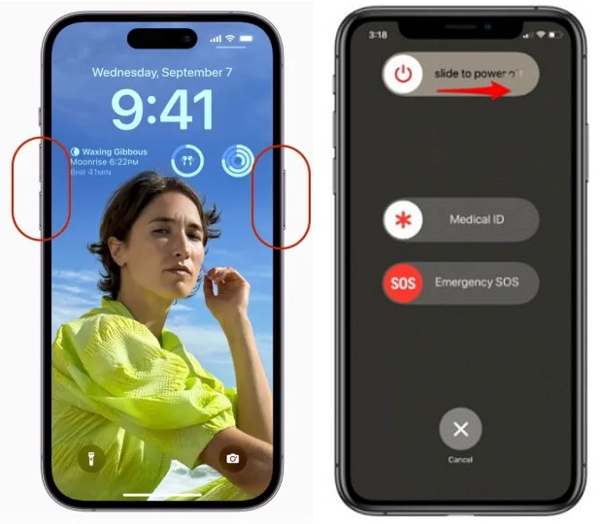
basın ve basılı tutun Taraf ve Sesi kıs düğmelerini bir arada tutun. iPhone 8/7/6 veya önceki sürümlerde, Taraf buton.
Kapatma ekranını gördüğünüzde kaydırıcıyı sağ tarafa doğru hareket ettirin.
Ekran karardıktan sonra, Taraf Apple logosunu görene kadar düğmesine basın.
Not:
iPhone'unuzu düğmelerle sıfırlayamıyorsanız, şuraya gidin: Ayarlar Uygulamaya dokunun Genel, ve vur Kapat. Cihazınızı kapatmak için kaydırıcıyı hareket ettirin. Sonra tekrar açın.
iPhone'u Sert Sıfırlama Nasıl Yapılır
iPhone veya iPad'iniz tamamen tepkisiz olduğunda sert sıfırlama önerilir. Örneğin, iPhone ekranınız donar veya başlatma sırasında takılır. Bir iPhone'da zorla sıfırlama gerçekleştirmek için düğme kombinasyonu cihaz modelinize bağlıdır.
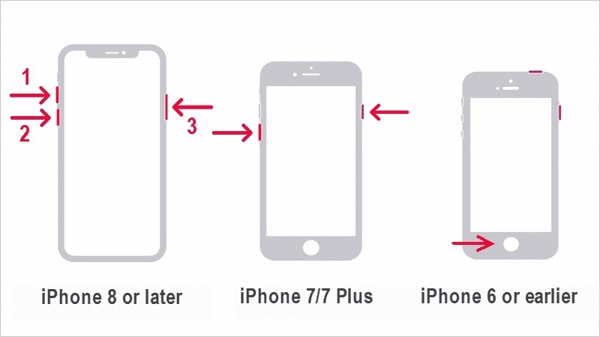
iPhone 8 veya sonraki sürümlerinde, hızlıca basıp bırakın Sesi aç düğmesine aynısını yapın Sesi kıs düğmesine basın ve basmaya devam edin Taraf Apple logosu görünene kadar düğmesine basın.
iPhone 7/7 Plus'ta, Sesi kıs + Taraf Apple logosunu görene kadar aynı anda düğmelere basın.
iPhone 6s veya daha eski modellerde, Ev+ Uyu/Uyandır Apple logosu çıkana kadar aynı anda düğmelere basın.
Ayarlarda iPhone'u Fabrika Ayarlarına Sıfırlama
Apple, tüm iOS cihazlarına fabrika ayarlarına sıfırlama özelliğini ekledi. iPhone'unuza erişebiliyorsanız, iPhone'unuzu varsayılana sıfırlamanın en kolay yoludur. Ayrıca, bu yol ekstra donanım veya uygulama gerektirmez.
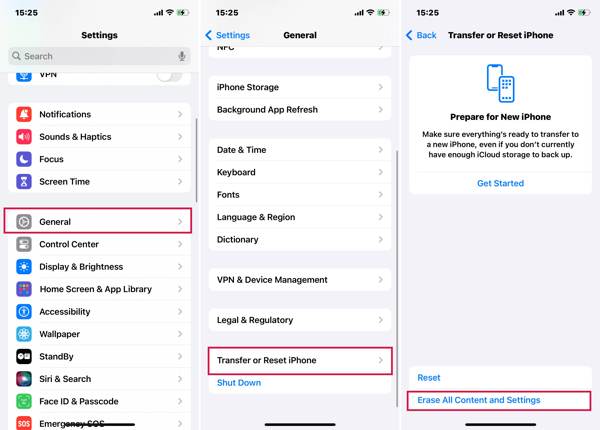
iPhone'unuzu açın ve Ayarlar uygulamasını açın.
Şu yöne rotayı ayarla Genel, ve iPhone'u Aktarın veya Sıfırlayın veya Sıfırla. Musluk Tüm İçeriği ve Ayarları Sil.
iPhone'unuzdaki tüm ayarları sıfırlamanız gerekiyorsa, Sıfırlave uygun seçeneği seçin.
İstendiğinde, seçin Devam etve devam etmek için şifrenizi girin.
Find My ile iPhone'u Fabrika Ayarlarına Nasıl Sıfırlarım
iOS 15'ten bu yana Apple, Find My uygulamasını tanıttı. Bu, iPhone'unuzu başka bir iOS cihazında uzaktan izlemenize olanak tanır. Bu, cihazınızda Find My'ı açmış olsanız bile iPhone'unuzu fabrika ayarlarına sıfırlama şansı verir. Find My konumunuzu güncellemiyorAyrıca Apple Kimliğinizin şifresini ve telefon numaranızı da girmeniz gerekiyor.
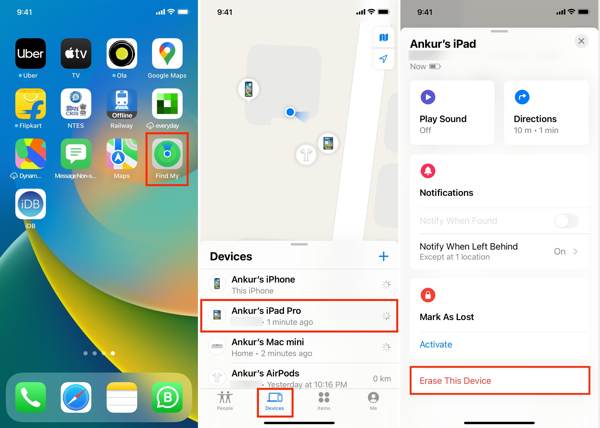
Erişilebilir bir iOS aygıtında Find My uygulamasını çalıştırın, şuraya gidin: Cihazlar sekmesine tıklayın ve tuşuna basın + düğmesine tıklayın. Ardından Apple Kimliği hesabınızı eklemek için talimatları izleyin.
Find My uygulamasını Mac'inizde de kullanabilirsiniz.
Ardından iPhone'unuzu seçin Cihazlar ekran, dokunma Bu Cihazı Sil, ve vur Devam et.
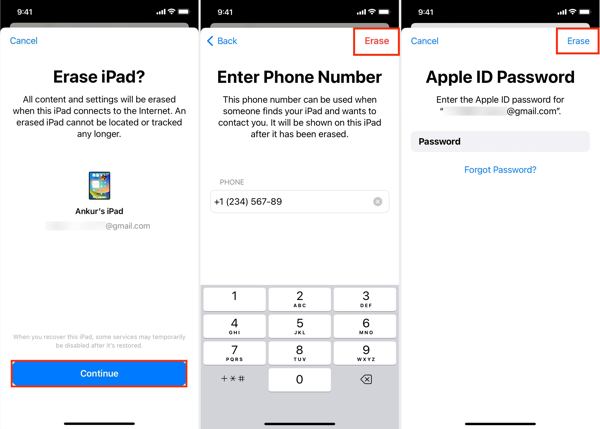
Telefon numaranızı girin ve Sil Sağ üst köşedeki düğmeye tıklayın. Ardından Apple Kimliğinizin parolasını girin ve Sil iPhone'unuzu fabrika ayarlarına sıfırlamaya başlamak için.
iCloud'da iPhone Fabrika Ayarlarına Nasıl Sıfırlanır
Başka bir iOS cihazınız yoksa, iPhone veya iPad'inizi iCloud'da manuel olarak sıfırlayabilirsiniz. Bu yol ayrıca cihazınızda Find My'ı açmanızı gerektirir. Ayrıca, işlem sırasında telefon numaranızı ve Apple Kimliği parolanızı girmeniz gerekir.
Bir web tarayıcısında www.icloud.com/find adresini ziyaret edin ve Apple kimliğiniz ve parolanızla oturum açın. İki faktörlü kimlik doğrulamayı açtıysanız, iPhone ekranınızda görünen doğrulama kodunu girin.

Aşağı çek Tüm cihazlar seçeneğini seçin ve listeden iOS cihazınızı seçin.
Tıkla Bu Cihazı Sil açılır iletişim kutusundaki düğmeye basın. Sil onaylamak için düğmesine basın.

İstenirse Apple Kimliğinizin parolasını girin ve ok yanındaki butona tıklayın.
Telefon numaranızı yazın ve tıklayın Sonraki düğmesine tıklayın. Son olarak, Tamamlamak iPhone'unuzu hemen sıfırlamaya başlamak için düğmeye basın.
iTunes/Finder ile iPhone'u Fabrika Ayarlarına Sıfırlama
macOS Catalina'dan beri Apple iTunes'u durdurdu. Bunun yerine, iOS cihazınızı Finder uygulamasıyla yönetebilirsiniz. Windows ve macOS Mojave veya önceki sürümlerde, iTunes ile bir iPhone'u hala sıfırlayabilirsiniz. Bu yol, devre dışı bırakılmış bir iPhone veya iPad'i düzeltmek için kullanılabilir.
iPhone'unuzu uyumlu bir kabloyla bilgisayarınıza bağlayın. Ardından iTunes veya Finder'ın en son sürümünü açın.
O zaman iki durumla karşı karşıya kalabilirsiniz:
Durum 1:
iPhone'unuz erişilebilir durumdaysa, Telefon iTunes'un sol üst köşesindeki düğmeye tıklayın ve şuraya gidin: Özet sekmesi. Finder'da iPhone adınıza tıklayın ve Genel sekme.
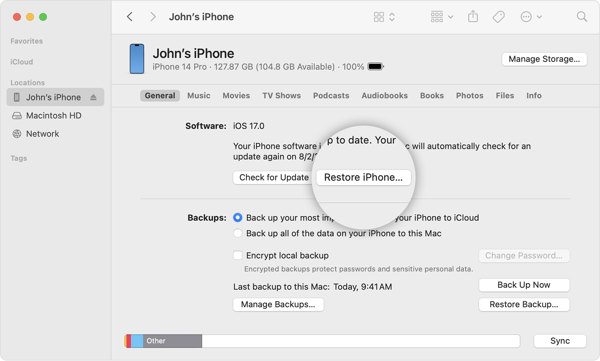
Tıkla iPhone'u geri yükle düğmesine basın. İstendiğinde, sahipliği doğrulamak için iPhone parolanızı veya Mac parolanızı girin.
Durum 2:
Kilitli bir iPhone'u fabrika ayarlarına sıfırlamak için cihazınızı kapatın ve Kurtarma Moduna alın.

iPhone 8 veya daha yenisinde, Sesi aç düğmesine basın ve hemen bırakın, düğmeye hemen basın ve hemen bırakın Sesi kıs düğmesine basın ve Taraf Kurtarma Modu ekranı görünene kadar düğmesine basın.
iPhone 7/7 Plus'ta, Sesi kıs + Taraf Kurtarma Modu ekranını görene kadar düğmelere birlikte basın.
iPhone 6s veya önceki modellerde, Ev+ Uyu/Uyandır Cihazınız Kurtarma Moduna girene kadar düğmelere basın.
iTunes veya Finder cihazınızı Kurtarma Modunda algıladığında, bir iletişim kutusu açılır. Eski haline getirmek düğmesine basın ve iPhone'unuzu tamamen sıfırlamak için ekrandaki talimatları izleyin.
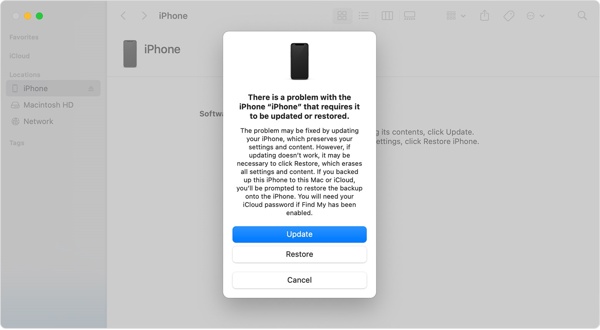 Not: iPhone'u fabrika ayarlarına döndürmek birkaç dakika sürer. Eğer takılırsa, cihazınızı Kurtarma Moduna alın ve tekrar deneyin.
Not: iPhone'u fabrika ayarlarına döndürmek birkaç dakika sürer. Eğer takılırsa, cihazınızı Kurtarma Moduna alın ve tekrar deneyin. Apple Cihazlarını Kullanarak iPhone'u Fabrika Ayarlarına Sıfırlama
Apple Devices uygulaması, iPhone kullanıcılarının cihazlarını Windows 11'de yönetmeleri için Apple tarafından yayınlanmıştır. Aslında, uygulama Windows 10 sürüm 19045.0 veya üzeri sürümlerde mevcuttur. Elbette, düğmelerle kilitli bir iPhone'u fabrika ayarlarına sıfırlamanıza olanak tanır.
Apple Aygıtlarını Microsoft Store'dan yükleyin ve masaüstünüzden açın. Kullanımı ücretsizdir.
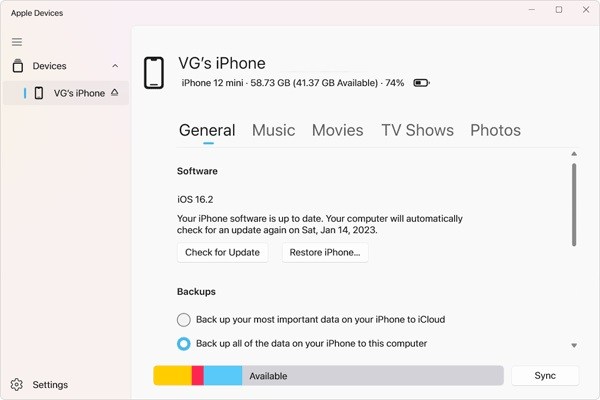
iPhone'unuzu bir USB kablosuyla bilgisayara bağlayın ve Güven Hem cihazınızda hem de Apple Cihazlarınızda.
Cihazınız tanındığında sol tarafta iPhone'unuzu seçin. Ardından şuraya geçin: Genel sekme.
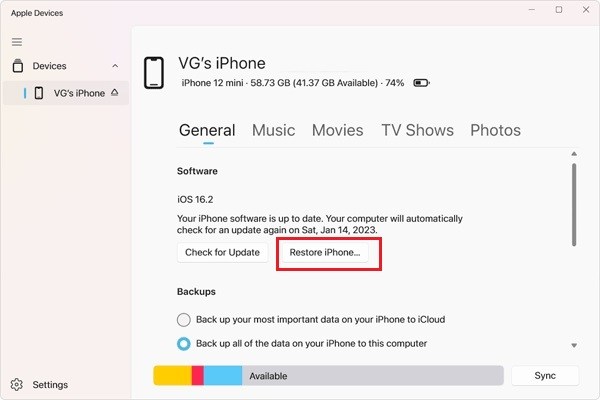
Ardından, iPhone'u geri yükle düğmesine basın. İstenirse, iPhone parolanızı veya Apple Kimliği parolanızı girin ve fabrika ayarlarına sıfırlamaya başlayın.
Bölüm 4. Parola Olmadan iPhone'u Fabrika Ayarlarına Sıfırlama
Parola ve Apple Kimliği parolası olmadan bir iPhone'u fabrika ayarlarına sıfırlamak mümkün müdür? Cevap evettir ve ihtiyacınız olan tek şey iPassGoEkran kilidinizi atlatır ve iOS cihazınızı hiçbir kısıtlama olmadan siler. Daha da önemlisi, ustalaşması oldukça kolaydır.

4.000.000+ İndirme
Tek tıklamayla iPhone veya iPad'inizi fabrika ayarlarına sıfırlayın.
iOS'taki tüm uygulamaları, verileri ve ayarları kurtarma işlemi yapmadan silin.
Sıfırlama sırasında Apple Kimliğinizi ve iCloud Etkinleştirme Kilidi'ni kaldırın.
Çok çeşitli iPhone ve iPad modellerini destekleyin.
İşte parola olmadan iPhone'u fabrika ayarlarına sıfırlama prosedürü:
iPhone'unuzu tespit edin
Bilgisayarınıza yükledikten sonra en iyi iPhone sıfırlama aracını çalıştırın. Mac için başka bir sürüm daha var. iPhone'unuzu bir Lightning kablosuyla bilgisayarınıza bağlayın. Seçin Şifreyi Silve tıklayın Başlama devam etmek.

Fabrikada mevcuttur kilitli bir iPhone'u sıfırlama fazla.
Cihaz bilgilerini kontrol edin
Cihazınız tanındıktan sonra, cihaz bilgilerinizi kontrol edebilirsiniz. Herhangi bir yanlış varsa düzeltin. Sonra, tıklayın Başlama Gerekli yazılımı indirmek için.
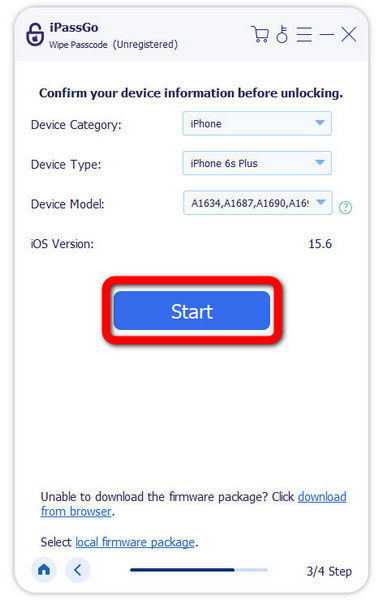
iPhone'unuzu fabrika ayarlarına sıfırlayın
Ardından, Kilidini aç düğmesi. Uyarıyı okuyun, girin 0000ve işlemi onaylayın. Yazılımın iPhone'unuzu tamamen sıfırlamasını bekleyin. Ardından cihazınızın bağlantısını kesin, yeniden başlatın ve Merhaba ekran açılacaktır.
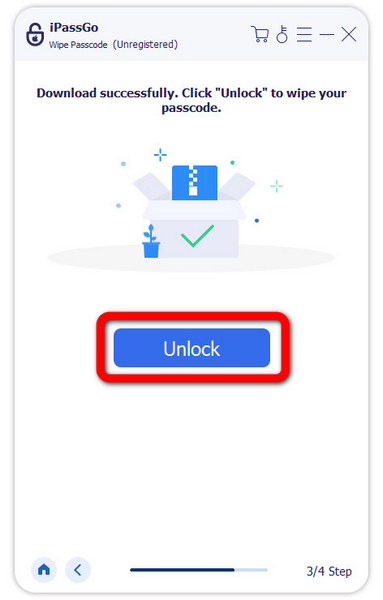
Çözüm
Bu kılavuz, nasıl yapılacağını açıklamaktadır iPhone'u sıfırla çeşitli durumlarda. Şimdi, yumuşak sıfırlama, sert sıfırlama ve fabrika ayarlarına sıfırlama arasındaki farkı ve iPhone'unuz erişilebilir veya kilitli olduğunda bunları nasıl gerçekleştireceğinizi anlamalısınız. iPassGo, parola, Apple Kimliği parolanız veya diğer kısıtlamalar olmadan cihazınızı sıfırlamak için nihai çözümdür. Bu konu hakkında başka sorularınız varsa, lütfen aşağıya bir mesaj bırakmaktan çekinmeyin.
Sıcak Çözümler
-
iOS İpuçları
-
iOS'un kilidini aç
-
GPS Konumu
-
Windows İpuçları

