Resimler iCloud'dan iPhone'a Doğru Şekilde Nasıl Kurtarılır
iCloud, Apple tarafından müşteriler için yayınlanan resmi bulut hizmetidir. Bir Apple ürünü aldığınızda, cihazı etkinleştirmek için bir Apple Kimliği ve parolası oluşturmanız gerekir. Aynı zamanda, size 5 GB ücretsiz bulut depolama alanı atanır. Ayrıca, depolama kapasitesini genişletmek için bir plana abone olabilirsiniz. iCloud, fotoğraflar, videolar, belgeler, kişiler vb. gibi çok çeşitli dosya türlerini cihazınızda depolar. Bu kılavuz size nasıl yapacağınızı anlatır iCloud'dan kalıcı olarak silinen fotoğrafları kurtarın.
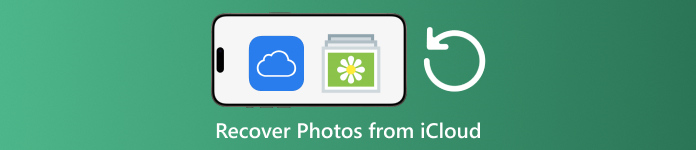
Bu makalede:
Bölüm 1: iCloud'dan Son Silinen Fotoğraflar Nasıl Kurtarılır
Apple cihazlarınızdan birinden fotoğraf sildiğinizde, iCloud Photos'u etkinleştirdiyseniz, iCloud'dan ve tüm Apple cihazlarınızdan kaldırılırlar. Photos'taki Recently Deleted albümüne benzer şekilde, iCloud Photos da Recently Deleted albümüyle birlikte gelir. iCloud silinen fotoğrafları 30 gün içinde kaydeder. Bu, iCloud'da silinen resimleri bulma şansı verir.
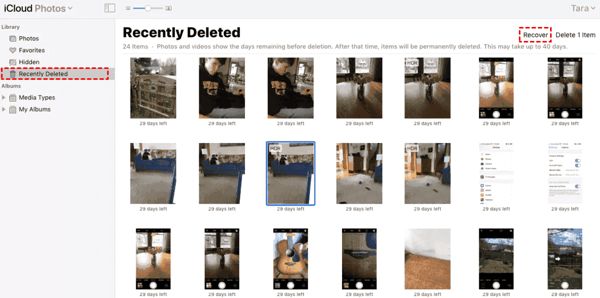
Ziyaret etmek www.icloud.comve Apple kimliğiniz ve parolanızla oturum açın. 2FA'yı etkinleştirdiyseniz, ekranınızda görünen doğrulama kodunu girin.
Seç Fotoğraflar girme seçeneği iCloud Fotoğrafları web sayfasına geçin. Ardından Son Silinenler Sol tarafta albüm.
Burada 30 gün içinde sildiğiniz fotoğrafları göreceksiniz. Geri almak istediğiniz öğeleri seçin ve İyileşmek düğmesine basın. Ardından iCloud Photos'a geri dönerler. Bunları cihazınıza manuel olarak indirebilirsiniz.
Bölüm 2: iCloud Fotoğrafları Nasıl Geri Yüklenir
iCloud Fotoğrafları, fotoğrafları iCloud hesabınıza ve iPhone, iPad, Mac ve PC dahil tüm cihazlarınız arasında senkronize etmek için kullanışlı bir özelliktir. Bir cihazda bir fotoğrafı silerseniz, değişiklikleri senkronize etmeden önce iCloud Fotoğrafları'nı geri alabilirsiniz.
Web'de
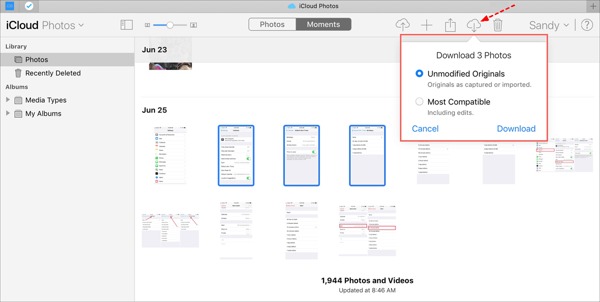
www.icloud.com adresini ziyaret edin ve Apple Kimliği kimlik bilgilerinizle oturum açın. iCloud şifrenizi unutun.
şuraya git Fotoğraflar web sayfası.
iCloud'dan kurtarılacak eski fotoğrafları seçin ve İndirmek buton.
iPhone/iPad'de
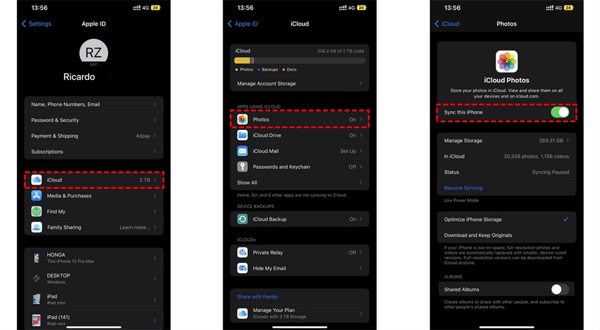
Çalıştır Ayarlar Uygulamaya gidin ve profilinize dokunun.
Seçmek iCloudve seç Fotoğraflar.
Eğer Bu iPhone'u senkronize et etkinleştirildi, seçin Orijinalleri İndirin ve Saklayın.
Mac'te
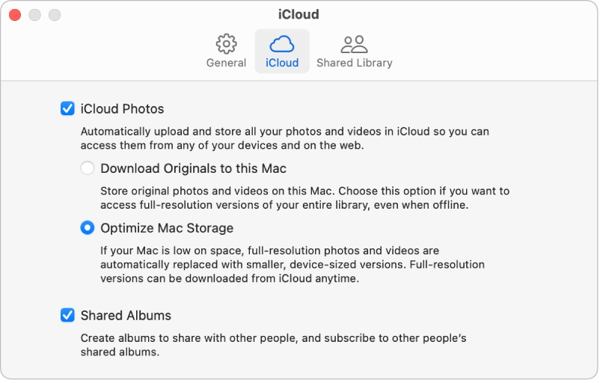
Aç Fotoğraflar Mac'inizdeki uygulama.
Seçmek Fotoğraflarve seç Ayarlar.
Şuraya geç: iCloud sekmesi, yanındaki kutuyu işaretleyin iCloud Fotoğraflarıve seçin Orijinalleri bu Mac'e indirin.
Bilgisayarda
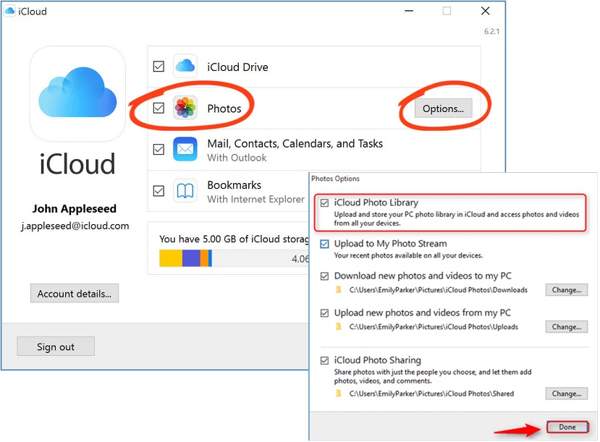
iCloud istemcisini açın. Uygulamanız yoksa, Apple web sitesinden ücretsiz olarak indirin.
Tıkla Kayıt olmak düğmesine tıklayın ve Apple kimliğiniz ve parolanızla oturum açın.
Yanındaki kutuyu işaretleyin Fotoğraflar seçeneğini seçin ve tıklayın Seçenekler düğmesine basın. Ardından etkinleştirin Yeni fotoğrafları ve videoları bilgisayarıma indir. Tıklamak Tamamlamak, ve daha sonra Uygulamak.
Bölüm 3: iCloud Yedeklemesinden iPhone'a Fotoğraflar Nasıl Kurtarılır
iCloud Photos'u etkinleştirmediyseniz, fotoğraflarınızı iCloud'a manuel veya otomatik olarak da yedekleyebilirsiniz. Olumsuz tarafı, iCloud yedekleme fotoğraflarını geri yüklemek istiyorsanız cihazınızı fabrika ayarlarına sıfırlamanız gerekir.
Çalıştırın Ayarlar iPhone'unuzdaki uygulama.
Genel'e gidin ve seçin iPhone'u Aktarın veya Sıfırlayın iOS 15 ve üzeri sürümlerde veya Sıfırla iOS 14 ve önceki sürümlerde.
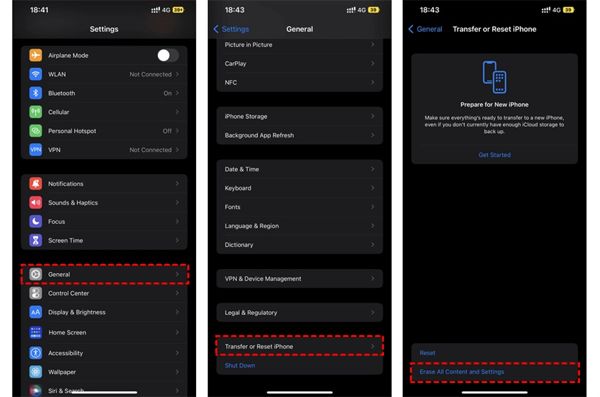
Sonra dokunun Tüm İçeriği ve Ayarları Silİşlemi onaylayın ve istenirse Apple Kimliğinizin parolasını veya iPhone parolanızı girin.
İşlem tamamlandığında iPhone'unuz yeniden başlatılacak Merhaba Ekran. Yeni bir cihaz olarak ayarlayın ve bir Wi-Fi ağına bağlayın.

Seç iCloud Yedeklemesinden Geri Yükleme ulaştığınızda seçenek Uygulamalar ve Veriler ekran. Apple Kimliğiniz ve parolanızla oturum açın. Ardından istediğiniz fotoğrafları içerebilecek bir yedekleme dosyası seçin.
Eski fotoğrafların iCloud'dan kurtarılması tamamlandığında, diğer kurulum sürecini tamamlayın.
Bölüm 4: Sıfırlamadan iCloud Yedeklemesinden Fotoğraflar Nasıl Kurtarılır
iCloud, fotoğraf yedeklemenizi şifreler, böylece içeriği görüntülemek için iPhone'unuza geri yüklemeniz gerekir. Aynı zamanda, iPhone'unuzdaki mevcut veriler üzerine yazılır. Öte yandan imyPass iPhone Veri Kurtarma, iCloud yedeklemelerini okuyabilir ve iPhone'unuzu sıfırlamadan belirli fotoğrafları çıkarabilir.
iPhone Veri Kurtarmanın Temel Özellikleri
1. iCloud yedeklemesinden kalıcı olarak silinen fotoğrafları kurtarın.
2. Cihazınızın üzerine yazmadan iCloud yedekleme dosyasını açın ve önizleyin.
3. Fotoğraf ve videolar dahil olmak üzere geniş yelpazede veri türlerini destekler.
4. iOS ve iPhone'ların son sürümleriyle uyumludur.
Fotoğraflar iCloud Yedeklemesinden iPhone'a Nasıl Kurtarılır
iCloud yedeklemesini indirin
Bilgisayarınıza yükledikten sonra en iyi iPhone veri kurtarma yazılımını başlatın. Windows 11/10/8/7 ve Mac OS X'te kullanılabilir. Şuraya gidin iCloud Yedekleme Dosyasından Kurtarma sol taraftaki sekmeye tıklayın ve Apple kimliğiniz ve parolanızla oturum açın. Seçin iCloud Yedeklemeve tıklayın İndirmek Sağdaki yedekleme dosyasının yanındaki düğmeye tıklayın.
Önizleme fotoğrafları
Yanındaki kutuları işaretleyin Kamera Rulosu, Fotoğraf Arşivive almak istediğiniz diğer verileri tıklayın ve Sonraki. Ardından üst listeyi aşağı çekin ve seçin Sadece Silinenleri Göster iCloud yedekleme dosyasındaki silinen fotoğrafları önizlemek için.
iCloud fotoğraflarını kurtarın
Son olarak istediğiniz fotoğrafları seçin ve İyileşmek sağ alt köşedeki düğmeye tıklayın. Bir çıktı klasörü ayarlayın ve tıklayın İyileşmek iCloud fotoğraflarını sabit diskinize geri almak için tekrar. İhtiyacınız yok iPhone'unuzu fabrika ayarlarına sıfırlayın hiç. HEIC'i PC'ye kurtarmak için, kutuyu işaretlemeniz daha iyi olur Daha fazla uyumluluk için HEIC dosyalarını otomatik olarak JPEG formatına dönüştürün.
Çözüm
Bu kılavuz, nasıl yapılacağını açıklamaktadır iCloud'dan silinen fotoğrafları kurtar iPhone, iPad, Mac ve PC'ye. Fotoğraflarınızı iCloud ile senkronize ettiyseniz, bunları herhangi bir cihazdaki iCloud Photos veya iCloud Recently Deleted albümünden geri alabilirsiniz. Aksi takdirde, iPhone'unuzu sıfırladıktan sonra iCloud yedeklemesinden fotoğrafları geri yükleyebilirsiniz. imyPass iPhone Data Recovery, cihazınızı sıfırlamadan verilerinizi iCloud'dan geri almak için esnek bir çözümdür. Başka sorularınız mı var? Lütfen aşağıya yazın.
iPhone Veri Kurtarma
Silinen veya Kaybolan iPhone Verilerini Kurtarın
Ücretsiz indirin Ücretsiz indirin
