Samsung Kilit Ekranı Bilgisayarlı veya Bilgisayarsız Nasıl Atlanır
Kilit ekranını kaldırmanın aksine, kilit ekranını atlamak, akıllı telefonunuzdaki veya tabletinizdeki özelliklerin tamamına veya bir kısmına şifre olmadan erişebileceğiniz ancak cihazınızı silmeyeceğiniz anlamına gelir. Bu makalede kanıtlanmış beş yöntem paylaşılacaktır. Samsung kilit ekranını atla Sıfırlama veya veri kaybı olmadan. Bir Samsung telefonunuzda kilitlendiyseniz kılavuzumuzu faydalı ve faydalı bulacaksınız.

Bu makalede:
- Bölüm 1: Kilit Açma Yazılımıyla Samsung Kilit Ekranı Nasıl Atlanır
- Bölüm 2: Smart Lock ile Samsung Kilit Ekranı Nasıl Atlanır
- Bölüm 3: Cep Telefonumu Bul ile Samsung Kilit Ekranı Nasıl Atlanır
- Bölüm 4: Google Hesabını Kullanarak Samsung Kilit Ekranını Atlama
- Bölüm 5: Acil Aramayla Samsung Kilit Ekranı Nasıl Atlanır
- Bölüm 6: Samsung Kilit Ekranını Atlama hakkında SSS
Bölüm 1: Kilit Açma Yazılımıyla Samsung Kilit Ekranı Nasıl Atlanır
Samsung kilit ekranını atlamanın en kolay yolu güçlü bir kilit açma aracı kullanmaktır. Örneğin iMyFone LockWiper (Android), eski kilit ekranını kaldırmanıza ve Samsung telefonunuza şifre olmadan hızlı bir şekilde erişmenize olanak tanır.
En İyi Samsung Kilit Açma Yazılımının Temel Özellikleri
1. Ekran kilidini şifre olmadan kaldırın.
2. Samsung kilit ekranını 5 dakika içinde atlayın.
3. Cihazınızı fabrika ayarlarına sıfırlamaz.
4. Çok çeşitli Samsung Galaxy cihazlarını destekleyin.
Samsung telefondaki kilit ekranını atlamanın adımları şunlardır:
Aşama 1 Samsung kilit açıcıyı yükleyin
En iyi Android kilit açma yazılımını bilgisayarınıza yükledikten sonra başlatın. Seçmek Ekran Kilidini Kaldır, Tıklayın Veri Kaybı Olmadan Kaldır, ve vur Başlama.
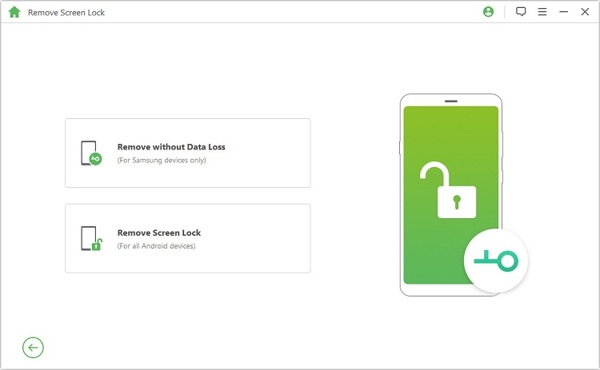
Adım 2 Telefonunuza bağlanın
Ardından cihazınızın adını ve modelini ayarlayın ve Başlama Veri paketini indirmek için düğmesine basın. Bittiğinde, tuşuna basın Sonraki düğme. Şimdi telefonunuzu bir USB kablosuyla bilgisayarınıza bağlayın.
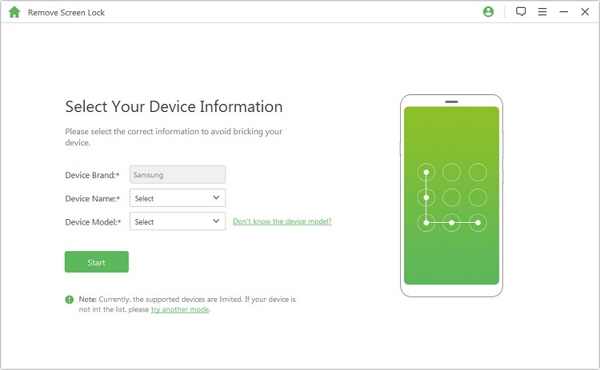
Aşama 3 Samsung kilit ekranını atlayın
Cihazınızı indirme moduna geçirmek için ekrandaki talimatları izleyin. Son olarak, Kilidi Açmaya Başlayın Ekran kilidinizi atlamayı başlatmak için düğmesine basın.
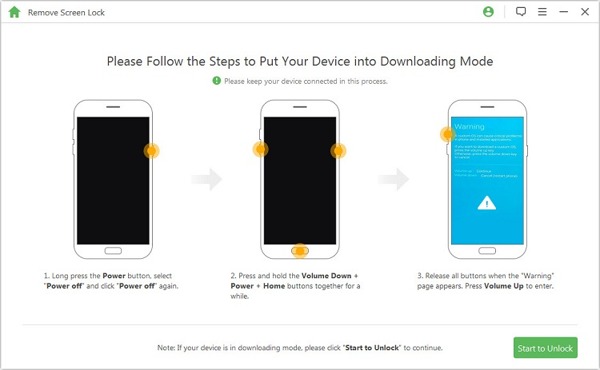
Bölüm 2: Smart Lock ile Samsung Kilit Ekranı Nasıl Atlanır
Smart Lock, adından da anlaşılacağı gibi, ayarladığınız güvenilir yerlere veya cihazlara ulaştığınızda telefonunuzun veya tabletinizin kilidini otomatik olarak açan bir özelliktir. Görünüşe göre bu, Samsung kilit ekranını bilgisayar olmadan atlamanın başka bir yolu. Smart Lock'un nasıl kurulacağı aşağıda açıklanmıştır:

Telefonunuzda Ayarlar uygulamasını çalıştırın ve Kilit Ekranı'nı seçin.
Basmak Akıllı Kilitve talimatları izleyerek kurulumu yapın.
Üç tür Smart Lock ile karşılaşacaksınız: Vücutta algılama, Güvenilir yerler, ve Güvenilir cihazlar.
İlk tür, telefonunuzun yanınızdayken kilidinin açık kalmasını sağlar. İkinci tür, cihazınızın güvenilir yerlerde kilidinin açık kalmasını sağlar. Üçüncü tür, güvenilir bir cihaza kapatıldığında telefonunuzun kilidinin açık kalmasını sağlar. Bunları tercihinize göre ayarlayabilirsiniz.
Not:
Telefonunuzu 4 saat kullanmazsanız veya cihazı açtığınızda şifre ile ekran kilidini açmanız gerekir.
Bölüm 3: Cep Telefonumu Bul ile Samsung Kilit Ekranı Nasıl Atlanır
Cep Telefonum'u Bul Samsung'un müşterileri için çıkardığı bir cihaz takip hizmetidir. Samsung hesabınız aracılığıyla Samsung telefonunuzdaki kilit ekranını atlamanızı sağlar. Önkoşullar şunları içerir:
1. Telefonunuzda Cep Telefonumu Bul özelliğini etkinleştirdiniz
2. Samsung hesabınızı cihazınıza eklediniz.
3. Telefonunuzun şu anda bir ağa bağlı olması gerekir.

Bir tarayıcı açın ve findmymobile.samsung.com adresini ziyaret edin.
İlgili Samsung hesabında oturum açın. Ardından sol kenar çubuğundan kilitli cihazı seçin.
Ardından, Kilidini aç Araç kutusundaki düğmesine basın ve istendiğinde Samsung parolanızı girin.
Bölüm 4: Google Hesabını Kullanarak Samsung Kilit Ekranını Atlama
Cihazınızda bir Samsung hesabı oluşturmadıysanız, telefonunuzu etkinleştirmek için kullandığınız Google hesabı, Samsung kilit ekranını atlamanın başka bir seçeneğidir. Bu yöntemin yalnızca Android 4.4 ve daha düşük sürümlerde kullanılabildiğini unutmayın.

Telefonunuz devre dışı bırakılıncaya kadar defalarca yanlış şifreyi girin.
Daha sonra öğesine dokunun DESENİ UNUTTUM sağ alt köşedeki düğmesine basın.
Kilit ekranını hemen atlamak için Google hesabı kullanıcı adınızı ve şifrenizi girin.
Not:
Ayrıca bir güvenlik sorusu seçip hatırlıyorsanız yanıtlayabilirsiniz.
Bölüm 5: Acil Aramayla Samsung Kilit Ekranı Nasıl Atlanır
Son seçenek, acil aramayı kullanarak Samsung cihazlarındaki kilit ekranını atlamaktır. Ancak bu şekilde uygulama ekranına veya tüm uygulamalara değil, telefonunuzdaki özelliklerin yalnızca bir kısmına erişebilirsiniz. Üstelik tüm Samsung telefonlarda çalışmayabilir.
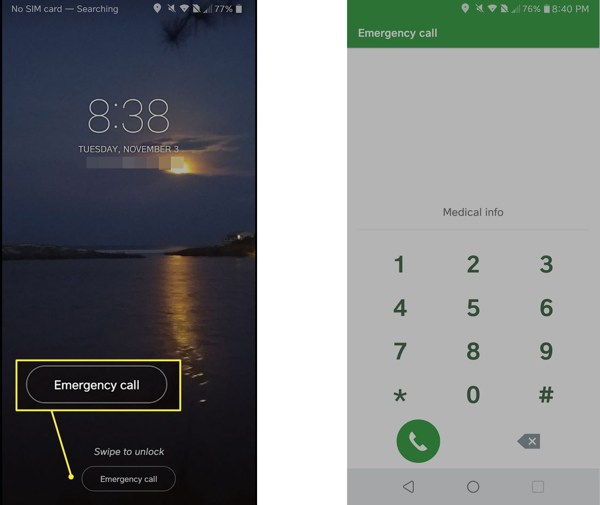
Acil durum ekranını görene kadar yanlış şifreyi girmeye devam edin.
Musluk Acil çağrı veya acil durum telefon görüşmesi ekranını açmak için ilgili seçeneği seçin.
Daha sonra ilgili özelliğe erişmek için aşağıya bir kod girin:
| *#06# | IMEI, MEID ve Seri Numarasını kontrol edin |
| *#07* | SAR Seviyesini Kontrol Edin |
| *#0*# | Samsung Donanım Tanılama Testi Menüsü |
| *#1234# | AP, CP, CSC Sürümü ve Model Numarasını Kontrol Edin |
| *#0808# | Samsung USB Ayarlarına Erişim |
| *#2683662# | Samsung Servis Moduna Erişim |
| *#0011# | SIM Bilgilerini Görüntüle |
| *#1111# | FTA Yazılım Sürümünü Kontrol Edin |
| *#2222# | FTA Donanım Revizyon Sürümünü Kontrol Edin |
| *#9090# | Tanılama Yapılandırmasını Kontrol Edin |
| *#9900# | Samsung SysDump Moduna Erişim |
| *#272*IMEI# | Samsung Cihazların CSC'sini değiştirin |
| *#12580*369# | Yazılım ve Donanım Bilgilerini Kontrol Edin |
| *#0283# | Ses Geri Döngü Denetimini Kontrol Edin |
| *#34971539# | Kamera Durumunu ve Donanım Yazılımı Sürümünü Kontrol Edin |
| *#2663# | TSP, WiFi ve Bluetooth Firmware Sürümünü Kontrol Edin |
| *#*#7780#*#* | Cihazınızı Sıfırlayın veya Formatlayın |
| *#22558463# | Toplam Arama Süresini Sıfırla |
| *135#[kadran] | Kendi Telefon Numaranızı İsteyin |
SSS.
-
Kamerayı kullanarak Samsung kilit ekranını atlayabilir miyim?
Evet, Samsung kilit ekranını Kamera tuş kombinasyonuyla atlayabilirsiniz. Ancak Galeri uygulamasına yalnızca Kamera'yı kullanarak erişebilirsiniz.
-
Samsung telefonumda kilit ekranı şifremi unutursam ne yapmalıyım?
Kilit ekranı şifrenizi unuttuğunuzda kilit ekranını atlayabilir veya Samsung'unuzu şifre olmadan sıfırlayın.
-
Samsung desen kilidinin ana kodu nedir?
Samsung cihazlarındaki desenlerin kilidini açmak için evrensel bir ana kod yoktur.
Çözüm
Bu kılavuz size bunu yapmanın beş yolunu anlattı Samsung'da kilit ekranlarını atla Cihazınızı sıfırlamadan telefonlar ve tabletler. Uygun bir yol seçebilir ve telefonunuza yeniden erişim sağlamak için adımlarımızı takip edebilirsiniz. iMyFone LockWiper yeni başlayanlar için iyi bir seçimdir. Bu konuyla ilgili başka sorularınız varsa lütfen aşağıya yazın.
Sıcak Çözümler
-
Android'in kilidini aç
- Telefonunuzun Kilidinin Açık Olduğunu Nasıl Anlayabilirsiniz?
- Samsung Telefon Ekranının Şifresiz Kilidini Açma
- Android Cihazda Desen Kilidinin Kilidini Açın
- Doğrudan Kilit Açmaların İncelenmesi
- OnePlus Telefonun Kilidini Açma
- OEM Kilidini Aç ve OEM Kilit Açma Griliğini Düzelt
- Sprint Telefonunun Kilidini Açma
-
iOS'un kilidini aç
-
Şifre İpuçları
-
iOS İpuçları

