Android'de Çeşitli Durumlarda Ekran Nasıl Kilitlenir
Android kilit ekranı yalnızca akıllı telefonlar ve tabletlerde bir güvenlik önlemi değil, aynı zamanda kısayollar ve widget'lar da entegre eder. Başka bir deyişle, kilit ekranınızda müzik dinleyebilir, video izleyebilir ve bildirimler ve mesajlar alabilirsiniz. Ayrıca, şunları yapabilirsiniz: Android'de ekranı kilitleme Telefonunuzu birden fazla şekilde kullanabilirsiniz. Bu kılavuz, çeşitli durumlarda kilit ekranınıza girmenin doğru yollarını anlatır.
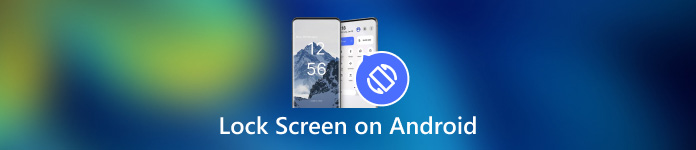
Bu makalede:
Bölüm 1: Android'de Ekran Nasıl Kilitlenir
Yöntem 1: Android Ekranını Zamanlayıcıyla Kilitleyin
Android ekranını dokunmatikten kilitlemenin en kolay yolu zamanlayıcıyı ayarlamaktır. Ekran kilidinizi ayarladıktan sonra zaman aşımını ayarlayabilirsiniz. Ekranınız bir süre hareketsiz kaldığında, kilit ekranı görünecektir.

Uygulama tepsisinden Ayarlar uygulamasını açın. Şuraya gidin: Güvenlik veya ilgili sekmeyi seçin ve Cihazın kilidini açma.
Şuna dokunun: Ekran kilidi ayarları ile düğme Vites simge.
Daha sonra tuşuna basın Ekran zaman aşımından sonra kilitleve birkaç saniyeden 30 dakikaya kadar uygun bir süre seçin.
Telefonunuzu bir süre bekletin, ekranınız otomatik olarak kilitlenecektir.
Yöntem 2: Fiziksel Düğmeyle Android Ekranını Kilitleyin

Varsayılan olarak, Android ekranınızı şu şekilde kilitleyebilirsiniz: Güç düğmesi. Bu kolay yol hemen hemen tüm Android cihazlarda kullanılabilir. Ayrıca, doğru ayar aracılığıyla fiziksel düğmeyi değiştirebilirsiniz.
Ekranınızı kilitlemek istediğinizde, Güç Ekranınız siyaha dönene kadar düğmesine basın. Ardından Güç düğmesine tekrar basın ve kilit ekranını göreceksiniz. Güç düğmesi genellikle Android cihazların sağ tarafında ses düğmelerinin yanındadır.
Yöntem 3: Erişilebilirlik Menüsünden Android'de Ekranı Kilitleme
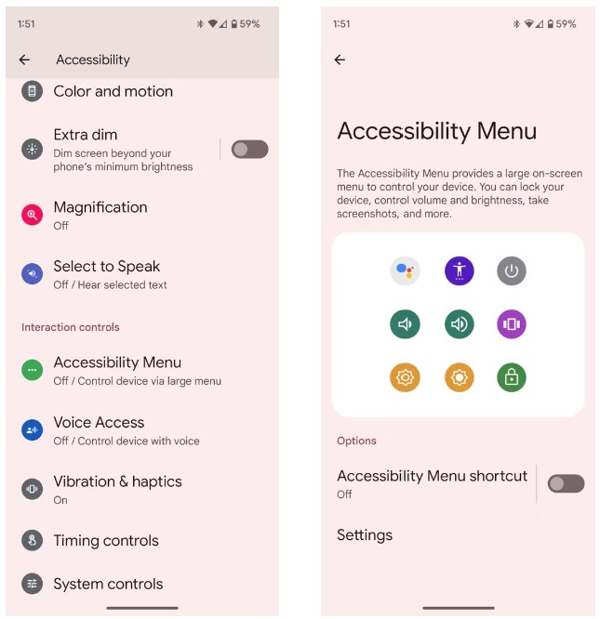
Erişilebilirlik Menüsü, Android cihazlarda oluşturulmuş bir ekran menüsüdür. Google Asistan, ses ayarı, bildirimler ve daha fazlası gibi herhangi bir ekrandaki bazı temel özellikleri kontrol etmenizi sağlar.
Öncelikle Android'de Erişilebilirlik Menüsünü etkinleştirin. Ayarlar Uygulamaya dokunun Ulaşılabilirlik, ve Seç Erişilebilirlik Menüsü.
Şunu açın: Erişilebilirlik Menü Kısayolu seçenek.
İstendiğinde dokunun İzin vermekEğer şeffaf olanı görürseniz Ulaşılabilirlik Ekranınızda yüzen butona tıkladığınızda kurulumunuz başarılı bir şekilde gerçekleşmiş olacaktır.
Android ekranınızı kilitlemek istediğinizde şeffaf düğmeye dokunun ve seçin Kilit Ekranı.
Yöntem 4: Uygulama Sabitleme ile Android Ekranını Kilitleme
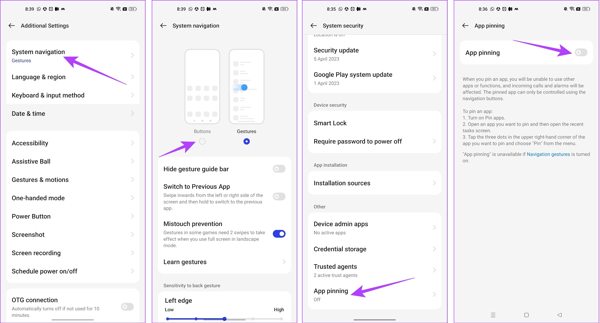
Video izlerken Android'de ekranı kilitlemek istiyorsanız, yerleşik Uygulama Sabitleme özelliği mevcuttur. Bir Android cihazının ekranını video uygulamanız gibi tek bir uygulamaya kilitlemenizi sağlar.
Çalıştır Ayarlar Uygulamaya gidin ve Ek Ayarlar sekme.
Musluk Sistem Navigasyonuve seçin Düğmeler.
Geri dön Ayarlar Uygulamaya git Şifre ve Güvenlik, ve Seç Sistem Güvenliği.
Bulmak için aşağı kaydırın Uygulama Sabitleme, dokunun ve açın Uygulama sabitleme.
Ardından, uygulama değiştirici tepsisinden video uygulamanızı açın, Daha üç nokta simgeli düğmeye basın ve seçin Pin.
Yöntem 5: Video İzlerken Android'de Ekranı Kilitleme
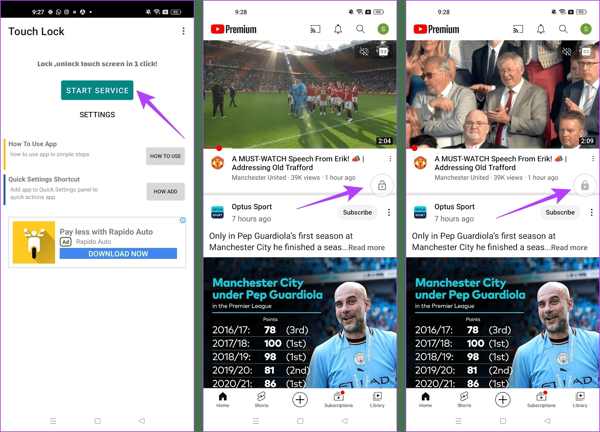
Üçüncü taraf bir uygulama, YouTube izlerken Android'de ekranı kilitlemenin bir başka yoludur. Örneğin, Touch Lock, tek bir uygulama kullanırken Android ekranınızı dondurmak için iyi tasarlanmış bir uygulamadır.
Uygulamayı Play Store'dan ücretsiz indirin, açın ve izinleri verin.
uygulama Hizmeti Başlat, kilit ekranında erişmek istediğiniz YouTube'u veya başka bir uygulamayı bulun ve yüzen Kilit düğmesi ekranınızı kontrol etmek için kullanılır.
İzlemek istediğiniz videoyu oynatın ve Kilit Kilit ekranına girmek için düğmeye basın. Ekranınızın kilidini açmak için, iki kez dokunun Kilit buton.
Bonus İpucu: Android Kilit Ekranı Nasıl Atlatılır
Gördüğünüz gibi, Android ekranınızı kilitlemenin birden fazla yolu var. Peki ya şifrenizi unuttuğunuzda ekranınızın kilidini açmaya ne dersiniz? Dr.Fone - Screen Unlock (Android) gibi güçlü Android kilit açma yazılımı yardımcı olur.
Android Kilidi Açma Yazılımının Ana Özellikleri
1. Android'den tüm ekran kilitlerini kolayca kaldırın.
2. Parolaları, PIN'leri destekleyin, desenlerve biyometrik kimlikler.
3. Kullanımı kolaydır ve teknik beceri gerektirmez.
4. Birçok Android telefon modeliyle uyumludur.
Android'de Şifre Olmadan Kilit Ekranı Nasıl Atlatılır
Yazılımı bilgisayarınıza yükleyin ve başlatın. Seçin Ekran Kilidi Açma ana arayüzden, tuşuna basın Android seçeneğini seçin ve tıklayın Android Ekranının Kilidini Aç.
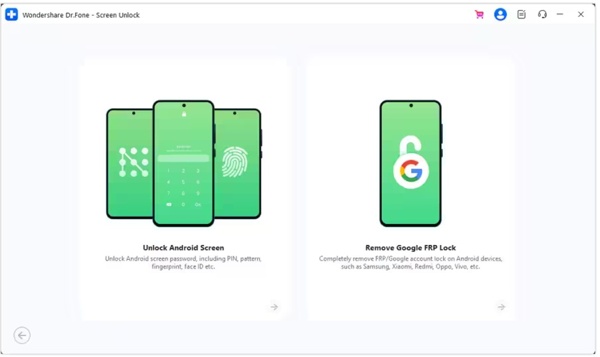
Telefon markanızı seçin ve tıklayın Ekran Kilidini KaldırDaha eski Samsung cihazları için şunu seçin: Veri Kaybı Olmadan Kaldır.
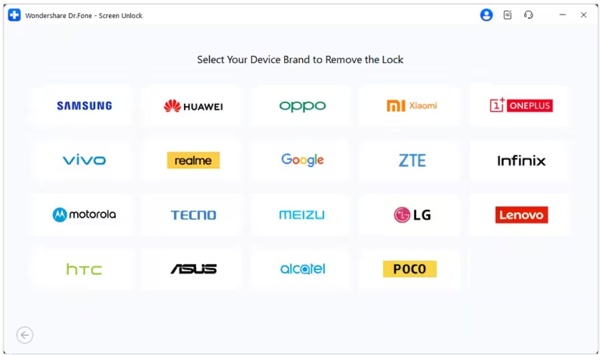
Sonra, telefonunuzu bir USB kablosuyla bilgisayarınıza bağlayın. Cihazınız algılandığında, cihaz bilgilerinizi kontrol edin. Bir sorun varsa düzeltin.
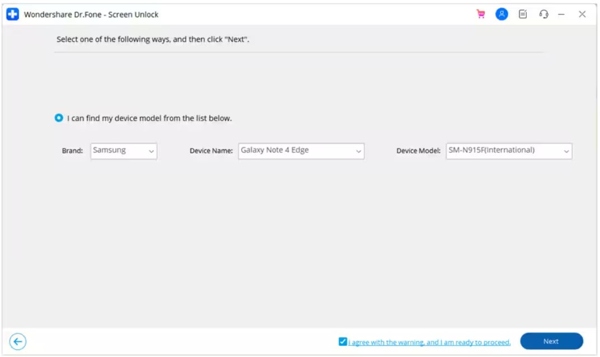
Tıkla Sonraki düğme, giriş 000000, ve vur Onaylamak. Ardından cihazınızı yerleştirmek için talimatları izleyin. İndirme Moduve yazılım otomatik olarak çalışacaktır.
SSS.
-
Android'de ekranı hareketlerle kilitleyebilir miyim?
Evet, ancak Android telefonların yalnızca bir kısmı bu özelliği destekler. Örneğin, şuraya gidebilirsiniz: Gelişmiş Özellikler içinde Ayarlar Xiaomi'deki uygulamayı seçin Hareketler ve Jestlerve açın Ekranı kapatmak için iki kez dokunun.
-
Smart Lock Android'de ekranı kapatır mı?
Akıllı Kilit Android ekranınızın kilidini açmak için tasarlanmıştır, ancak güvendiğiniz yerleri veya güvendiğiniz cihazları uzakta bıraktığınızda telefonunuz kilitlenir.
-
Ekranım neden otomatik olarak kilitleniyor?
Android, ekranı otomatik olarak kilitlemenize izin verir. Kilit Ekranı'nı ayarlarken veya Akıllı Kilidi açarken etkinleştirdiğinizde, telefonunuz otomatik olarak kilitlenir.
Çözüm
Bu makale size en azından beş yol anlattı Android'inizde ekranı kilitleyin telefon veya tablet. Fiziksel düğme tüm Android cihazlarda kullanılabilir. Erişilebilirlik, fiziksel düğmeye alternatiftir. Ayrıca, Uygulama Sabitleme özelliği ve Dokunmatik Kilit uygulaması, kilit ekranınızda video izlemenizi veya bir uygulamaya erişmenizi sağlar. Bu konu hakkında başka sorularınız varsa, lütfen bu gönderinin altına bir mesaj bırakarak bizimle iletişime geçmekten çekinmeyin.
Sıcak Çözümler
-
Android'in kilidini aç
- Telefonunuzun Kilidinin Açık Olduğunu Nasıl Anlayabilirsiniz?
- Samsung Telefon Ekranının Şifresiz Kilidini Açma
- Android Cihazda Desen Kilidinin Kilidini Açın
- Doğrudan Kilit Açmaların İncelenmesi
- OnePlus Telefonun Kilidini Açma
- OEM Kilidini Aç ve OEM Kilit Açma Griliğini Düzelt
- Sprint Telefonunun Kilidini Açma
-
iOS'un kilidini aç
-
Şifre İpuçları
-
iOS İpuçları

