How to Bypass Google Lock on Android Phone and Tablet
Google lock, also called FRP (Factory Reset Protection), is a security feature that prevents unauthorized users from using your Android device after a factory reset. Without the correct account details, your Android phone is essentially dead in the water if Google lock has been set on your device. This guide tells you how to bypass Google lock on your Android phone or tablet with 5 methods.
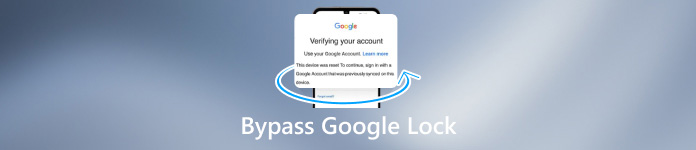
In this article:
Part 1: A Simple Way to Bypass Google Lock
Simply performing a factory reset from the Settings app won't unlock a Google locked phone. When you set up your device, you will be required to provide the username and password to access the phone. Fortunately, Tenorshare 4uKey for Android can help you bypass Google on any Android phone.
Key Features of the Best FRP Unlocker
1. Bypass Google FRP lock before and after factory reset.
2. Work on Android 5 to 13.
3. Support one-click Google lock removal.
4. Compatible with a wide range of phone models.
How to Bypass Google Lock on Any Android Phone
Step 1 Install FRP unlocker
Launch the best Google FRP unlocking software after you install it on your computer. Next, plug your Android phone into your computer with a USB cable. Then choose Bypass Google Lock(FRP) to move on.
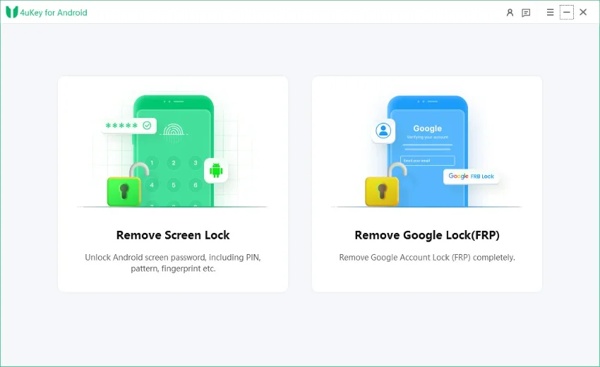
Step 2 Select the phone brand
When prompted, select your device brand. To bypass Google lock on Samsung, for example, choose Samsung. Then select your Android version.
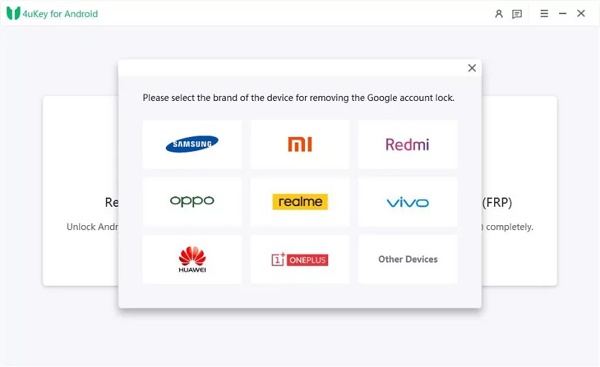
Step 3 Bypass Google lock
Then click the Remove Now button to begin bypassing Google lock. For other device brands, follow the on-screen instructions to put your phone in Recovery Mode, and hit Remove Now.
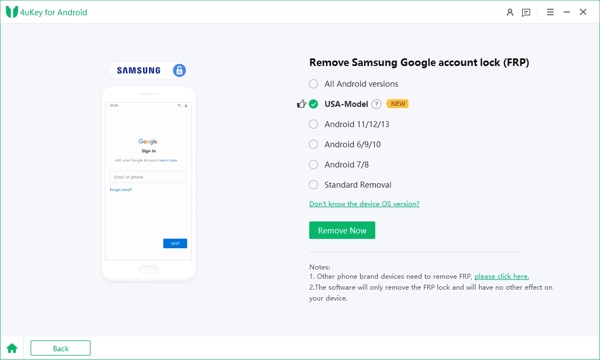
Part 2: 4 Other Methods of Google Lock Bypass Worth to Try
How to Bypass Google Lock with FRP Bypass APK
There are a few FRP Bypass APKs online. They can help you bypass Google lock on Samsung/Motorola/TCL and more without a computer. Follow these steps to install it on your phone:
Run the Settings app on your phone, go to Apps, choose Menu, tap Special access, and select Install unknown apps.
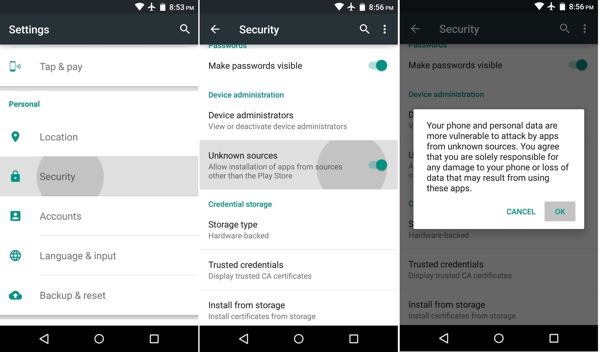
Download a proper FRP Bypass APK on your phone. Motorola bypass Google account APK, for example, is available to bypass FRP on Motorola phones.
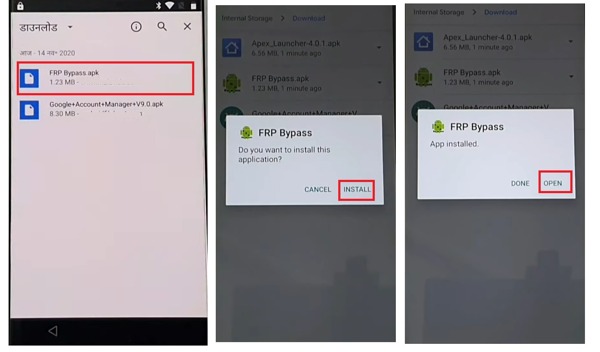
Open a File Manager app, find the APK file, and run it to install the APK on your phone. Next, follow the on-screen instructions to get rid of FRP.
Note:
The detailed process may be different depending on your phone brand.
How to Bypass Google Lock in Recovery Mode
OEM unlocking in Recovery Mode is another way to bypass Google lock on Samsung, Motorola, and other Android devices for free. That will erase all data and accounts on your phone and bring it back to the factory status.
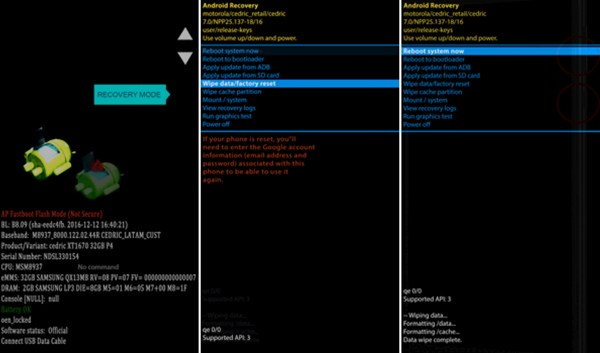
Reboot your phone to the Recovery Mode:
On a Samsung phone, turn off your device, and hold down the Volume Up + Power buttons at the same time until you see the Recovery Mode screen.On other phones, power it off, and hold down the Volume Down + Power buttons simultaneously until the Recovery Mode appears.
Use the volume keys to highlight the Wipe data/factory reset option, and press the Power button to select it. Then highlight and select Yes to confirm the action.
After the factory reset is done, highlight and select Reboot system now. Then your phone will boot into the normal system with FRP disabled.
How to Bypass Google Lock via ADB
If you have a computer, the ADB command is a good way to bypass the Google account lock on most Android phones for free. This method requires technical skills and is not suitable for non-tech-savvy.
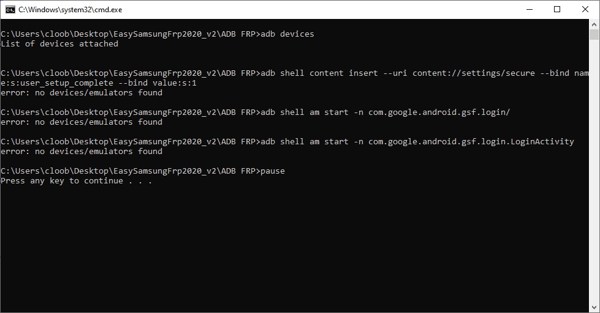
Download the ADB installer file from the web to your desktop.
Run the adb-setup.exe file, type Y, and follow the instructions to install the ADB and fastboot driver.
Connect your locked phone to your computer with a USB cable.
Go to the folder where adb drivers are installed. Press the Shift key on your keyboard, right-click the blank area in the ADB folder, and click Open command window here.
Input the commands below, and hit the Enter key after inputting each one.
adb shell am start -n com.google.android.gsf.login/
adb shell am start -n com.google.android.gsf.login.LoginActivity
adb shell content insert --uri content://settings/secure --bind name:s:user_setup_complete --bind value:s:1
How to Bypass Google Lock on Samsung by Find My Mobile
When it comes to bypassing Google accounts on Samsung devices, Find My Mobile is a simple option. It lets you erase all data and accounts on your smartphone through your Samsung account.

Go to findmymobile.samsung.com/ in your browser, and sign in to your Samsung account.
Select your phone name on the list and you will see a toolbox.
Click Erase data on the toolbox, and confirm it. If prompted, enter your Samsung account password. When it is done, the Google lock should be removed from your phone.
FAQs.
-
Does rooting remove FRP on a phone?
No, rooting by itself won't get past FRP lock, but you can install FRP unlock APK and get more unlock tools after rooting your Android phone.
-
Does a factory reset bypass Google lock on Android?
No. If you simply perform a factory reset on your Android phone in the Settings app, you have to enter your Google account and password when setting up your device. To get rid of Google lock, you have to reset your device in Recovery Mode.
-
How to bypass Google lock with my password?
Factory reset your Android phone. Then set your phone as a new device. When prompted, input your Google account and password to unlock the Google lock.
Conclusion
This guide has told you five ways to bypass Google lock on Android phones and tablets like Samsung, Motorola, TCL, Sony, Google, Huawei, etc. You can pick an appropriate option and follow our guide to set Google lock free on your device. The professional FRP unlock software is the easiest option for beginners. If you have other problems about this topic, please write them down below.
Hot Solutions
-
Unlock Android
-
Unlock iOS
-
Password Tips
-
iOS Tips

