How to Bypass Samsung Lock Screen with or Without Computer
Unlike lock screen removal, bypassing the lock screen means that you can access all or a part of features on your smartphone or tablet without the password but won't erase your device. This article will share five proven methods to bypass Samsung lock screen without reset or data loss. If you are locked out of a Samsung phone, you will find our guide helpful and useful.

In this article:
- Part 1: How to Bypass Samsung Lock Screen with Unlock Software
- Part 2: How to Bypass Samsung Lock Screen via Smart Lock
- Part 3: How to Bypass Samsung Lock Screen by Find My Mobile
- Part 4: How to Bypass Samsung Lock Screen Using Google Account
- Part 5: How to Bypass Samsung Lock Screen with Emergency Call
- Part 6: FAQs about Bypass Samsung Lock Screen
Part 1: How to Bypass Samsung Lock Screen with Unlock Software
The easiest way to bypass the Samsung lock screen is by using a powerful unlock tool. iMyFone LockWiper (Android), for example, allows you to remove the old lock screen and quickly access your Samsung phone without a password.
Key Features of the Best Samsung Unlock Software
1. Remove the screen lock without a password.
2. Bypass Samsung lock screen within 5 minutes.
3. Won't factory reset your device.
4. Support a wide range of Samsung Galaxy devices.
Here are the steps to bypass the lock screen on a Samsung phone:
Step 1 Install the Samsung unlocker
Launch the best Android unlock software after installing it on your computer. Choose Remove Screen Lock, click Remove without Data Loss, and hit Start.
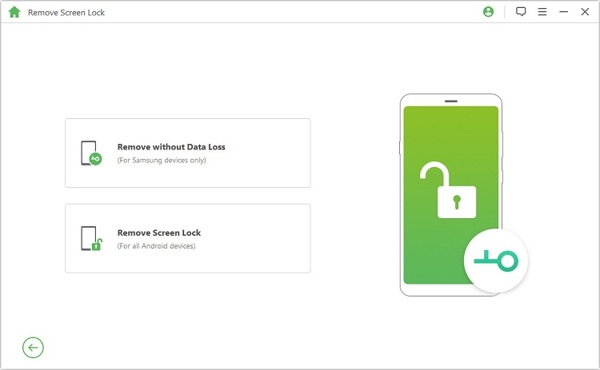
Step 2 Connect to your phone
Then set your device name and model, and click the Start button to download the data package. When it finishes, hit the Next button. Now, connect your phone to your computer with a USB cable.
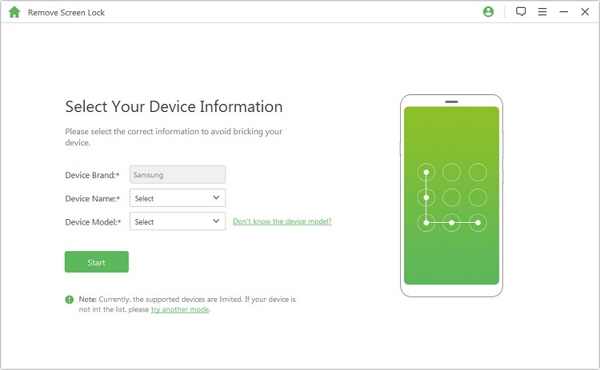
Step 3 Bypass the Samsung lock screen
Follow the on-screen instructions to put your device in the downloading mode. Finally, click the Start to Unlock button to initiate bypassing your screen lock.
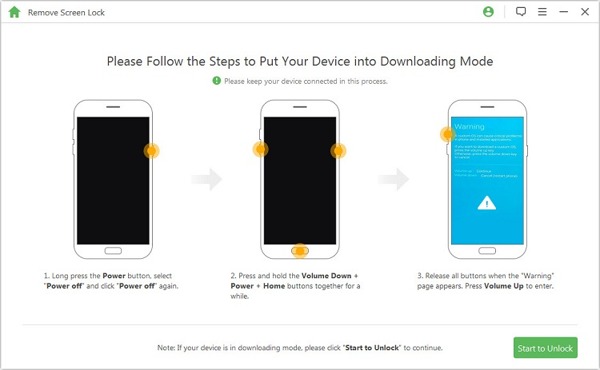
Part 2: How to Bypass Samsung Lock Screen via Smart Lock
As its name indicates, Smart Lock is a feature to unlock your phone or tablet automatically when you reach the trusted places or devices that you have set. Apparently, it is another way to bypass the Samsung lock screen without a computer. Here is how to set up Smart Lock:

Run the Settings app on your phone, and choose Lock Screen.
Press Smart Lock, and set it up by following the instructions.
You will face three types of Smart Lock: On-body detection, Trusted places, and Trusted devices.
The first type keeps your phone unlocked while it is with you. The second type keeps your device unlocked at trusted places. The third type keeps your phone unlocked when it closes to a trusted device. You can set them according to your preference.
Note:
If you do not use your phone for 4 hours or when you turn on the device, you must unlock the screen with the password.
Part 3: How to Bypass Samsung Lock Screen by Find My Mobile
Find My Mobile is a device tracking service released by Samsung for its customers. It enables you to bypass the lock screen on your Samsung phone through your Samsung account. The prerequisites include:
1. You have activated Find My Mobile on your phone
2. You have added your Samsung account to your device.
3. Your phone must connect to a network currently.

Open a browser, and visit findmymobile.samsung.com.
Sign in to the associated Samsung account. Then choose the locked device on the left sidebar.
Next, click the Unlock button on the toolbox, and input your Samsung password when prompted.
Part 4: How to Bypass Samsung Lock Screen Using Google Account
If you have not set up a Samsung account on your device, the Google account that you used to activate your phone is another option to bypass the Samsung lock screen. Be aware that this method is only available for Android 4.4 and lower.

Repeatedly enter the wrong password several times until your phone is disabled.
Then tap the FORGOT PATTERN button at the bottom right corner.
Enter your Google account username and password to bypass the lock screen immediately.
Note:
You can also select a security question and answer it if you remember them.
Part 5: How to Bypass Samsung Lock Screen with Emergency Call
The last option is to bypass the lock screen on Samsung devices using an emergency call. However, this way can only access a part of the features on your phone, not the app screen or all apps. Moreover, it may be not working on all Samsung phones.
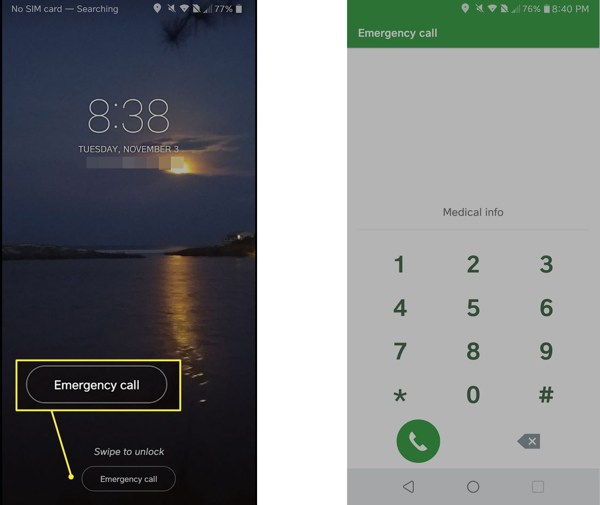
Keep entering the wrong password until you see the emergency screen.
Tap Emergency call or the relevant option to open the emergency phone call screen.
Next, input a code below to access the corresponding feature:
| *#06# | Check IMEI, MEID & Serial Number |
| *#07* | Check SAR Level |
| *#0*# | Samsung Hardware Diagnostic Test Menu |
| *#1234# | Check AP, CP, CSC Version, & Model Number |
| *#0808# | Access Samsung USB Settings |
| *#2683662# | Access Samsung Service Mode |
| *#0011# | Display SIM Information |
| *#1111# | Check FTA Software Version |
| *#2222# | Check FTA Hardware Revision Version |
| *#9090# | Check Diagnostic Configuration |
| *#9900# | Access Samsung SysDump Mode |
| *#272*IMEI# | Change the CSC of Samsung Devices |
| *#12580*369# | Check Software and Hardware Information |
| *#0283# | Check the Audio Loopback Control |
| *#34971539# | Check Camera Status and Firmware Version |
| *#2663# | Check TSP, WiFi, & Bluetooth Firmware Version |
| *#*#7780#*#* | Reset or Format Your Device |
| *#22558463# | Reset Total Call Time |
| *135#[dial] | Request Your Own Phone Number |
FAQs.
-
Can I bypass the Samsung lock screen using the Camera?
Yes, you can bypass the Samsung lock screen with Camera by button combination. However, you can only access the Gallery app using Camera.
-
What to do if I forgot my lock screen password on my Samsung phone?
When you forgot your lock screen password, you can bypass the lock screen or reset your Samsung without password.
-
What is the master code for Samsung pattern unlock?
There is no universal master code for unlocking patterns on Samsung devices.
Conclusion
This guide has told you five ways to bypass lock screens on Samsung phones and tablets without resetting your device. You can pick an appropriate way and follow our steps to regain access to your handset. iMyFone LockWiper is a good choice for beginners. If you have other questions about this topic, please write them down below.
Hot Solutions
-
Unlock Android
-
Unlock iOS
-
Password Tips
-
iOS Tips

