How to Unlock a Samsung Phone Remotely Using Find My Mobile
According to a recent survey, Samsung is still one of the most popular smartphone brands around the world. That is not only due to advanced hardware technology but also because of rich software support. Find My Mobile, for example, is an easy way to track your Samsung Galaxy phone or tablet wirelessly. This guide will explain this feature with details and how to unlock a Samsung phone via Find My Mobile.

In this article:
Part 1: What Is Find My Mobile Samsung
Samsung's Find My Mobile is a free feature to access and manage Samsung phones and tablets via your Samsung account. It lets you locate, track, manage, lock, and unlock your Samsung device remotely.
Key Features of Samsung Find My Mobile
1. Unlock a Galaxy phone or tablet without the password.
2. Track and display the current location of a Samsung phone.
3. Back up data from Samsung to Samsung Cloud.
4. Bring a Samsung phone to factory status remotely.
5. Retrieve phone calls and messages from Samsung.
6. Manage all Samsung devices under your account online.
Samsung Find My Mobile uses location information collected by Google and data passing through wireless networks in order to identify where your device might have been accidentally left behind or even stolen. Currently, Find My Mobile has been integrated with SmartThings.
Part 2: How to Activate Find My Mobile
Obviously, the Samsung Find My Mobile feature is available to almost all Samsung phones and tablets including the latest flagships. It requires you to set up your Samsung account on your phone. Moreover, you must allow Google to collect your location information and agree to the Use wireless networks term and conditions. More importantly, you have to activate Find My Mobile on Samsung before unlocking it remotely.

Open the Settings app on your Galaxy phone or tablet.
Go to the Security and privacy, Lock screen and security, or relevant tab, and tap Find My Mobile.
Press Allow this phone to be found, and toggle on Allow this phone to be found.
Make sure to activate other options, like Remote unlock, Send last location, and Offline finding.
Part 3: How to Use Find My Mobile
If you forget your PIN, pattern, or lock screen password, you can unlock your Samsung phone via your Samsung account. The prerequisites of using Samsung Find My Mobile to unlock a phone include:
1. Your Samsung phone connects to a network.
2. The Samsung account and password are used to set up your phone.
3. Find My Mobile is enabled on your phone.
4. Remote Unlock is turned on.
5. Your phone runs Android 8.0 and above.
If you meet all the prerequisites, follow the steps below to unlock your device remotely.
Visit smartthingsfind.samsung.com/login (original findmymobile.samsung.com) in a web browser, click Sign in, and enter your Samsung account and password.

Then all associated devices will be listed on the left sidebar. Choose your locked Samsung phone to display its location on the map. Here you can see its status, battery level, network connection, and toolbox.

Click the Unlock button on the toolbox. When prompted, read the alert message carefully, and hit Unlock again. Then input the password of your Samsung account, and confirm that you are not a robot.
Once you are ready, click on the NEXT button. If your Samsung phone is powered on and connected to a network, it will be unlocked by Samsung Find My Mobile immediately.
Part 4: Best Alternative to Samsung Find My Mobile
Find My Mobile is only available to Samsung devices. Moreover, you must have set up the feature on your phone before unlocking it remotely. Plus, the feature is only working when your phone is online. Therefore, you may need an alternative solution, such as DroidKit – Android Unlock Tool.
Key Features of the Best Alternative to Samsung Find My Mobile
1. Remove the lock screen on Android without a password.
2. Support PIN, fingerprint, password, and more.
3. Work on over 2,000 Android phones.
4. Won't root your smartphone during the process.
How to Unlock a Phone with an Alternative to Find My Mobile
Step 1 Install the unlocking software
Launch the alternative to Samsung Find My Mobile after you install it on your computer. Choose the Screen Unlocker option in the home interface. Then connect your locked phone to your computer with a USB cable.
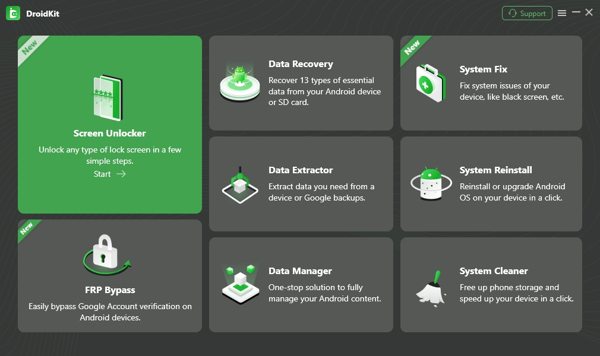
Step 2 Select your device brand
Click the Start button when your phone is detected. Read the alert message, and click the Remove Now button. Then you need to select your device brand manually and follow the on-screen instructions to move on.
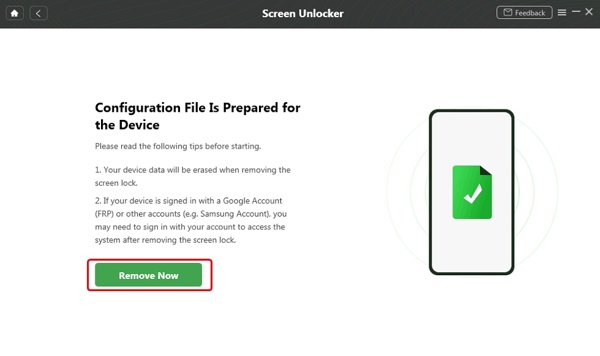
Step 3 Remove the lock screen
As long as you finish the steps above, the software will begin removing the lock screen immediately. A few minutes later, you can regain access to your phone.
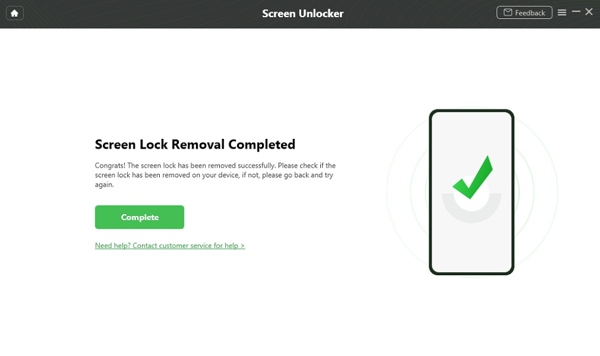
FAQs.
-
Can I unlock my Samsung phone myself?
Yes, you have a few ways to unlock your Samsung phone on your own. Samsung's Find My Mobile, for example, lets you unlock a supported device remotely if you have activated the feature on your phone.
-
What is the device unlocking app on Samsung?
There is no device unlocking app on Samsung phones, but you can use Find My Mobile to unlock your device, which is a web-based service for managing Samsung devices online for free.
-
Why Find My Mobile is not working for my Samsung phone?
When using Find My Mobile, you must have activated this feature on your phone. Plus, your phone must be online. If this feature is not working for your phone, you can use third-party Android unlocking tool like DroidKit recommended above.
Conclusion
This guide has introduced how to unlock Samsung devices using Find My Mobile. As a convenient way to track Samsung phones and tablets through the Samsung accounts, it lets you manage your devices remotely. Plus, we also shared an alternative solution. If you have other questions about this topic, please feel free to contact us by leaving a message below this post.
Hot Solutions
-
Unlock Android
-
Unlock iOS
-
Password Tips
-
iOS Tips

