How to Unlock OEM and Fix OEM Unlocking Greyed Out
When you want to change to a custom system firmware on Android, your phone denies it. That's because the OEM in your Android phone refuses any custom firmware installation. That's why you need OEM unlock when you especially want to replace a system firmware. However, maybe you have no idea what Android OEM unlock is. Don't worry. This article offers an introduction to it, and you will learn about OEM unlock on Samsung and many other phone brands.
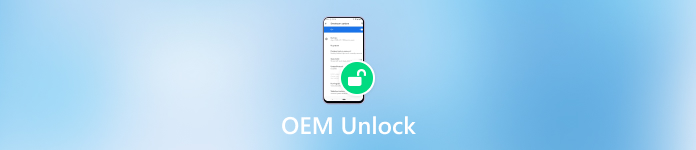
In this article:
Part 1: What Is OEM Unlock?
OEM unlock is a feature in Settings on your Android phone. For example, if you want to do SM G960U OEM unlock, you should go to Developer Options in the Settings app on your Samsung phone, and then you'll see the OEM unlock option.
After Android OEM unlock, you can install any other system firmware and boot your Android phone easily. You may have never heard of system firmware or OEM unlock, but new Android phones are high-end enough to run smoothly and contain many practical features. However, if you insist on custom system firmware for a particular function, Android OEM unlock is your choice.
Part 2: How to Start Android OEM Unlock
OEM unlocking is one of the steps to unlock the bootloader on your Android. Although it's not easy to unlock the bootloader, you can easily enable OEM unlocking. To do that, a trick must be mastered.
Open the Settings app on your Android phone and slide down to tap the About phone button. Then, you'll see the Build number button. Tap on it seven times to enter a new panel to open Developer options.
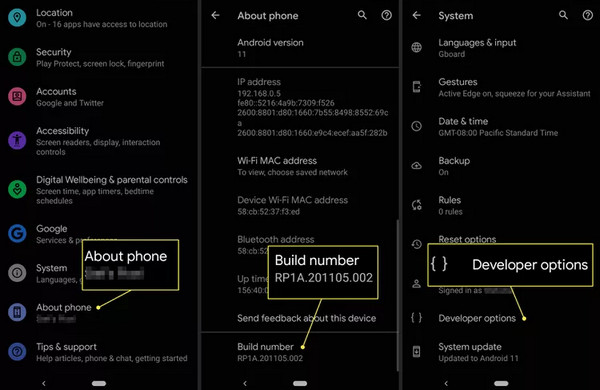
Now, you can enable OEM unlocking. If you go on to unlock the bootloader, don't forget to slide down and tap on USB debugging. However, it will wipe out everything on your phone, so you can prepare a password manager for Android to keep important passwords.
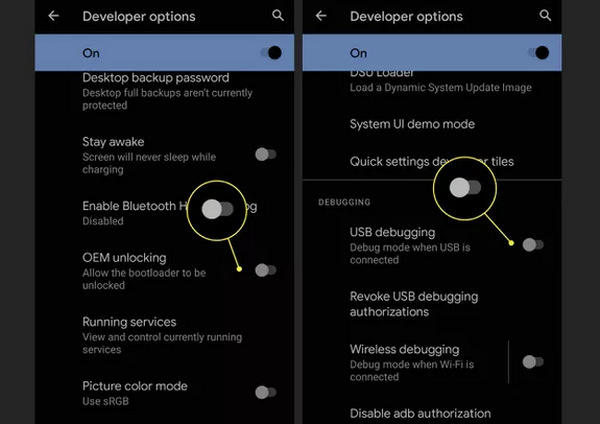
Part 3: How to Fix OEM Unlocking Greyed Out
You may encounter OEM unlocking greyed out after you open Developer options. Without Android OEM unlock, you can't remove the bootloader to install your desired system firmware. But you don't need to worry much, for you can easily fix OEM unlocking greyed out easily.
Update the System Version
Although OEM unlock is to change to another system firmware, you still have to update to the latest system version, or OEM unlocking is greyed out, and you can't go on to remove the bootloader on your Android phone.
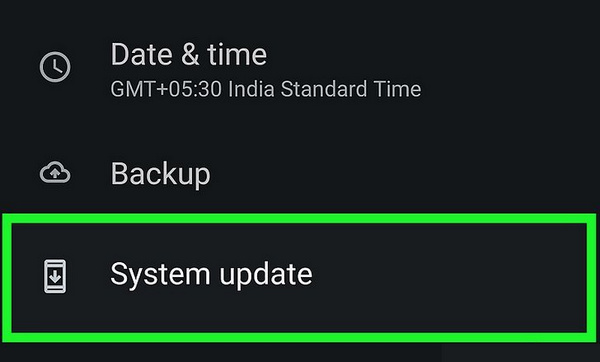
Factory Reset Your Android
Even if you've updated to the latest Android version, you may still find OEM unlocking greyed out. In that case, you will have to factory reset your Android to enable OEM unlocking. You should erase all data and settings on your Android phone, just like Lenovo factory resetting, or you can't turn on OEM unlock when your phone restarts.
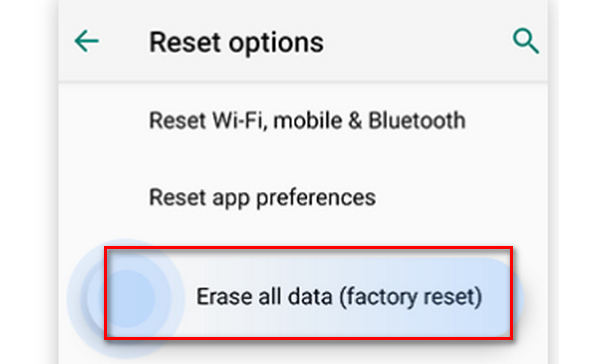
Bonus: Easily Unlock the Screen Without a Password on Android
If you get a second-hand Android phone, you may not know the screen passcode, and then you can't unlock OEM on the phone. Don't worry; this article will show you how to unlock your Android screen without a passcode. Tenorshare 4uKey for Android can easily erase the screen lock when you don't know the password. After that, you can quickly factory reset your phone and start OEM unlocking easily.
Main Features:
Remove screen lock to unlock OEM on Android.
Reset your Android phone to help you fix OEM unlocking greyed out.
Refresh your Android phone after you unlock the screen.
Allows you to unlock the screen without data loss.
Download and launch Tenorshare 4uKey for Android and connect your Android device to the PC. It would help if you chose Remove Screen Lock.
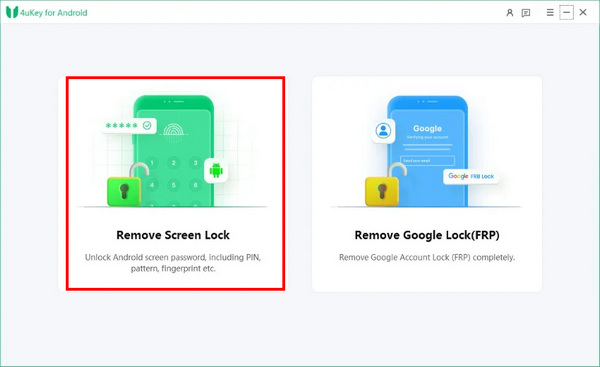
After you confirm your phone brand, click the Start button to start screen unlock.
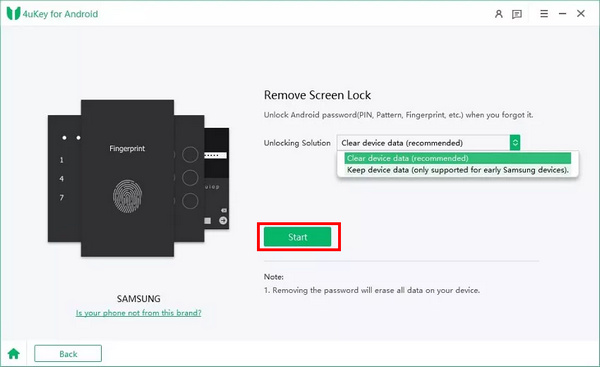
This feature will start downloading the data package for your phone model and Android system. Click the Confirm button to start it, or you can't unlock the screen on Android.
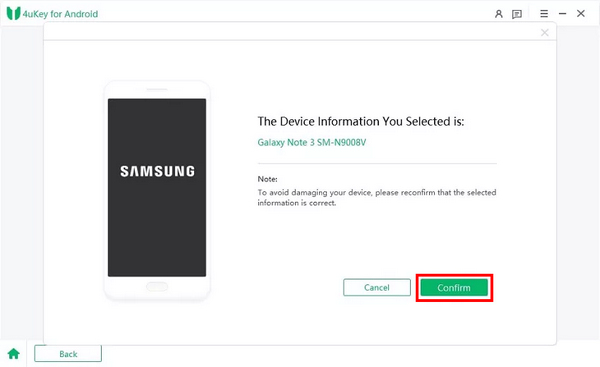
After that, you can remove the screen lock on Android. You can unlock OEM without any restriction.
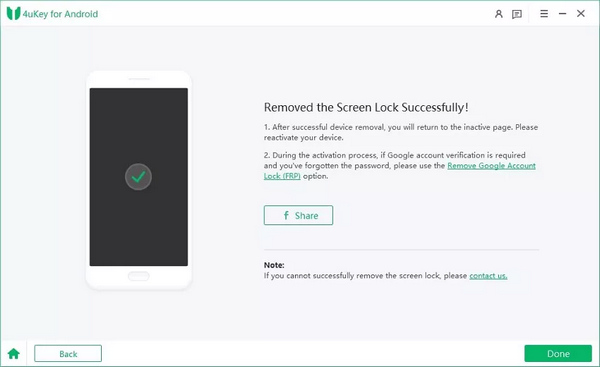
Part 4: FAQs of OEM Unlock
FAQs.
-
Why can't I see OEM unlocking on my Android phone?
If you've ever hard reset your Android, the OEM unlocking option will disappear for 7 days. Also, maybe you've already enabled OEM unlocking, and it will disappear automatically.
-
What's the difference between OEM unlock and bootloader unlock?
OEM unlock is a feature that helps you unlock the bootloader on your phone, so you can consider Android OEM unlock as a prerequisite for bootloader unlock on your phone.
-
What is the OEM unlock code?
It's a code provided by your phone's manufacturer. With an Android OEM unlock code, you can easily remove the bootloader and install any custom system firmware package.
-
Is OEM unlock safe?
It depends. With OEM unlock, you can install any custom system firmware on your phone; what decides the security is what you install. Therefore, OEM unlock is not dangerous.
-
Is OEM unlock the same as rooting?
No, it isn't. OEM unlock can only help you remove the bootloader and change to another custom system while rooting gives you complete access to the system on your Android.
Conclusion
This article briefly introduces OEM unlock on Android. You can also learn to fix OEM unlocking greyed out easily. It's really easy to do that on many phone brands. But you should also know that OEM unlocking is only a precondition of bootloader unlock. If you get a second-hand Android phone and need to know the screen passcode, you should be aware of Tenorshare 4uKey for Android, which can easily wipe out the screen lock on any Android phone. After that, you can do an Android OEM unlock and remove the bootloader.
Hot Solutions
-
Unlock Android
-
Unlock iOS
-
Password Tips
-
iOS Tips

