How to Get Your T-Mobile Password Reset Without Hassle
A T-Mobile account makes it easier to manage T-Mobile services, pay your outstanding bills, buy a new T-Mobile device, etc. However, it's inconvenient when you forget your T-Mobile password. Don't worry! This detailed tutorial will guide you to reset T-Mobile password step-by-step and regain access and control over your T-Mobile account.
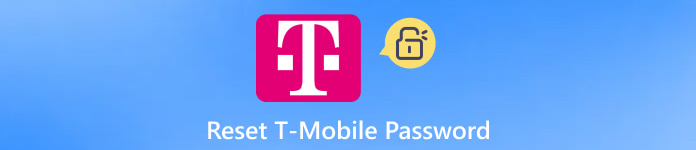
In this article:
Part 1. How to Reset T-Mobile Password
Forgetting the T-Mobile password can happen to the best of us! Don't panic, though, because there are several methods for you to reset your T-Mobile password without effort.
1. Reset the T-Mobile password on the T-Mobile website
Go to the official website of T-Mobile using any search engine. Click My account > Log in. In the following interface, enter the email/phone number/username. Then, click the sentence - Forgot password?
Then, you should provide your account credentials such as security questions, registered T-Mobile ID, and the last four digits of your phone number to T-Mobile.
Once T-Mobile verifies your identity, you can select one preferred method to receive a one-time password reset code via email or text. Within seconds, you can check this code in your inbox.
Promptly type the code to reset a new T-Mobile password. After you confirm the T-Mobile password reset, T-Mobile will update your account with the new password.

2. Reset T-Mobile password via T-Mobile support services
If you cannot recall all the necessary credentials relevant to your T-Mobile account, you can apply for a T-Mobile password reset via T-Mobile support services.
Contact T-Mobile Support Team - Call T-Mobile and ask its technicians to help you reset your T-Mobile account.
Visit T-Mobile Store Nearby - You can bring your T-Mobile device to a T-Mobile store nearby and get help.
Part 2. Bonus: How to Unlock T-Mobile Device Screen
Screen passwords are essential to guard the privacy of your T-Mobile device. What if you fail to unlock your T-Mobile phone screen? Fear not, we recommend two programs to unlock your T-Mobile device for iOS and Android.
1. iPassGo for T-Mobile iPhone
imyPass iPassGo is a one-stop solution for unlocking different types of passwords for T-Mobile iPhones. It can help you remove screen locks, forgotten Apple IDs, screen time passwords, MDM, and iTunes backup encryption.
Download imyPass iPassGo using the download button below. After installation, launch it and click Wipe Passcode in the home interface.
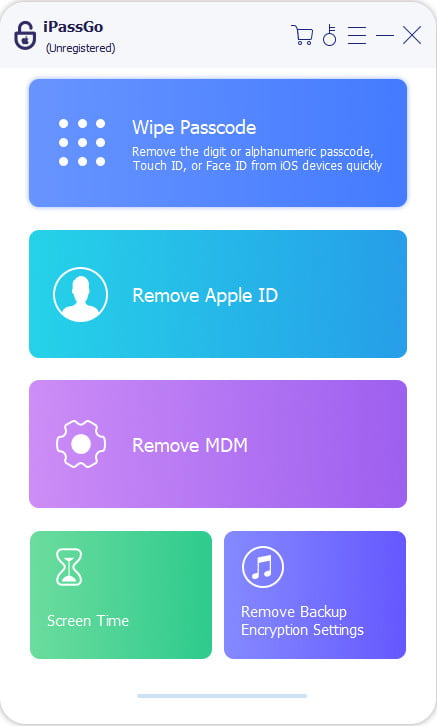
Connect your T-Mobile iPhone to your computer via a USB cable and click Start. The program will detect your T-Mobile iPhone information automatically. If all the information is correct, you can click Start again to download the firmware package.
Once downloaded successfully, click Next to start wiping screen passcode. Within seconds, your T-Mobile screen lock will be removed away.
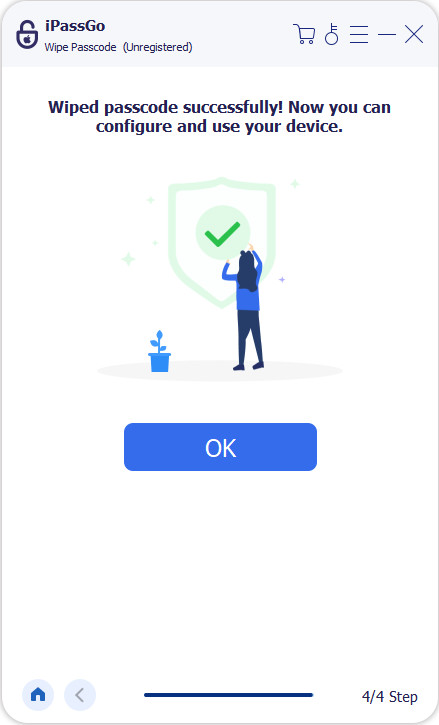
2. EaseUS MobiUnlock for T-Mobile Phone
EaseUS MobiUnlock for Android can remove any screen locks for T-Mobile phones in minutes. It works on mainstream Android brands, including Samsung, Google, LG, Motorola, HTC, OnePlus, Sony, etc.
Download MobiUnlock for Android on your computer and install it step-by-step. In the home interface, select Remove Screen Lock and connect your T-Mobile phone to your computer with a USB cable.
In the next interface, choose the brand of your T-Mobile phone. Then, you will see a note of the risks of unlocking your phone. If you are okay with all these consequences, tick I have carefully read and agree to the Terms of Use. Now, you can click Unlock Now to unlock the T-Mobile phone screen.
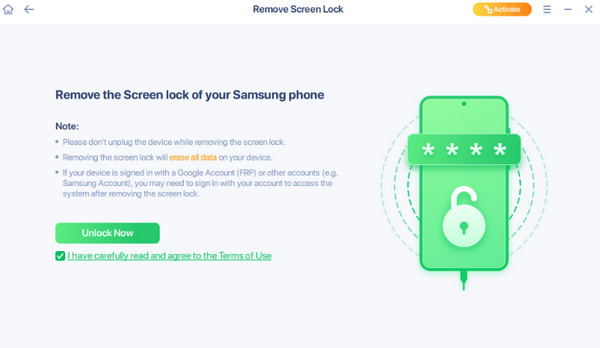
FAQs.
-
How do I reset the existing T-Mobile password?
If you fear your existing T-Mobile password is insecure, you can reset it to a safer one. Visit the T-Mobile website and log in to your T-Mobile account with the correct credentials. Then, click My account > Security > Reset Password. Here, you need to input the current password and a new one. Once confirmed, click Save to reset it.
-
How do I create a T-Mobile ID?
You can create a T-Mobile ID on the T-Mobile app and its website. On the T-Mobile app: tap Create a T-Mobile ID > enter all the necessary info > Sign me up. Input the verification code to finish. On the T-Mobile website: Go to My account > Log in > Sign up. Fill in your phone number and other necessary credentials. Then, click Create a account to finish.
-
How do I reset my T-Mobile password safely?
First, you should use a strong, complex password. Second, you should change your T-Mobile password regularly to avoid leakage. Third, you should activate Two-Authentication and update security information.
Conclusion
By reading this detailed tutorial on T-Mobile password reset, you can regain access to all T-Mobile services without hassle. If you don't want to forget your T-Mobile password again, you can use imyPass iPhone Password Manager to back up and manage your passwords.
Hot Solutions
-
Unlock Android
-
Unlock iOS
-
Password Tips
-
iOS Tips

