How to Reset a Motorola Phone When You Forgot Password
There are many reasons that you have to reset a Motorola phone. For instance, before you sell the old device on the second-hand market, you have to reset it to the factory status. Moreover, resetting a phone will erase all data, which is a simple way to protect your private data. However, without the password, you cannot access your phone or the built-in factory reset option. Therefore, this guide shows you four practical methods to reset a Motorola phone when it's locked.
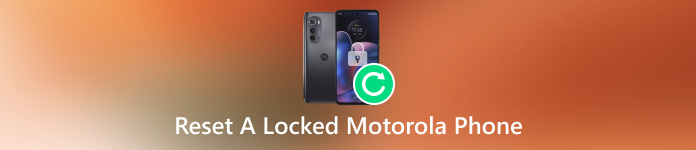
In this article:
Part 1: How to Reset a Locked Motorola Phone
In fact, without accessing your device you can still factory reset your Motorola phone that is locked. With Google's Find My Device, ADB commands, and the built-in Recovery Mode, you can get the job done quickly.
How to Reset a Locked Motorola Phone by Find My Device
The Requirements:
1. You have added a Google account on your phone.
2. Find My Device is enabled on your phone.
3. Your phone is connecting to an internet connection.
On Web

Go to Google's Find My Device website, and sign in with the Google account that you added to your phone.
Choose the locked Motorola phone at the top left side if you have multiple devices under the same account.
Click the ERASE DEVICE button and confirm the action when prompted.
On Another Phone

Open the Find My Device app on an accessible Android phone, and sign in with your Google account.
Find the Motorola phone that you want to hard reset, and tap Erase.
Confirm the action on the alert dialog.
How to Factory Reset a Motorola Phone via ADB
ADB is a command line tool included with Google's Android SDK. It enables you to access the root of Android devices without unlocking them. Therefore, it is a way to factory reset a Motorola phone without a password.
The Requirements:
1. You need a computer with ADB installed.
2. You also need a compatible USB cable.
3. USB Debugging mode has been enabled on your phone.
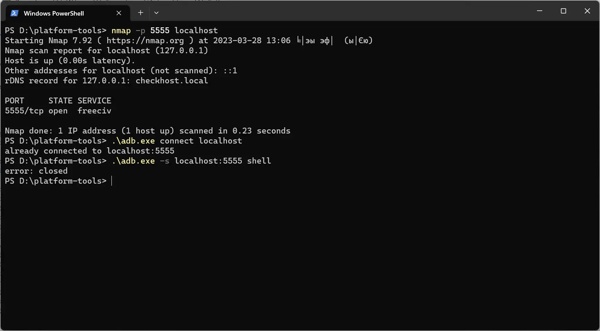
Download Android SDK Platform Tools for your computer, and unzip the archive. Press the Shift key and right-click on an empty area. Then choose Open PowerShell window here.
Next, connect your Motorola phone to your computer with a USB cable.
Type in adb devices and press the Enter key to ensure ADB detects your device. If any error happens, reboot your phone and reconnect it to your PC.
Now, execute the commands below one by one:
adb reboot recovery
adb shell recovery --wipe_data
adb reboot
How to Reset a Motorola Phone Without Password in Recovery Mode
The built-in Recovery Mode is a unique startup mode available in all Motorola devices that provides a set of tools for diagnosing and resolving issues. You can reset a locked Motorola phone and update the software.

Hold down both the Volume Down + Power buttons on your device at the same time until your phone restarts. Then keep pressing the Volume Down button until your device enters the Recovery Mode.
Use the volume buttons to scroll to the Wipe data/factory reset option, and press the Power button to perform it. When prompted, scroll to Yes, and perform it.
Wait for the factory reset to complete. Then scroll to Reboot system now, and perform it to enter the standard Android screen.
Part 2: How to Reset Motorola Phone Without a Google Account
Another option to reset a Motorola phone without a password is the third-party unlocking software. For instance, iToolab UnlockGo (Android) is a specialized tool to bypass and remove a variety of screen locks on Motorola devices.
Main Features of Motorola Unlocking Software
1. Factory reset Motorola phones without passwords.
2. Unlock patterns, remove PINs, fingerprints, face IDs, etc. from Android devices.
3. Include bonus features, like Google FRP bypassing.
4. Compatible with a wide range of Motorola phone models.
Here is the workflow to reset a Motorola phone without the password:
Launch the best Motorola unlocking software after you install it on your PC. Then choose the Remove Screen Lock option, and click the Start button to move on.
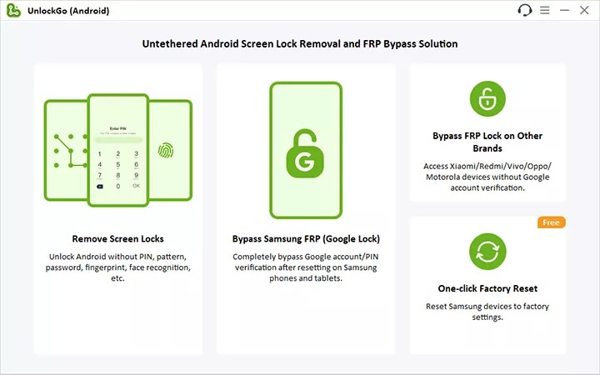
Choose your phone brand, here we select Motorola. Then fill out other information on your device. Next, connect your locked phone to your computer with a USB cable.

Put your device in the Recovery Mode. If you are not sure, follow the on-screen instructions to enter the Recovery Mode. Then the software will begin erasing all data and settings along with the screen lock on your phone. When it is done, your phone will boot into the welcome screen as a new device.

FAQs.
-
What does factory reset a Motorola phone mean?
Factory resetting a Motorola phone means erasing all content on your device including the data, apps, and settings. It brings your phone to the factory status. Once it finishes, your phone will display the hello screen.
-
Is it possible to force a Motorola device to reset?
Yes, you can force a Motorola phone to reset even if you cannot access it or it is broken. Google's Find My Device feature allows you to do the job on the web or another Android phone.
-
Can someone else recover my data after resetting my Motorola phone?
Yes, tech-savvy can recovery your data even if you perform a factory reset. You can overwrite your device with images after a factory reset. Perform a factory reset again. Then anyone cannot get back your private data.
Conclusion
This guide has demonstrated four ways to reset a Motorola phone without a password. You can pick an appropriate method and follow our steps to bring your device to the factory status. For beginners, the third-party unlocking software is a good choice. If you have other questions about this topic, please feel free to leave a message below and we will reply to it as soon as possible.
Hot Solutions
-
Unlock Android
-
Unlock iOS
-
Password Tips
-
iOS Tips

