How to Unlock a Tablet When You Forgot Your Password
Android tablets are popular smart devices due to the large screen. Much like Android phones, tablets protect your device and data with screen locks. However, you will be locked out of your device if you forgot the password. This guide explores five easy ways on how to unlock a tablet in various situations. So that you can regain access to your tablet even if you forgot the PIN, pattern, or password.
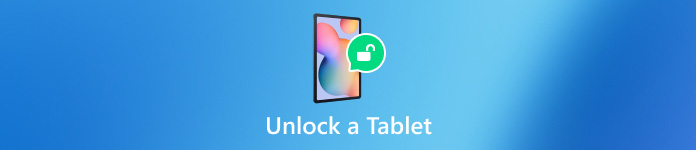
In this article:
Part 1: How to Unlock a Tablet Without Reset
Way 1: How to Unlock a Tablet with a Google Account
On Android 4.4 and below, you can unlock an Android tablet if you forgot the PIN lock. This way requires nothing except the associated Google account. Here are the steps to get the job done.

Repeatedly enter the wrong PIN or pattern until your tablet is disabled.
Tap the FORGOT PATTERN or FORGOT PIN at the bottom.
Then type the associated Google account and password to unlock your tablet immediately.
Way 2: How to Unlock Tablet via ADB
As a command-line tool, ADB lets you access the system features on Android tablets with a computer. This way requires a PC with ADB installed and a USB cable. Plus, this method is not suitable for beginners.

Download ADB to your PC, unzip the archive, and open a command prompt window in the folder.
Connect your tablet to your PC with a USB cable.
Then perform the commands below:
adb devices
adb shell
cd /data/system
su
rm *.key
rm *.key
adb reboot
Part 2: How to Unlock a Tablet by Reset
Way 1: How to Unlock Tablet with Find My Device
Find My Device is an Android device tracking service released by Google. It lets you unlock your tablet for free. The prerequisite is that you have set up the Find My Device feature on your device.
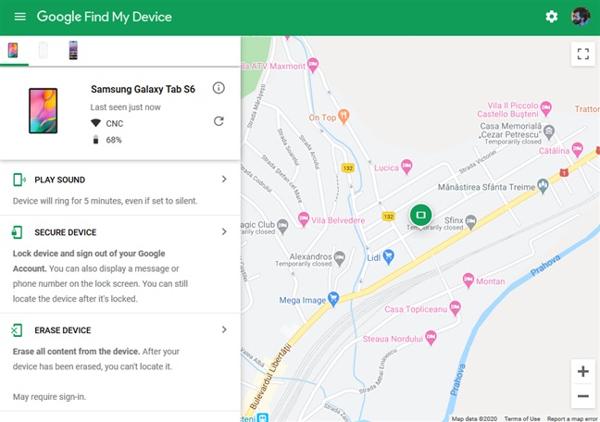
Visit the website of Find My Device in a browser, and log in to your Google account. Or open the Find My Device app on another Android device.
Choose your tablet from the device list.
Click ERASE DEVICE or tap the ERASE button. When prompted, confirm the action.
Way 2: How to Unlock Tablet in Recovery Mode
If you do not have a computer, you can unlock your Android tablet by performing a factory reset in Recovery Mode. This way does not require extra software or hardware. Make sure to back up your tablet before the process.

Put your tablet in Recovery Mode by holding the Volume Down + Power buttons. The button combination may vary from device to device.
Use the volume buttons to highlight the Wipe data/factory reset, and press the Power button to select it. When prompted, highlight and select Yes.
When it is done, highlight and select Reboot system now.
Way 3: How to Unlock Tablet Using Unlock Software
Another way to unlock an Android tablet is third-party unlock software, such as EaseUS MobiUnlock for Android. It allows you to remove a variety of screen locks without a password. Moreover, the software is easy to use.
Key Features of Android Tablet Unlock Software
1. Remove screen locks on Android tablets easily.
2. Available to almost all screen locks.
3. Don't require technical skills.
4. Support a wide range of tablet models.
Here is a procedure to unlock your Android tablet without the password:
Install the tablet unlock software on your PC and launch it. Choose Remove Screen Lock.
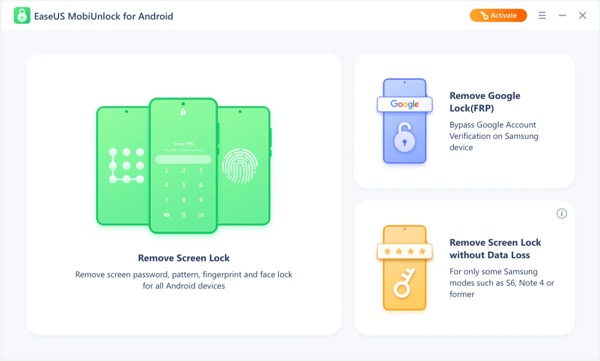
Choose your device brand, and connect your tablet to your PC with a USB cable. Then confirm the information.
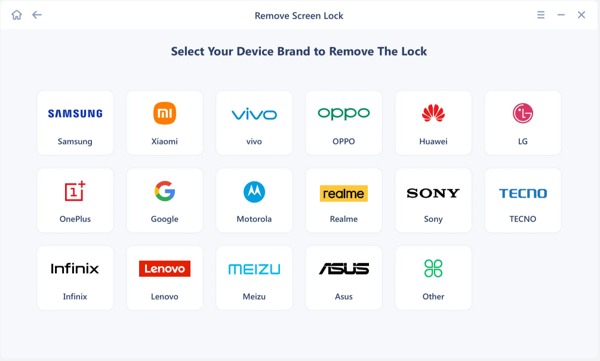
Finally, follow the on-screen instructions to unlock your 5G tablet.
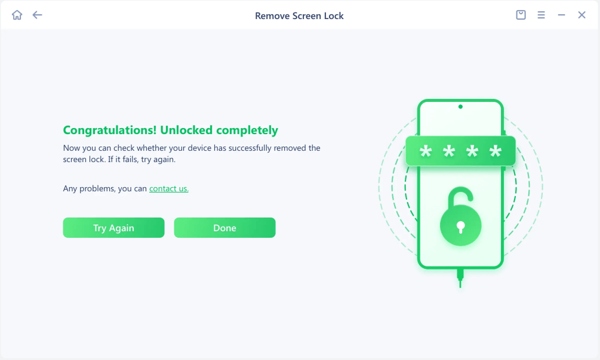
FAQs.
-
Is it possible to unlock Samsung tablet cellular?
Yes. You can unlock your cellular tablet by submitting a request if you meet the device unlock policy. If not, you have to use a third-party unlock service.
-
What happens if I forgot the pattern lock on my tablet?
As long as you forgot the pattern lock on your tablet, you will be locked out of your device. All data and files are inaccessible unless you unlock the pattern lock.
-
Does unlocking a tablet remove data on the device?
The answer is determined by the unlocking method. If you unlock your tablet without factory resetting, your data won't be erased.
Conclusion
This guide has explained five ways to unlock an Android tablet. With a Google account, you can unlock your device directly or using Find My Device. Without extra software and hardware, you can unlock your device in Recovery Mode. ADB is a good choice for tech-savvy. For average people, the unlock software is a good option. If you have other questions about this topic, please write them down below.
Hot Solutions
-
Unlock Android
-
Unlock iOS
-
Password Tips
-
iOS Tips

