How to Unlock Screen on Android Phones and Tablets
It is suggested that you should create a memorable password for your smartphone, but you could still forget it. Perhaps it is an old handset that has been in your drawer for years. Or you just get a second-hand device that is locked. Whatever the reason, it is still possible to regain access to your phone without the password. This article provides a comprehensive guide on how to unlock a phone effectively and quickly in various scenarios.

In this article:
- Part 1: What Does Unlocking Phone Mean?
- Part 2: How to Unlock Any Android Phone Without Password
- Part 3: How to Unlock a Phone through a Google Account
- Part 4: How to Unlock a Phone by Find My Device
- Part 5: How to Unlock Android Phone in Recovery Mode
- Part 6: How to Unlock a Phone Using ADB
- Part 7: How to Unlock a Phone via Smart Lock
- Part 8: How to Unlock a Specific Phone Brand
- Part 9: FAQs of Unlocking Phone
Part 1: What Does Unlocking Phone Mean?
Unlocking a phone refers two meanings: unlocking a phone from a certain carrier to use any compatible network or bypassing the screen lock on a phone. In this article, we mainly focus on the second meaning and provide practical methods to help Android users get into a locked phone.
Part 2: How to Unlock Any Android Phone Without Password
It sounds complicated to unlock your phone when you forgot the password. However, a few powerful unlock applications can simplify the workflow. iToolab UnlockGo (Android), for example, is a such tool. It allows you to remove the screen lock from your device without any restriction.
Main Features of Android Phone Unlock Software
1. Unlock any screen lock on an Android device without the password.
2. Support all screen lock types including PINs and face IDs.
3. Easy to use and don't need technical skills.
4. Compatible with Samsung, Motorola, Google, LG, Huawei, etc.
5. Include a bonus feature: Google FRP bypassing.
6. Here is the procedure to unlock a cell phone without the password:
Install UnlockGo
Start the Android phone lock software once you install it on your PC. Choose Remove Screen Lock from the home interface.

Connect to your phone
Connect your phone to your PC with a compatible USB cable. Click the Start button, and choose your device brand.
If you are using a Samsung phone with Android 12, press One-click remove the screen lock from Samsung, and hit the Unlock button.
To unlock an old Samsung phone, choose Unlock Samsung without Data Loss and follow the instructions.

Unlock your phone
Next, put your phone into the Recovery Mode following the on-screen instructions. Then the software will begin removing your screen lock immediately. When it is done, you will see the success screen. Disconnect your phone, restart it, and set up a new password.

Part 3: How to Unlock a Phone through a Google Account
When you get an Android phone, you have to activate it with a Google account. It not only backs up your data to the cloud but also enables you to bypass the Android lock screen if you forgot your PIN or pattern.
Prerequisites:
1. Your phone is associated with a Google account.
2. Your phone is running Android 4.4 or lower.
3. You still remember the Google account credentials.
Here are the steps to unlock an Android phone password without losing data:

Continuously enter a wrong PIN or pattern until your phone is disabled and displays the emergency call screen.
Tap the Forgot Pattern or Forgot PIN button at the bottom right corner.
Then type in the associated Google account and password.
Note:
If you have set up the security question and answer, you could get into the locked phone by selecting and answering the question too.0
Part 4: How to Unlock a Phone by Find My Device
Google's Find My Device is developed to track and control lost Android phones remotely. Although it does not come with an unlock feature, you can perform a factory reset and unlock your phone with a Google account for free online or on another Android phone.
Prerequisites:
1. You have set up Find My Device on your phone.
2. Your phone runs Android 5.0 or above.
3. You have added a Google account on your device.
4. Your phone is connecting to an internet connection.
5. You need a PC or an accessible Android phone.
Bear in mind that this way will erase all data, apps, and personal settings on your phone. Here is the workflow to bypass the Android lock screen without a password:
Unlock a Phone by Find My Device Website
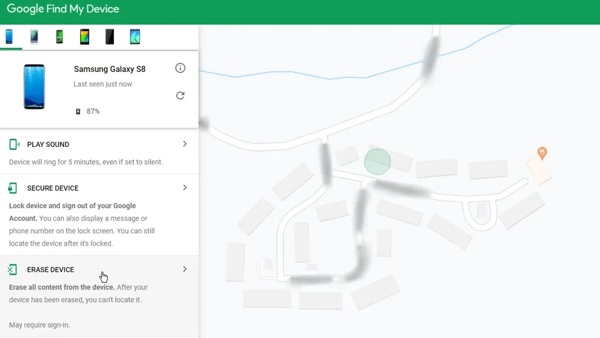
Go to Google's Find My Device website in a browser, and sign in with the associated Google account.
Choose your locked phone at the upper left side and Google will track your device on the map.
Next, click the ERASE DEVICE button, and confirm the action.
Note:
If you cannot find the ERASE DEVICE button, click Factory reset device.
Unlock a Phone by Find My Device App

Run the Find My Device app on another Android phone. You can download it from the Play Store for free. Log in to your Google account.
Tap your phone name on the top of the screen, and tap the ERASE button on the toolbox.
When prompted, tap ERASE again.
Part 5: How to Unlock Android Phone in Recovery Mode
The Recovery Mode is a unique system feature built into almost all Android devices. It delivers a set of tools for diagnosing and resolving software issues on Android. In brief, it enables you to unlock your phone for free with a factory reset. Since it erases all content and settings on your phone, you'd better back up your device before the process. The advantage is this way does not require extra software or hardware.

Long press the Power button until the power-off screen pops up. Then shut down your phone.
Tip: If your power-off screen offers a Recovery Mode option, tap it directly.
Put your phone into the Recovery Mode:
On Samsung phones, hold down the Volume Up + Power buttons at the same time. Keep pressing the button combination when you see the Samsung logo. Release the buttons once you see the Recovery Mode screen.
On Motorola and most Android devices, hold down the Volume Down + Power buttons simultaneously until Recovery Mode appears.
Use the volume buttons to scroll to the Wipe data/factory reset, and press the Power button to select it.
When prompted, select Yes to begin factory resetting your phone.
When it finishes, scroll to Reboot system now, and select it to boot into the normal mode.
Part 6: How to Unlock a Phone Using ADB
ADB stands for Android Debug Bridge. It is a command-line tool to access your system and perform a variety of tasks. Of course, it allows you to unlock an Android phone if you forgot the PIN or password.
Prerequisites:
1. This way requires a PC and a compatible USB cable.
2. You must have enabled USB Debugging mode on your phone.
Besides, this way works with command lines, so it is not a good choice for non-tech-savvy.

Go to the Android SDK Platform Tools web page, and download the platform tools according to your operating system. Unzip the archive to a new folder.
Locate the new folder, and press the Shift key on your keyboard while right-clicking on an empty area. Choose Open PowerShell window here to open a command prompt window.
Connect your locked phone to your PC with a USB cable.
Input adb devices, and hit the Enter key. If ADB recognizes your phone, move on. If not, disconnect your phone, reboot it, and reconnect it to your PC.
Next, execute the commands below:
adb shell
cd /data/data/com.android.providers.settings/databases
sqlite3 settings.db
update system set value=0 where name='lock_pattern_autolock';
update system set value=0 where name='lockscreen.lockedoutpermanently';
.quit
Restart your phone and it should unlock with any pattern.
Part 7: How to Unlock a Phone via Smart Lock
Google Smart Lock or Extend Lock is a native feature on Android phones. It allows you to bypass the lock screen without losing data by detecting specific actions or when the locked Android phone is close to trusted locations and devices.
Prerequisites:
1. You have set up Smart Lock on your phone.
2. Put your phone as closely as the trusted places and devices.
3. You have accessed your phone within 4 hours.
Here are the steps to set up Smart Lock on an Android phone:
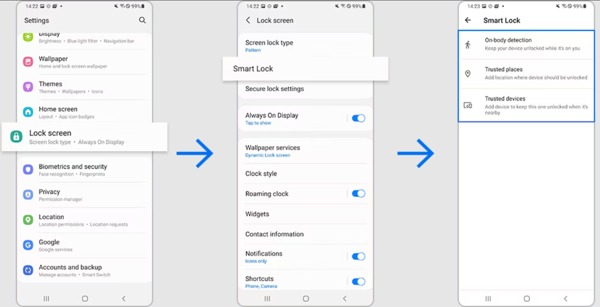
Go to the Lock Screen tab in your Settings app. The navigation is a bit different on smartphones.
Tap Smart Lock or Extend Lock, and follow the instructions to set it up.
Here you can see three Smart Lock types:
On-body detection: keep your phone unlocked when it is on you.
Trusted places: your phone stays unlocked at trusted locations.
Trusted devices: your device remains unlocked when it is nearby or connected to the trusted device.
Select and set the Smart Lock types according to your preference. Then Android will skip the lock screen automatically as long as the conditions are
Part 8: How to Unlock a Specific Phone Brand
In addition to general ways to unlock a phone without a password, some manufacturers release device management tools for their products, such as Samsung's Find My Mobile and Google's Pixel Repair Tool.
How to Unlock a Samsung Phone on Find My Mobile
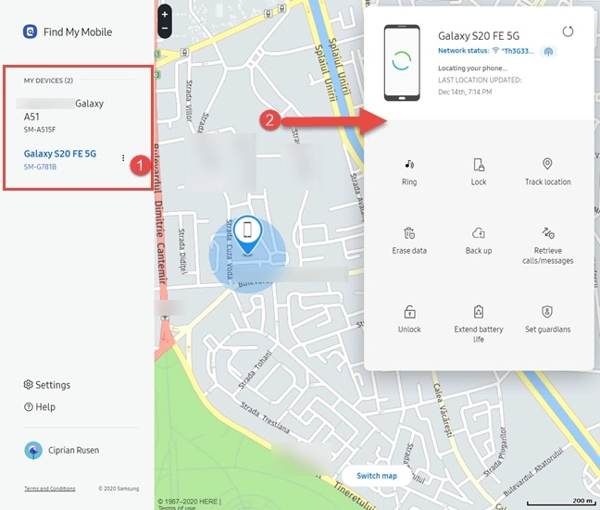
If you have set up Find My Mobile on your phone, visit Samsung's Find My Mobile website when you want to unlock it.
Sign in with your Samsung account, choose your phone on the list, and click Unlock on the toolbar.
If prompted, enter your Samsung account password again, and unlock your device remotely.
How to Unlock a Pixel Phone via Pixel Repair Tool

Connect your phone to a computer with a USB cable.
Go to pixelrepair.withgoogle.com in your browser, click Get Started, select your carrier, and click Next.
Follow the on-screen instructions to enter the Fastboot mode on your device, highlight Rescue Mode with the volume buttons, and select it with the Power button.
Next, click Factory reset and reinstall on Pixel Repair Tool.
FAQs.
-
How to unlock any phone password using an emergency call?
Enter the wrong password again and again until the emergency call screen pops up. Tap Emergency call to open the phone call screen. Here you can dial secret codes to access specific features. However, there is no secret code to unlock an Android phone password.
-
Can I bypass the Android lock screen using Camera?
Yes. When your phone is locked and you forget the password, swipe left or right on your screen to open the Camera app. Take a picture, and tap the thumbnail to open the Gallery app. You can only access these two apps.
-
How much does it cost to unlock a phone?
The common ways allow you to unlock a phone for free. If you use a third-party tool, it is usually not free.
Conclusion
Now, you should learn at least nine ways to unlock your phone when you forgot the password. Some of them just let you bypass the lock screen when you meet the conditions. Others may perform a factory reset and remove the screen lock. You can pick an appropriate way based on your situation.” /]Hot Solutions
-
Unlock Android
-
Unlock iOS
-
Password Tips
-
iOS Tips

