How to Unlock Your Android Phone If You Forgot Your PIN
"I forgot my Android password and was locked out of my phone, is there any master unlock PIN for Android to unlock any device?" Currently, Android devices are as safe as iPhones due to advanced screen lock passwords. However, what if you forgot your password? You might try guessing it or looking for a universal code that works on all Android devices. This article will discuss this problem and tell you the practical ways to unlock Android phone PIN.
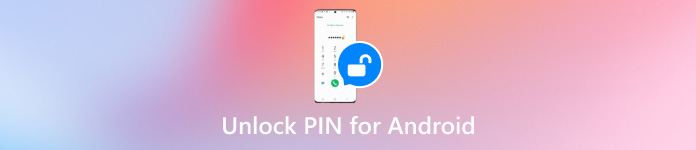
In this article:
Part 1: What Is Universal Unlock PIN for Android
Lots of people believe there is a single code or pattern that can unlock any Android phone without losing data, which is called universal unlock PIN for Android. That is a magic solution when you forgot the Android password.
There is disagreement about the answer to whether there is a code that can unlock any phone PIN. Some experts believe that there is no universal unlock PIN for Android devices. If it exists, Android screen locks are useless and anyone can access your phone. Nevertheless, others think there are secret keys including a master unlock code.
Part 2: How to Unlock Any Phone PIN
We have tested several universal unlock PINs for Android without a computer, but only one works. Moreover, the code is not available to all Android devices. In other words, the success rate is a bit low. If you don't mind, it is still worth trying.
Enter a wrong pattern or password several times until your screen is disabled and your phone displays the emergency screen.
Tap the Emergency call option to open the phone call screen.
Enter *#*#7780#*#*, and tap the Call button. If your phone is still locked, move on and try other solutions.
Note: This way is possible to hack a part of the Android PIN lock without any software.
Part 3: More Ways to Unlock Android PIN
Way 1: How to Unlock Phone with ADB When Forgot PIN
Once you forgot your PIN for unlocking your phone, you will be locked out of your device, data, apps, and files. Fortunately, ADB can help you resolve the problem. ADB is a command-line utility included with Google's Android SDK.

Download the proper version from the ADB page to your PC, and unzip the archive. Head to the unzipped folder, press the Shift key on your keyboard and right-click on a blank area. Then choose Open PowerShell window here to open a command prompt window.
Connect your locked phone to your PC with a USB cable.
Input the adb devices command, and press the Enter key to ensure your device is recognized by ADB.
Next, perform the command lines below one by one:
adb shell
cd /data/system
su
rm *.key
rm *.key
adb reboot
Then your phone will reboot and the forgotten Android PIN code will be removed.
Way 2: How to Bypass PIN on Android by Smart Lock
Smart Lock is a built-in feature to bypass PIN lock on an Android phone when your device is in specific trusted environments or near trusted devices. Once you set up this feature on your device, it will work automatically.
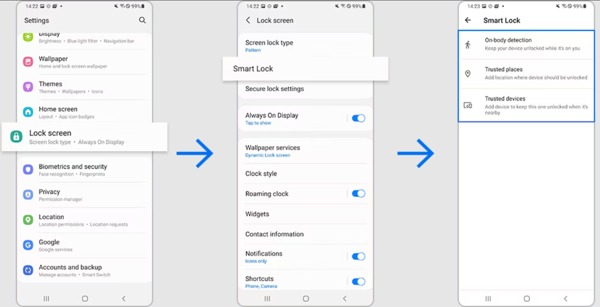
Make sure that your phone software is up to date.
Open the Settings app, navigate to Lock screen and Smart Lock. Then set it up.
Then tap the Smart Lock type that you want to use:
On-body detection: unlock your phone when it is with you.
Trusted places: unlock your phone when it reaches the trusted locations.
Trusted devices: unlock your phone when it is near trusted devices.
Way 3: How to Unlock Android Phone via Find My Device
Google's Find My Device service is another way to unlock an Android phone when you forgot your PIN. You can perform a factory reset to remove all your data and settings including the Android PIN. Be aware that you must have enabled Find My Device on your phone.
On Web
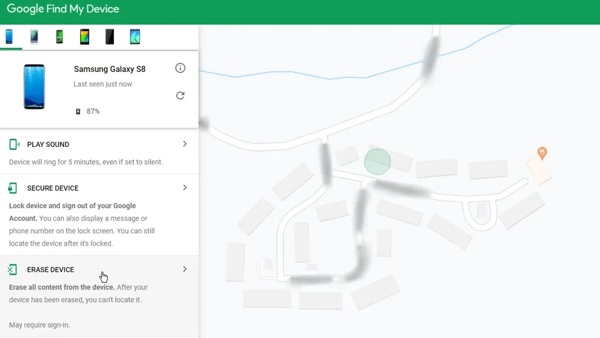
Visit Google's Find My Device website in a browser, and sign in with the associated Google account.
Select your phone at the top left corner, and Google will track it on the map.
Click the ERASE DEVICE button, and confirm the action.
On Another Phone

Open the Find My Device app, and sign in to your Google account.
Choose your phone, like a Motorola phone to bypass the PIN code.
Click the ERASE button and confirm it.
Way 4: How to Bypass Android PIN Using Third-party Unlock Software
The last option to bypass PIN on an Android phone is using the third-party unlock software, such as iMyFone Lockwiper(Android). It utilizes advanced technology to remove any screen lock type including Android PIN.
Key Features of Android PIN Removal Software:
1. Bypass Android screen locks without technical skills.
2. Support all types of passwords including PINs, patterns, fingerprints, etc.
3. Remove Google FRP without a password.
4. Available to Samsung, Motorola, LG, Huawei, HTC, etc.
Here are the steps to bypass PIN on your Android phone:
Install and launch the Android unlock software from your desktop. Connect your phone to your PC with a USB cable.
Choose Remove Screen Lock, and click the Start button. Check and confirm your device information.

Click the Start to Unlock button to begin unlocking Android.

FAQs.
-
What is the universal unlock code for Samsung phones?
There are several codes that enable you to access specific features on a Samsung phone, but there is no universal unlock code.
-
How to unlock a tablet PIN lock if forgotten on Android?
You can unlock a tablet with Find My Device, ADB commands, or Smart Lock when you forgot the PIN.
-
What is an unlock PIN for Android?
Android unlock PIN is a 4 or 6-digit code to unlock the Android lock screen.
Conclusion
This guide has told you five ways to unlock Android when you forgot the PIN. You can pick an appropriate method and follow our guide to regain access to your device with or without a computer. If you have other questions involved, feel free to leave a message below.
Hot Solutions
-
Unlock Android
-
Unlock iOS
-
Password Tips
-
iOS Tips

