Understand How to Check the Activation Lock Status on Your iOS Devices
Activation lock is an essential feature for your iPhone or iCloud account since it keeps them safe that is why checking the Activation lock status for unwanted access is necessary. To ensure the safety of your device security, this article finds out the crucial details about it, how to do it for free, and tips on removing the lock activation easily. Stick around to safeguard your device data.
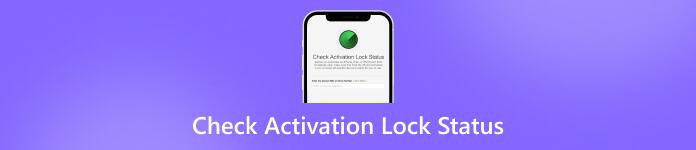
In this article:
Part 1. Why Should I Check Activation Lock Status
Checking the Activation Lock status on your iPhone is important for your device. It helps make sure the device is safe, legally owned, works properly, and won't cost you extra money. By checking this status, you can avoid problems like someone else accessing your device without permission or buying a device that's been reported as stolen. It's a simple step that can save you from a lot of headaches later on. Get deeper insights with the information below:
1. Security
Activation Lock is a feature introduced by Apple to deter theft and unauthorized access to iOS devices. It ties your device to your Apple ID, making it difficult for someone else to use or sell your device without your permission. Checking the Activation Lock status ensures that the device you're purchasing or using isn't locked to another user's Apple ID, protecting you from potential security breaches.
2. Device Ownership Verification
Verifying the Activation Lock status helps ensure that the device you're buying or receiving hasn't been reported as lost or stolen. If a device is still linked to the previous owner's Apple ID, it indicates that it may be compromised or illegitimately obtained. Checking the Activation Lock status can prevent you from unintentionally acquiring stolen property and facing legal or ethical issues.
3. Functional Integrity
Devices with Activation Lock enabled may have restrictions on certain functions, such as resetting the device or accessing iCloud services. Checking the Activation Lock status allows you to confirm whether the device is fully functional and doesn't have any limitations imposed by its previous owner.
4. Financial Protection
Purchasing a device with Activation Lock enabled can result in financial losses if you're unable to unlock or use the device. Checking the Activation Lock status before making a purchase can help you avoid wasting money on a device that you may not be able to use effectively.
5. Ease of Use
Knowing the Activation Lock status beforehand can save you time and hassle. If the device is locked to another user's Apple ID, you can avoid the inconvenience of trying to unlock it or contacting the seller or previous owner to resolve the issue.
Part 2. Ways to Check Activation Lock Status for Free & Paid for iPhone/iCloud
1. Apple Support
Apple Support is a service provided by Apple Inc. that offers assistance, troubleshooting, and guidance to customers using Apple products such as iPhones, iPads, Mac computers, and other devices. It includes online resources such as articles, tutorials, and forums, as well as direct support options like live chat, phone support, and in-person appointments at Apple Stores. This tutorial leads to checking the Activation Lock status on iCloud.
Open your preferred web browser on either your iOS device or computer and navigate to the Apple Support webpage. From the list of available devices, choose the iPhone.
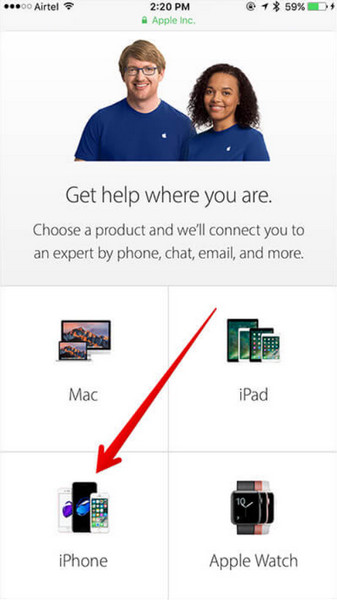
Select a hardware-related category such as Repairs & Physical Damage then pick a specific problem like Display is cracked or Screen or display quality.
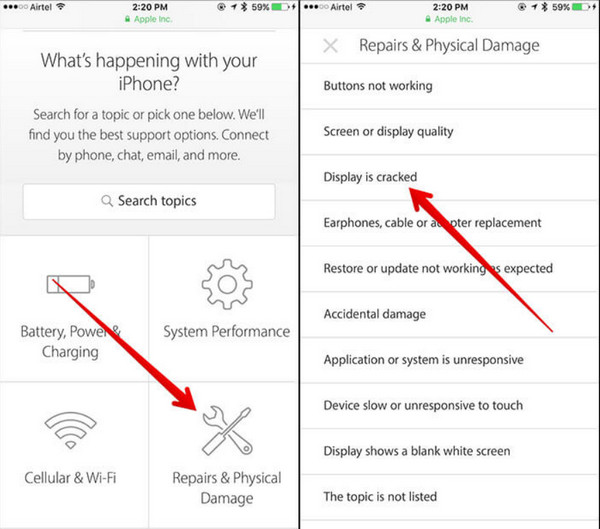
Click on the option Bring in for repair.
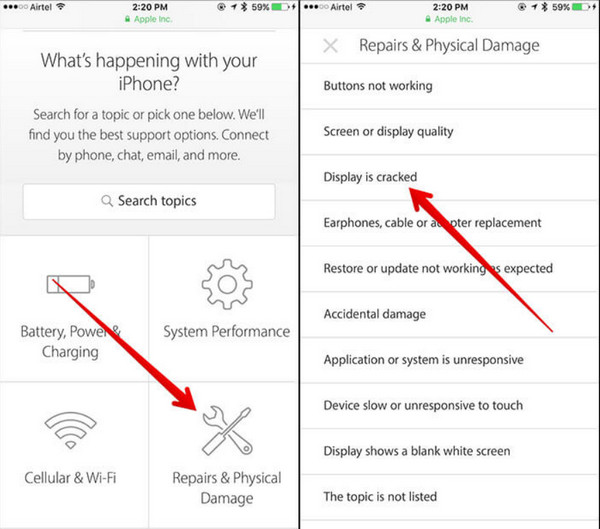
Enter your iPhone's serial number, IMEI, or MEID to check its Activation Lock status.
2. IMEI.info
IMEI.info is a website where you can check if your iPhone is unlocked and the Activation Lock status of your iPhone using its IMEI number. To start, you'll need to obtain the IMEI number from the seller if you're buying a new phone. Once you have the IMEI, visit the IMEI.info website and enter the number in the provided field. Follow the steps below to get the Activation Lock to check the serial number.
Enter your iPhone's IMEI number into the provided field on the IMEI.info website and click Check.
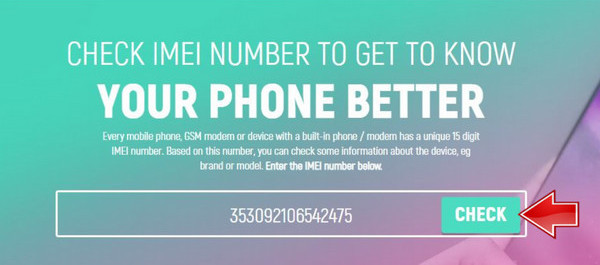
Once you've entered the IMEI, you'll see the specifications of your iPhone. To check the Activation Lock status, select Find My iPhone & iCloud Status.
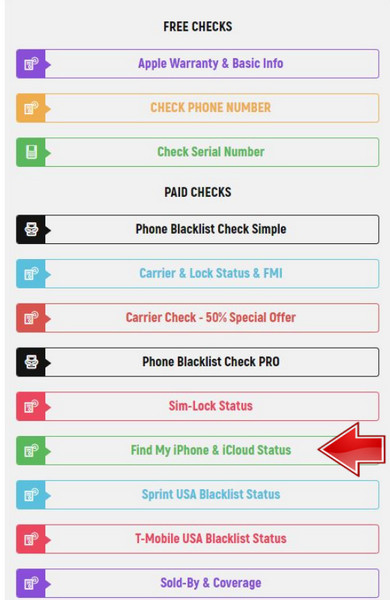
After selecting Find My iPhone, click Make an order to proceed with the check.
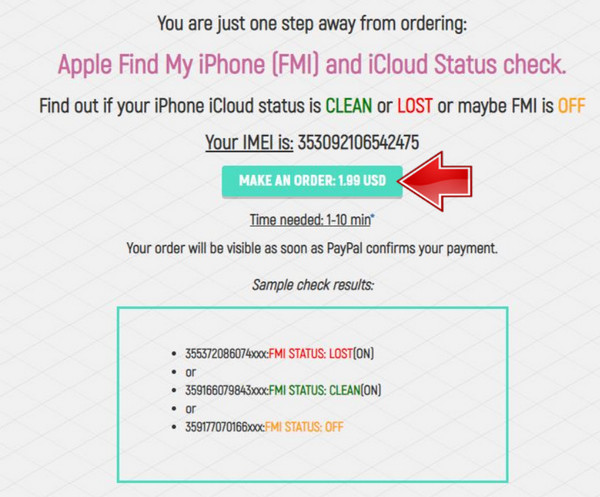
You'll receive one of three possible results:
◆ If the result says FMI STATUS: LOST (ON), it means your device has an Activation Lock and has been reported as lost or stolen.
◆ If it says FMI STATUS: CLEAN (ON), your device has an Activation Lock enabled.
◆ If it says FMI STATUS: OFF, your device doesn't have an Activation Lock enabled.
Part 3. How to Remove iCloud Activation Lock Effectively on Your iOS Device [Best]
imyPass iPassBye is a highly effective tool designed to remove iCloud Activation Lock from iOS devices swiftly and securely. It offers a seamless solution for users encountering Activation Lock issues, whether due to forgotten Apple ID credentials or purchasing a secondhand device with a locked status. Read the tutorial below to remove Activation Lock on iPhone and iPad!
Download the imyPass iPassBye app on your computer by ticking the download button.
Begin by launching iPassBye and connecting your iOS device to your computer using a USB cable. Ensure that you trust this computer on your iOS device if prompted.
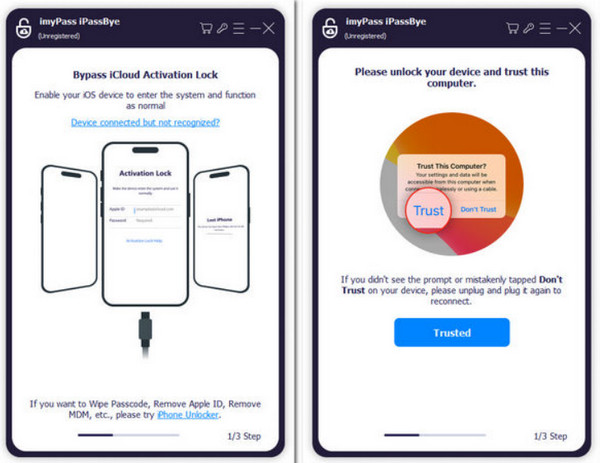
Before proceeding, carefully read the warning and statement provided. Note that bypassing the iCloud Activation Key requires jailbreaking your iPhone. If you agree to proceed after reviewing the warning, click the Start button.
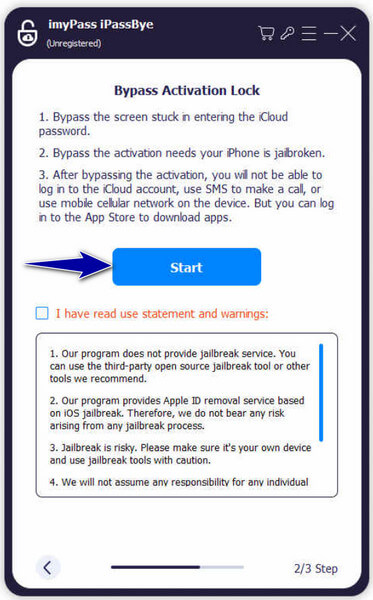
iPassBye will now gather information from your iOS device. Verify the details and click on the Start Bypass Activation button. You'll then need to wait while the product bypasses the iCloud Activation Key.
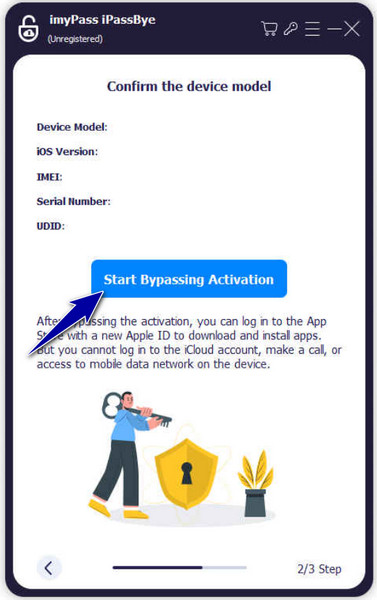
You may want to know:
FAQs.
-
How do I make sure my iPhone is activation lock off?
To ensure Activation Lock is off on your iPhone, go to Settings, Your Name, iCloud, Find My, and turn off the toggle switch for Find My; you can also verify Activation Lock status through the Apple Support webpage or third-party services before purchasing a used iPhone.
-
How long does it take for Apple to fix the activation lock?
The time to fix Activation Lock varies based on factors like issue complexity and Apple Support availability, with resolving forgotten Apple ID credentials possibly taking several days or more, while issues related to lost or stolen devices may require additional steps and time.
-
What happens if the activation lock is not removed?
If Activation Lock isn't removed, your iPhone remains linked to the previous owner's Apple ID, making it unusable for you. It's crucial to ensure Activation Lock is off before buying a used iPhone or if you encounter Activation Lock issues. If you can't remove it, contact Apple Support or a certified service provider.
-
Can Activation Lock be bypassed without the owner's Apple ID and password?
No, Activation Lock cannot be bypassed without the correct Apple ID and password. This security feature is designed to prevent unauthorized access to the device.
-
Can Activation Lock be removed remotely if the device is lost or stolen?
Yes, Activation Lock can be removed remotely if the device is lost or stolen by using the Find My app or iCloud.com. However, this requires that the device is connected to the internet and linked to your iCloud account.
Conclusion
Here are the Activation Lock check-free methods you can follow to understand the status of its activation. Yet if you decide to remove it, we also have the best tool that you can use suitable for beginners and professional needs here.
Hot Solutions
-
Unlock iOS
- Review of the Free iCloud Unlock Services
- Bypass iCloud Activation With IMEI
- Remove Mosyle MDM from iPhone & iPad
- Remove support.apple.com/iphone/passcode
- Review of Checkra1n iCloud Bypass
- Bypass iPhone Lock Screen Passcode
- How to Jailbreak iPhone
- Unlock iPhone Without Computer
- Bypass iPhone Locked to Owner
- Factory Reset iPhone Without Apple ID Password
-
iOS Tips
-
Unlock Android
-
Windows Password

