Try 4 Methods to Find the Owner of a Found iPhone
What to do if you occasionally find a lost or stolen iPhone? How to find the owner of a found iPhone? What if you found back your lost iPhone but forgot the screen passcode? Don't worry! You can learn 4 methods to find the owner of a found/lost iPhone and unlock it if the found iPhone belongs to you.
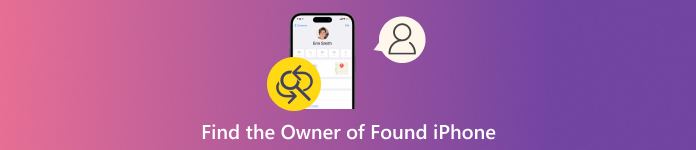
In this article:
Part 1. How to Find the Owner of a Found/Lost iPhone [3 Methods]
When you pick up an iPhone from a corner, there is a high probability that it cannot be unlocked. If the found iPhone is unlocked, you can directly check its Contacts app and find its owner from My Card. Then, you can contact the owner of the found iPhone with your own phone. If the found iPhone is locked, you can use the following three methods to find its owner. Besides, you can check the next part to access a one-stop unlock tool called imyPass iPassGo when you find your lost iPhone is locked.
1. Make a Call If the Found iPhone is in Lost Mode
If the found iPhone is in Lost Mode, you can turn on the iPhone and check the Lost Mode message on the lock screen. You can contact the owner with the on-screen phone number.
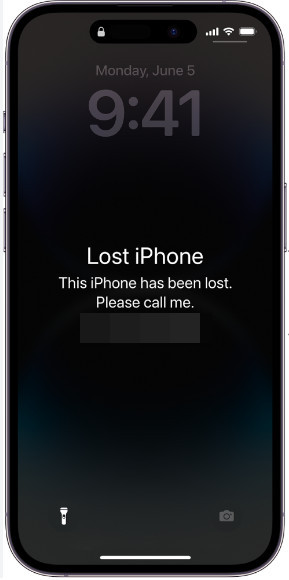
In case you don't know how to activate Lost Mode on iPhone when you accidentally lose your iPhone, you can check the steps below and make an iPhone as lost.
Go to iCloud.com in your trusted browser and sign in with the Apple ID and password you use on your lost iPhone.
In the Find Devices section, select your iPhone from the All Devices list and click Mark As Lost to turn on Lost Mode. Then, you should follow the on-screen instructions to set contact information.
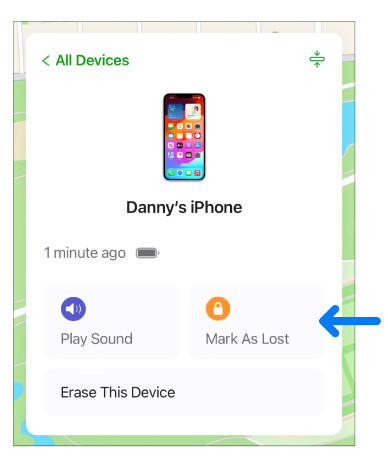
2. Use Medical ID to Find the Owner
If the owner has set up a Medical ID in the Health app, you can tap it on the iPhone lock screen and access emergency contacts. Here is how to find the owner of a lost iPhone using the Medical ID.
Wake up the found iPhone and swipe up on its lock screen and wait for the Passcode screen.
Tap the Emergency at the bottom left of the Passcode screen. Then, tap the Medical ID at the same location. Then, you can see the owner's Emergency Contacts. Now, you can contact with them and give the found iPhone to its owner.
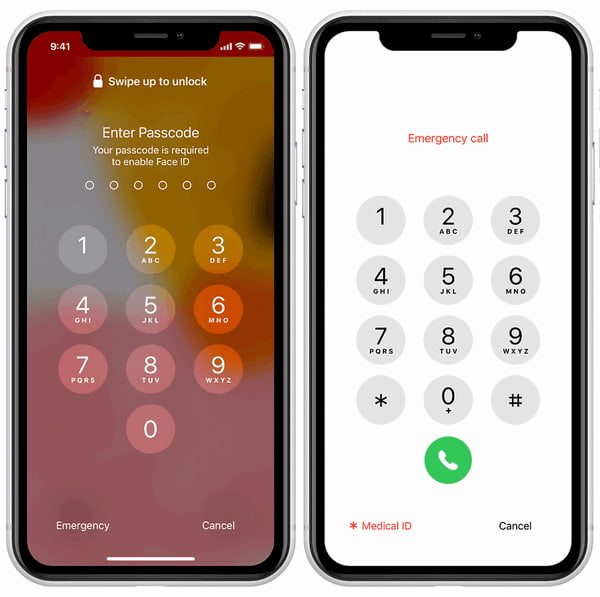
3. Ask Siri to Find the Owner
If you can't use the Lost Mode and Medical ID on the found iPhone, you can use Siri to find some important information about the owner of the found iPhone. For a found iPhone with a Home button, you can long-press the Home button to activate Siri. For a found iPhone without a Home button, you can press and hold the Power button at the side to activate Siri. Or, you can say "Hey, Siri." You can use the below sentence to ask Siri.
Who is the iPhone's owner?
Call Mom/Dad.
Part 2. I Found My Lost iPhone, How Do I Unlock It
If you find your lost iPhone but cannot recall its passcode, you can use imyPass iPassGo to unlock its lock screen without hassle. This all-in-one iOS unlocking tool can help you remove all kinds of iPhone screen locks & forgotten Apple IDs, and bypass Screen Time/MDM/iTunes Encryption.

4,000,000+ Downloads
Get into your lost iPhone without a screen passcode.
Easily delete an Apple ID without any password.
You can remove the Screen Time passcode, MDM, and iTunes backup password.
It supports the latest iPhone series and iOS versions.
Download this multi-functional iPhone unlocking tool on Windows/Mac. Connect your found iPhone to your computer using a lightning or USB cable. Select Wipe Passcode at the top of the home interface. Click Start to proceed with the unlock process.
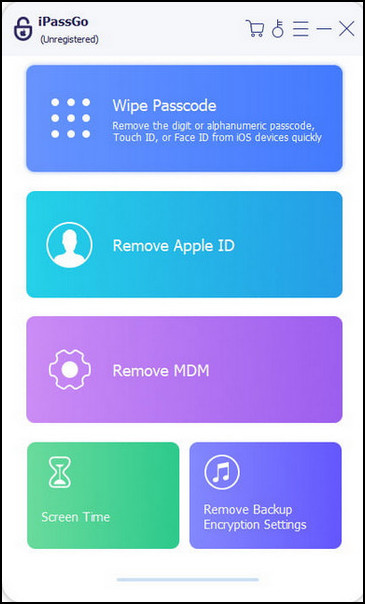
Check and confirm the information of your found iPhone. Click Start again to download the firmware package.
Click Unlock after the firmware package is downloaded. Enter 0000 to confirm unlocking your found iPhone.
FAQs.
-
How to set up your Medical ID on an iPhone?
Open the Health app > tap your profile at the top right > Medical ID > Tap Get Started or Edit > Tap Add Emergency Contact under Emergency Contacts. Then, you can tap Done to save your Medical ID.
-
What happens after you turn on Lost Mode?
Your Apple ID email address will receive a confirmation email and you can create a message with necessary information. You cannot use payment cards on other applicable devices.
-
Can I find the owner of a found iPhone with IMEI?
No, you cannot use the IMEI to find the owner because the IMEI number can only identify the device instead of the user. However, you can unlock an iPhone with IMEI number when you get stuck with an iCloud activation lock.
Conclusion
In this post, you can learn how to find the owner of a found iPhone. If you are the owner of a found iPhone but forgot your password, you can learn how to unlock it with imyPass iPassGo.
Hot Solutions
-
Unlock iOS
- Review of the Free iCloud Unlock Services
- Bypass iCloud Activation With IMEI
- Remove Mosyle MDM from iPhone & iPad
- Remove support.apple.com/iphone/passcode
- Review of Checkra1n iCloud Bypass
- Bypass iPhone Lock Screen Passcode
- How to Jailbreak iPhone
- Unlock iPhone Without Computer
- Bypass iPhone Locked to Owner
- Factory Reset iPhone Without Apple ID Password
-
iOS Tips
-
Unlock Android
-
Windows Password

