Top 3 Ways to Factory Reset Your iPhone Without Password
There are many reasons why you may choose to factory reset an iPhone. A factory reset ensures all your data and information is removed from the iOS device. Then you can sell or give it away. Also, you can quickly clear up storage space, fix software issues, or remove malware or viruses through factory resetting.
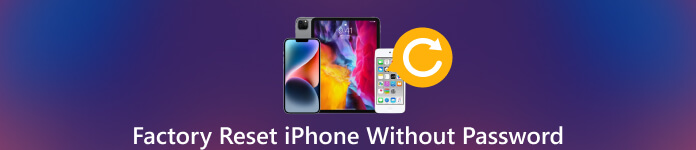 Factory Reset iPhone without Password
Factory Reset iPhone without Password However, you can’t proceed with the iPhone factory resetting if you don't have the passcode. It can be a bit tricky to factory reset your iPhone without a password.
Fortunately, a few methods can reset an iPhone without a passcode, iTunes, or computer. This article will share three effective ways to factory reset your iPhone.
- Part 1. Easy Way to Factory Reset iPhone Without Password
- Part 2. Factory Reset iPhone Without Password Using iTunes
- Part 3. Factory Reset iPhone Without Passcode Through iCloud
- Part 4. FAQs of iPhone Factory Resetting
Part 1. Easy Way to Factory Reset Your iPhone Without a Password
Factory resetting an iPhone is a process of erasing all the iOS data and settings and bringing it to the original factory state. If you forget the current lock screen passcode and can’t unlock it, or your iPhone is disabled, you can use the easy-to-use iPassGo to bring your iOS device to the factory settings. It can wipe your forgotten password and factory reset your iPhone without a passcode.
Step 1To erase all iOS data and settings on your iPhone, you should free download iPassGo on your computer first. It lets factory reset an iPhone or iPad on Mac and Windows computers. Open it and use the Wipe Passcode feature to reset your iPhone to factory condition. Step 2Connect your iPhone to your computer and click Start to move on. It will display some basic iPhone information when the iOS device is connected. Confirm the information and download the associated firmware package to factory your iPhone without a password.
Step 2Connect your iPhone to your computer and click Start to move on. It will display some basic iPhone information when the iOS device is connected. Confirm the information and download the associated firmware package to factory your iPhone without a password.  Step 3Click the Unlock button once the firmware package is downloaded. You need to enter 0000 to confirm the resetting operation. It will remove your forgotten lock screen passcode, unlock your iPhone, and factory reset it. iPassGo also allows you to easily remove your Apple ID passcode, Touch ID, Face ID, and Screen Time Password.
Step 3Click the Unlock button once the firmware package is downloaded. You need to enter 0000 to confirm the resetting operation. It will remove your forgotten lock screen passcode, unlock your iPhone, and factory reset it. iPassGo also allows you to easily remove your Apple ID passcode, Touch ID, Face ID, and Screen Time Password. 
Part 2. How to Use iTunes to Factory Reset an iPhone Without Password
When you want to factory reset an iPhone without a passcode, you can put your device into Recovery mode, then connect it to iTunes and start the resetting. This method will erase all your iOS data and settings, including the passcode. So, if you don't have a backup, your data will be permanently lost.
Step 1First of all, you should connect your iPhone to the computer with a USB cable and launch the latest iTunes. If the phone prompts you to Trust This Computer, do so. If you can’t unlock your iPhone through Face ID or Touch ID, you need to put your iPhone into Recovery mode and then make the connection. Step 2Once iTunes recognizes the iOS device, click the iPhone icon on the top left corner of the screen. Then please switch to the Summary tab and click the Restore iPhone button. You will see a prompt asking if you want to back up your iPhone before restoring it. If you do not have a suitable backup, choose Back Up Now. Select Don't Back Up when you have one.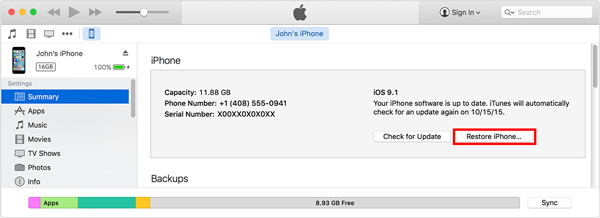 Step 3Click the Restore button to factory your iPhone. Wait for the phone to restore to its factory settings, which may take several minutes. Once the phone is restored, it will start up like a new iPhone. You can set it up as a new phone or restore it from a backup.
Step 3Click the Restore button to factory your iPhone. Wait for the phone to restore to its factory settings, which may take several minutes. Once the phone is restored, it will start up like a new iPhone. You can set it up as a new phone or restore it from a backup. If iTunes can’t detect your iPhone, you should guide it into Recovery or DFU mode. Once your iPhone is in the mode, iTunes will give you two options to manage the iOS device. Click Restore and follow the prompts to complete the iPhone factory resetting.
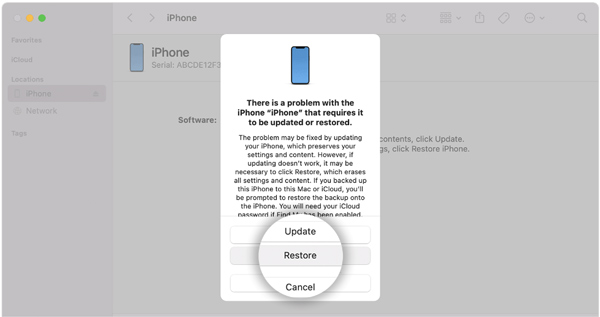
Part 3. How to Reset iPhone Without Password Through iCloud
When you can't remember your iPhone passcode and want to factory reset it without iTunes or even a computer, you can choose to reset the iOS device through Find iPhone. You can access the feature from the iCloud website. It is mainly used for finding your Apple device when it is lost. It also offers an erasing option to factory reset your iPhone. To factory reset an iPhone with this method, you should know the passcode of your Apple account.
Step 1Go to the official iCloud website and log in with your Apple ID and password. To factory reset your iPhone through iCloud, you should know your Apple account passcode. Step 2Click Find iPhone and enter your Apple ID password again to continue. Click All Devices at the top and select the specific iPhone you want to factory reset. Click the Erase iPhone button and confirm your selection.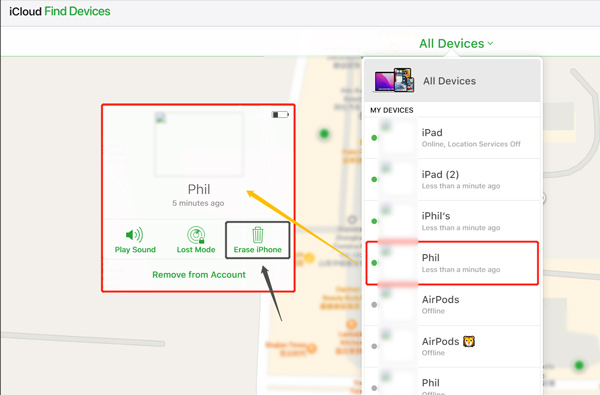
Part 4. FAQs of iPhone Factory Resetting
How to factory reset an iPhone and erase all iOS data?
When you want to factory reset an iPhone or iPad, you can open Settings, go to General, scroll down to the bottom, select the Transfer or Reset iPhone option, and then tap Erase All Contents and Settings to confirm your operation. You are required to enter your iPhone passcode to factory reset it. If you don’t know the password, use the three methods above.
What should you do after factory resetting your iPhone?
A factory reset will erase all iPhone files and settings. Your iPhone will restart itself as a new device. So, you should take the regular steps to set it up. During the setup, you can restore the right backup from iCloud or iTunes to it.
How to restore my iPhone to factory settings using Finder?
To factory reset your iPhone on a Mac, you can rely on the Finder app. Ensure your Mac is updated to the macOS Catalina or later, and connect your phone to it. Tap Trust This Computer and choose the iPhone when it appears. After that, you can click the Restore button to easily factory reset your iPhone. Follow the prompts to complete the iPhone resetting on your Mac.
Conclusion
You may want to factory reset your iPhone for different reasons. iOS comes with a built-in reset feature to do that. But you need the lock screen passcode to pwill erase all the iOS data and settingsroceed. This post shares three methods to factory reset an iPhone without a passcode. Keep in mind that these methods will erase all the iOS data and settings from the phone, so it should only be performed if you have a backup of your important data. If you have other questions about iPhone factory resetting, message us in the comments.



