How to Tell If Your iPhone or iPad Is Unlocked Without Data Loss
”I want to switch to another carrier, but how to know if my iPhone is unlocked?” Many people bought their iOS devices from mobile carriers. More importantly, their handsets are locked and they do not have the freedom to move to another carrier before the end of the contract. The good news is that you have multiple ways to check the status of your iOS device. Moreover, this guide will explain how-to in detail.
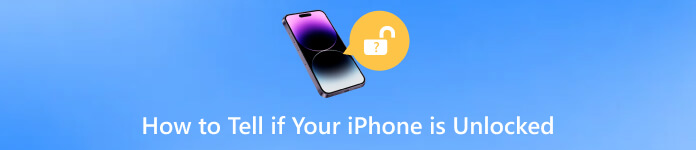
In this article:
- Part 1. How to Tell If iPhone is Unlocked in Settings
- Part 2. How to Check If iPhone is Unlocked with SIM Card
- Part 3. How to Check If iPhone is Unlocked Using Online IMEI Checker
- Part 4. How to Tell If iPhone is Unlocked by Contacting the Carrier
- Part 5. How to Check If iPhone is Unlocked by Contacting Apple
- Part 6. How to Tell If iPhone is Unlocked via iTunes
- Part 7. Bonus: How to Unlock iPhone When You Forgot the Passcode
- Part 8. FAQs on How to Tell If iPhone is Unlocked
Part 1: How to Check If iPhone Is Unlocked in Settings
The easiest way to see if your iPhone is unlocked is the Settings app on your device. This way does not require any extra hardware or software. The downside is this method is not accurate but it is a good beginning.
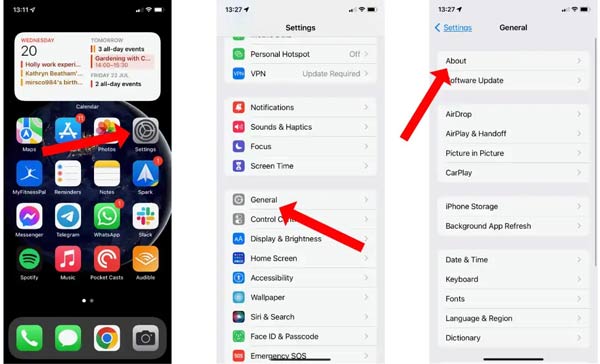
Run the Settings app on your iPhone.
Scroll down to locate the General tab, and tap it.
Press the About item, locate the Carrier Lock option, and check the status of your iPhone. If it tells No SIM restrictions, chances are that your iPhone is unlocked.
Note: On iOS 14 and later, Apple added a feature called Network Provider Lock on the About settings screen, which tells you if your device is locked or not.
Part 2: How to Check If iPhone is Unlocked with SIM Card
When an iPhone is locked, it is tied to a specific carrier. The user cannot use other networks at the same time. Therefore, another SIM card is a quick way to check if an iPhone or iPad is unlocked. You'd better borrow a SIM card from your friends or family. Plus, the SIM card should be from a different carrier from yours.

Press the Side button until you see the power-off screen.
Wait for a few seconds after your screen turns black completely. Then eject the SIM card tray from your iPhone or iPad with a SIM-card ejector.
Take the other SIM card, put it on the card tray, and insert the tray back into your iPhone.
Long-press the Side button until you see the Apple logo. Now, you will face two situations:
Situation 1: If you see the message saying The SIM card inserted this iPhone does not appear to be supported, it means your iPhone or iPad is still locked.
Situation 2: If you see the network icon on the top of your iPhone and you can make phone calls, it means your iPhone is unlocked.
Part 3: How to Check If iPhone is Unlocked Using Online IMEI Checker
Besides, there are lots of IMEI checkers online, such as imei.info, imei24.com, imeicheck.com, and more. They can tell if your iPhone is unlocked. IMEI, short for International Mobile Equipment Identity number, is a unique identification or serial number to identify a device on a mobile network. It can tell the status of your iPhone too. Before visiting an online IMEI checker, you need to know your IMEI number.
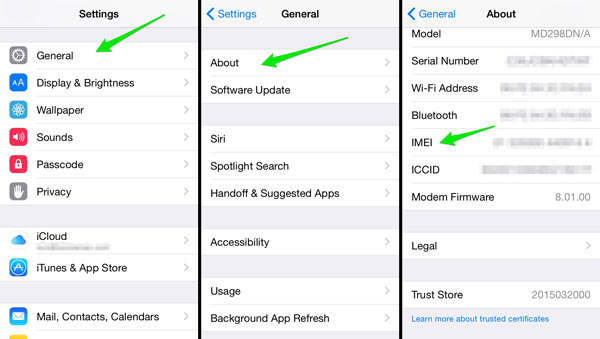
Turn on your iPhone, open the Settings app, and go to General.
Tap the About item, scroll down and locate the IMEI number.
Open a web browser, visit an online IMEI checker like IMEI.info, and enter your IMEI number into the box. Click the Check button and you will see the information on your iPhone including the carrier status.

Part 4: How to Tell If iPhone is Unlocked by Contacting the Carrier
The most straightforward way to know if your iPhone is unlocked is to consult your carrier provider. You can call your carrier, and ask customer service to check the status of your phone number. Sometimes, your carrier cannot provide the information immediately. it may take a while to get back to you. However, it is an accurate way to know the information and is worth getting in touch with your network provider. Bear in mind that some carriers need the IMEI number to check the information. If you complete the contract with specific carrier, you can ask its support team to unlock your iPhone with IMEI number.
Part 5: How to Check If iPhone is Unlocked by Contacting Apple
The last but not least way to know if your iPhone is unlocked is Apple's support team. You can go to the nearest Apple Store and ask the support team to help you check the information. The paid-for iPhones direct from Apple are usually unlocked. iPhones leased from a carrier will be locked for a period.
Part 6: How to Tell If iPhone is Unlocked via iTunes
How do I know if my iPhone is unlocked? The last method is to restore your iPhone in iTunes. Your iPhone is unlocked once you can see the notice: Congratulations, your iPhone has been unlocked. You can also use iTunes to unlock iPhone when you forgot screen passcodes.
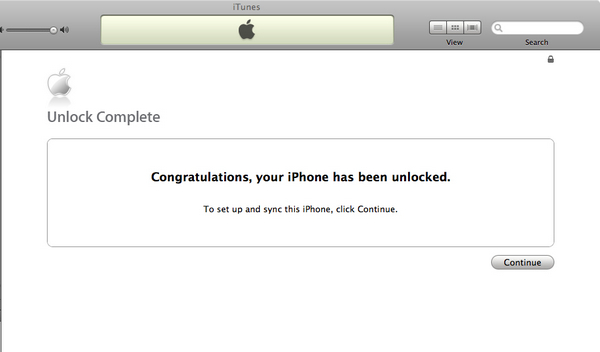
Connect your iPhone to your computer using a USB cable.
Launch iTunes and click the Device button at the upper-left.
Click the Summary section and click the Restore option. Then, you should follow the on-screen directions.
Part 7. Bonus: How to Unlock iPhone When You Forgot the Passcod
An iPhone may be locked by a carrier. Moreover, it can be locked by a passcode. If you forgot the passcode, you cannot access your iPhone and your apps. Can you unlock your iPhone without a passcode? The answer is yes, and all you need is imyPass iPassGo.

4,000,000+ Downloads
Unlock iOS devices when you forgot iPhone/iPad/iPod password
Safe and easy to use.
Include bonus features, like bypassing screen time passcode.
Available to a wide range of iPhones and iPad models.
Here are the steps to unlock your iPhone without a passcode:
Connect your iPhone
Launch the iPhone unlocker app after you install it on your computer. Choose Wipe Passcode from the home interface. Then connect your iPhone to the same machine with a Lightning cable. Hit the Start button to initiate the process.

Check the information
On the Info window, check the information of your iPhone including the category, type, model, and iOS version. Make sure that everything is correct and click the Start button to download the corresponding firmware.

Unlock your iPhone
Wait for the download to complete and hit the Unlock button to move on. Read the alert carefully, and enter 0000 into the box. If you agree to remove the forgotten passcode, click the Unlock button again. During the process, keep your iPhone connected to the computer. When it is done, you can access your device without a passcode. To protect your privacy and data, you'd better set a new passcode.

When unlocking an iPhone without a passcode, your data will be erased. You'd better make a backup before that.If you use iTunes to unlock your iPhone, your data will also be lost.
FAQs.
-
Is it legal to unlock an iPhone?
In most regions, it is legal to unlock your iPhone. You can either buy an unlocked iPhone or complete all the requirements of your phone company contract.
-
What does unlocked iPhone mean?
As long as your iPhone is unlocked, it is not tied to a specific carrier. You can switch to any telecom provider according to your preference.
-
Are factory unlocked iPhones fake or unsafe?
If you purchase an unlocked iPhone from Apple Store, it is completely safe. Apple also sells iPhones without locking them to any service provider. Never buy an iPhone from an unauthorized vendor.
Conclusion
Now, you should understand how to check if your iPhone is unlocked. We have listed the easiest methods above. Following them, you can get accurate status and information about your iOS device. It is important to know the status of your handset before you switch to another carrier. If you encounter other problems, please feel free to write them down below this post and we will reply to it as soon as possible.
Hot Solutions
-
Unlock iOS
- Review of the Free iCloud Unlock Services
- Bypass iCloud Activation With IMEI
- Remove Mosyle MDM from iPhone & iPad
- Remove support.apple.com/iphone/passcode
- Review of Checkra1n iCloud Bypass
- Bypass iPhone Lock Screen Passcode
- How to Jailbreak iPhone
- Unlock iPhone Without Computer
- Bypass iPhone Locked to Owner
- Factory Reset iPhone Without Apple ID Password
-
iOS Tips
-
Unlock Android
-
Windows Password

