How to Get Rid of the iPhone Passcode Expired Problem
"My iPhone 13 Pro running iOS 16.5 just pops up a strange message stating Passcode Expired with a Changing Passcode button, and the message keeps popping up, how to fix this problem?" For tech experts, this message is not a big problem. However, it is infuriated when the problem happens to average people. This article finds practical solutions to help you get rid of the iPhone passcode expired error without technical skills.
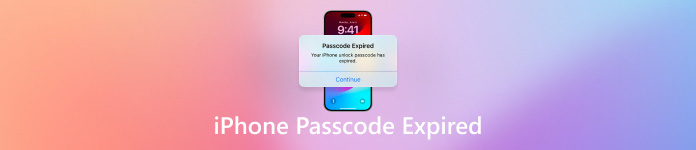
In this article:
Part 1: Why iPhone Says Passcode Expired
Generally speaking, an iPhone passcode is valid forever once you set it up unless you change it. In other words, the iPhone passcode won’t expire itself for no reason. Why does your iPhone passcode expire?
One of the most likely reasons is that your device is controlled by an organization and it has set a passcode expiry on your iPhone. Moreover, some apps or software bugs may lead to the loop of iPhone password expired errors. That makes your iPhone get stuck and can no longer load too.
Part 2: Easily Remove the Expired iPhone Password
The easiest way to unlock an iPhone passcode expired is to completely remove the old passcode. imyPass iPassGo is a powerful iPhone password removal tool. It does not have any restrictions. More importantly, it comes with a user-friendly interface and is easy to navigate for ordinary people.

4,000,000+ Downloads
Remove the expired iPhone passcode with a single click.
Support 4-digit/6-digit passcode, Touch ID, and Face ID.
Include bonus features, like MDM removal.
Compatible with the latest version of iOS.
Here is the procedure to unlock an expired iPhone passcode with a PC:
Scan your iPhone
Run the best iPhone passcode unlocking software after you install it on a PC. There is another version for Mac. Connect your iPhone to the PC with a Lightning cable. Choose Wipe Passcode, and click the Start button to begin scanning your iPhone.

Tip: If your iPhone passcode expired due to mobile device management, choose Remove MDM and follow the instructions to unlock your device.
Download firmware
Once your iPhone is detected, check the device information, like Device Category, Device Type, Device Model, and iOS Version. If something is wrong, correct it. Then click the Start button to download the necessary firmware.

Remove the expired passcode
After firmware download is complete, click the Unlock button to confirm unlocking the expired iPhone passcode. Then enter 0000 to ensure the process. When it is done, your iPhone will restart without the passcode.

Note: Since the process erases all your data, you should make a backup. When your iPhone restarts, you can restore the backup to avoid data loss.
Part 3: 3 Solutions to Fix iPhone Passcode Expired
Solution 1: Change the iPhone Passcode
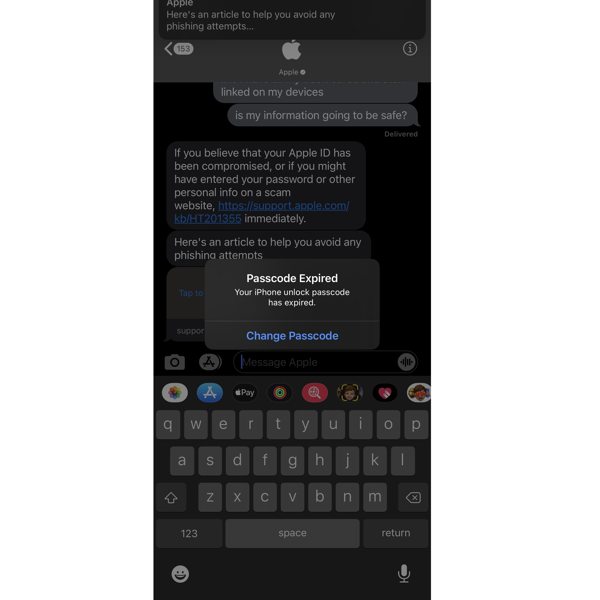
The iPhone passcode expired message pops up and there is no button to close it. Your Apple ID is also not active. So, you can follow the prompts on the message to change the passcode. Tap the Change Passcode button on the pop-up. Then enter a new passcode, verify it, and confirm the changes. The pop-up should disappear.
To prevent the iPhone passcode expired coming up again, check your settings. Open the Settings app, go to General, and choose Profiles & Device Management, select the MDM profile, and tap Remove Profile.
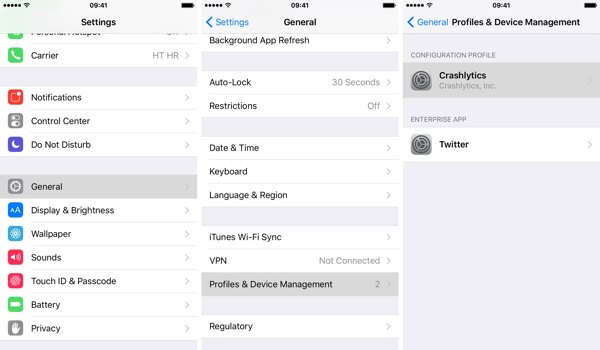
Solution 2: Force Restart iPhone
Another solution to fix your iPhone passcode expiration issue is to force restart your device. You don't need to remove the device from your Apple ID. Although the solution is simple, it is worth trying. Moreover, this solution won’t erase your data or settings on your device.

On iPhone 8 and above, press and quickly release the Volume Up button, press and quickly release the Volume Down button, and hold down the Side button until you see the Apple logo.
On iPhone 7/7 Plus, hold down the Volume Down and Side buttons until the Apple logo appears.
On iPhone 6s and older, hold down the Home + Sleep/Wake buttons until the Apple logo pops up.
Solution 3: Update Software with iTunes/Finder
When the iPhone keeps popping up passcode expired message, you cannot access your device or any features. Nevertheless, iTunes/Finder allows you to update software too. That may fix the error.
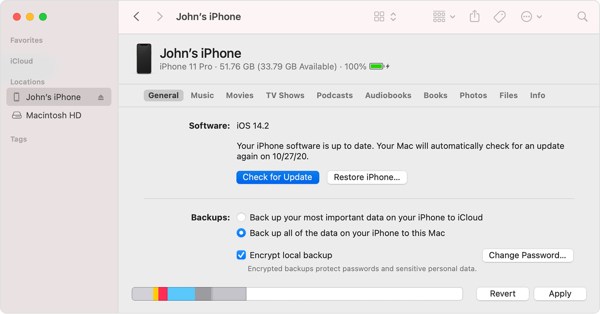
Connect your iPhone to a computer with a USB cable.
Open iTunes on Windows or macOS Mojave, click the Phone button, and go to the Summary tab. Run the Finder app on macOS Catalina, click your iPhone name, and go to the General tab.
Click the Check for Update button, and follow the on-screen instructions to update the software on your iPhone.
Conclusion
This guide has explained why does iPhone passcode expire and how to fix this problem. We demonstrated four solutions and you can perform them one by one to get rid of the problem. imyPass iPassGo is the ultimate solution. If you have other questions about this topic, please feel free to write them down below this post.
Hot Solutions
-
Unlock iOS
- Review of the Free iCloud Unlock Services
- Bypass iCloud Activation With IMEI
- Remove Mosyle MDM from iPhone & iPad
- Remove support.apple.com/iphone/passcode
- Review of Checkra1n iCloud Bypass
- Bypass iPhone Lock Screen Passcode
- How to Jailbreak iPhone
- Unlock iPhone Without Computer
- Bypass iPhone Locked to Owner
- Factory Reset iPhone Without Apple ID Password
-
iOS Tips
-
Unlock Android
-
Windows Password

