Beginner Guide to Create a Custom IPSW for iCloud Bypass [Completed]
Creating a custom IPSW for iCloud bypass involves modifying the firmware to circumvent iCloud activation. This is the simplest explanation about creating a unique IPSW, but what is the purpose of creating one? In this blog, we will dive into its intricacies and see how it works for iCloud Activation and if there are any simpler alternatives you can use that work like this but in a much simpler way for everyone.
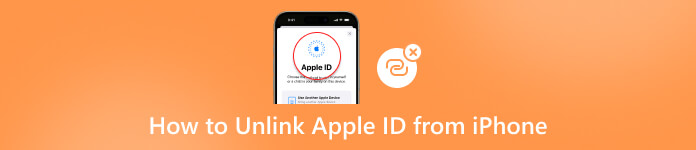
In this article:
Part 1. What Is IPSW and How to Get One?
IPSW, short for iPhone Software, is Apple’s proprietary file format for iOS and iPadOS firmware updates. These files contain enhancements, bug fixes, and security patches. Here is how to work with IPSW files:
Automatic Downloads:
When you update your iPhone via Finder, iTunes, or Software Update, your device automatically downloads the appropriate IPSW files. These files are stored in specific folders on your computer, and you can not change this location in iTunes.:
• On macOS: ~/Library/iTunes/iPhone Software Updates
• On Windows: C:Users[username]AppDataRoamingApple ComputeriTunesiPhone (iPad or iPod) Software Updates
Manual Downloads:
If you want more control over firmware files, download IPSWs from this website: https://ipsw.iremove.tools/. Visit it and choose the IPSW for your device and OS version. The downloaded IPSW is saved in your computer’s Downloads folder. You can rename, move, or delete it without affecting your device.
If you make a custom IPSW, the iPhone firmware can also unlock iCloud for free. However, this method only works for older iPhones. Let's see how to custom IPSW for iCloud bypass in the next part.
Part 2. Custom IPSW for iCloud Bypass on Computer - Requirements, Steps, & More
Before you can create a custom IPSW to bypass iCloud, you will need to prepare certain things, and we have included all the information you need below. Ensure to follow the steps here to learn how to create a custom IPSW for your needs!
Requirements:
• You will need a modified IPSW file that removes the iCloud activation lock.
• Install iTunes on your Windows or Mac.
• Connect the iPhone you want to use via USB to a computer.
Steps on How to Do It:
On Windows:
Download the IPSW file that matches your device and iOS system from https://ipsw.iremove.tools/ and change the extension to .zip.
Unzip this file, and you will see .dmg files that need to be decrypted. You can find the key on this website: https://www.theiphonewiki.com/.
Find the largest .dmg file and copy it to the desktop.
Use the key you find from the former website and decrypt it.
Rename the file to its original .dmg name.
Then, open the Applications folder from the unzipped folder and delete the setup.app file in it.
Save your decrypted and renamed file in Step 5 and move it to the Applications folder
Use this file to replace the existing file.
The last step is to compress the folder and change the file extension back to ".ipsw". After deleting the setup.app file, decrypting the dmg file, and re-compressing the folder, you have now successfully created a custom IPSW file on your Windows that can remove iCloud lock.
On Mac:
This method only supports 32-bit systems of Mac.
Download the IPSW file that matches your device model from https://ipsw.iremove.tools/.
You will download a .ipsw file. You need to change the extension to zip and extract files to a new folder.
You will find several .dmg files and need to extract the largest one to the desktop.
This file is encrypted. To decrypt it, download the key from https://www.theiphonewiki.com/.
Use the application you downloaded and decrypte the .dmg file.
After decryption, click OK in the pop-up window, select the output folder, and then paste the key as RootFilesystem.
Click Decrypt DMG. After several minutes, the process will be completed.
Open the folder in Step 2 and open the Application folder in it.
Delete the setup file in this folder.
Go back to the decrypted file, right-click it, and select Eject.
Once the file is saved, move it back to its original folder and rename it back to its.dmg file name.
Compress the extracted folder and change the extension back to .ipsw.
Part 3. How to Restore iPhone/iPad Using Custom IPSW
After we created the custom IPSW file to bypass iCloud, we can now restore our devices using iTunes or Finder. However, iTunes or Finder will automatically download the default IPSW file and restore your device. Therefore, we need some operations to restore the custom IPSW file.
First, restore your iPhone normally. Don't just click Restore. Instead, press Shift (for Windows) or Alt/Option (for Mac) and then click Restore. Now, browse your computer and select your custom IPSW file to bypass iCloud.
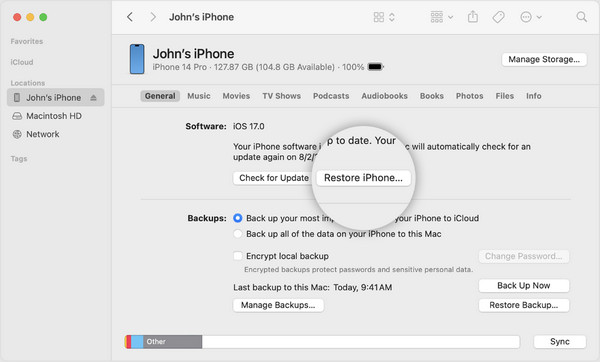
Part 4. A Simpler Way to Bypass iCloud Activation In A Single Click
Actually, using IPSW to bypass iCloud Activation is system-limited and super complicated. And you have to follow the guide carefully because any misoperation may cause failure. You deserve an easier, safer, and more universal method to bypass iCloud Activation. imyPass iPassBye offers a much easier way to edit IPSW and bypass iCloud Activation on your iPhone easily and quickly. Even if you are not a pro, managing to use the app became possible due to its user-friendly interface and on-point process on how to use it. Intrigued on how to use the app? If so, read the tutorial because we got your back this time!
To download this, click the button on your computer to download the iPassBye directly. After you download it, install and launch the app!
After opening the app, connect the iOS using the charging cable to the PC where you downloaded the app.
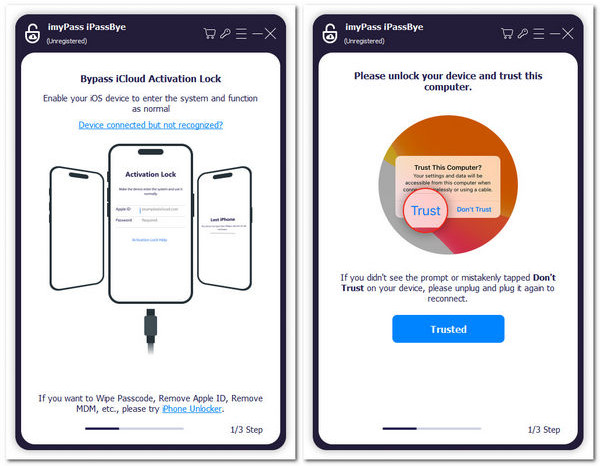
Review the following warnings added to the app about bypassing the activation lock before you proceed and click Start. Also, entering your device to jailbreak is needed. If you do not know how to do it, click the iOS Jailbreak Tutorial and then Next.
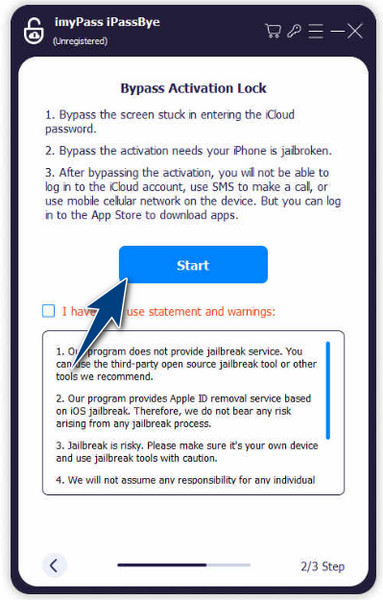
To start the bypassing, click the Start Bypassing Activation button after you confirm the information the app generated about your connected device. Wait for a few minutes, and your device will be ready to use!

Further Reading:
FAQs.
-
Where can I download IPSW without activating my iCloud?
You can download an IPSW file without iCloud activation, but it’s a complex process with risks. One option is Lockra1n_v2.0 Beta 3, a free untethered iCloud bypass app for iOS 15.0 to 16.7.7. It now entirely bypasses untethered on iOS 15.0 to 15.8.2. Remember that this app is still in its early stages, so be patient with any bugs you encounter.
-
Can IPSW bypass the iOS 16.5 iCloud Activation lock?
Lockra1n_v2.0 Beta 3 covers iOS 15.0 to 16.7.7 and adds support for the ramdisk loading problem on iOS 16.5. So, you can also use this app to bypass iOS 16.5. However, the same principles apply, and you can explore other methods cautiously.
-
Is IPSW safe?
Modifying IPSW files can be challenging and lead to irreversible damage if done incorrectly. Proceed with care and consider seeking professional assistance.
-
Can I downgrade my iOS version using an IPSW file?
Yes, you can use an IPSW file to downgrade your iOS version, but following the correct steps is essential. Remember that Apple often stops signing older iOS versions, so check the signing status before attempting a downgrade.
-
Can I use an IPSW file to fix issues like boot loops or crashes?
Yes, in some cases, restoring your device using an IPSW file can resolve issues like boot loops or crashes. However, it’s essential to choose the correct IPSW version that is compatible with your device and follow the proper steps during the restore process.
Conclusion
IPSW iCloud bypass is a known solution for iOS users who encounter a problem on their devices, and indeed, it can solve the problem. However, using this method is a bit stiff, mainly if new users use it. Even with the simple method mentioned here, there are other options that work the same as IPSW but in a much less complex way. With iPassBye, you can do almost everything that IPSW has to offer.
Hot Solutions
-
Unlock iOS
- Review of the Free iCloud Unlock Services
- Bypass iCloud Activation With IMEI
- Remove Mosyle MDM from iPhone & iPad
- Remove support.apple.com/iphone/passcode
- Review of Checkra1n iCloud Bypass
- Bypass iPhone Lock Screen Passcode
- How to Jailbreak iPhone
- Unlock iPhone Without Computer
- Bypass iPhone Locked to Owner
- Factory Reset iPhone Without Apple ID Password
-
iOS Tips
-
Unlock Android
-
Windows Password

