Guide for iPhone Jailbreaking on Windows/Mac/iPhone
Do you know that it's still worth jailbreaking an iPhone? In the past, iOS offered very few apps and services, so you could jailbreak an iPhone to unlock more apps and features. Today's iPhone has a grand number of apps and standard or special features, but you can still engage in iPhone jailbreaking to obtain something magnificent.

In this article:
Part 1: A Brief Introduction to Jailbreak iPhone
In this part, we will introduce what jailbreaking an iPhone is and what are the pros and cons of doing so. Also, we will discuss whether jailbreaking an iPhone is legal or not.
What Is Jailbreaking iPhone
Jailbreaking an iPhone is the process of removing Apple's software restrictions on iOS, which means you can gain full control (root access) over your iPhone.
Jailbreaking iPhone has become popular because it allows iPhone users to install unauthorized apps (outside the App Store), customize the look and feel of iOS, remove the iPhone carrier deal, and so on.
Pros & Cons of Jailbreaking iPhone
jailbreaking an iPhone comes with its own advantages and disadvantages. Here, we list a table for you to see.
Pros
- Full customization
- Install paid apps for free
- Unlock extra features (like advanced file browsers)
- Freedom from Apple’s restrictions
Cons
- Security risks
- Prevent Apple from servicing your iPhone
- System instability
- App compatibility issues
Some people may worry that jailbreaking an iPhone will remove the saved passwords. Normally, this won't happen. However, you can't avoid bugs when doing it, so you'd better manage the passwords on your iPhone and back them up in advance.
Is Jailbreaking iPhone Illegal
Jailbreaking iPhone is legal in most countries. In the United States, the Library of Congress has granted exemptions that make jailbreaking legal for personal use.
However, if you use jailbreaking to pirate apps or bypass digital rights management (DRM), it is still illegal. Also, Apple strongly discourages jailbreaking. This act voids your warranty. If you jailbreak and something goes wrong, Apple can refuse to help.
Part 2: How Can You Jailbreak an iPhone Without a Passcode?
You may wonder if iPhone jailbreaking removes the screen password. It sounds quite good to jailbreak an iPhone while wiping out the forgotten password. However, the answer is no. Jailbreaking can break some iOS restrictions but can't approach the passcode security, which means there's no link between iPhone jailbreaking and passwords.
However, there's a way out - you can remove the password before jailbreaking an iPhone, and imyPass iPassGo can easily handle it, for it can remove all password restrictions, whether it's screen passwords, Face ID, or Touch ID.

4,000,000+ Downloads
Remove the password quickly if you forget your iPhone's password.
Erase password restrictions while resetting your iPhone in a fresh state.
Offer the firmware package of every iOS version for iPhone unlocking.
You can also remove the Apple ID within seconds before jailbreaking.
Downlaod iPassGo and launch it. Connect your iPhone to your computer. Click the Wipe Passcode button. Then, click the Start button on the next window.

The program recognizes your iPhone; please check it and click the Start button to download the firmware package of the iOS version. When it‘s completed, your iPhone will be unlocked without the password, and you can jailbreak your iPhone without password restrictions.

Tips
Below are the devices and OS that are supported by iPassGo to jailbreak:
OS: arm64 iOS 15.0-16.5
Devices
| iPhone | iPad | iPod Touch |
|---|---|---|
| iPhone 6s iPhone 6s Plus iPhone SE (2016) iPhone 7 iPhone 7 Plus iPhone 8 iPhone 8 Plus iPhone X | iPad mini 4 iPad Air 2 iPad (5/6/7th generation) iPad Pro (9.7″) iPad Pro (10.5″) iPad Pro (12.9″) (1st/2nd generation) | iPod Touch (7th generation) |
Part 3: How to Jailbreak Your iPhone via Checkra1n [Mac]
To jailbreak iOS 10 to iOS 14 on Mac, you can use Checkra1n.
Visit this link and download Checkra1n at the end of this page:
https://checkra.in/releases/0.12.4-beta
Open Checkra1n on your Mac, connect your iPhone to this Mac computer, and click Start to start jailbreaking.
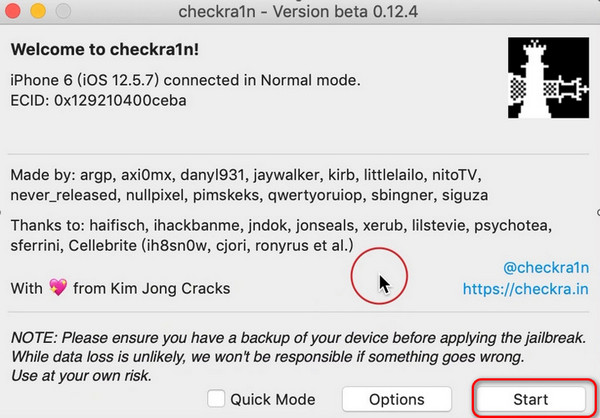
Click Next, and the program will automatically put the device into recovery mode.
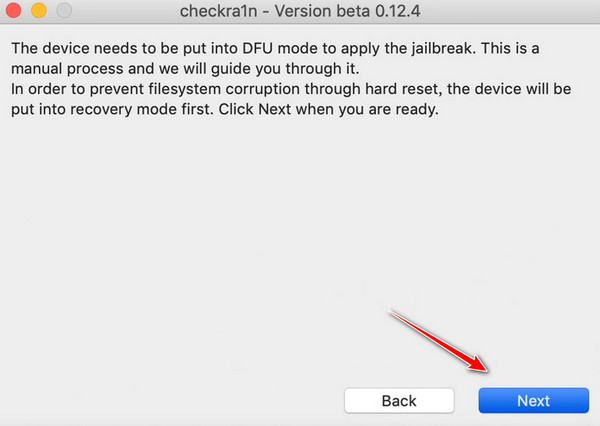
Click Start and follow the instructions on the screen to operate the home and side buttons of the device. Once the operation is correct, the device will enter DFU mode.
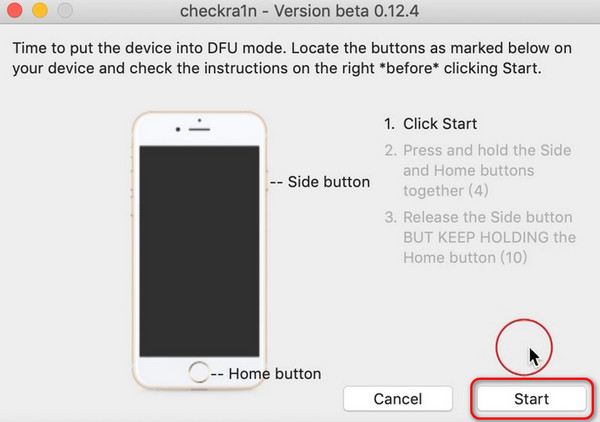
Wait until the progress bar is completed and click Done to successfully jailbreak.
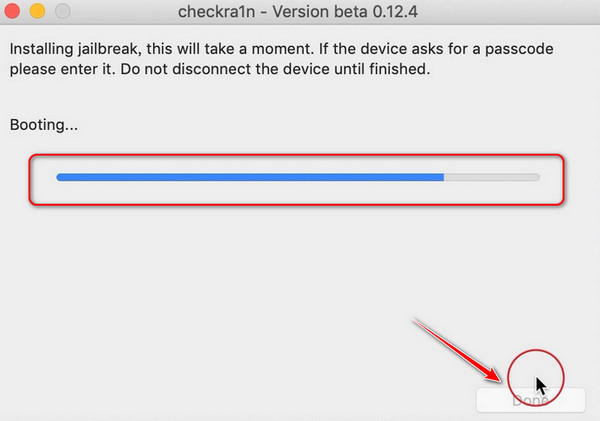
Part 4: How to Jailbreak Your iPhone on a Windows Computer via iPhone Unlocker [Windows]
Reminder: To jailbreak via a Windows computer, you need to use another device to display the tutorial, as the jailbreak process for Windows requires exiting the Windows system and cannot display the tutorial.
1. Create a Jailbreak Environment via a USB Drive
You'd better use an empty USB drive or back up the files on the USB drive. Creating a USB drive may cause damage to the original data.
Download Checkra1n ISO file from this link:
https://github.com/asineth0/checkn1x/releases/download/1.1.7/checkn1x-1.1.7.iso
And install balanaEtcher from this link for creating USB drives: https://etcher.balena.io/
Then, launch balanaEtcher.
Choose Burn from File, select the downloaded ISO file.
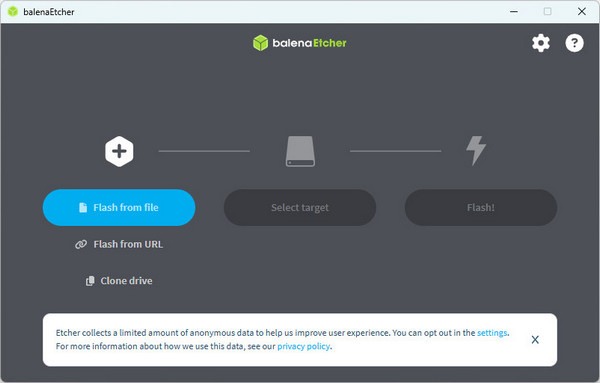
Then, select the target as the USB drive. Click Flash.
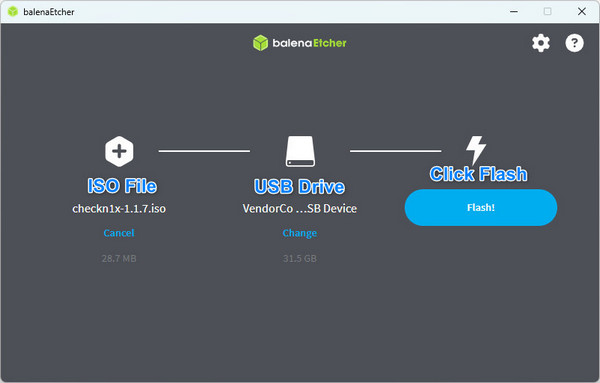
The USB flash drive will be created automatically.
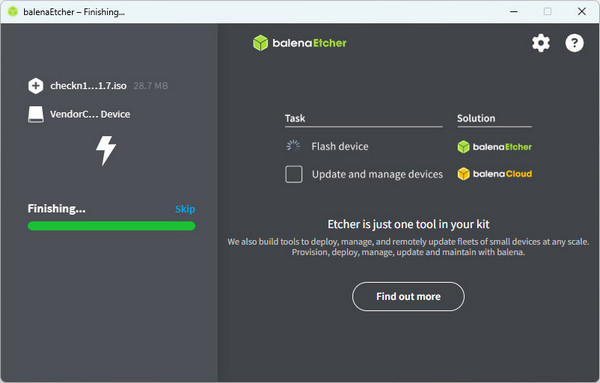
2. Set the Computer to USB Boot Priority.
Insert the USB drive into the computer.
Restart the computer and continuously press the Delete button to enter the BIOS state. (Different brands of computers have different operations when entering the BIOS. You can check the corresponding operations for your computer brand in advance. For example, Thinkpad BIOS enter key: F1; Megatrends BIOS enter key: Delete.
Select Startup > Boot Option Priorities. Then, choose USB drive priority. (You may need to select Advanced Mode before selecting Startup.)

If your computer is not connected to other devices, the default first one is the Windows system, and the second one is the USB drive.
Press F10 to save your settings, and click Yes or Accept.
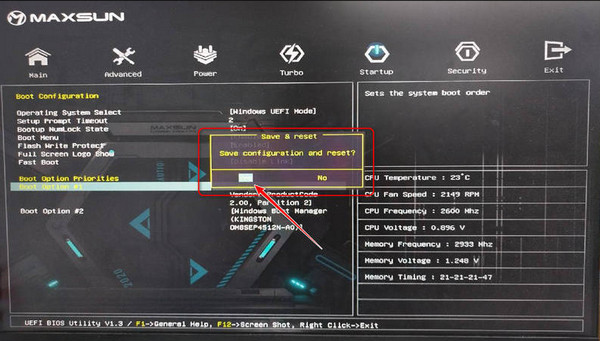
3. Start Jailbreaking
Start your computer, and now it will start from the USB drive. Press Alt+F2 to enter checkra1n you downloaded in Step 1.
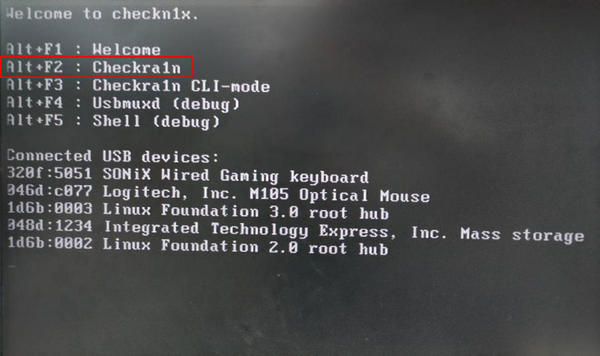
Click Start and Next in sequence, and the device will automatically enter recovery mode.
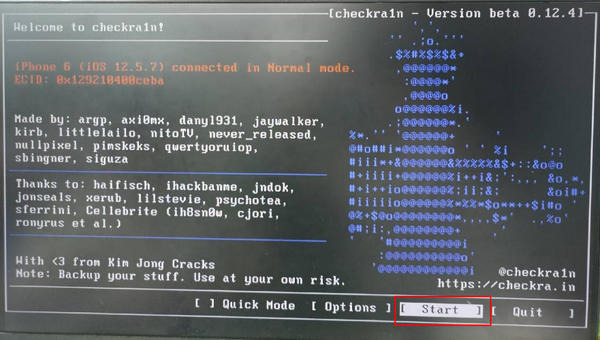
Click Start and follow the on-screen prompts to operate your iOS device and enter DFU mode. Wait for the progress bar to complete, and the jailbreak will be successful. You can continue to bypass the activation locks using imyPass iPassBye.
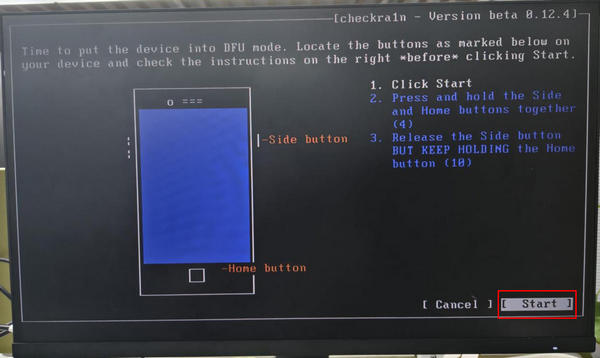
Note:
After a successful jailbreak, you had better enter the BIOS again and change the startup order back to prioritize starting the Windows system. Otherwise, the next time you insert the USB drive, the USB file will start first by default.
Conclusion
You've learned what is iPhone jailbreaking and how to do that on Windows and Mac. It's meaningful to jailbreak an iPhone because it has advantages. However, you should not forget that iPhone jailbreaking means declining any Apple software and hardware support, so you'd better not do that if you have only one iPhone.
Hot Solutions
-
Unlock iOS
- Review of the Free iCloud Unlock Services
- Bypass iCloud Activation With IMEI
- Remove Mosyle MDM from iPhone & iPad
- Remove support.apple.com/iphone/passcode
- Review of Checkra1n iCloud Bypass
- Bypass iPhone Lock Screen Passcode
- How to Jailbreak iPhone
- Unlock iPhone Without Computer
- Bypass iPhone Locked to Owner
- Factory Reset iPhone Without Apple ID Password
-
iOS Tips
-
Unlock Android
-
Windows Password

